VOLVO XC90 TWIN ENGINE 2020 Owner's Manual
Manufacturer: VOLVO, Model Year: 2020, Model line: XC90 TWIN ENGINE, Model: VOLVO XC90 TWIN ENGINE 2020Pages: 693, PDF Size: 13.34 MB
Page 21 of 693
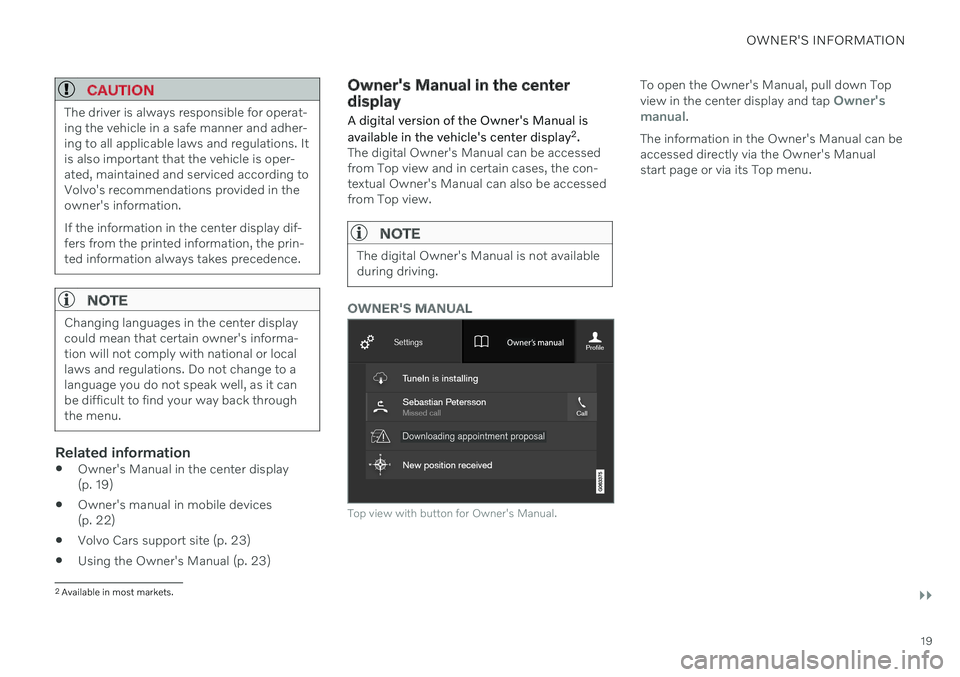
OWNER'S INFORMATION
}}
19
CAUTION
The driver is always responsible for operat- ing the vehicle in a safe manner and adher-ing to all applicable laws and regulations. Itis also important that the vehicle is oper-ated, maintained and serviced according toVolvo's recommendations provided in theowner's information. If the information in the center display dif- fers from the printed information, the prin-ted information always takes precedence.
NOTE
Changing languages in the center display could mean that certain owner's informa-tion will not comply with national or locallaws and regulations. Do not change to alanguage you do not speak well, as it canbe difficult to find your way back throughthe menu.
Related information
Owner's Manual in the center display (p. 19)
Owner's manual in mobile devices(p. 22)
Volvo Cars support site (p. 23)
Using the Owner's Manual (p. 23)
Owner's Manual in the center display
A digital version of the Owner's Manual is available in the vehicle's center display 2
.
The digital Owner's Manual can be accessed from Top view and in certain cases, the con-textual Owner's Manual can also be accessedfrom Top view.
NOTE
The digital Owner's Manual is not available during driving.
OWNER'S MANUAL
Top view with button for Owner's Manual.
To open the Owner's Manual, pull down Top view in the center display and tap Owner's
manual.
The information in the Owner's Manual can be accessed directly via the Owner's Manualstart page or via its Top menu.
2 Available in most markets.
Page 22 of 693
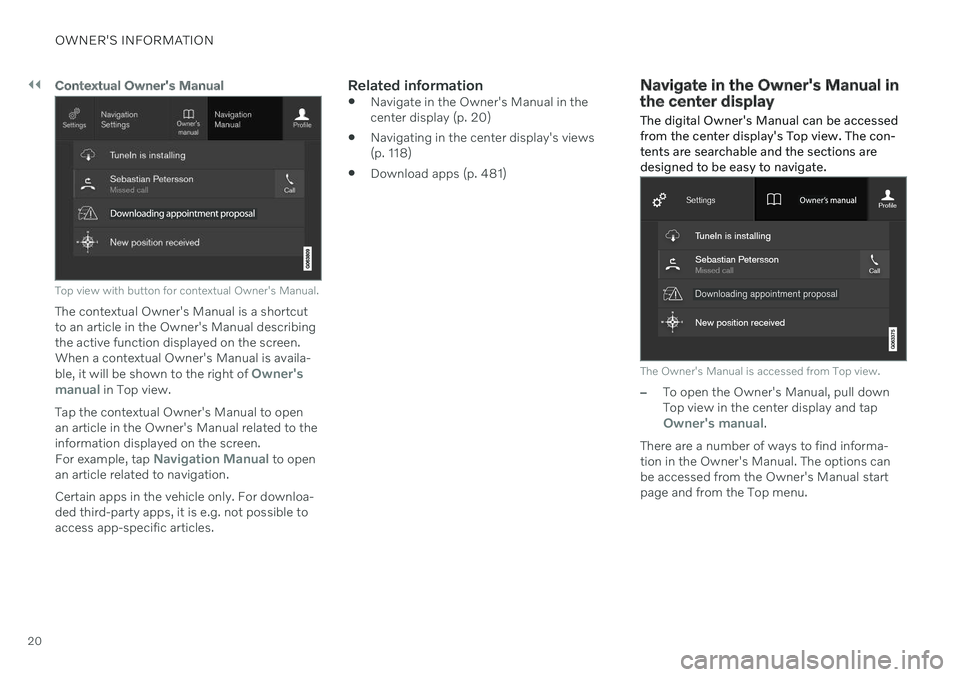
||
OWNER'S INFORMATION
20
Contextual Owner's Manual
Top view with button for contextual Owner's Manual.
The contextual Owner's Manual is a shortcut to an article in the Owner's Manual describingthe active function displayed on the screen.When a contextual Owner's Manual is availa- ble, it will be shown to the right of
Owner's
manual in Top view.
Tap the contextual Owner's Manual to open an article in the Owner's Manual related to theinformation displayed on the screen. For example, tap
Navigation Manual to open
an article related to navigation. Certain apps in the vehicle only. For downloa- ded third-party apps, it is e.g. not possible toaccess app-specific articles.
Related information
Navigate in the Owner's Manual in thecenter display (p. 20)
Navigating in the center display's views(p. 118)
Download apps (p. 481)
Navigate in the Owner's Manual in the center display
The digital Owner's Manual can be accessed from the center display's Top view. The con-tents are searchable and the sections aredesigned to be easy to navigate.
The Owner's Manual is accessed from Top view.
–To open the Owner's Manual, pull down Top view in the center display and tap
Owner's manual.
There are a number of ways to find informa- tion in the Owner's Manual. The options can be accessed from the Owner's Manual start page and from the Top menu.
Page 23 of 693
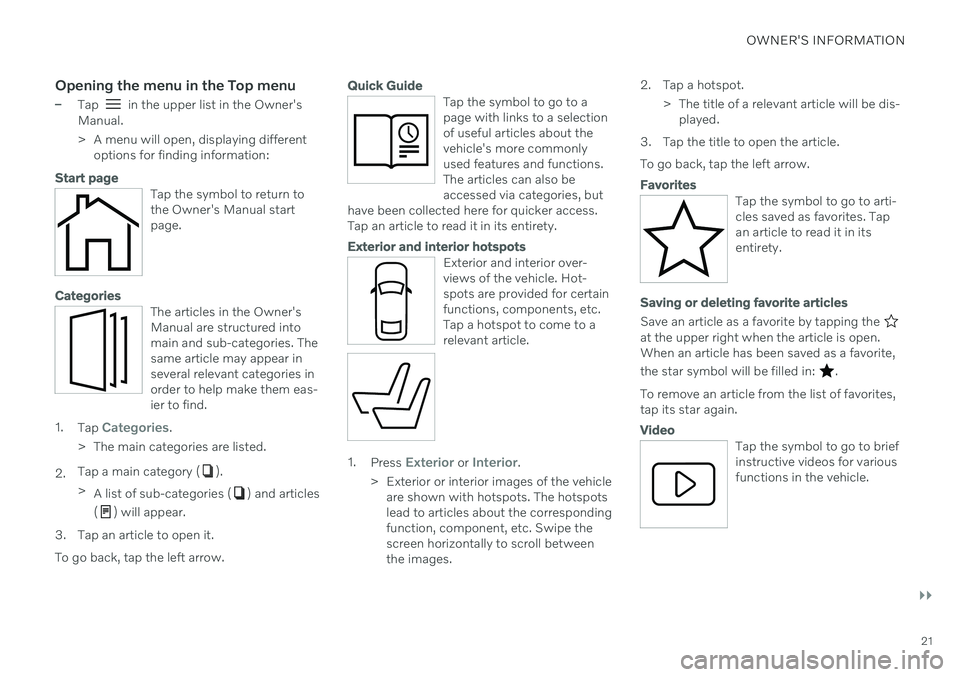
OWNER'S INFORMATION
}}
21
Opening the menu in the Top menu
–Tap in the upper list in the Owner's
Manual.
> A menu will open, displaying different options for finding information:
Start page
Tap the symbol to return to the Owner's Manual startpage.
Categories
The articles in the Owner's Manual are structured intomain and sub-categories. Thesame article may appear inseveral relevant categories inorder to help make them eas-ier to find.
1. Tap Categories.
> The main categories are listed.
2. Tap a main category (
).
> A list of sub-categories (
) and articles
(
) will appear.
3. Tap an article to open it. To go back, tap the left arrow.
Quick Guide
Tap the symbol to go to a page with links to a selectionof useful articles about thevehicle's more commonlyused features and functions.The articles can also beaccessed via categories, but
have been collected here for quicker access.Tap an article to read it in its entirety.
Exterior and interior hotspots
Exterior and interior over- views of the vehicle. Hot-spots are provided for certainfunctions, components, etc.Tap a hotspot to come to arelevant article.
1. Press Exterior or Interior.
> Exterior or interior images of the vehicle are shown with hotspots. The hotspots lead to articles about the correspondingfunction, component, etc. Swipe thescreen horizontally to scroll betweenthe images. 2. Tap a hotspot.
> The title of a relevant article will be dis-played.
3. Tap the title to open the article. To go back, tap the left arrow.
Favorites
Tap the symbol to go to arti- cles saved as favorites. Tapan article to read it in itsentirety.
Saving or deleting favorite articles
Save an article as a favorite by tapping the at the upper right when the article is open. When an article has been saved as a favorite, the star symbol will be filled in:
.
To remove an article from the list of favorites, tap its star again.
Video
Tap the symbol to go to brief instructive videos for variousfunctions in the vehicle.
Page 24 of 693
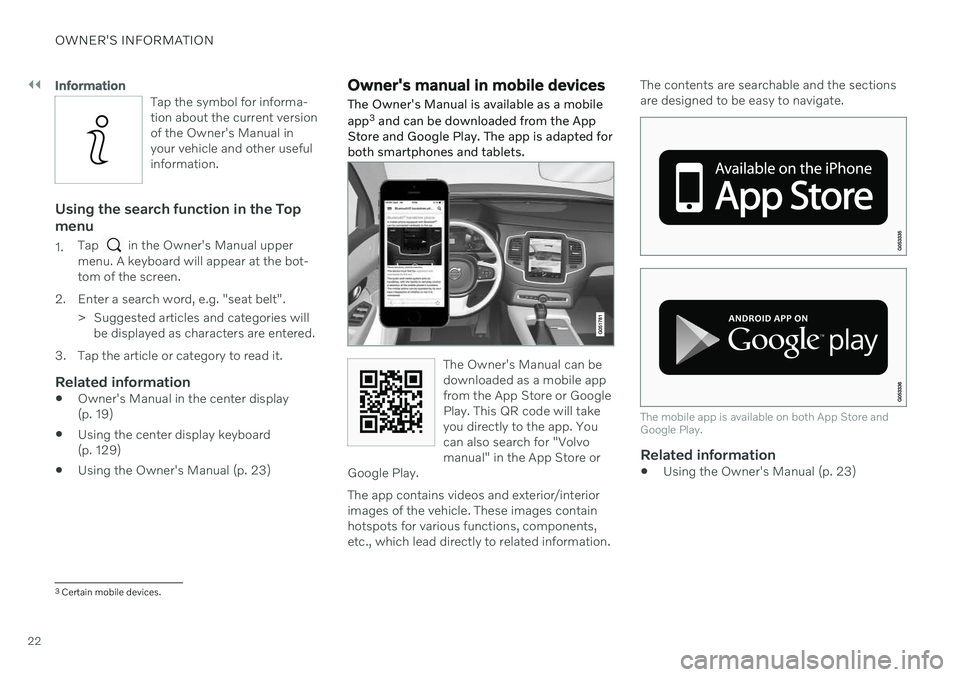
||
OWNER'S INFORMATION
22
Information
Tap the symbol for informa- tion about the current versionof the Owner's Manual inyour vehicle and other usefulinformation.
Using the search function in the Top menu
1.Tap in the Owner's Manual upper
menu. A keyboard will appear at the bot- tom of the screen.
2. Enter a search word, e.g. "seat belt". > Suggested articles and categories willbe displayed as characters are entered.
3. Tap the article or category to read it.
Related information
Owner's Manual in the center display(p. 19)
Using the center display keyboard(p. 129)
Using the Owner's Manual (p. 23)
Owner's manual in mobile devices
The Owner's Manual is available as a mobile app 3
and can be downloaded from the App
Store and Google Play. The app is adapted for both smartphones and tablets.
The Owner's Manual can be downloaded as a mobile appfrom the App Store or GooglePlay. This QR code will takeyou directly to the app. Youcan also search for "Volvomanual" in the App Store or
Google Play.
The app contains videos and exterior/interior images of the vehicle. These images containhotspots for various functions, components,etc., which lead directly to related information. The contents are searchable and the sectionsare designed to be easy to navigate.
The mobile app is available on both App Store and Google Play.
Related information
Using the Owner's Manual (p. 23)
3
Certain mobile devices.
Page 25 of 693
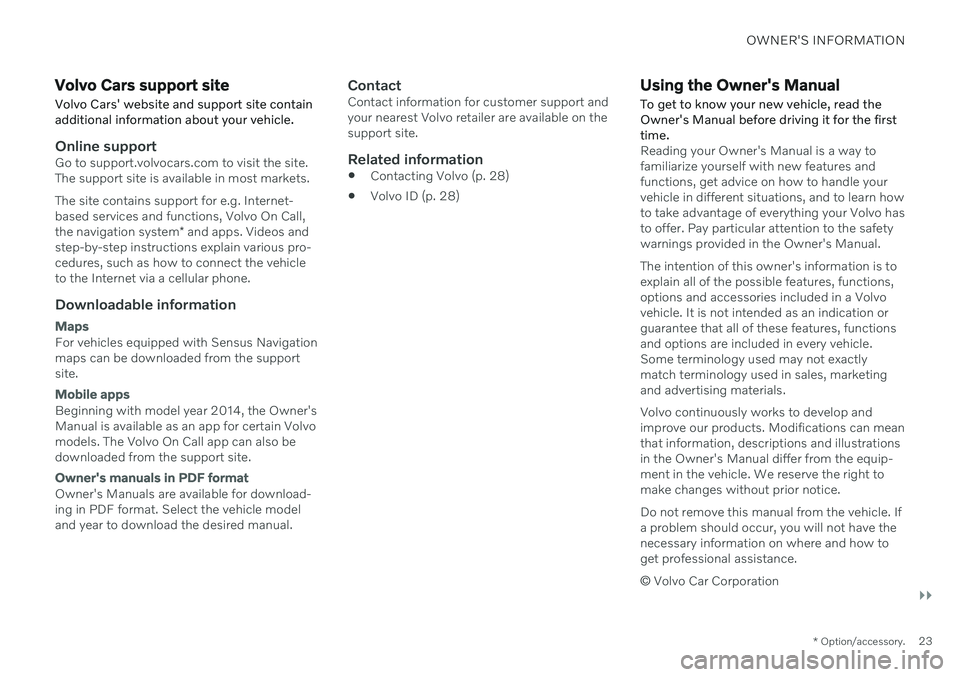
OWNER'S INFORMATION
}}
* Option/accessory.23
Volvo Cars support site
Volvo Cars' website and support site contain additional information about your vehicle.
Online supportGo to support.volvocars.com to visit the site. The support site is available in most markets. The site contains support for e.g. Internet- based services and functions, Volvo On Call, the navigation system * and apps. Videos and
step-by-step instructions explain various pro- cedures, such as how to connect the vehicleto the Internet via a cellular phone.
Downloadable information
Maps
For vehicles equipped with Sensus Navigation maps can be downloaded from the supportsite.
Mobile apps
Beginning with model year 2014, the Owner's Manual is available as an app for certain Volvomodels. The Volvo On Call app can also bedownloaded from the support site.
Owner's manuals in PDF format
Owner's Manuals are available for download- ing in PDF format. Select the vehicle modeland year to download the desired manual.
ContactContact information for customer support andyour nearest Volvo retailer are available on thesupport site.
Related information
Contacting Volvo (p. 28)
Volvo ID (p. 28)
Using the Owner's Manual
To get to know your new vehicle, read the Owner's Manual before driving it for the firsttime.
Reading your Owner's Manual is a way to familiarize yourself with new features andfunctions, get advice on how to handle yourvehicle in different situations, and to learn howto take advantage of everything your Volvo hasto offer. Pay particular attention to the safetywarnings provided in the Owner's Manual. The intention of this owner's information is to explain all of the possible features, functions,options and accessories included in a Volvovehicle. It is not intended as an indication orguarantee that all of these features, functionsand options are included in every vehicle.Some terminology used may not exactlymatch terminology used in sales, marketingand advertising materials. Volvo continuously works to develop and improve our products. Modifications can meanthat information, descriptions and illustrationsin the Owner's Manual differ from the equip-ment in the vehicle. We reserve the right tomake changes without prior notice. Do not remove this manual from the vehicle. If a problem should occur, you will not have thenecessary information on where and how toget professional assistance. © Volvo Car Corporation
Page 26 of 693
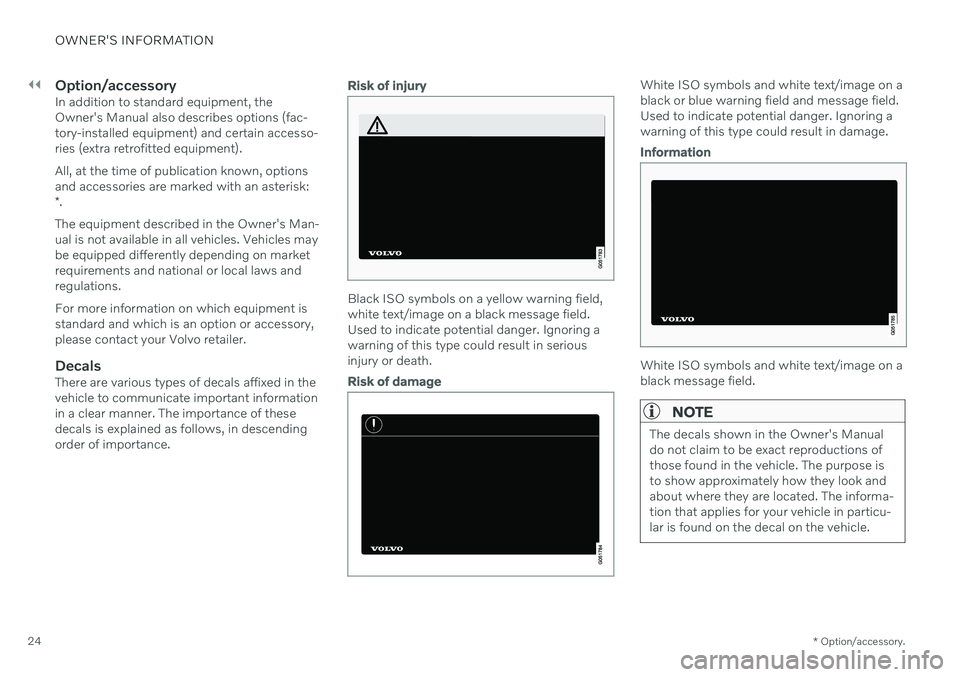
||
OWNER'S INFORMATION
* Option/accessory.
24
Option/accessoryIn addition to standard equipment, the Owner's Manual also describes options (fac-tory-installed equipment) and certain accesso-ries (extra retrofitted equipment). All, at the time of publication known, options and accessories are marked with an asterisk: * .
The equipment described in the Owner's Man- ual is not available in all vehicles. Vehicles maybe equipped differently depending on marketrequirements and national or local laws andregulations. For more information on which equipment is standard and which is an option or accessory,please contact your Volvo retailer.
DecalsThere are various types of decals affixed in thevehicle to communicate important informationin a clear manner. The importance of thesedecals is explained as follows, in descendingorder of importance.
Risk of injury
Black ISO symbols on a yellow warning field, white text/image on a black message field.Used to indicate potential danger. Ignoring awarning of this type could result in seriousinjury or death.
Risk of damage
White ISO symbols and white text/image on a black or blue warning field and message field.Used to indicate potential danger. Ignoring awarning of this type could result in damage.
Information
White ISO symbols and white text/image on a black message field.
NOTE
The decals shown in the Owner's Manual do not claim to be exact reproductions ofthose found in the vehicle. The purpose isto show approximately how they look andabout where they are located. The informa-tion that applies for your vehicle in particu-lar is found on the decal on the vehicle.
Page 27 of 693
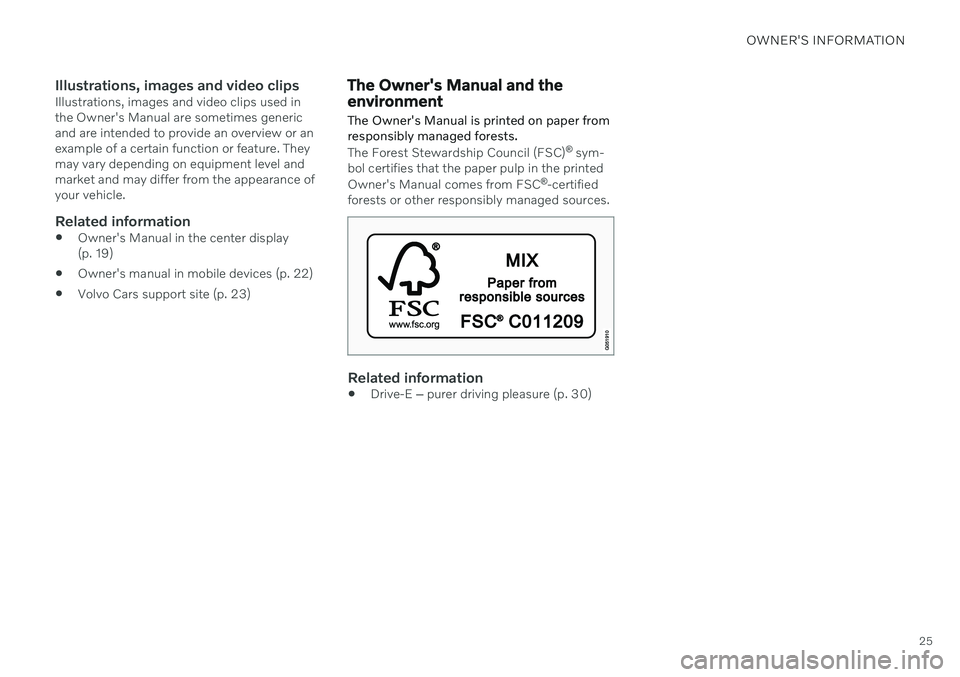
OWNER'S INFORMATION
25
Illustrations, images and video clipsIllustrations, images and video clips used in the Owner's Manual are sometimes genericand are intended to provide an overview or anexample of a certain function or feature. Theymay vary depending on equipment level andmarket and may differ from the appearance ofyour vehicle.
Related information
Owner's Manual in the center display(p. 19)
Owner's manual in mobile devices (p. 22)
Volvo Cars support site (p. 23)
The Owner's Manual and the environment
The Owner's Manual is printed on paper from responsibly managed forests.
The Forest Stewardship Council (FSC) ®
sym-
bol certifies that the paper pulp in the printed Owner's Manual comes from FSC ®
-certified
forests or other responsibly managed sources.
Related information
Drive-E
‒
purer driving pleasure (p. 30)
Page 28 of 693
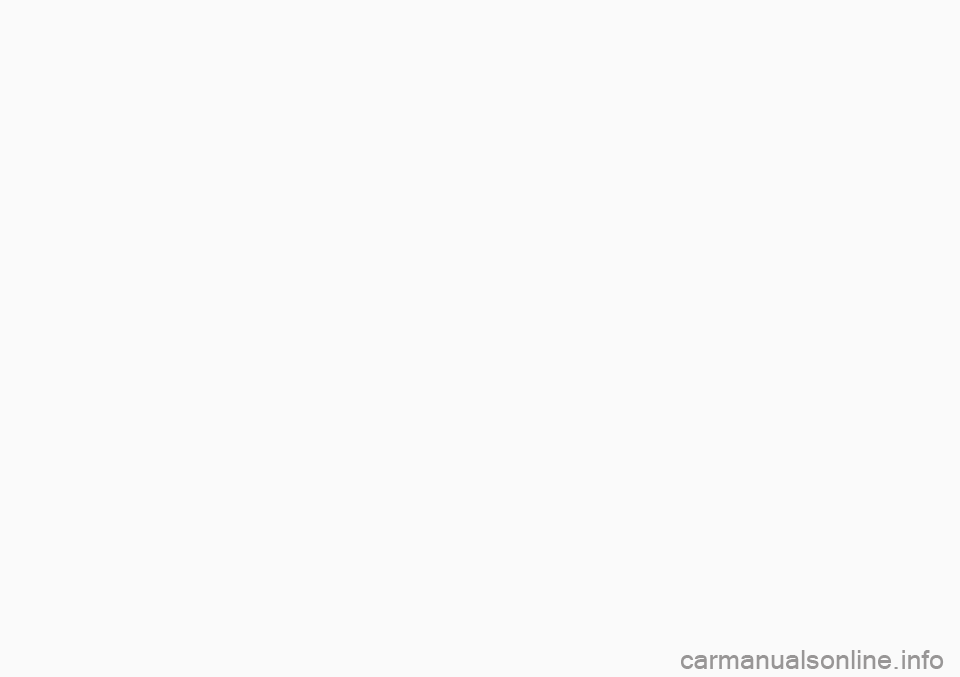
Page 29 of 693
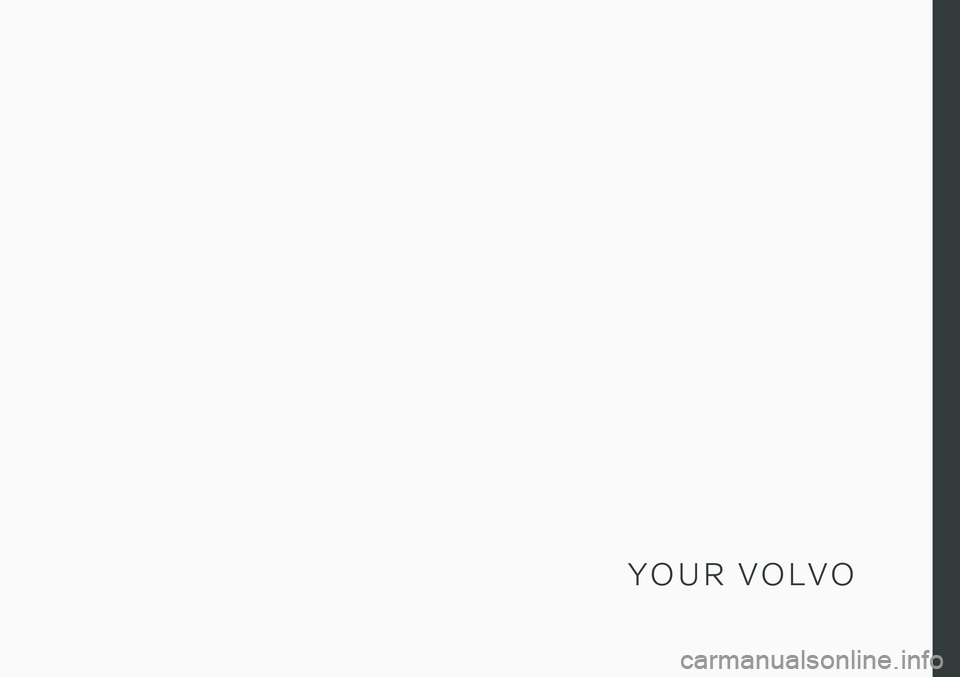
Y O U R V O L V O
Page 30 of 693
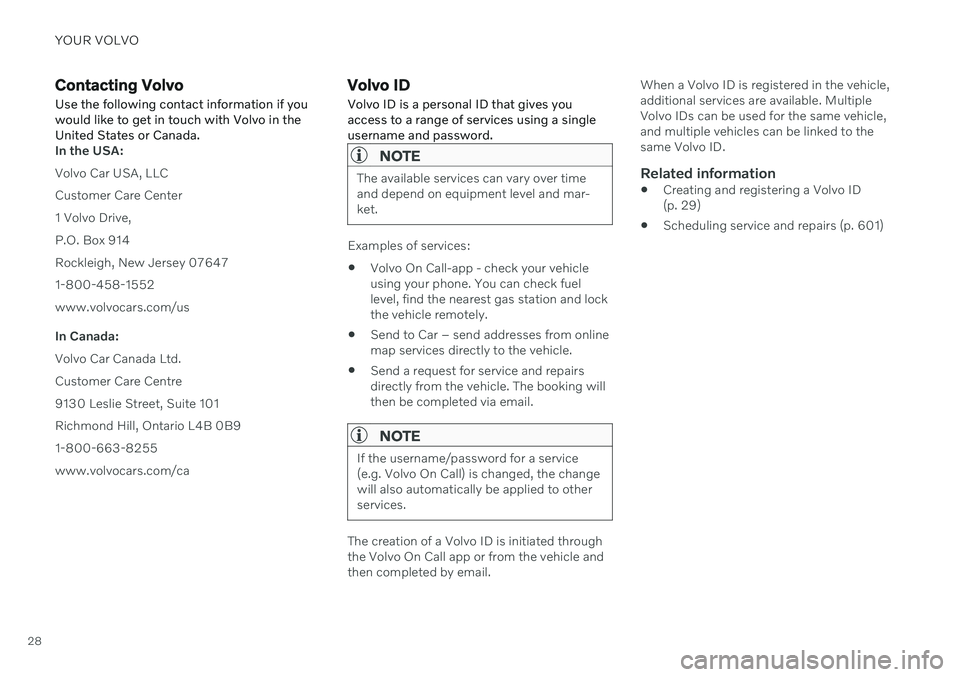
YOUR VOLVO
28
Contacting VolvoUse the following contact information if you would like to get in touch with Volvo in theUnited States or Canada.
In the USA: Volvo Car USA, LLCCustomer Care Center1 Volvo Drive,P.O. Box 914Rockleigh, New Jersey 076471-800-458-1552www.volvocars.com/us In Canada: Volvo Car Canada Ltd.Customer Care Centre9130 Leslie Street, Suite 101Richmond Hill, Ontario L4B 0B91-800-663-8255www.volvocars.com/ca
Volvo ID Volvo ID is a personal ID that gives you access to a range of services using a singleusername and password.
NOTE
The available services can vary over time and depend on equipment level and mar-ket.
Examples of services: Volvo On Call-app - check your vehicle using your phone. You can check fuellevel, find the nearest gas station and lockthe vehicle remotely.
Send to Car – send addresses from onlinemap services directly to the vehicle.
Send a request for service and repairsdirectly from the vehicle. The booking willthen be completed via email.
NOTE
If the username/password for a service (e.g. Volvo On Call) is changed, the changewill also automatically be applied to otherservices.
The creation of a Volvo ID is initiated through the Volvo On Call app or from the vehicle and then completed by email. When a Volvo ID is registered in the vehicle,additional services are available. MultipleVolvo IDs can be used for the same vehicle,and multiple vehicles can be linked to thesame Volvo ID.
Related information
Creating and registering a Volvo ID(p. 29)
Scheduling service and repairs (p. 601)