VOLVO XC90 TWIN ENGINE 2020 Owners Manual
Manufacturer: VOLVO, Model Year: 2020, Model line: XC90 TWIN ENGINE, Model: VOLVO XC90 TWIN ENGINE 2020Pages: 693, PDF Size: 13.34 MB
Page 481 of 693
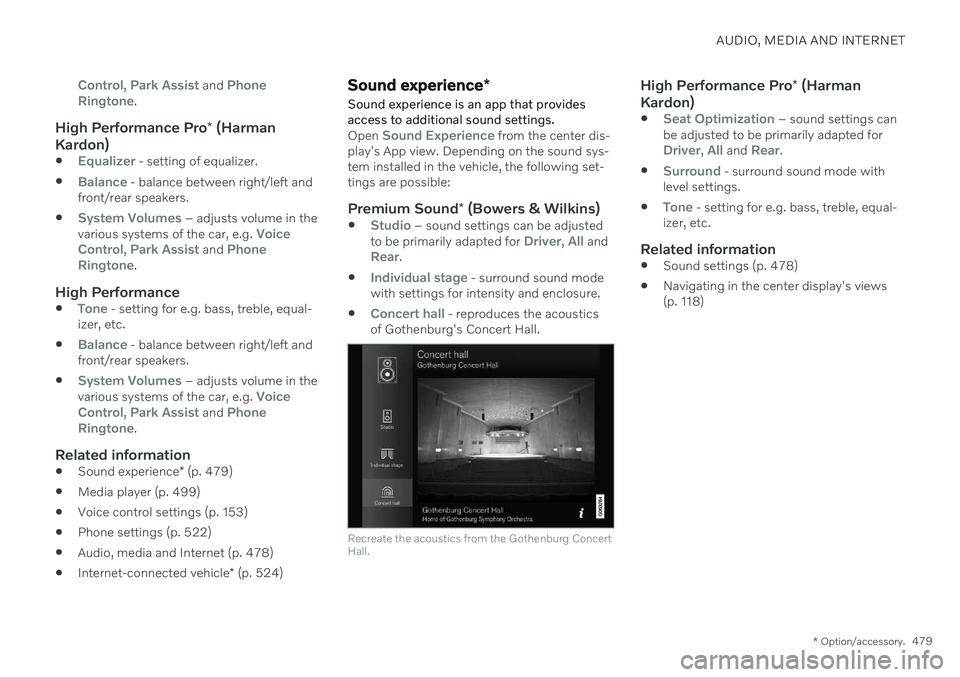
AUDIO, MEDIA AND INTERNET
* Option/accessory.479
Control, Park Assist and Phone
Ringtone.
High Performance Pro * (Harman
Kardon)
Equalizer - setting of equalizer.
Balance - balance between right/left and
front/rear speakers.
System Volumes – adjusts volume in the
various systems of the car, e.g. Voice
Control, Park Assist and Phone
Ringtone.
High Performance
Tone - setting for e.g. bass, treble, equal-
izer, etc.
Balance - balance between right/left and
front/rear speakers.
System Volumes – adjusts volume in the
various systems of the car, e.g. Voice
Control, Park Assist and Phone
Ringtone.
Related information
Sound experience
* (p. 479)
Media player (p. 499)
Voice control settings (p. 153)
Phone settings (p. 522)
Audio, media and Internet (p. 478)
Internet-connected vehicle
* (p. 524)
Sound experience *
Sound experience is an app that provides access to additional sound settings.
Open Sound Experience from the center dis-
play's App view. Depending on the sound sys- tem installed in the vehicle, the following set-tings are possible:
Premium Sound * (Bowers & Wilkins)
Studio – sound settings can be adjusted
to be primarily adapted for Driver, All andRear.
Individual stage - surround sound mode
with settings for intensity and enclosure.
Concert hall - reproduces the acoustics
of Gothenburg's Concert Hall.
Recreate the acoustics from the Gothenburg Concert Hall.
High Performance Pro * (Harman
Kardon)
Seat Optimization – sound settings can
be adjusted to be primarily adapted for
Driver, All and Rear.
Surround - surround sound mode with
level settings.
Tone - setting for e.g. bass, treble, equal-
izer, etc.
Related information
Sound settings (p. 478)
Navigating in the center display's views (p. 118)
Page 482 of 693
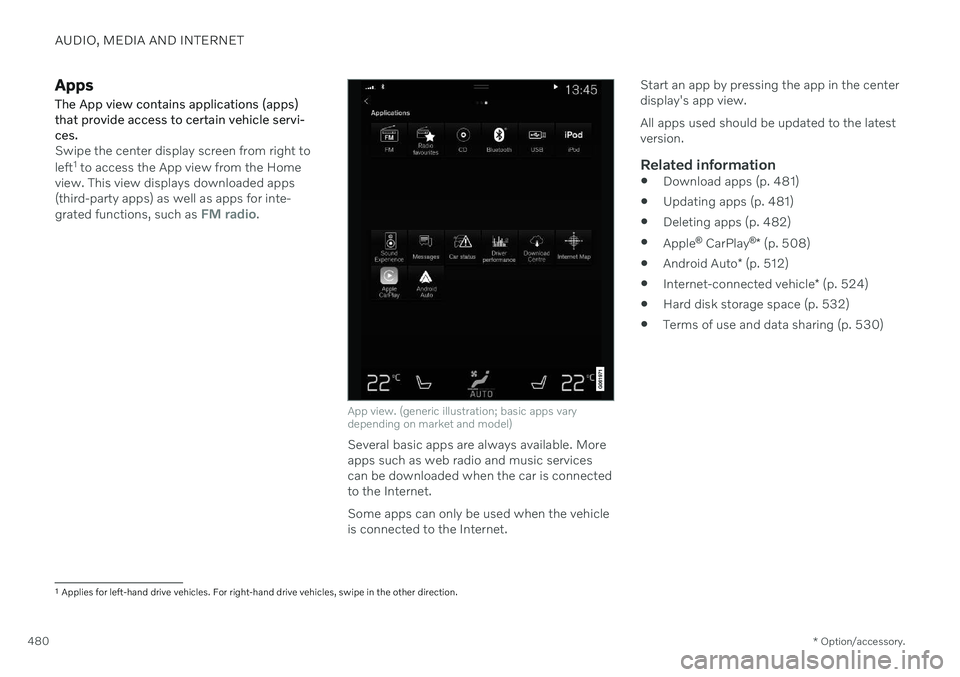
AUDIO, MEDIA AND INTERNET
* Option/accessory.
480
Apps
The App view contains applications (apps) that provide access to certain vehicle servi-ces.
Swipe the center display screen from right to left 1
to access the App view from the Home
view. This view displays downloaded apps (third-party apps) as well as apps for inte- grated functions, such as
FM radio.
App view. (generic illustration; basic apps vary depending on market and model)
Several basic apps are always available. More apps such as web radio and music servicescan be downloaded when the car is connectedto the Internet. Some apps can only be used when the vehicle is connected to the Internet. Start an app by pressing the app in the centerdisplay's app view. All apps used should be updated to the latest version.
Related information
Download apps (p. 481)
Updating apps (p. 481)
Deleting apps (p. 482)
Apple ®
CarPlay ®
* (p. 508)
Android Auto
* (p. 512)
Internet-connected vehicle
* (p. 524)
Hard disk storage space (p. 532)
Terms of use and data sharing (p. 530)
1
Applies for left-hand drive vehicles. For right-hand drive vehicles, swipe in the other direction.
Page 483 of 693
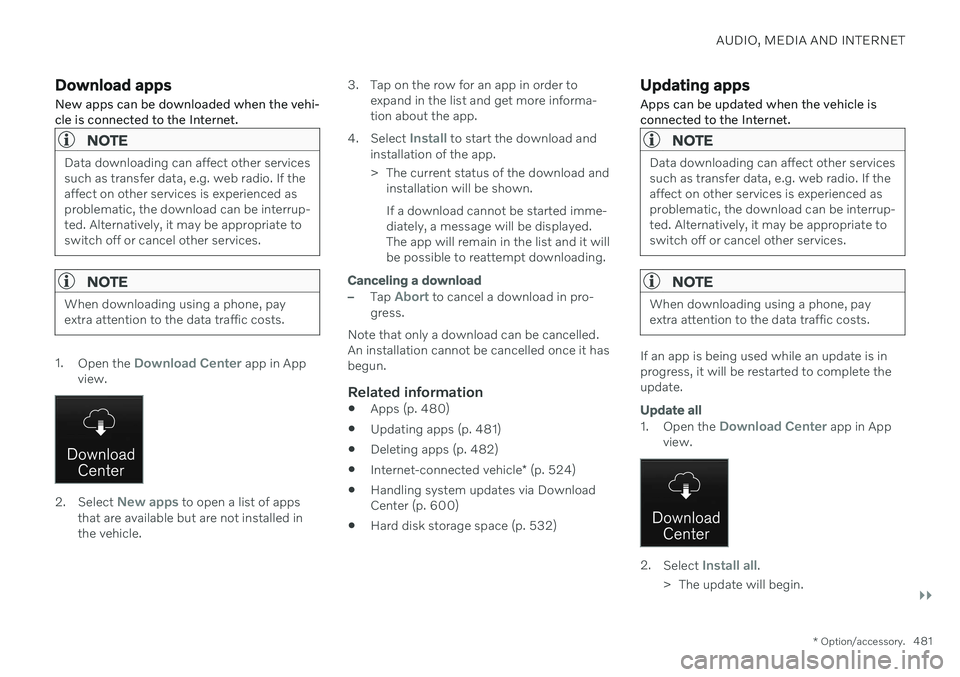
AUDIO, MEDIA AND INTERNET
}}
* Option/accessory.481
Download apps New apps can be downloaded when the vehi- cle is connected to the Internet.
NOTE
Data downloading can affect other services such as transfer data, e.g. web radio. If theaffect on other services is experienced asproblematic, the download can be interrup-ted. Alternatively, it may be appropriate toswitch off or cancel other services.
NOTE
When downloading using a phone, pay extra attention to the data traffic costs.
1.
Open the Download Center app in App
view.
2. Select New apps to open a list of apps
that are available but are not installed in the vehicle. 3. Tap on the row for an app in order to
expand in the list and get more informa-tion about the app.
4. Select
Install to start the download and
installation of the app.
> The current status of the download and installation will be shown. If a download cannot be started imme- diately, a message will be displayed.The app will remain in the list and it willbe possible to reattempt downloading.
Canceling a download
–Tap Abort to cancel a download in pro-
gress.
Note that only a download can be cancelled. An installation cannot be cancelled once it hasbegun.
Related information
Apps (p. 480)
Updating apps (p. 481)
Deleting apps (p. 482)
Internet-connected vehicle
* (p. 524)
Handling system updates via DownloadCenter (p. 600)
Hard disk storage space (p. 532)
Updating apps
Apps can be updated when the vehicle is connected to the Internet.
NOTE
Data downloading can affect other services such as transfer data, e.g. web radio. If theaffect on other services is experienced asproblematic, the download can be interrup-ted. Alternatively, it may be appropriate toswitch off or cancel other services.
NOTE
When downloading using a phone, pay extra attention to the data traffic costs.
If an app is being used while an update is in progress, it will be restarted to complete theupdate.
Update all
1. Open the Download Center app in App
view.
2. Select Install all.
> The update will begin.
Page 484 of 693
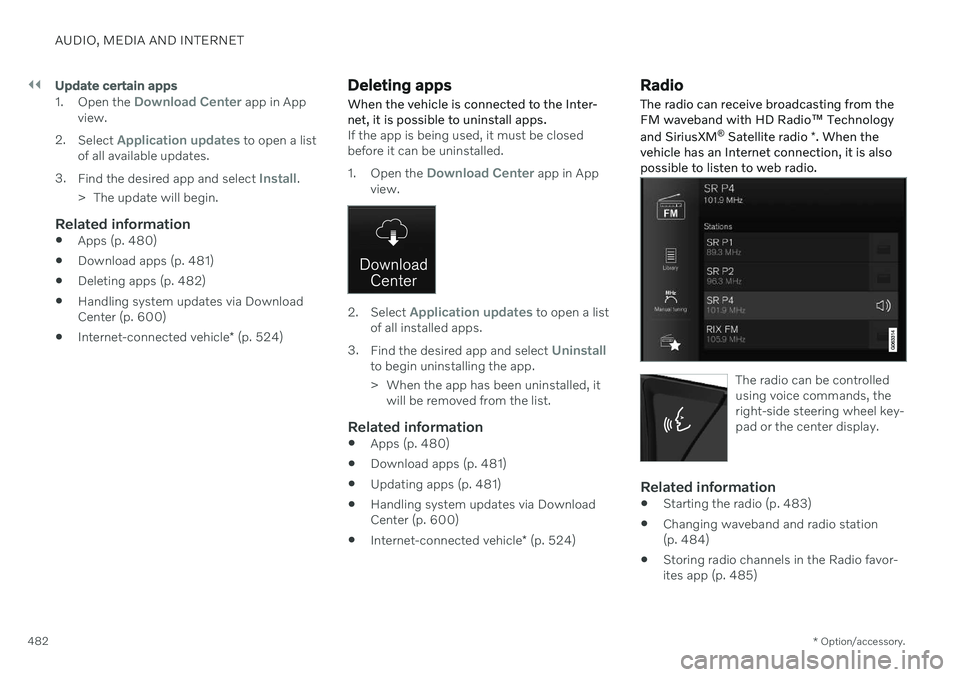
||
AUDIO, MEDIA AND INTERNET
* Option/accessory.
482
Update certain apps
1.
Open the Download Center app in App
view.
2. Select
Application updates to open a list
of all available updates.
3. Find the desired app and select
Install.
> The update will begin.
Related information
Apps (p. 480)
Download apps (p. 481)
Deleting apps (p. 482)
Handling system updates via Download Center (p. 600)
Internet-connected vehicle
* (p. 524)
Deleting apps
When the vehicle is connected to the Inter- net, it is possible to uninstall apps.
If the app is being used, it must be closed before it can be uninstalled. 1. Open the
Download Center app in App
view.
2. Select Application updates to open a list
of all installed apps.
3. Find the desired app and select
Uninstallto begin uninstalling the app.
> When the app has been uninstalled, it
will be removed from the list.
Related information
Apps (p. 480)
Download apps (p. 481)
Updating apps (p. 481)
Handling system updates via Download Center (p. 600)
Internet-connected vehicle
* (p. 524)
Radio
The radio can receive broadcasting from the FM waveband with HD Radio ™ Technology
and SiriusXM ®
Satellite radio *. When the
vehicle has an Internet connection, it is alsopossible to listen to web radio.
The radio can be controlled using voice commands, theright-side steering wheel key-pad or the center display.
Related information
Starting the radio (p. 483)
Changing waveband and radio station (p. 484)
Storing radio channels in the Radio favor-ites app (p. 485)
Page 485 of 693
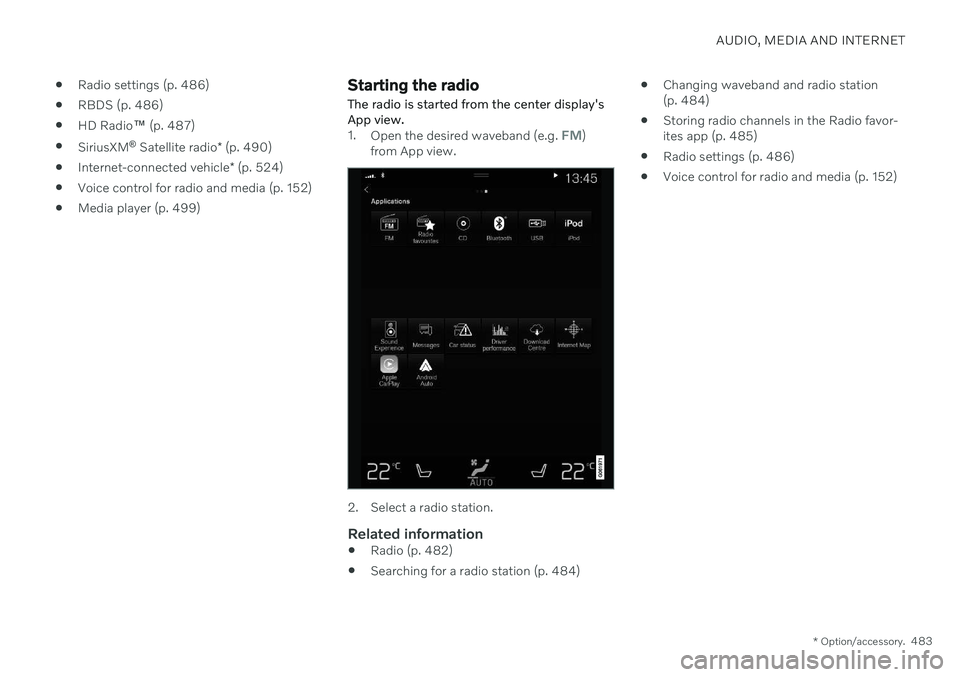
AUDIO, MEDIA AND INTERNET
* Option/accessory.483
Radio settings (p. 486)
RBDS (p. 486)
HD Radio
™ (p. 487)
SiriusXM ®
Satellite radio * (p. 490)
Internet-connected vehicle
* (p. 524)
Voice control for radio and media (p. 152)
Media player (p. 499)
Starting the radio
The radio is started from the center display's App view.
1. Open the desired waveband (e.g. FM)
from App view.
2. Select a radio station.
Related information
Radio (p. 482)
Searching for a radio station (p. 484)
Changing waveband and radio station (p. 484)
Storing radio channels in the Radio favor-ites app (p. 485)
Radio settings (p. 486)
Voice control for radio and media (p. 152)
Page 486 of 693
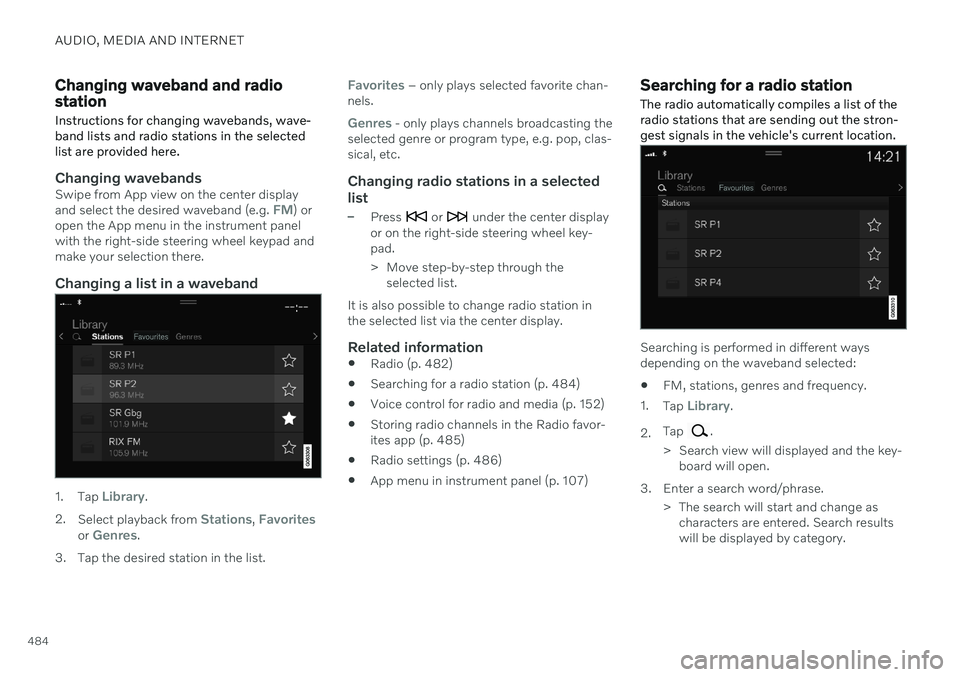
AUDIO, MEDIA AND INTERNET
484
Changing waveband and radio station
Instructions for changing wavebands, wave- band lists and radio stations in the selectedlist are provided here.
Changing wavebandsSwipe from App view on the center display and select the desired waveband (e.g. FM) or
open the App menu in the instrument panel with the right-side steering wheel keypad andmake your selection there.
Changing a list in a waveband
1. Tap Library.
2. Select playback from
Stations, Favoritesor Genres.
3. Tap the desired station in the list.
Favorites – only plays selected favorite chan-
nels.
Genres - only plays channels broadcasting the
selected genre or program type, e.g. pop, clas- sical, etc.
Changing radio stations in a selected
list
–Press or under the center display
or on the right-side steering wheel key- pad.
> Move step-by-step through the selected list.
It is also possible to change radio station in the selected list via the center display.
Related information
Radio (p. 482)
Searching for a radio station (p. 484)
Voice control for radio and media (p. 152)
Storing radio channels in the Radio favor-ites app (p. 485)
Radio settings (p. 486)
App menu in instrument panel (p. 107)
Searching for a radio station
The radio automatically compiles a list of the radio stations that are sending out the stron-gest signals in the vehicle's current location.
Searching is performed in different ways depending on the waveband selected:
FM, stations, genres and frequency.
1. Tap
Library.
2. Tap
.
> Search view will displayed and the key- board will open.
3. Enter a search word/phrase. > The search will start and change ascharacters are entered. Search results will be displayed by category.
Page 487 of 693
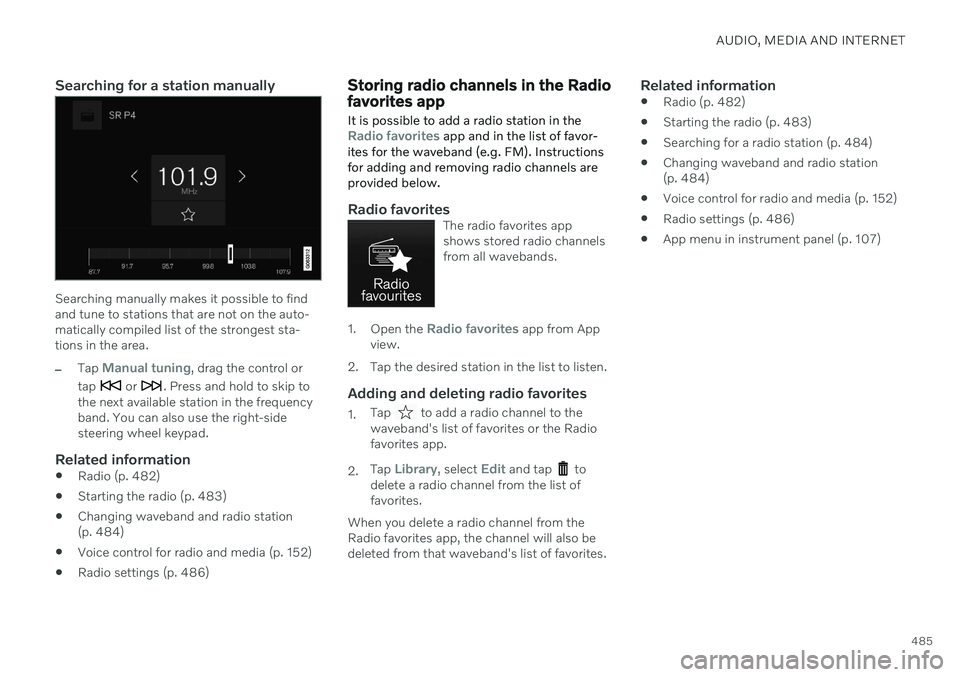
AUDIO, MEDIA AND INTERNET
485
Searching for a station manually
Searching manually makes it possible to find and tune to stations that are not on the auto-matically compiled list of the strongest sta-tions in the area.
–Tap Manual tuning, drag the control or
tap
or . Press and hold to skip to
the next available station in the frequency band. You can also use the right-sidesteering wheel keypad.
Related information
Radio (p. 482)
Starting the radio (p. 483)
Changing waveband and radio station(p. 484)
Voice control for radio and media (p. 152)
Radio settings (p. 486)
Storing radio channels in the Radio favorites app
It is possible to add a radio station in the
Radio favorites app and in the list of favor-
ites for the waveband (e.g. FM). Instructions for adding and removing radio channels areprovided below.
Radio favoritesThe radio favorites app shows stored radio channelsfrom all wavebands.
1. Open the Radio favorites app from App
view.
2. Tap the desired station in the list to listen.
Adding and deleting radio favorites
1. Tap to add a radio channel to the
waveband's list of favorites or the Radio favorites app.
2. Tap
Library, select Edit and tap to
delete a radio channel from the list of favorites.
When you delete a radio channel from theRadio favorites app, the channel will also bedeleted from that waveband's list of favorites.
Related information
Radio (p. 482)
Starting the radio (p. 483)
Searching for a radio station (p. 484)
Changing waveband and radio station(p. 484)
Voice control for radio and media (p. 152)
Radio settings (p. 486)
App menu in instrument panel (p. 107)
Page 488 of 693
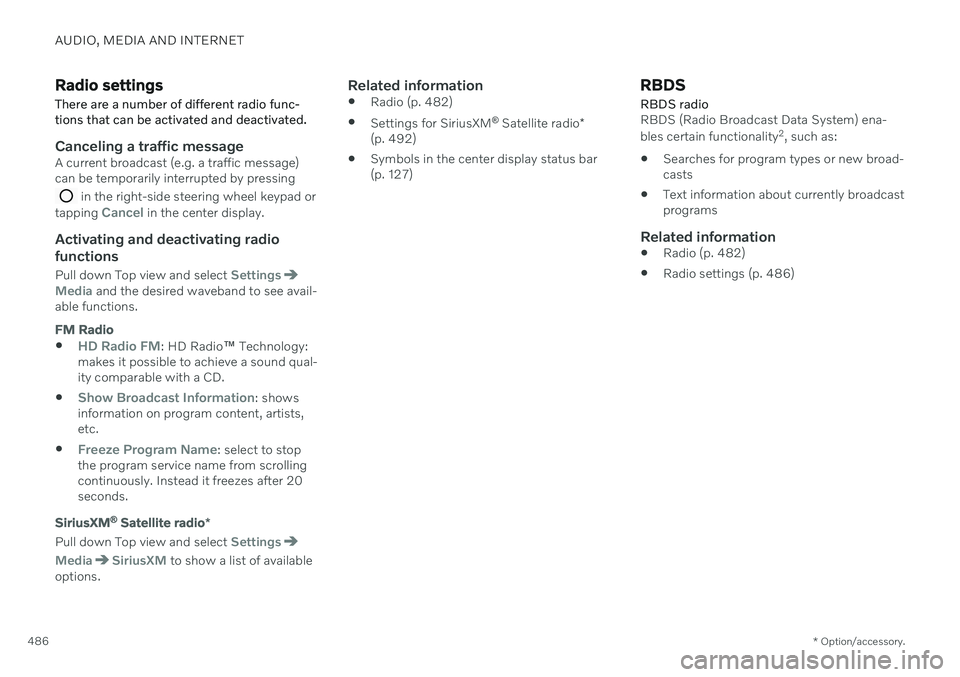
AUDIO, MEDIA AND INTERNET
* Option/accessory.
486
Radio settings
There are a number of different radio func- tions that can be activated and deactivated.
Canceling a traffic messageA current broadcast (e.g. a traffic message) can be temporarily interrupted by pressing
in the right-side steering wheel keypad or
tapping Cancel in the center display.
Activating and deactivating radio
functions
Pull down Top view and select SettingsMedia and the desired waveband to see avail-
able functions.
FM Radio
HD Radio FM: HD Radio ™
Technology:
makes it possible to achieve a sound qual- ity comparable with a CD.
Show Broadcast Information: shows
information on program content, artists, etc.
Freeze Program Name: select to stop
the program service name from scrolling continuously. Instead it freezes after 20seconds.
SiriusXM ®
Satellite radio *
Pull down Top view and select Settings
MediaSiriusXM to show a list of available
options.
Related information
Radio (p. 482)
Settings for SiriusXM ®
Satellite radio *
(p. 492)
Symbols in the center display status bar (p. 127)
RBDS
RBDS radio
RBDS (Radio Broadcast Data System) ena- bles certain functionality 2
, such as:
Searches for program types or new broad- casts
Text information about currently broadcastprograms
Related information
Radio (p. 482)
Radio settings (p. 486)
Page 489 of 693
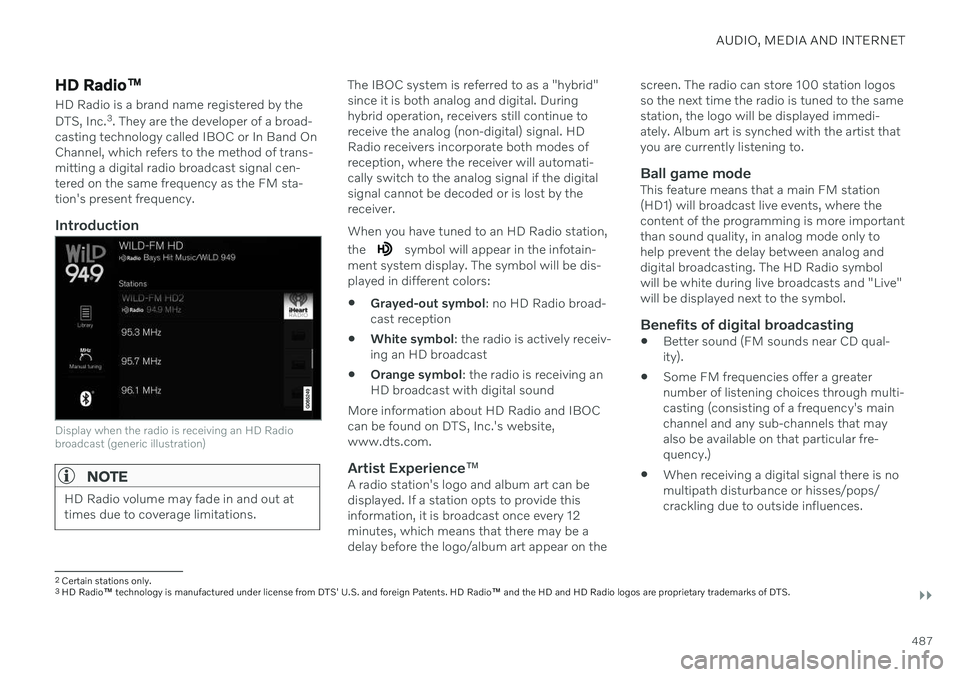
AUDIO, MEDIA AND INTERNET
}}
487
HD Radio™
HD Radio is a brand name registered by the
DTS, Inc. 3
. They are the developer of a broad-
casting technology called IBOC or In Band On Channel, which refers to the method of trans-mitting a digital radio broadcast signal cen-tered on the same frequency as the FM sta-tion's present frequency.
Introduction
Display when the radio is receiving an HD Radio broadcast (generic illustration)
NOTE
HD Radio volume may fade in and out at times due to coverage limitations.
The IBOC system is referred to as a "hybrid" since it is both analog and digital. Duringhybrid operation, receivers still continue toreceive the analog (non-digital) signal. HDRadio receivers incorporate both modes ofreception, where the receiver will automati-cally switch to the analog signal if the digitalsignal cannot be decoded or is lost by thereceiver. When you have tuned to an HD Radio station, the
symbol will appear in the infotain-
ment system display. The symbol will be dis- played in different colors: Grayed-out symbol
: no HD Radio broad-
cast reception
White symbol
: the radio is actively receiv-
ing an HD broadcast
Orange symbol
: the radio is receiving an
HD broadcast with digital sound
More information about HD Radio and IBOC can be found on DTS, Inc.'s website,www.dts.com.
Artist Experience ™A radio station's logo and album art can bedisplayed. If a station opts to provide thisinformation, it is broadcast once every 12minutes, which means that there may be adelay before the logo/album art appear on the screen. The radio can store 100 station logosso the next time the radio is tuned to the samestation, the logo will be displayed immedi-ately. Album art is synched with the artist thatyou are currently listening to.
Ball game modeThis feature means that a main FM station(HD1) will broadcast live events, where thecontent of the programming is more importantthan sound quality, in analog mode only tohelp prevent the delay between analog anddigital broadcasting. The HD Radio symbolwill be white during live broadcasts and "Live"will be displayed next to the symbol.
Benefits of digital broadcasting
Better sound (FM sounds near CD qual-ity).
Some FM frequencies offer a greaternumber of listening choices through multi-casting (consisting of a frequency's mainchannel and any sub-channels that mayalso be available on that particular fre-quency.)
When receiving a digital signal there is nomultipath disturbance or hisses/pops/crackling due to outside influences.
2
Certain stations only.
3 HD Radio ™ technology is manufactured under license from DTS' U.S. and foreign Patents. HD Radio ™ and the HD and HD Radio logos are proprietary trademarks of DTS.
Page 490 of 693
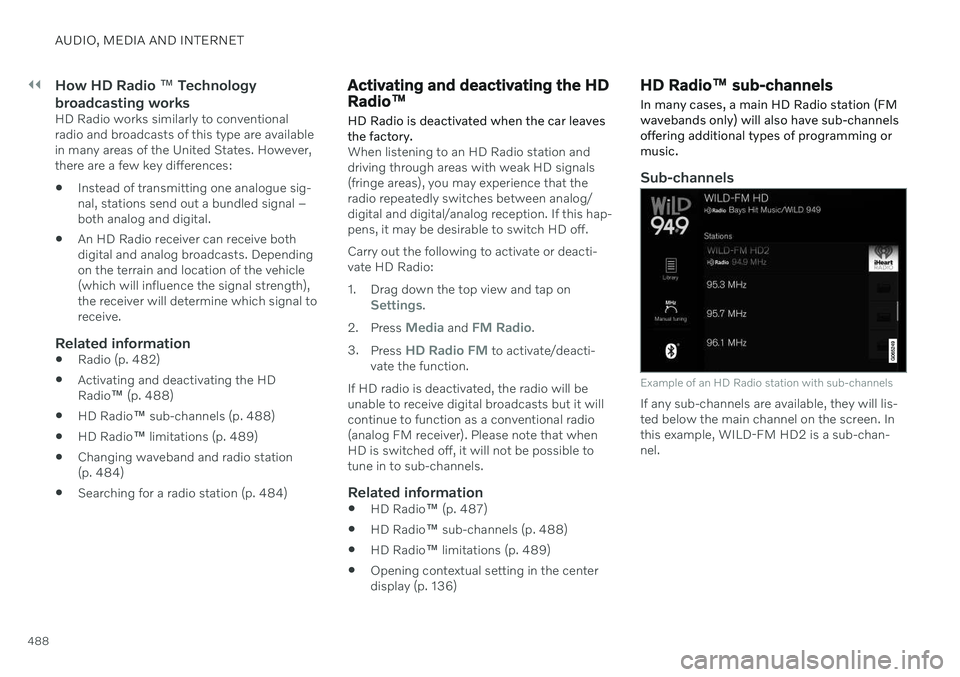
||
AUDIO, MEDIA AND INTERNET
488
How HD Radio ™ Technology
broadcasting works
HD Radio works similarly to conventional radio and broadcasts of this type are availablein many areas of the United States. However,there are a few key differences:
Instead of transmitting one analogue sig-nal, stations send out a bundled signal –both analog and digital.
An HD Radio receiver can receive bothdigital and analog broadcasts. Dependingon the terrain and location of the vehicle(which will influence the signal strength),the receiver will determine which signal toreceive.
Related information
Radio (p. 482)
Activating and deactivating the HDRadio
™ (p. 488)
HD Radio
™ sub-channels (p. 488)
HD Radio
™ limitations (p. 489)
Changing waveband and radio station(p. 484)
Searching for a radio station (p. 484)
Activating and deactivating the HD Radio
™
HD Radio is deactivated when the car leaves the factory.
When listening to an HD Radio station and driving through areas with weak HD signals(fringe areas), you may experience that theradio repeatedly switches between analog/digital and digital/analog reception. If this hap-pens, it may be desirable to switch HD off. Carry out the following to activate or deacti- vate HD Radio:
1. Drag down the top view and tap on
Settings.
2. Press
Media and FM Radio.
3. Press
HD Radio FM to activate/deacti-
vate the function.
If HD radio is deactivated, the radio will be unable to receive digital broadcasts but it willcontinue to function as a conventional radio(analog FM receiver). Please note that whenHD is switched off, it will not be possible totune in to sub-channels.
Related information
HD Radio
™
(p. 487)
HD Radio
™ sub-channels (p. 488)
HD Radio
™
limitations (p. 489)
Opening contextual setting in the centerdisplay (p. 136)
HD Radio
™ sub-channels
In many cases, a main HD Radio station (FM wavebands only) will also have sub-channelsoffering additional types of programming ormusic.
Sub-channels
Example of an HD Radio station with sub-channels
If any sub-channels are available, they will lis- ted below the main channel on the screen. Inthis example, WILD-FM HD2 is a sub-chan-nel.