navigation system VOLVO XC90 TWIN ENGINE HYBRID 2017 User Guide
[x] Cancel search | Manufacturer: VOLVO, Model Year: 2017, Model line: XC90 TWIN ENGINE HYBRID, Model: VOLVO XC90 TWIN ENGINE HYBRID 2017Pages: 584, PDF Size: 14.2 MB
Page 131 of 584

INSTRUMENTS AND CONTROLS
129
Navigation system voice commands
Many of the navigation system's functions canbe activated using voice commands.
The procedure for using voice control is descri-bed in greater detail in the articles "Voice con-trol," "Using voice control" and "Voice controlsettings."
Voice commands
The following list contains examples of com-mands that are unique to navigation system.
To use the voice control system, press the on the right-side steering wheel keypad and sayone of the following commands after the tone:
•"Navigation": Starts a navigation voice com-mand dialog and displays available com-mands.
•"Take me home": Guidance will be given tothe location set as Home.
•"Go to [City]": Enter a city as a destination,e.g., "Go to New York."
•"Go to [Address]": Enter an address as adestination, e.g., Go to 125 43 St., NewYork."
•"Go to Intersection": Starts a dialog wheretwo street names are entered. The destina-tion will then be the intersection of the twostreets.
•"Go to [Zip code]": Enter a zip code as adestination, e.g., "Go to 07405."
•"Go to [Name]": Enter a name from a list ofcontacts e.g., "Go to John Smith."
•"Search [POI category] in [City]": The listof results will be sorted around the center ofthe selected city/town, e.g., Search restau-rants in Butler.
•Search [POI category]": For example,Search Yankee Stadium.
•"Change country/Change state":Changes the country/state in which a searchis conducted.
•"Show favorites": Shows a list of Favoritesin the center display's Top view.
•"Clear itinerary": Deletes all intermediatedestinations in an itinerary.
•"Repeat voice guidance": Repeats themost recent guidance instruction.
•"Pause guidance": Pauses guidance onthe map.
•"Resume guidance": Resumes guidanceon the map.
•"Turn off voice guidance": Turns voicenavigation guidance off.
•"Turn on voice guidance": Turns voicenavigation guidance on.
Related information
•Voice control (p. 125)
•Using voice commands (p. 125)
•Voice control settings (p. 130)
Page 132 of 584
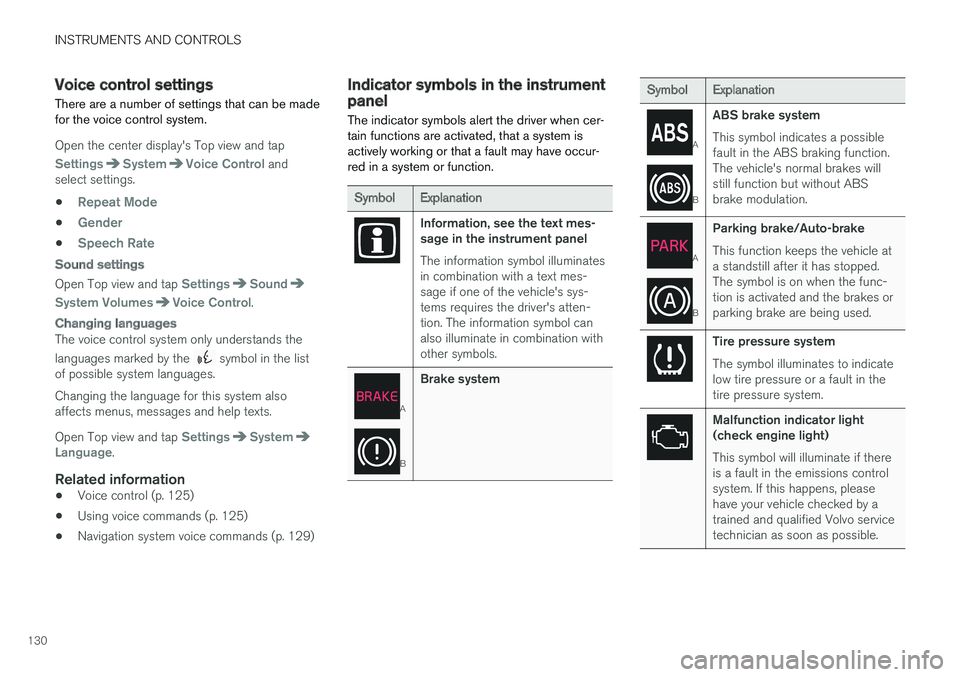
INSTRUMENTS AND CONTROLS
130
Voice control settings
There are a number of settings that can be madefor the voice control system.
Open the center display's Top view and tap
SettingsSystemVoice Control andselect settings.
•Repeat Mode
•Gender
•Speech Rate
Sound settings
Open Top view and tap SettingsSound
System VolumesVoice Control.
Changing languages
The voice control system only understands the
languages marked by the symbol in the listof possible system languages.
Changing the language for this system alsoaffects menus, messages and help texts.
Open Top view and tap SettingsSystemLanguage.
Related information
•Voice control (p. 125)
•Using voice commands (p. 125)
•Navigation system voice commands (p. 129)
Indicator symbols in the instrumentpanel
The indicator symbols alert the driver when cer-tain functions are activated, that a system isactively working or that a fault may have occur-red in a system or function.
SymbolExplanation
Information, see the text mes-sage in the instrument panel
The information symbol illuminatesin combination with a text mes-sage if one of the vehicle's sys-tems requires the driver's atten-tion. The information symbol canalso illuminate in combination withother symbols.
A
B
Brake system
SymbolExplanation
A
B
ABS brake system
This symbol indicates a possiblefault in the ABS braking function.The vehicle's normal brakes willstill function but without ABSbrake modulation.
A
B
Parking brake/Auto-brake
This function keeps the vehicle ata standstill after it has stopped.The symbol is on when the func-tion is activated and the brakes orparking brake are being used.
Tire pressure system
The symbol illuminates to indicatelow tire pressure or a fault in thetire pressure system.
Malfunction indicator light(check engine light)
This symbol will illuminate if thereis a fault in the emissions controlsystem. If this happens, pleasehave your vehicle checked by atrained and qualified Volvo servicetechnician as soon as possible.
Page 135 of 584

INSTRUMENTS AND CONTROLS
}}
133
Instrument panel
Left side
•Speedometer
•Trip odometer
•Odometer
•Cruise control/speed limiter information
•Road sign information
Center
•Indicator and warning symbols
•Ambient temperature sensor
•Clock
•Messages (and in certain cases also graph-ics)
•Distance to empty tank
•Distance to discharged hybrid battery (eDTE:electrical Distance to Empty)
•Door and seat belt status
•Hybrid battery charge information
•Compass
•Media player
•Navigation system map
•Cell phone
•Voice control
Right side
•Tachometer (depending on current drivingmode)
•Fuel gauge
•Battery gauge
•Gear indicator
•Current driving mode (Hybrid, Off Road, Pure,Power and AWD)
•Hybrid gauge (depending on current drivingmode)
•ECO gauge (depending on current drivingmode)
•Current fuel consumption
•Hybrid battery's charge level
•App menu (activated using the right-sidesteering wheel keypad)
Activating the instrument panel
The instrument panel is activated as soon as adoor is opened (i.e., ignition mode 0). After ashort period, the panel will go out if it is not used.
To reactivate it, do one of the following:
•Press the brake pedal
•Turn the start knob to START and release it(without pressing the brake pedal). This acti-vates ignition mode I
•Open one of the doors
Instrument panel settings
Some of the settings for the instrument panelcan be made in the App menu (see also the arti-cle "Instrument panel app menu").
The following settings can be made in the center
display's Top view under: SettingsMy CarDisplays:
•Driver Display Center Area: Select what isdisplayed in the background (center) of theinstrument panel. The options are: (Show noinformation in the background, Showinformation for current playing media orShow navigation even if no route is set).
•Themes. Select a theme (appearance). Theoptions are: (Glass, Minimalistic,Performance or Chrome Rings).
The system language can be changed under
SettingsSystemChoose systemlanguage. This change affects the languageused in all displays.
Page 348 of 584
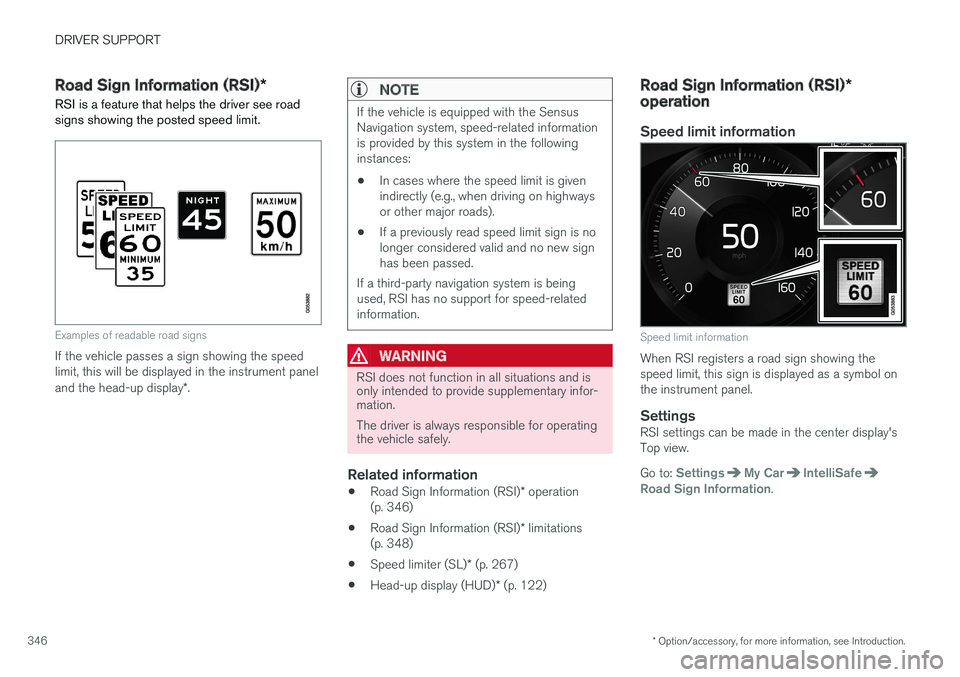
DRIVER SUPPORT
* Option/accessory, for more information, see Introduction.346
Road Sign Information (RSI)*
RSI is a feature that helps the driver see roadsigns showing the posted speed limit.
Examples of readable road signs
If the vehicle passes a sign showing the speedlimit, this will be displayed in the instrument paneland the head-up display*.
NOTE
If the vehicle is equipped with the SensusNavigation system, speed-related informationis provided by this system in the followinginstances:
•In cases where the speed limit is givenindirectly (e.g., when driving on highwaysor other major roads).
•If a previously read speed limit sign is nolonger considered valid and no new signhas been passed.
If a third-party navigation system is beingused, RSI has no support for speed-relatedinformation.
WARNING
RSI does not function in all situations and isonly intended to provide supplementary infor-mation.
The driver is always responsible for operatingthe vehicle safely.
Related information
•Road Sign Information (RSI)* operation(p. 346)
•Road Sign Information (RSI)* limitations(p. 348)
•Speed limiter (SL)* (p. 267)
•Head-up display (HUD)* (p. 122)
Road Sign Information (RSI)*operation
Speed limit information
Speed limit information
When RSI registers a road sign showing thespeed limit, this sign is displayed as a symbol onthe instrument panel.
Settings
RSI settings can be made in the center display'sTop view.
Go to: SettingsMy CarIntelliSafeRoad Sign Information.
Page 349 of 584
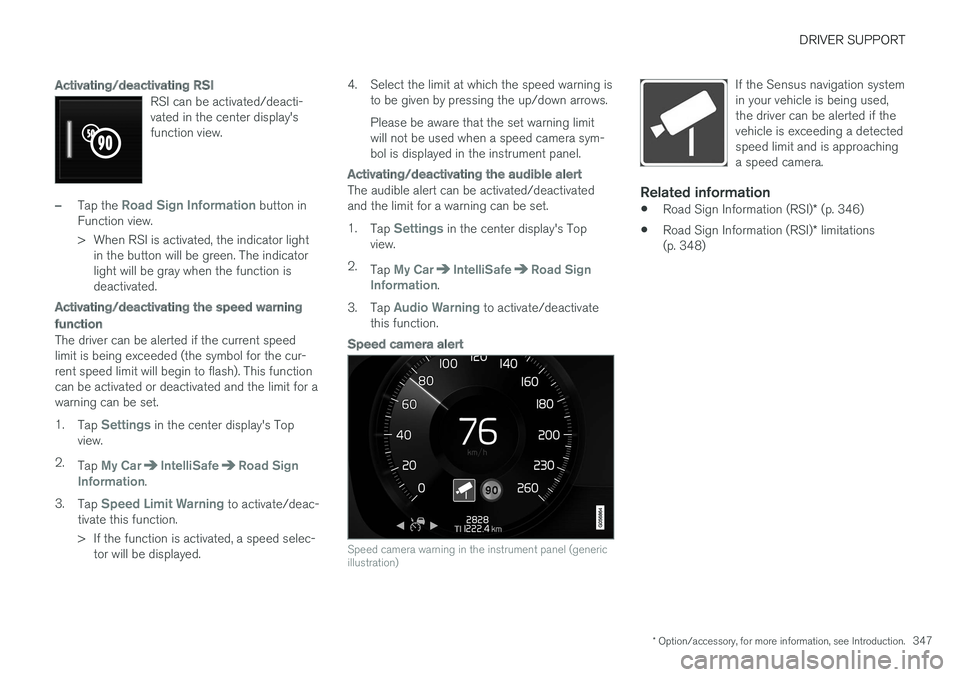
DRIVER SUPPORT
* Option/accessory, for more information, see Introduction.347
Activating/deactivating RSI
RSI can be activated/deacti-vated in the center display'sfunction view.
–Tap the Road Sign Information button inFunction view.
>When RSI is activated, the indicator lightin the button will be green. The indicatorlight will be gray when the function isdeactivated.
Activating/deactivating the speed warning
function
The driver can be alerted if the current speedlimit is being exceeded (the symbol for the cur-rent speed limit will begin to flash). This functioncan be activated or deactivated and the limit for awarning can be set.
1.Tap Settings in the center display's Topview.
2.Tap My CarIntelliSafeRoad SignInformation.
3.Tap Speed Limit Warning to activate/deac-tivate this function.
>If the function is activated, a speed selec-tor will be displayed.
4. Select the limit at which the speed warning isto be given by pressing the up/down arrows.
Please be aware that the set warning limitwill not be used when a speed camera sym-bol is displayed in the instrument panel.
Activating/deactivating the audible alert
The audible alert can be activated/deactivatedand the limit for a warning can be set.
1.Tap Settings in the center display's Topview.
2.Tap My CarIntelliSafeRoad SignInformation.
3.Tap Audio Warning to activate/deactivatethis function.
Speed camera alert
Speed camera warning in the instrument panel (genericillustration)
If the Sensus navigation systemin your vehicle is being used,the driver can be alerted if thevehicle is exceeding a detectedspeed limit and is approachinga speed camera.
Related information
•Road Sign Information (RSI)* (p. 346)
•Road Sign Information (RSI)* limitations(p. 348)
Page 350 of 584
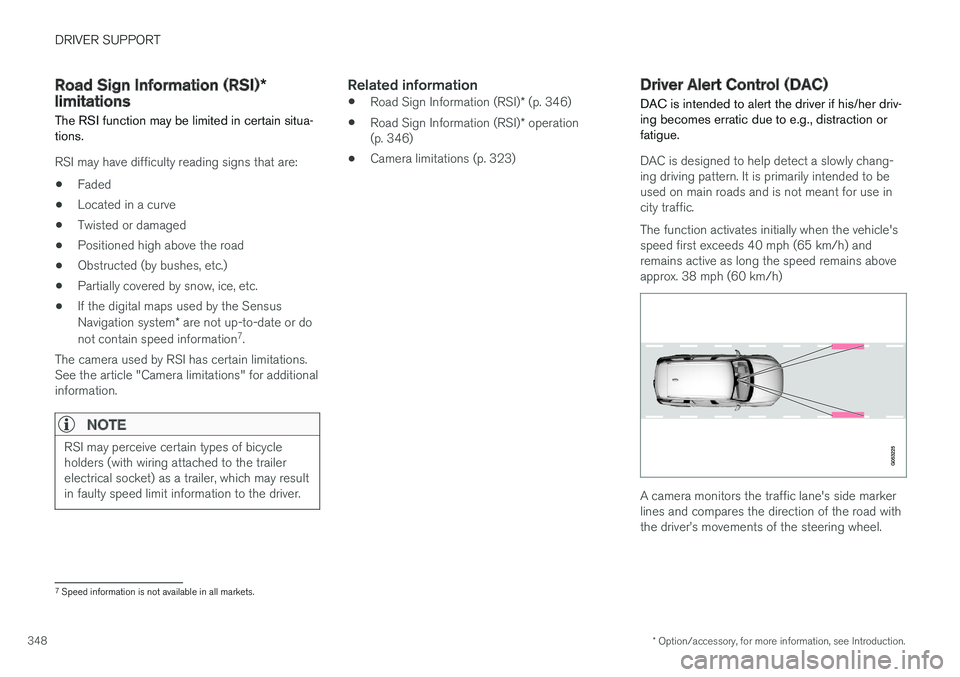
DRIVER SUPPORT
* Option/accessory, for more information, see Introduction.348
Road Sign Information (RSI)*limitations
The RSI function may be limited in certain situa-tions.
RSI may have difficulty reading signs that are:
•Faded
•Located in a curve
•Twisted or damaged
•Positioned high above the road
•Obstructed (by bushes, etc.)
•Partially covered by snow, ice, etc.
•If the digital maps used by the SensusNavigation system* are not up-to-date or do
not contain speed information7.
The camera used by RSI has certain limitations.See the article "Camera limitations" for additionalinformation.
NOTE
RSI may perceive certain types of bicycleholders (with wiring attached to the trailerelectrical socket) as a trailer, which may resultin faulty speed limit information to the driver.
Related information
•Road Sign Information (RSI)* (p. 346)
•Road Sign Information (RSI)* operation(p. 346)
•Camera limitations (p. 323)
Driver Alert Control (DAC)
DAC is intended to alert the driver if his/her driv-ing becomes erratic due to e.g., distraction orfatigue.
DAC is designed to help detect a slowly chang-ing driving pattern. It is primarily intended to beused on main roads and is not meant for use incity traffic.
The function activates initially when the vehicle'sspeed first exceeds 40 mph (65 km/h) andremains active as long the speed remains aboveapprox. 38 mph (60 km/h)
A camera monitors the traffic lane's side markerlines and compares the direction of the road withthe driver
Page 403 of 584
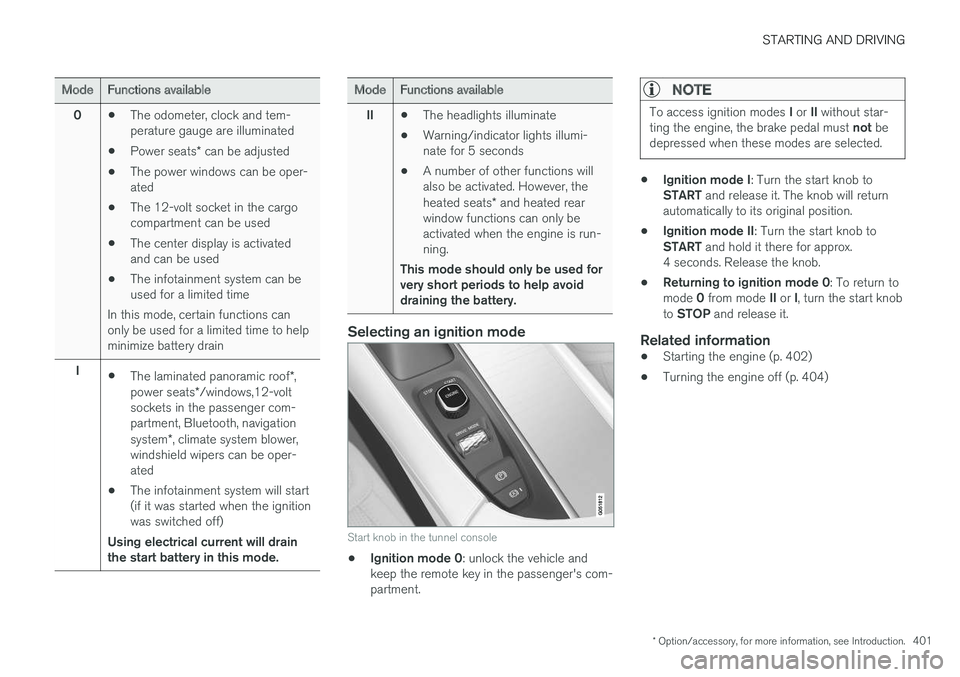
STARTING AND DRIVING
* Option/accessory, for more information, see Introduction.401
ModeFunctions available
0•The odometer, clock and tem-perature gauge are illuminated
•Power seats* can be adjusted
•The power windows can be oper-ated
•The 12-volt socket in the cargocompartment can be used
•The center display is activatedand can be used
•The infotainment system can beused for a limited time
In this mode, certain functions canonly be used for a limited time to helpminimize battery drain
I•The laminated panoramic roof*,power seats*/windows,12-voltsockets in the passenger com-partment, Bluetooth, navigationsystem*, climate system blower,windshield wipers can be oper-ated
•The infotainment system will start(if it was started when the ignitionwas switched off)
Using electrical current will drainthe start battery in this mode.
ModeFunctions available
II•The headlights illuminate
•Warning/indicator lights illumi-nate for 5 seconds
•A number of other functions willalso be activated. However, theheated seats* and heated rearwindow functions can only beactivated when the engine is run-ning.
This mode should only be used forvery short periods to help avoiddraining the battery.
Selecting an ignition mode
Start knob in the tunnel console
•Ignition mode 0: unlock the vehicle andkeep the remote key in the passenger's com-partment.
NOTE
To access ignition modes I or II without star-ting the engine, the brake pedal must not bedepressed when these modes are selected.
•Ignition mode I: Turn the start knob toSTART and release it. The knob will returnautomatically to its original position.
•Ignition mode II: Turn the start knob toSTART and hold it there for approx.4 seconds. Release the knob.
•Returning to ignition mode 0: To return tomode 0 from mode II or I, turn the start knobto STOP and release it.
Related information
•Starting the engine (p. 402)
•Turning the engine off (p. 404)
Page 434 of 584
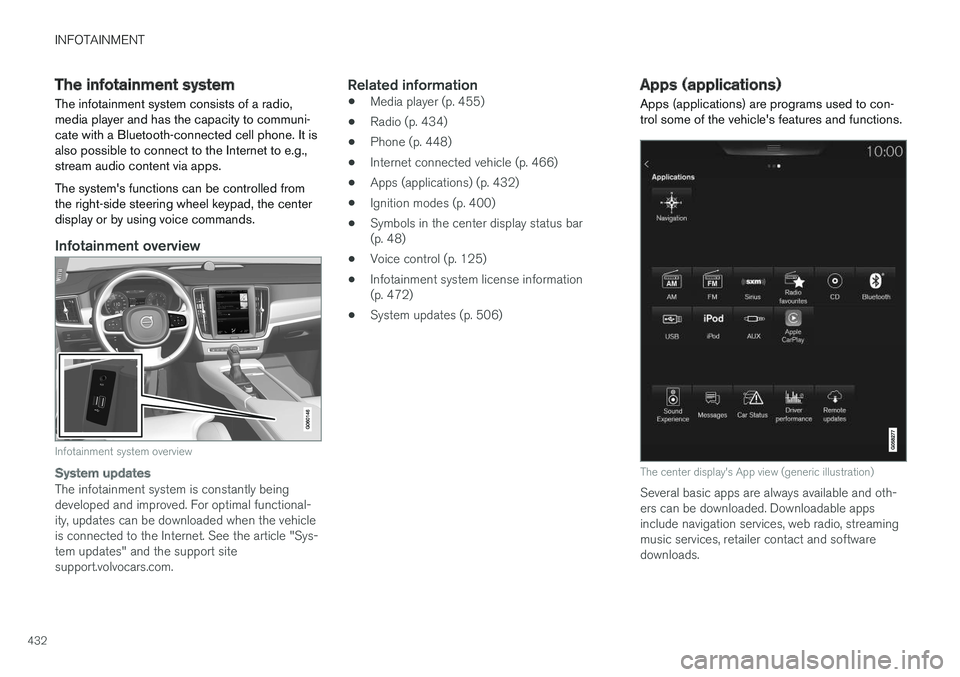
INFOTAINMENT
432
The infotainment system
The infotainment system consists of a radio,media player and has the capacity to communi-cate with a Bluetooth-connected cell phone. It isalso possible to connect to the Internet to e.g.,stream audio content via apps.
The system's functions can be controlled fromthe right-side steering wheel keypad, the centerdisplay or by using voice commands.
Infotainment overview
Infotainment system overview
System updates
The infotainment system is constantly beingdeveloped and improved. For optimal functional-ity, updates can be downloaded when the vehicleis connected to the Internet. See the article "Sys-tem updates" and the support sitesupport.volvocars.com.
Related information
•Media player (p. 455)
•Radio (p. 434)
•Phone (p. 448)
•Internet connected vehicle (p. 466)
•Apps (applications) (p. 432)
•Ignition modes (p. 400)
•Symbols in the center display status bar(p. 48)
•Voice control (p. 125)
•Infotainment system license information(p. 472)
•System updates (p. 506)
Apps (applications)
Apps (applications) are programs used to con-trol some of the vehicle's features and functions.
The center display's App view (generic illustration)
Several basic apps are always available and oth-ers can be downloaded. Downloadable appsinclude navigation services, web radio, streamingmusic services, retailer contact and softwaredownloads.
Page 445 of 584

INFOTAINMENT
}}
* Option/accessory, for more information, see Introduction.443
Related information
•Using SiriusXM® Satellite radio radio*(p. 440)
•SiriusXM® Satellite radio* (p. 439)
SiriusXM Travel Link*
SiriusXM Travel Link is a feature offered by
SiriusXM® Satellite radio* that can provide infor-mation about e.g., weather forecasts, weatheralerts, service stations, sports, etc. in the vicinityof the vehicle.
Starting SiriusXM Travel Link
NOTE
SiriusXM Travel Link services are only availa-ble in vehicles equipped with the SensusNavigation system.
From the center display
Page 449 of 584
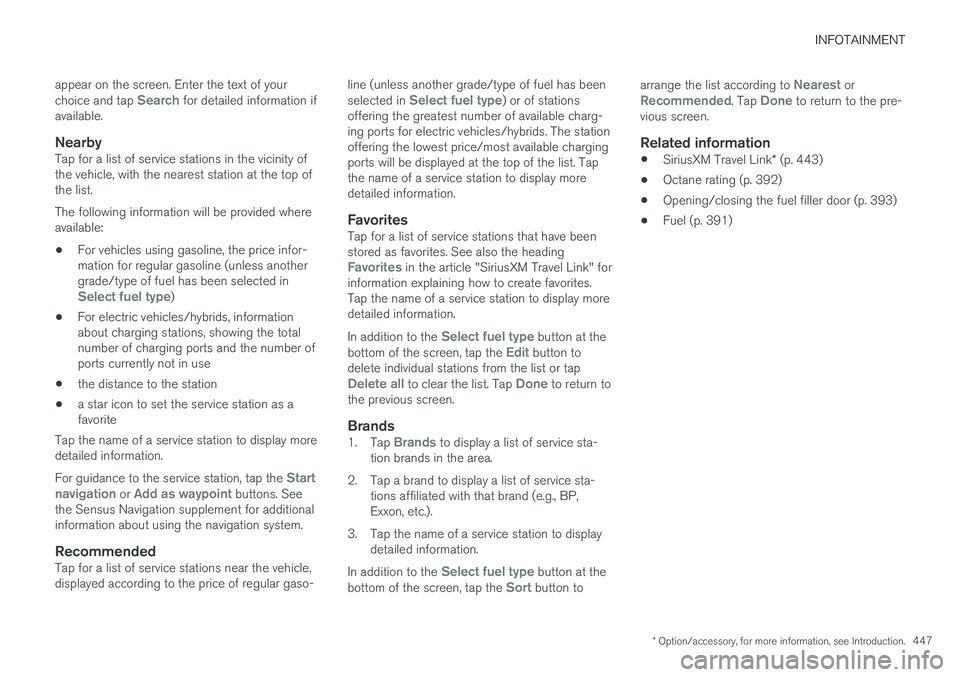
INFOTAINMENT
* Option/accessory, for more information, see Introduction.447
appear on the screen. Enter the text of yourchoice and tap Search for detailed information ifavailable.
Nearby
Tap for a list of service stations in the vicinity ofthe vehicle, with the nearest station at the top ofthe list.
The following information will be provided whereavailable:
•For vehicles using gasoline, the price infor-mation for regular gasoline (unless anothergrade/type of fuel has been selected inSelect fuel type)
•For electric vehicles/hybrids, informationabout charging stations, showing the totalnumber of charging ports and the number ofports currently not in use
•the distance to the station
•a star icon to set the service station as afavorite
Tap the name of a service station to display moredetailed information.
For guidance to the service station, tap the Startnavigation or Add as waypoint buttons. Seethe Sensus Navigation supplement for additionalinformation about using the navigation system.
Recommended
Tap for a list of service stations near the vehicle,displayed according to the price of regular gaso-
line (unless another grade/type of fuel has beenselected in Select fuel type) or of stationsoffering the greatest number of available charg-ing ports for electric vehicles/hybrids. The stationoffering the lowest price/most available chargingports will be displayed at the top of the list. Tapthe name of a service station to display moredetailed information.
Favorites
Tap for a list of service stations that have beenstored as favorites. See also the headingFavorites in the article "SiriusXM Travel Link" forinformation explaining how to create favorites.Tap the name of a service station to display moredetailed information.
In addition to the Select fuel type button at thebottom of the screen, tap the Edit button todelete individual stations from the list or tapDelete all to clear the list. Tap Done to return tothe previous screen.
Brands
1.Tap Brands to display a list of service sta-tion brands in the area.
2.Tap a brand to display a list of service sta-tions affiliated with that brand (e.g., BP,Exxon, etc.).
3. Tap the name of a service station to displaydetailed information.
In addition to the Select fuel type button at thebottom of the screen, tap the Sort button to
arrange the list according to Nearest orRecommended. Tap Done to return to the pre-vious screen.
Related information
•SiriusXM Travel Link* (p. 443)
•Octane rating (p. 392)
•Opening/closing the fuel filler door (p. 393)
•Fuel (p. 391)