Acura CSX 2011 Navigation Manual
Manufacturer: ACURA, Model Year: 2011, Model line: CSX, Model: Acura CSX 2011Pages: 145, PDF Size: 4.11 MB
Page 11 of 145
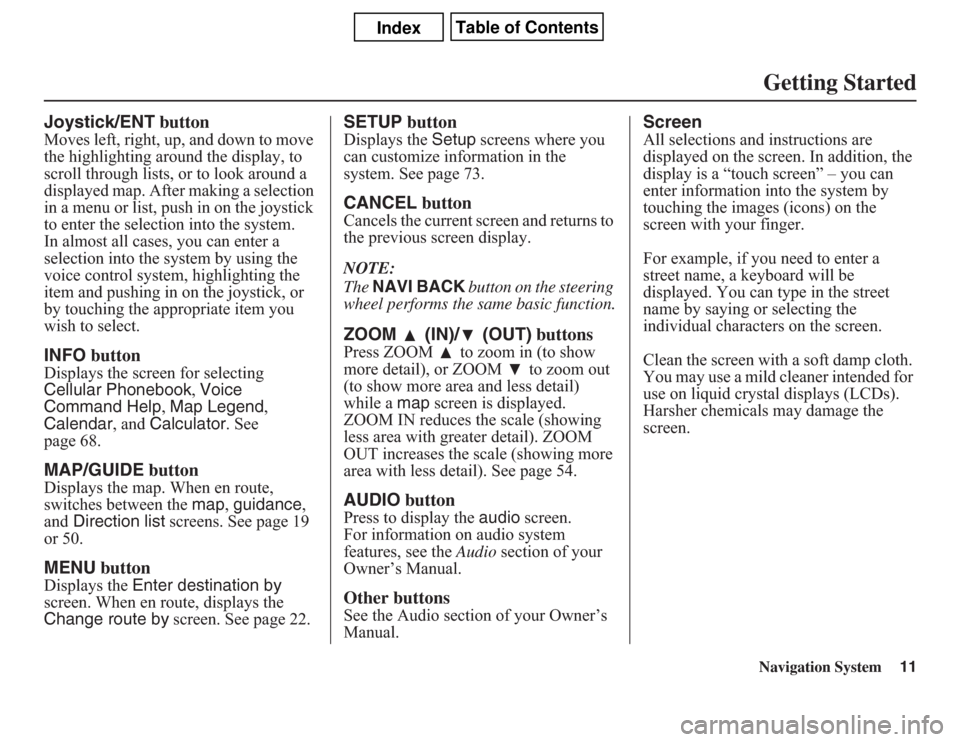
Navigation System11Getting Started
Joystick/ENT buttonMoves left, right, up, and down to move
the highlighting around the display, to
scroll through lists, or to look around a
displayed map. After making a selection
in a menu or list, push in on the joystick
to enter the selection into the system.
In almost all cases, you can enter a
selection into the system by using the
voice control system, highlighting the
item and pushing in on the joystick, or
by touching the appropriate item you
wish to select.INFO buttonDisplays the screen for selecting
Cellular Phonebook, Voice
Command Help, Map Legend,
Calendar, and Calculator. See
page 68.MAP/GUIDE buttonDisplays the map. When en route,
switches between the map, guidance,
and Direction list screens. See page 19
or 50.MENU buttonDisplays the Enter destination by
screen. When en route, displays the
Change route by screen. See page 22.
SETUP buttonDisplays the Setup screens where you
can customize information in the
system. See page 73.CANCEL buttonCancels the current screen and returns to
the previous screen display.
NOTE:
The NAVI BACK button on the steering
wheel performs the same basic function.ZOOM (IN)/ (OUT) buttonsPress ZOOM to zoom in (to show
more detail), or ZOOM to zoom out
(to show more area and less detail)
while a map screen is displayed.
ZOOM IN reduces the scale (showing
less area with greater detail). ZOOM
OUT increases the scale (showing more
area with less detail). See page 54.AUDIO buttonPress to display the audio screen.
For information on audio system
features, see the Audio section of your
Owner’s Manual.Other buttonsSee the Audio section of your Owner’s
Manual.
ScreenAll selections and instructions are
displayed on the screen. In addition, the
display is a “touch screen” – you can
enter information into the system by
touching the images (icons) on the
screen with your finger.
For example, if you need to enter a
street name, a keyboard will be
displayed. You can type in the street
name by saying or selecting the
individual characters on the screen.
Clean the screen with a soft damp cloth.
You may use a mild cleaner intended for
use on liquid crystal displays (LCDs).
Harsher chemicals may damage the
screen.
Page 12 of 145
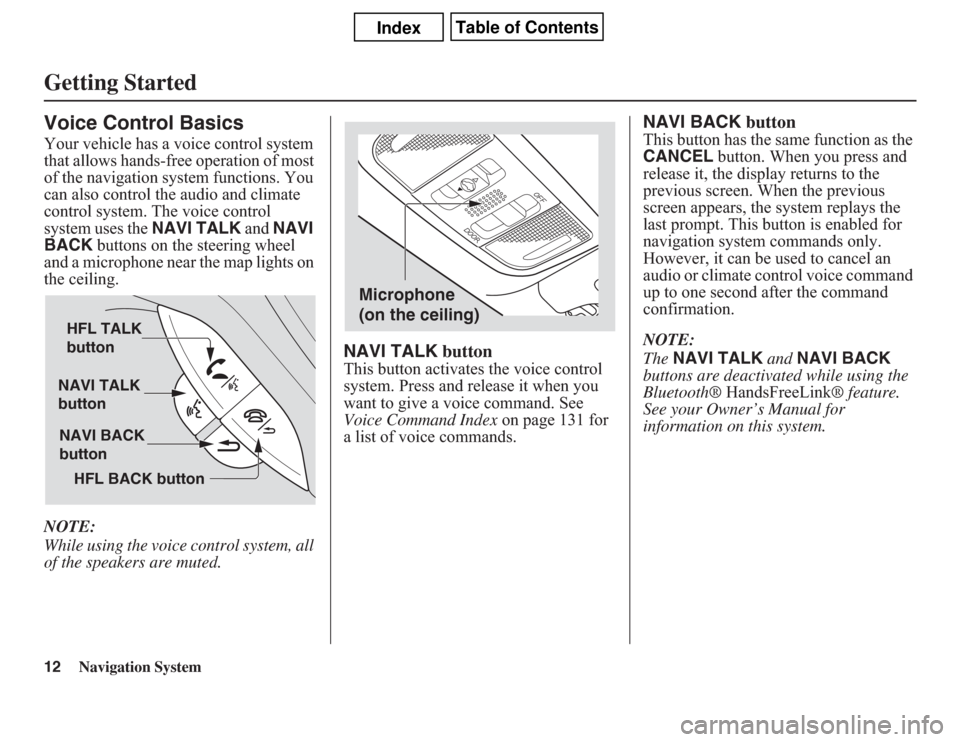
12
Navigation System
Getting StartedVoice Control BasicsYour vehicle has a voice control system
that allows hands-free operation of most
of the navigation system functions. You
can also control the audio and climate
control system. The voice control
system uses the NAVI TALK and NAVI
BACK buttons on the steering wheel
and a microphone near the map lights on
the ceiling.
NOTE:
While using the voice control system, all
of the speakers are muted.
NAVI TALK buttonThis button activates the voice control
system. Press and release it when you
want to give a voice command. See
Voice Command Index on page 131 for
a list of voice commands.
NAVI BACK buttonThis button has the same function as the
CANCEL button. When you press and
release it, the display returns to the
previous screen. When the previous
screen appears, the system replays the
last prompt. This button is enabled for
navigation system commands only.
However, it can be used to cancel an
audio or climate control voice command
up to one second after the command
confirmation.
NOTE:
The NAVI TALK and NAVI BACK
buttons are deactivated while using the
Bluetooth® HandsFreeLink® feature.
See your Owner’s Manual for
information on this system.
NAVI TALK
button
NAVI BACK
button HFL TALK
button
HFL BACK button
Microphone
(on the ceiling)
Page 13 of 145
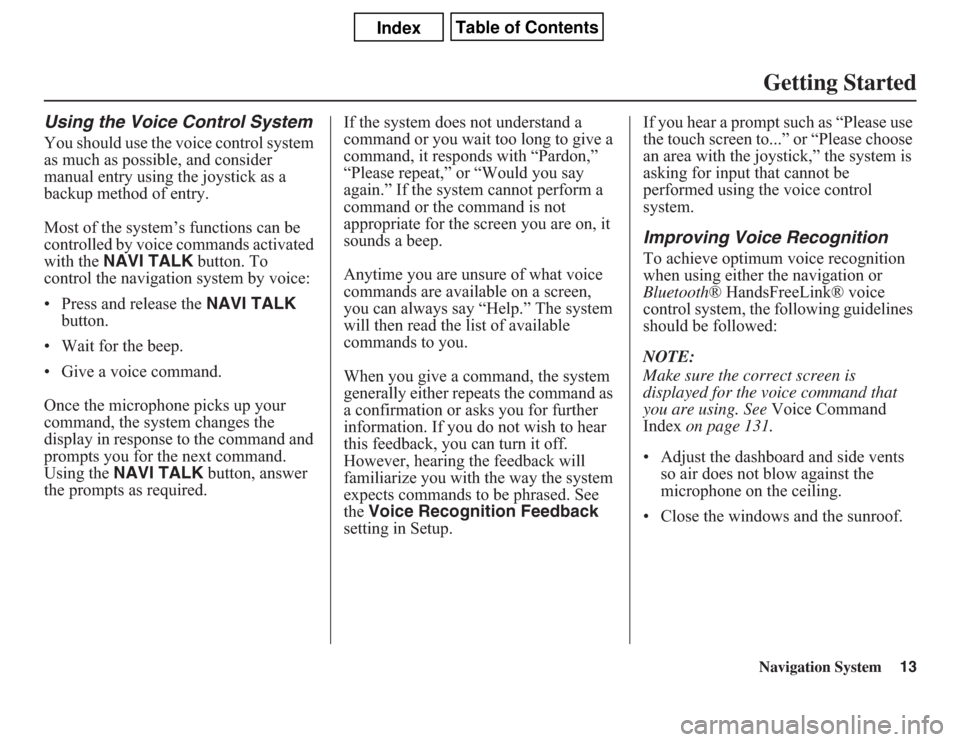
Navigation System13Getting Started
Using the Voice Control SystemYou should use the voice control system
as much as possible, and consider
manual entry using the joystick as a
backup method of entry.
Most of the system’s functions can be
controlled by voice commands activated
with the NAVI TALK button. To
control the navigation system by voice:
• Press and release the NAVI TALK
button.
• Wait for the beep.
• Give a voice command.
Once the microphone picks up your
command, the system changes the
display in response to the command and
prompts you for the next command.
Using the NAVI TALK button, answer
the prompts as required.If the system does not understand a
command or you wait too long to give a
command, it responds with “Pardon,”
“Please repeat,” or “Would you say
again.” If the system cannot perform a
command or the command is not
appropriate for the screen you are on, it
sounds a beep.
Anytime you are unsure of what voice
commands are available on a screen,
you can always say “Help.” The system
will then read the list of available
commands to you.
When you give a command, the system
generally either repeats the command as
a confirmation or asks you for further
information. If you do not wish to hear
this feedback, you can turn it off.
However, hearing the feedback will
familiarize you with the way the system
expects commands to be phrased. See
the Voice Recognition Feedback
setting in Setup.If you hear a prompt such as “Please use
the touch screen to...” or “Please choose
an area with the joystick,” the system is
asking for input that cannot be
performed using the voice control
system.
Improving Voice RecognitionTo achieve optimum voice recognition
when using either the navigation or
Bluetooth® HandsFreeLink® voice
control system, the following guidelines
should be followed:
NOTE:
Make sure the correct screen is
displayed for the voice command that
you are using. See Voice Command
Index on page 131.
• Adjust the dashboard and side vents
so air does not blow against the
microphone on the ceiling.
• Close the windows and the sunroof.
Page 14 of 145
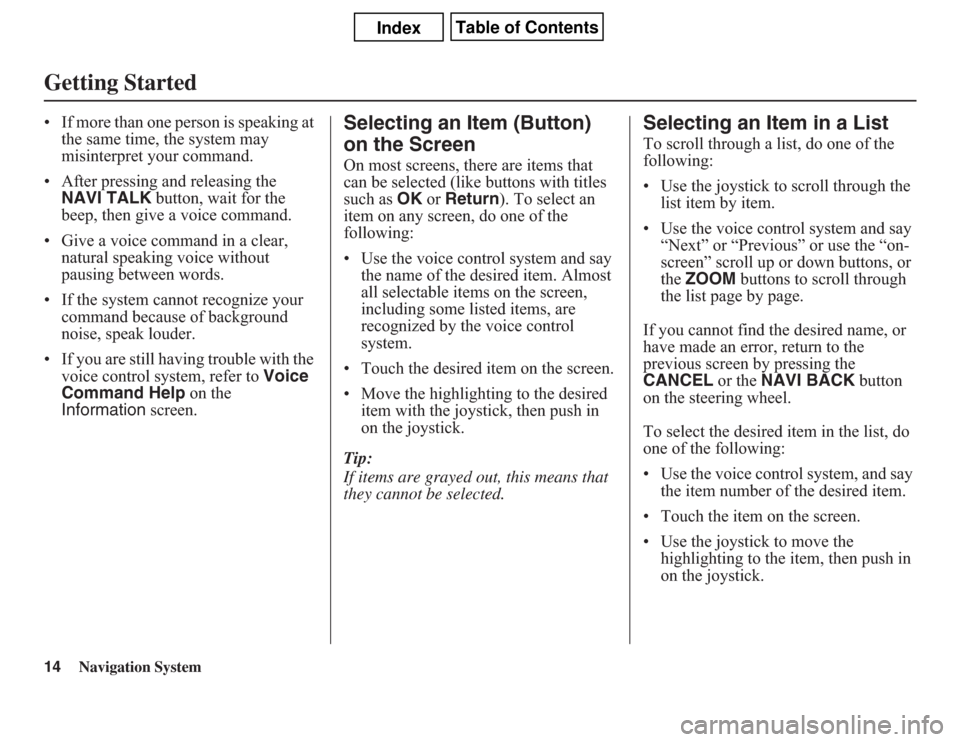
14
Navigation System
Getting Started• If more than one person is speaking at
the same time, the system may
misinterpret your command.
• After pressing and releasing the
NAVI TALK button, wait for the
beep, then give a voice command.
• Give a voice command in a clear,
natural speaking voice without
pausing between words.
• If the system cannot recognize your
command because of background
noise, speak louder.
• If you are still having trouble with the
voice control system, refer to Voice
Command Help on the
Information screen.
Selecting an Item (Button)
on the ScreenOn most screens, there are items that
can be selected (like buttons with titles
such as OK or Return). To select an
item on any screen, do one of the
following:
• Use the voice control system and say
the name of the desired item. Almost
all selectable items on the screen,
including some listed items, are
recognized by the voice control
system.
• Touch the desired item on the screen.
• Move the highlighting to the desired
item with the joystick, then push in
on the joystick.
Tip:
If items are grayed out, this means that
they cannot be selected.
Selecting an Item in a ListTo scroll through a list, do one of the
following:
• Use the joystick to scroll through the
list item by item.
• Use the voice control system and say
“Next” or “Previous” or use the “on-
screen” scroll up or down buttons, or
the ZOOM buttons to scroll through
the list page by page.
If you cannot find the desired name, or
have made an error, return to the
previous screen by pressing the
CANCEL or the NAVI BACK button
on the steering wheel.
To select the desired item in the list, do
one of the following:
• Use the voice control system, and say
the item number of the desired item.
• Touch the item on the screen.
• Use the joystick to move the
highlighting to the item, then push in
on the joystick.
Page 15 of 145
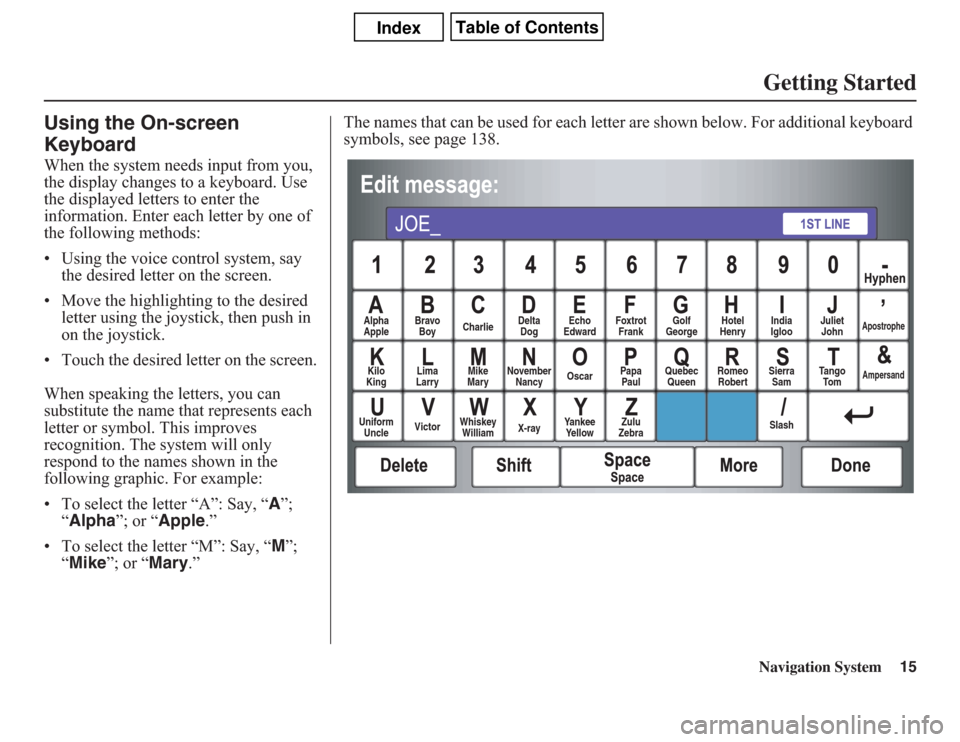
Navigation System15Getting Started
Using the On-screen
KeyboardWhen the system needs input from you,
the display changes to a keyboard. Use
the displayed letters to enter the
information. Enter each letter by one of
the following methods:
• Using the voice control system, say
the desired letter on the screen.
• Move the highlighting to the desired
letter using the joystick, then push in
on the joystick.
• Touch the desired letter on the screen.
When speaking the letters, you can
substitute the name that represents each
letter or symbol. This improves
recognition. The system will only
respond to the names shown in the
following graphic. For example:
• To select the letter “A”: Say, “A”;
“Alpha”; or “Apple.”
• To select the letter “M”: Say, “M”;
“Mike”; or “Mary.”The names that can be used for each letter are shown below. For additional keyboard
symbols, see page 138.
Alpha
AppleBravo
BoyCharlieDelta
DogEcho
EdwardFoxtrot
FrankGolf
GeorgeHotel
HenryJuliet
John
Apostrophe
Kilo
KingLima
LarryMike
MaryNovember
NancyOscarPapa
PaulQuebec
QueenRomeo
RobertSierra
SamTa n g o
To m
Ampersand
Uniform
UncleVictorWhiskey
WilliamX-rayYankee
Ye l l o wZulu
ZebraSlashIndia
Igloo
Page 16 of 145
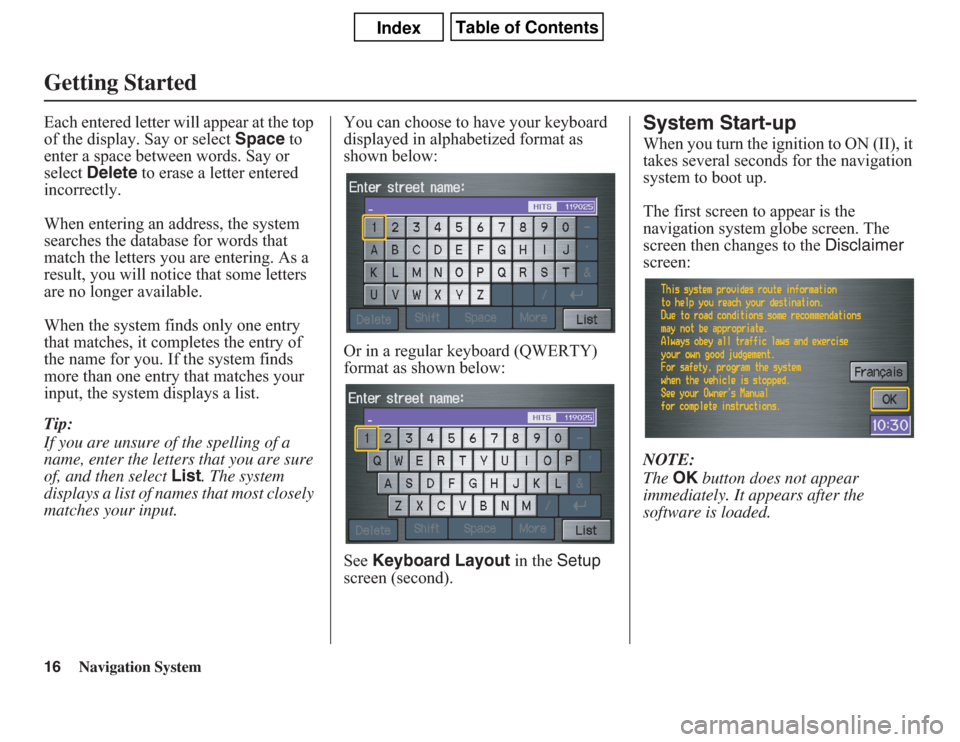
16
Navigation System
Getting StartedEach entered letter will appear at the top
of the display. Say or select Space to
enter a space between words. Say or
select Delete to erase a letter entered
incorrectly.
When entering an address, the system
searches the database for words that
match the letters you are entering. As a
result, you will notice that some letters
are no longer available.
When the system finds only one entry
that matches, it completes the entry of
the name for you. If the system finds
more than one entry that matches your
input, the system displays a list.
Tip:
If you are unsure of the spelling of a
name, enter the letters that you are sure
of, and then select List. The system
displays a list of names that most closely
matches your input.You can choose to have your keyboard
displayed in alphabetized format as
shown below:
Or in a regular keyboard (QWERTY)
format as shown below:
See Keyboard Layout in the Setup
screen (second).
System Start-upWhen you turn the ignition to ON (II), it
takes several seconds for the navigation
system to boot up.
The first screen to appear is the
navigation system globe screen. The
screen then changes to the Disclaimer
screen:
NOTE:
The OK button does not appear
immediately. It appears after the
software is loaded.
Page 17 of 145
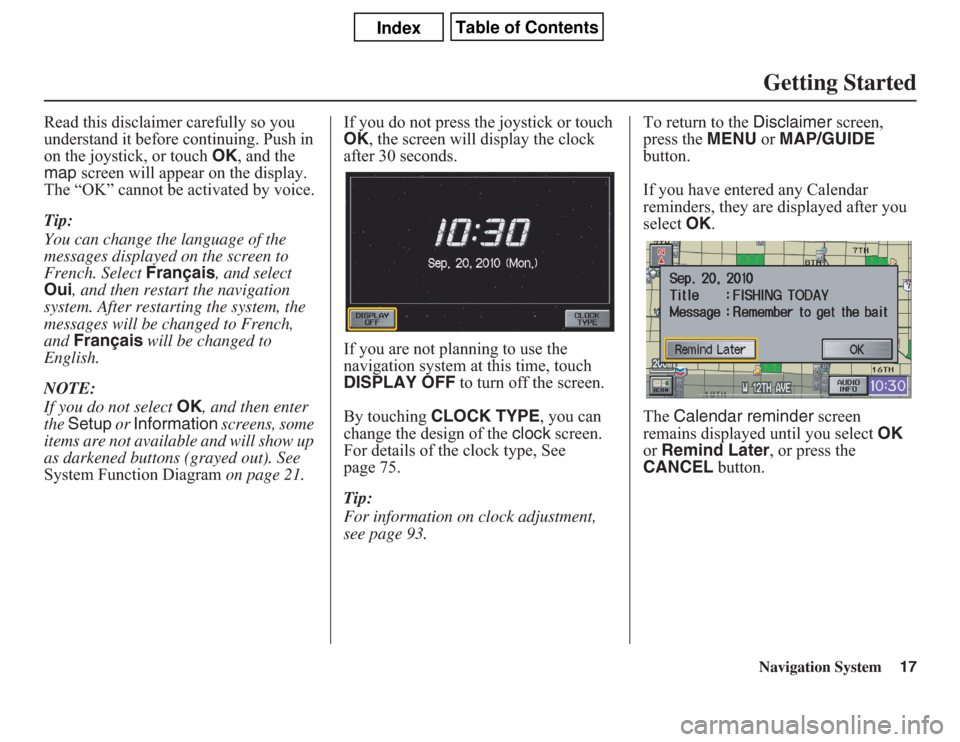
Navigation System17Getting Started
Read this disclaimer carefully so you
understand it before continuing. Push in
on the joystick, or touch OK, and the
map screen will appear on the display.
The “OK” cannot be activated by voice.
Tip:
You can change the language of the
messages displayed on the screen to
French. Select Français, and select
Oui, and then restart the navigation
system. After restarting the system, the
messages will be changed to French,
and Français will be changed to
English.
NOTE:
If you do not select OK, and then enter
the Setup or Information screens, some
items are not available and will show up
as darkened buttons (grayed out). See
System Function Diagram on page 21.If you do not press the joystick or touch
OK, the screen will display the clock
after 30 seconds.
If you are not planning to use the
navigation system at this time, touch
DISPLAY OFF to turn off the screen.
By touching CLOCK TYPE, you can
change the design of the clock screen.
For details of the clock type, See
page 75.
Tip:
For information on clock adjustment,
see page 93.To return to the Disclaimer screen,
press the MENU or MAP/GUIDE
button.
If you have entered any Calendar
reminders, they are displayed after you
select OK.
The Calendar reminder screen
remains displayed until you select OK
or Remind Later, or press the
CANCEL button.
Page 18 of 145
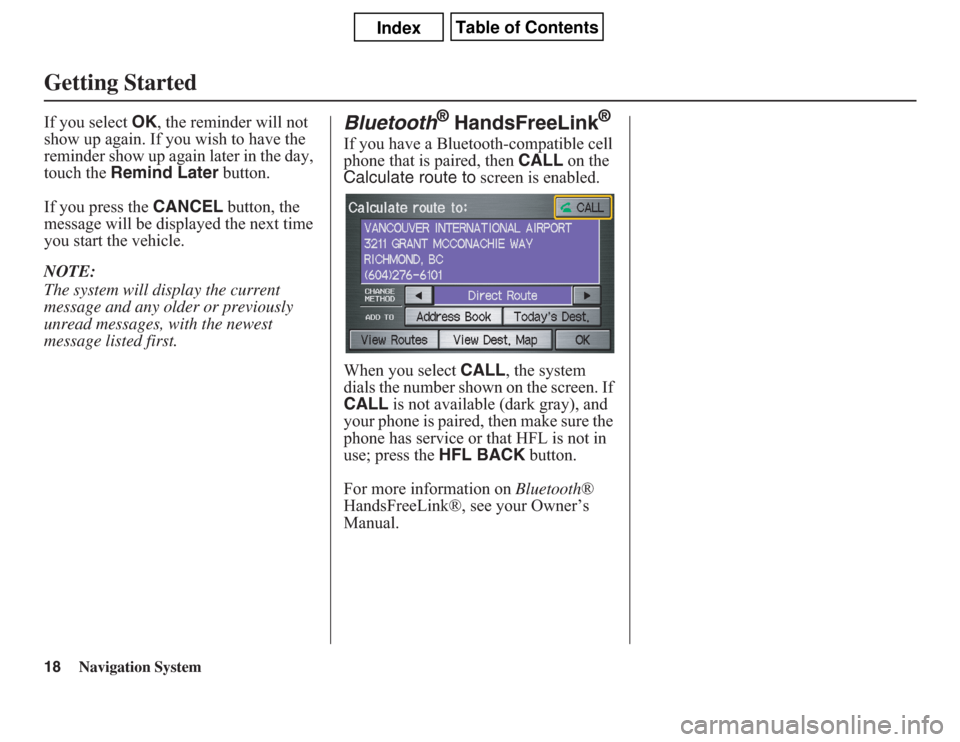
18
Navigation System
Getting StartedIf you select OK, the reminder will not
show up again. If you wish to have the
reminder show up again later in the day,
touch the Remind Later button.
If you press the CANCEL button, the
message will be displayed the next time
you start the vehicle.
NOTE:
The system will display the current
message and any older or previously
unread messages, with the newest
message listed first.
Bluetooth
® HandsFreeLink
®
If you have a Bluetooth-compatible cell
phone that is paired, then CALL on the
Calculate route to screen is enabled. When you select CALL, the system
dials the number shown on the screen. If
CALL is not available (dark gray), and
your phone is paired, then make sure the
phone has service or that HFL is not in
use; press the HFL BACK button.
For more information on Bluetooth®
HandsFreeLink®, see your Owner’s
Manual.
Page 19 of 145
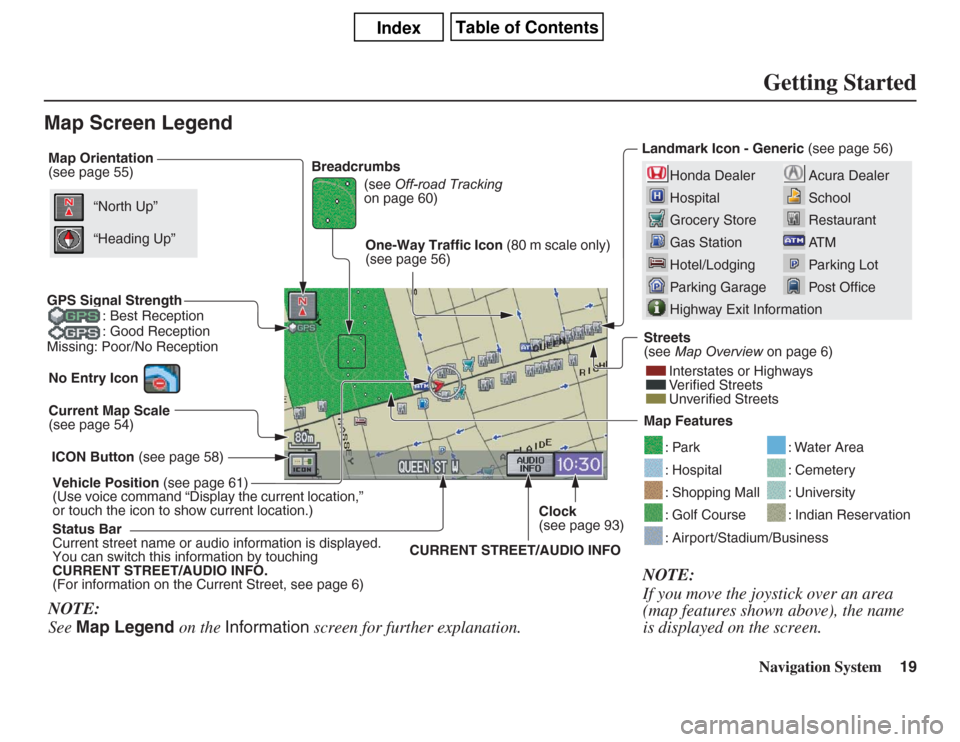
Navigation System19Getting Started
Map Screen Legend
Acura Dealer
School
Restaurant
AT M
Parking Lot
Post Office
Honda Dealer
Hospital
Grocery Store
Gas Station
Hotel/Lodging
Parking Garage
Highway Exit Information
Map Orientation
(see page 55)
Current Map Scale
(see page 54)
ICON Button (see page 58)
Vehicle Position (see page 61)
(Use voice command “Display the current location,”
or touch the icon to show current location.)Landmark Icon - Generic (see page 56)
Streets
(see Map Overview on page 6)
Interstates or Highways
Verified Streets
Unverified Streets
Map Features
: Par k: Hospital: Shopping Mall: Golf Course
: Water Area: Cemetery: University: Indian Reservation
: Airport/Stadium/Business
“North Up”
NOTE:
See Map Legend on the Information screen for further explanation.
(see Off-road Tracking
on page 60)
“Heading Up”Breadcrumbs
NOTE:
If you move the joystick over an area
(map features shown above), the name
is displayed on the screen.
GPS Signal Strength
: Best Reception
: Good Reception
Missing: Poor/No Reception
One-Way Traffic Icon (80 m scale only)
(see page 56)
Status Bar
Current street name or audio information is displayed.
You can switch this information by touching
CURRENT STREET/AUDIO INFO.
(For information on the Current Street, see page 6)Clock
(see page 93)
CURRENT STREET/AUDIO INFO No Entry Icon
Page 20 of 145
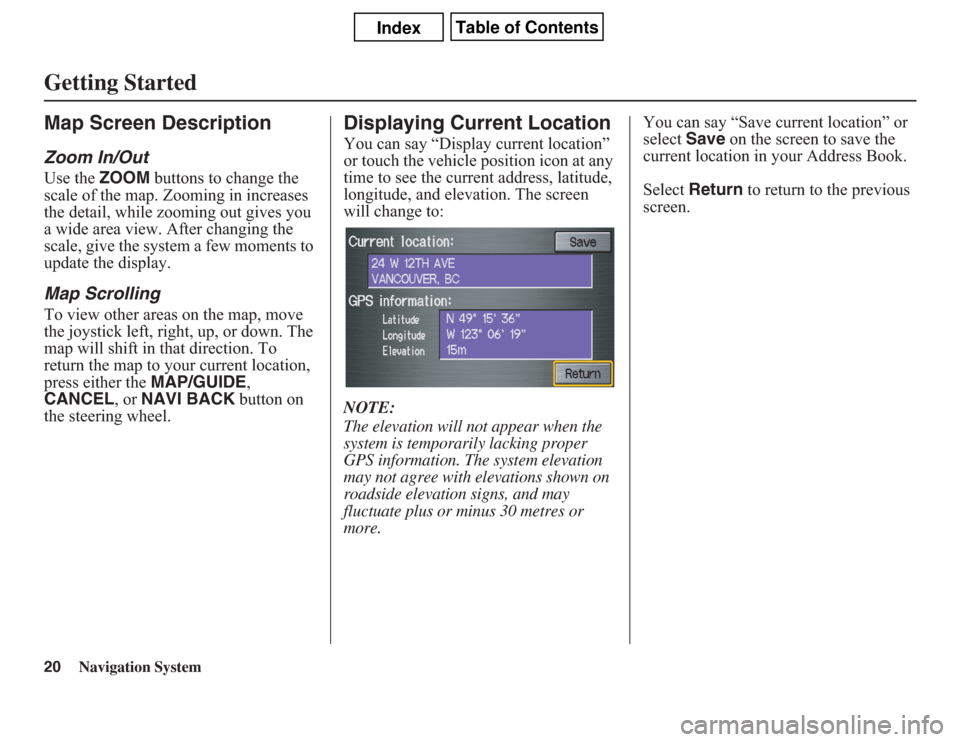
20
Navigation System
Getting StartedMap Screen DescriptionZoom In/OutUse the ZOOM buttons to change the
scale of the map. Zooming in increases
the detail, while zooming out gives you
a wide area view. After changing the
scale, give the system a few moments to
update the display.Map ScrollingTo view other areas on the map, move
the joystick left, right, up, or down. The
map will shift in that direction. To
return the map to your current location,
press either the MAP/GUIDE,
CANCEL, or NAVI BACK button on
the steering wheel.
Displaying Current LocationYou can say “Display current location”
or touch the vehicle position icon at any
time to see the current address, latitude,
longitude, and elevation. The screen
will change to:
NOTE:The elevation will not appear when the
system is temporarily lacking proper
GPS information. The system elevation
may not agree with elevations shown on
roadside elevation signs, and may
fluctuate plus or minus 30 metres or
more.
You can say “Save current location” or
select Save on the screen to save the
current location in your Address Book.
Select Return to return to the previous
screen.