Acura CSX 2011 Navigation Manual
Manufacturer: ACURA, Model Year: 2011, Model line: CSX, Model: Acura CSX 2011Pages: 145, PDF Size: 4.11 MB
Page 21 of 145
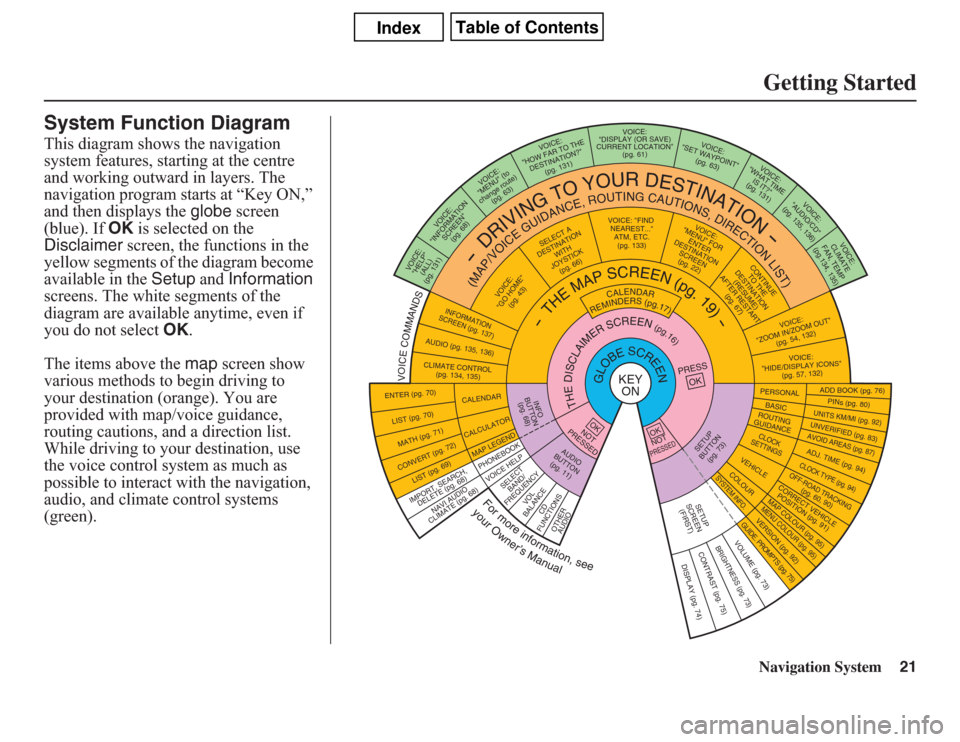
Navigation System21Getting Started
System Function DiagramThis diagram shows the navigation
system features, starting at the centre
and working outward in layers. The
navigation program starts at “Key ON,”
and then displays the globe screen
(blue). If OK is selected on the
Disclaimer screen, the functions in the
yellow segments of the diagram become
available in the Setup and Information
screens. The white segments of the
diagram are available anytime, even if
you do not select OK.
The items above the map screen show
various methods to begin driving to
your destination (orange). You are
provided with map/voice guidance,
routing cautions, and a direction list.
While driving to your destination, use
the voice control system as much as
possible to interact with the navigation,
audio, and climate control systems
(green).
VOICE: "FIND
NEARES
T..."
ATM, E
TC.
(pg. 133)
SELECT A
DESTINATION
WITH
JOYSTICK
(pg. 66)
VOICE:
"GO HOME"
(pg. 43)
VOICE:
(ALL)
(pg. 131)
VOICE:
SCREEN"
(pg. 68)
VOICE:
"MENU" (to
change route)
(pg. 63)
VOICE:
"HOW FAR TO THE
DESTINATION?"
(pg. 131)
VOICE:
"DISPLAY (OR SAVE)
CURRENT LOCATION"
(pg. 61)
VOICE:
"WHAT TIME
IS IT?"
(pg. 131)
VO
ICE:
"AUDIO/C
D"
(pg. 135, 136)
VOICE:
CLIMATE
FAN, TEMP
(pg.134, 135)
VOICE:
"ZOOM IN/ZOO
M OUT"
(pg. 54, 132)VOICE:
"HIDE/DISPLAY ICONS"
(pg. 57, 132
)
PERSO
NALBASIC
ADD B
OOK (pg. 76
)PINs (pg. 80)
UNITS KM/MI (pg. 9
2)UNVERIFIED (pg. 83)AVOID AREAS (pg. 87)ADJ. TIME (p
g. 94)CLOCK TYPE (pg. 94)OFF-ROAD TRACKING(pg. 60,
90)
CORRECT VEHICLE
POSITION (pg. 91)MAP COLOUR (pg. 95)MENU COLOUR (pg. 95)
GUIDE. PROMPTS (pg. 75)
VERSION (pg. 9
2)
BRIGHTNESS (pg. 73)
VO
LUM
E (pg. 73)
ROUTING
GUIDANCECLOCK
SETTINGS
VEHICLECOLOUR
SYSTEM INFO.
SETUP
SCREEN
(FIRST)
DISPLAY (pg. 74)
CONTRAST (pg. 75)SETUP
BUTTON
(pg. 73)
AUDIO
BUTTON
(pg. 11)
INFO
BUTTON
(pg. 68)
ENTER (pg. 70)LIST (pg. 70) MATH (pg. 71)CONVERT (pg. 72)
LIST (pg. 69)
NAVI AUDIO
CLIMATE (pg. 68)
CALENDARCALCULATORMAP LEGEND
VOICE HELP
SELECT
BAND/
FREQUE
NCY
VOL
BALANCE
CD
FUNCTIONS
OTHER
AUDIO
VOICE:
"MENU" FOR
ENTER
DESTINATION
SCREEN
(pg. 22)
CONTINUE
TO THE
DESTINATION
(RESUME)
AFTER RESTART
(pg. 67)
KEY
ON
PRESS
OK
Formoreinformation,see
yourOwner’sManual
VOICECOMMANDS
NOT
PRESSEDOK
OKNOTPRESSED
INFORMATION
SCREEN (pg. 137)
AUDIO (pg. 135, 136)CLIMATE CONTROL
(pg. 134, 135)"INFORMATION
"HELP"
-
DRIVING
TO
Y
O
U
R
D
E
S
TIN
ATION
-
(MAP/VOICEGUIDANCE,ROUTING
CAUTIONS,DIRECTIONLIST)
-THEMAP
SCREEN
(pg.19)-
CALENDAR
REMINDERS(pg.17)
THEDISCLAIMERSCREEN(pg.16)
GLOBESCREEN
VOICE:
"SET W
AYPOINT"
(pg. 63
)
IMPORT, SEARCH,
DELETE (pg. 68)
PHONEBOOK
Page 22 of 145
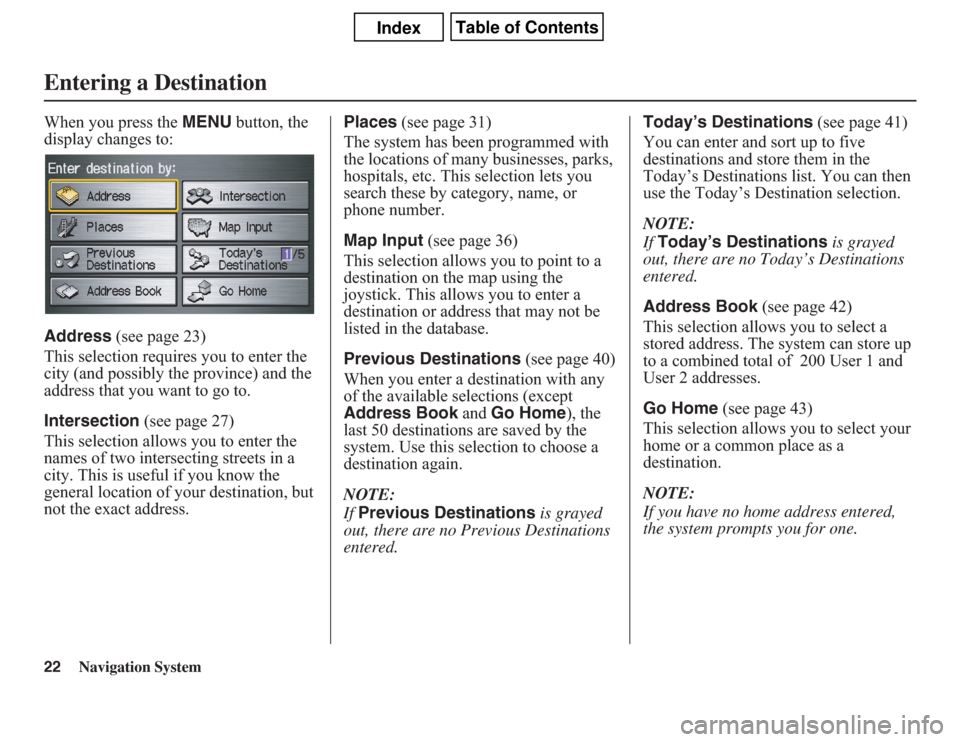
22
Navigation System
When you press the MENU button, the
display changes to:
Address (see page 23)
This selection requires you to enter the
city (and possibly the province) and the
address that you want to go to.
Intersection (see page 27)
This selection allows you to enter the
names of two intersecting streets in a
city. This is useful if you know the
general location of your destination, but
not the exact address.Places (see page 31)
The system has been programmed with
the locations of many businesses, parks,
hospitals, etc. This selection lets you
search these by category, name, or
phone number.
Map Input (see page 36)
This selection allows you to point to a
destination on the map using the
joystick. This allows you to enter a
destination or address that may not be
listed in the database.
Previous Destinations (see page 40)
When you enter a destination with any
of the available selections (except
Address Book and Go Home), the
last 50 destinations are saved by the
system. Use this selection to choose a
destination again.
NOTE:
If Previous Destinations is grayed
out, there are no Previous Destinations
entered.Today’s Destinations (see page 41)
You can enter and sort up to five
destinations and store them in the
Today’s Destinations list. You can then
use the Today’s Destination selection.
NOTE:
If Today’s Destinations is grayed
out, there are no Today’s Destinations
entered.
Address Book (see page 42)
This selection allows you to select a
stored address. The system can store up
to a combined total of 200 User 1 and
User 2 addresses.
Go Home (see page 43)
This selection allows you to select your
home or a common place as a
destination.
NOTE:
If you have no home address entered,
the system prompts you for one.Entering a Destination
Page 23 of 145

Navigation System23
By AddressAfter you select Address from the
Enter destination by screen, the
display changes to:
Tip:
• When entering an address by voice, it
is more efficient to say the city name
first, then the street name.
• When entering an address by touch, it
is usually easier to enter the street
first. A city or cities that the street
appears in will be displayed. For
your convenience, you do not have to
enter both city and street.NOTE:
• If you find that your city is not listed,
it may be part of a larger
metropolitan area. Try entering the
street first.
• Prior to departure, you can set areas
to avoid. The system then includes
them in its calculations for the
destination you have entered. See
Edit Avoid Area on page 87.
Selecting the Province or StateThe province you are in is displayed at
the top of the screen. If your desired
destination is in another province, select
Change State.
The display then changes to the Enter
state/province name screen. Use the
voice control system and say the name
of the province or use the on-screen
keyboard to enter the name of the
province.
Selecting the CityThis is helpful if the street runs through
several cities, and you know what city
includes the street. The city you are in is
displayed on the screen. If your desired
destination is in another city, say or
enter that city.By Voice Control:Say “City” on the Find address by
screen, and the display changes to the
Enter city name screen. Say the city
name by saying individual letters, or
words that represent the letters, one at a
time.
Entering a Destination
Page 24 of 145
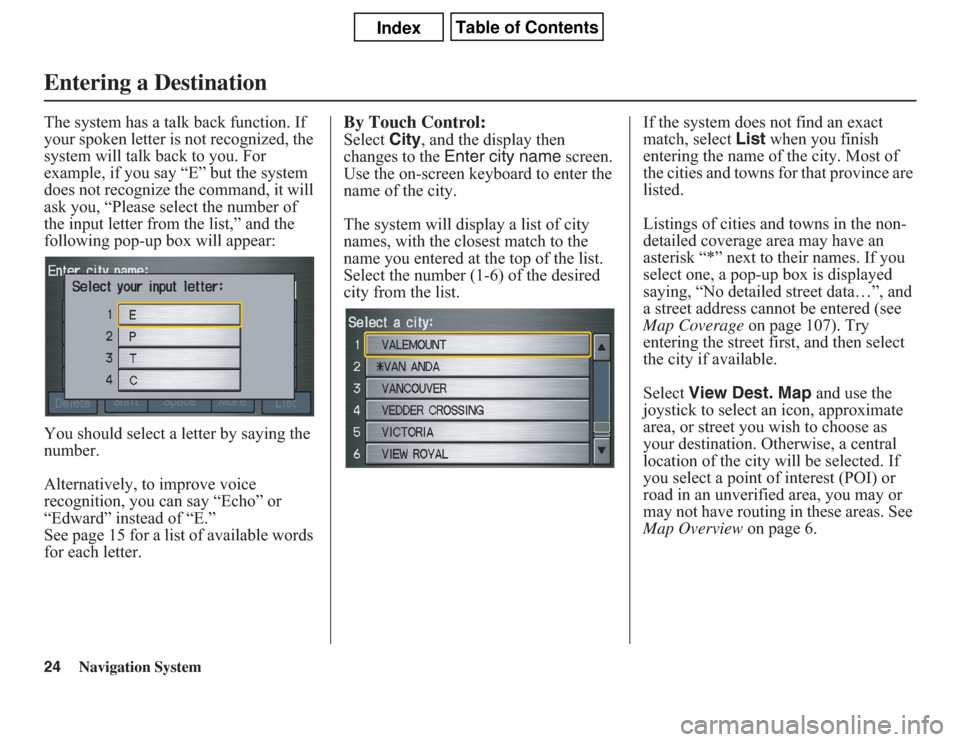
24
Navigation System
The system has a talk back function. If
your spoken letter is not recognized, the
system will talk back to you. For
example, if you say “E” but the system
does not recognize the command, it will
ask you, “Please select the number of
the input letter from the list,” and the
following pop-up box will appear:
You should select a letter by saying the
number.
Alternatively, to improve voice
recognition, you can say “Echo” or
“Edward” instead of “E.”
See page 15 for a list of available words
for each letter.
By Touch Control:Select City, and the display then
changes to the Enter city name screen.
Use the on-screen keyboard to enter the
name of the city.
The system will display a list of city
names, with the closest match to the
name you entered at the top of the list.
Select the number (1-6) of the desired
city from the list.If the system does not find an exact
match, select List when you finish
entering the name of the city. Most of
the cities and towns for that province are
listed.
Listings of cities and towns in the non-
detailed coverage area may have an
asterisk “*” next to their names. If you
select one, a pop-up box is displayed
saying, “No detailed street data…”, and
a street address cannot be entered (see
Map Coverage on page 107). Try
entering the street first, and then select
the city if available.
Select View Dest. Map and use the
joystick to select an icon, approximate
area, or street you wish to choose as
your destination. Otherwise, a central
location of the city will be selected. If
you select a point of interest (POI) or
road in an unverified area, you may or
may not have routing in these areas. See
Map Overview on page 6.
Entering a Destination
Page 25 of 145
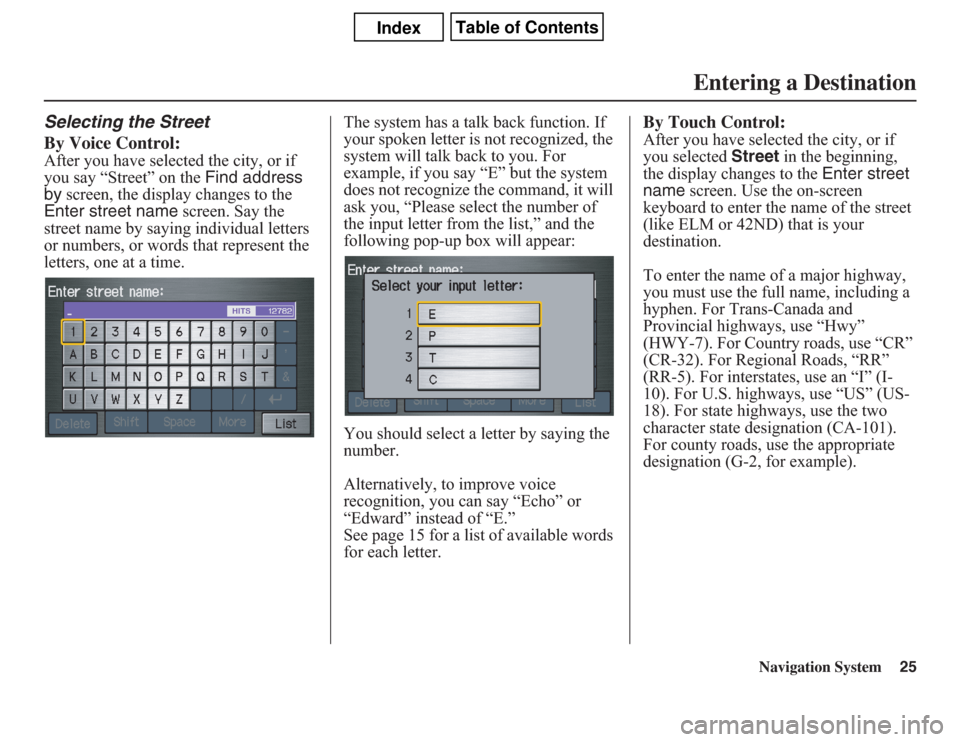
Navigation System25
Selecting the Street
By Voice Control:After you have selected the city, or if
you say “Street” on the Find address
by screen, the display changes to the
Enter street name screen. Say the
street name by saying individual letters
or numbers, or words that represent the
letters, one at a time.The system has a talk back function. If
your spoken letter is not recognized, the
system will talk back to you. For
example, if you say “E” but the system
does not recognize the command, it will
ask you, “Please select the number of
the input letter from the list,” and the
following pop-up box will appear:
You should select a letter by saying the
number.
Alternatively, to improve voice
recognition, you can say “Echo” or
“Edward” instead of “E.”
See page 15 for a list of available words
for each letter.
By Touch Control:After you have selected the city, or if
you selected Street in the beginning,
the display changes to the Enter street
name screen. Use the on-screen
keyboard to enter the name of the street
(like ELM or 42ND) that is your
destination.
To enter the name of a major highway,
you must use the full name, including a
hyphen. For Trans-Canada and
Provincial highways, use “Hwy”
(HWY-7). For Country roads, use “CR”
(CR-32). For Regional Roads, “RR”
(RR-5). For interstates, use an “I” (I-
10). For U.S. highways, use “US” (US-
18). For state highways, use the two
character state designation (CA-101).
For county roads, use the appropriate
designation (G-2, for example).
Entering a Destination
Page 26 of 145
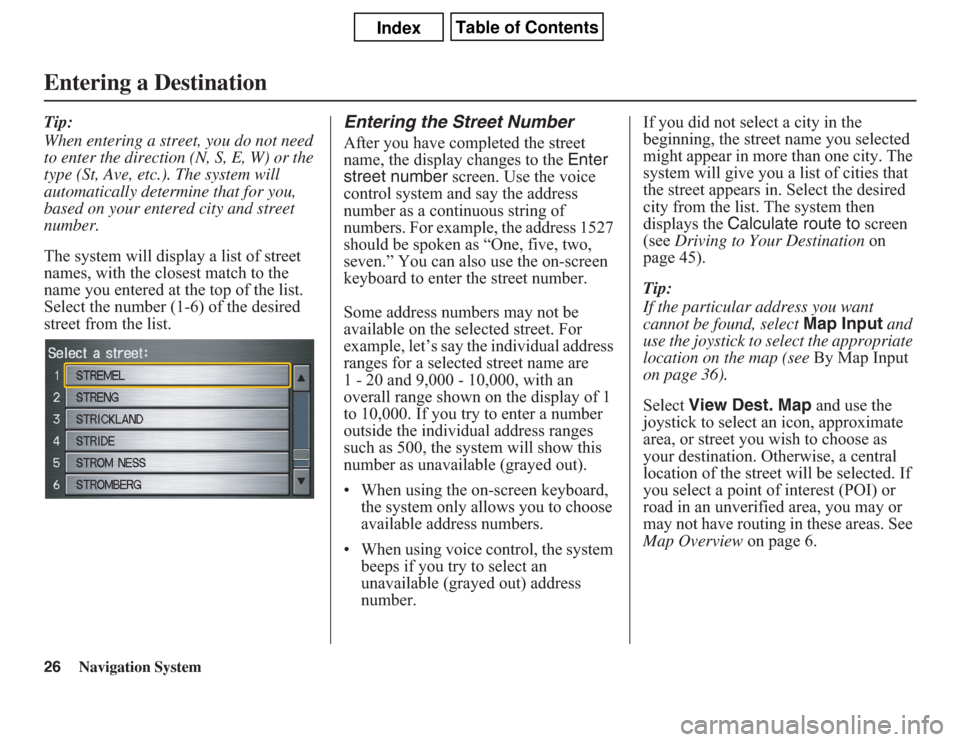
26
Navigation System
Tip:
When entering a street, you do not need
to enter the direction (N, S, E, W) or the
type (St, Ave, etc.). The system will
automatically determine that for you,
based on your entered city and street
number.
The system will display a list of street
names, with the closest match to the
name you entered at the top of the list.
Select the number (1-6) of the desired
street from the list.
Entering the Street NumberAfter you have completed the street
name, the display changes to the Enter
street number screen. Use the voice
control system and say the address
number as a continuous string of
numbers. For example, the address 1527
should be spoken as “One, five, two,
seven.” You can also use the on-screen
keyboard to enter the street number.
Some address numbers may not be
available on the selected street. For
example, let’s say the individual address
ranges for a selected street name are
1 - 20 and 9,000 - 10,000, with an
overall range shown on the display of 1
to 10,000. If you try to enter a number
outside the individual address ranges
such as 500, the system will show this
number as unavailable (grayed out).
• When using the on-screen keyboard,
the system only allows you to choose
available address numbers.
• When using voice control, the system
beeps if you try to select an
unavailable (grayed out) address
number.If you did not select a city in the
beginning, the street name you selected
might appear in more than one city. The
system will give you a list of cities that
the street appears in. Select the desired
city from the list. The system then
displays the Calculate route to screen
(see Driving to Your Destination on
page 45).
Tip:
If the particular address you want
cannot be found, select Map Input and
use the joystick to select the appropriate
location on the map (see By Map Input
on page 36).
Select View Dest. Map and use the
joystick to select an icon, approximate
area, or street you wish to choose as
your destination. Otherwise, a central
location of the street will be selected. If
you select a point of interest (POI) or
road in an unverified area, you may or
may not have routing in these areas. See
Map Overview on page 6.
Entering a Destination
Page 27 of 145
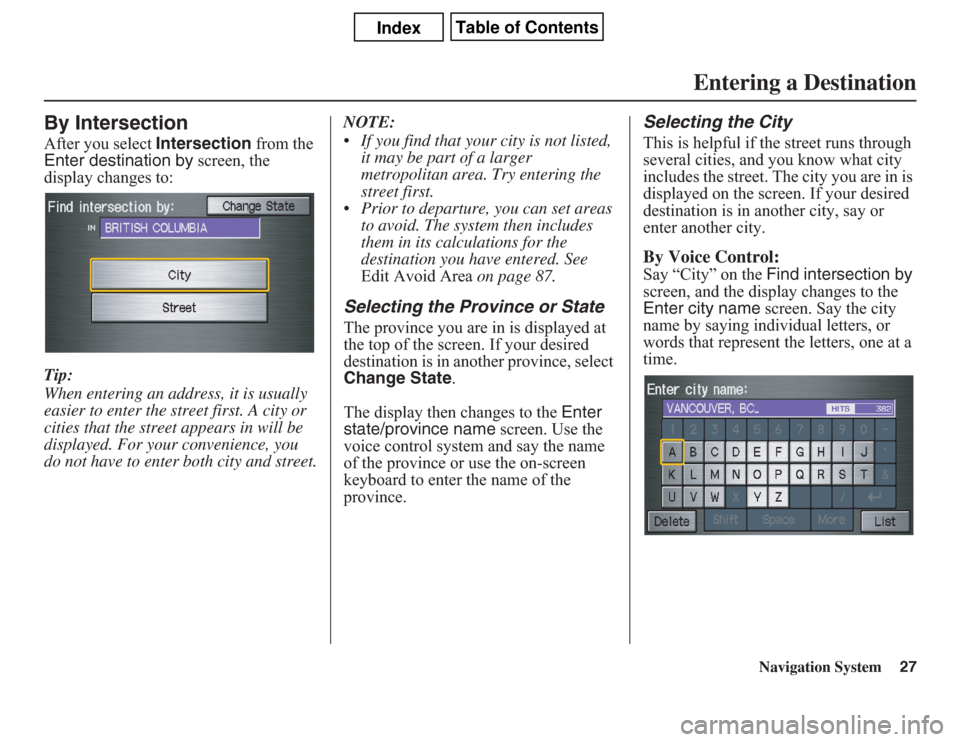
Navigation System27
By IntersectionAfter you select Intersection from the
Enter destination by screen, the
display changes to:
Tip:
When entering an address, it is usually
easier to enter the street first. A city or
cities that the street appears in will be
displayed. For your convenience, you
do not have to enter both city and street.NOTE:
• If you find that your city is not listed,
it may be part of a larger
metropolitan area. Try entering the
street first.
• Prior to departure, you can set areas
to avoid. The system then includes
them in its calculations for the
destination you have entered. See
Edit Avoid Area on page 87.
Selecting the Province or StateThe province you are in is displayed at
the top of the screen. If your desired
destination is in another province, select
Change State.
The display then changes to the Enter
state/province name screen. Use the
voice control system and say the name
of the province or use the on-screen
keyboard to enter the name of the
province.
Selecting the CityThis is helpful if the street runs through
several cities, and you know what city
includes the street. The city you are in is
displayed on the screen. If your desired
destination is in another city, say or
enter another city.By Voice Control:Say “City” on the Find intersection by
screen, and the display changes to the
Enter city name screen. Say the city
name by saying individual letters, or
words that represent the letters, one at a
time.
Entering a Destination
Page 28 of 145
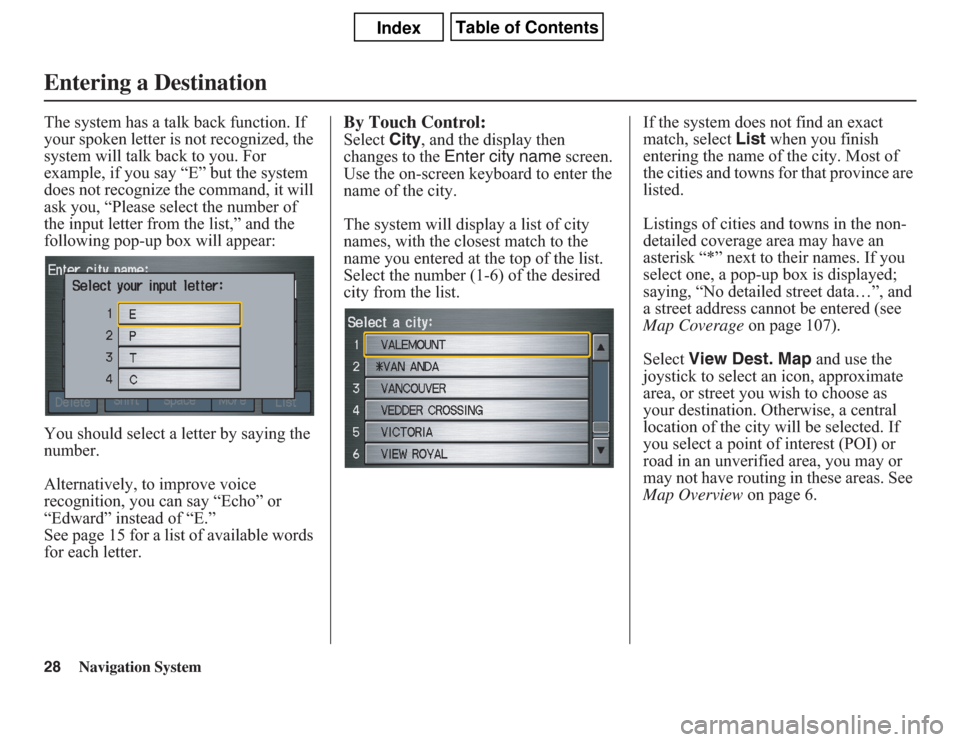
28
Navigation System
The system has a talk back function. If
your spoken letter is not recognized, the
system will talk back to you. For
example, if you say “E” but the system
does not recognize the command, it will
ask you, “Please select the number of
the input letter from the list,” and the
following pop-up box will appear:
You should select a letter by saying the
number.
Alternatively, to improve voice
recognition, you can say “Echo” or
“Edward” instead of “E.”
See page 15 for a list of available words
for each letter.
By Touch Control:Select City, and the display then
changes to the Enter city name screen.
Use the on-screen keyboard to enter the
name of the city.
The system will display a list of city
names, with the closest match to the
name you entered at the top of the list.
Select the number (1-6) of the desired
city from the list.If the system does not find an exact
match, select List when you finish
entering the name of the city. Most of
the cities and towns for that province are
listed.
Listings of cities and towns in the non-
detailed coverage area may have an
asterisk “*” next to their names. If you
select one, a pop-up box is displayed;
saying, “No detailed street data…”, and
a street address cannot be entered (see
Map Coverage on page 107).
Select View Dest. Map and use the
joystick to select an icon, approximate
area, or street you wish to choose as
your destination. Otherwise, a central
location of the city will be selected. If
you select a point of interest (POI) or
road in an unverified area, you may or
may not have routing in these areas. See
Map Overview on page 6.
Entering a Destination
Page 29 of 145
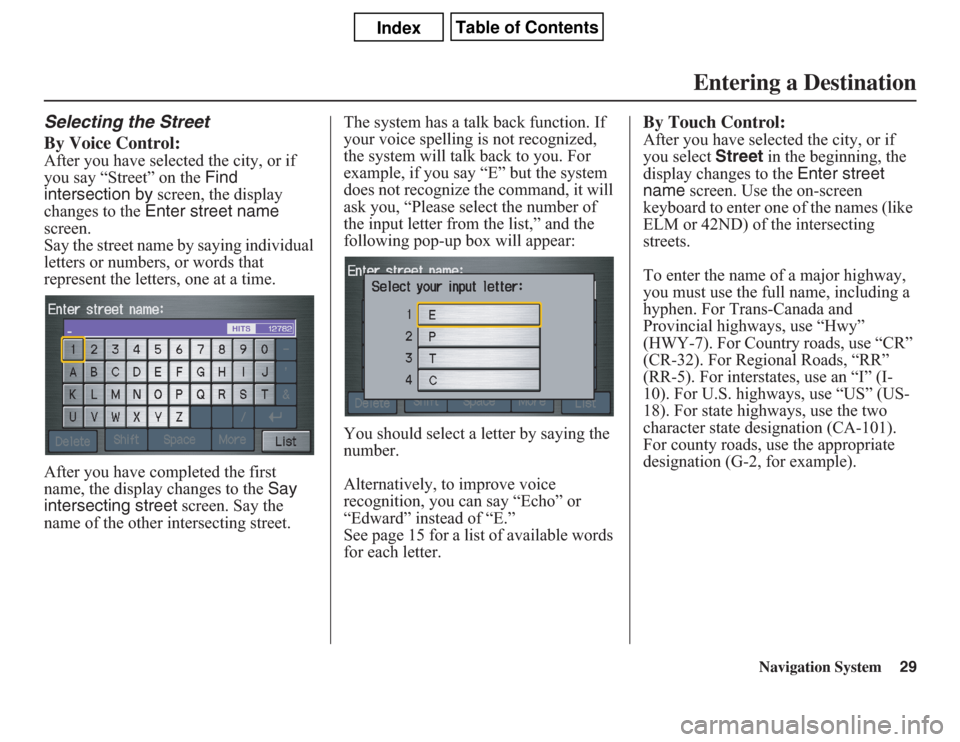
Navigation System29
Selecting the Street
By Voice Control:After you have selected the city, or if
you say “Street” on the Find
intersection by screen, the display
changes to the Enter street name
screen.
Say the street name by saying individual
letters or numbers, or words that
represent the letters, one at a time.
After you have completed the first
name, the display changes to the Say
intersecting street screen. Say the
name of the other intersecting street.The system has a talk back function. If
your voice spelling is not recognized,
the system will talk back to you. For
example, if you say “E” but the system
does not recognize the command, it will
ask you, “Please select the number of
the input letter from the list,” and the
following pop-up box will appear:
You should select a letter by saying the
number.
Alternatively, to improve voice
recognition, you can say “Echo” or
“Edward” instead of “E.”
See page 15 for a list of available words
for each letter.
By Touch Control:After you have selected the city, or if
you select Street in the beginning, the
display changes to the Enter street
name screen. Use the on-screen
keyboard to enter one of the names (like
ELM or 42ND) of the intersecting
streets.
To enter the name of a major highway,
you must use the full name, including a
hyphen. For Trans-Canada and
Provincial highways, use “Hwy”
(HWY-7). For Country roads, use “CR”
(CR-32). For Regional Roads, “RR”
(RR-5). For interstates, use an “I” (I-
10). For U.S. highways, use “US” (US-
18). For state highways, use the two
character state designation (CA-101).
For county roads, use the appropriate
designation (G-2, for example).
Entering a Destination
Page 30 of 145
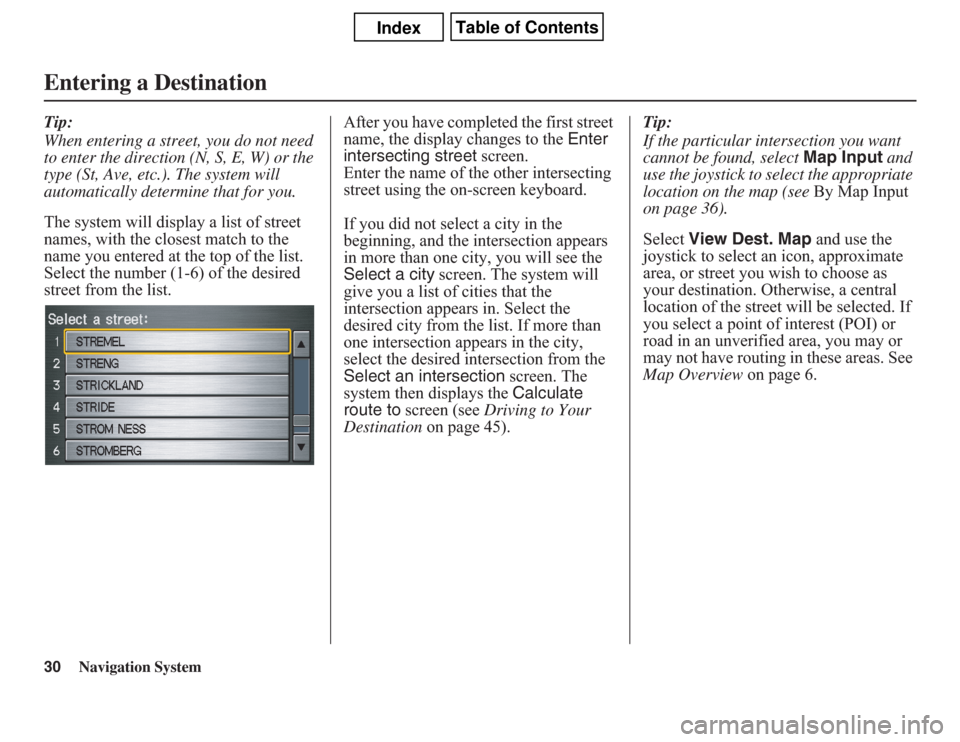
30
Navigation System
Tip:
When entering a street, you do not need
to enter the direction (N, S, E, W) or the
type (St, Ave, etc.). The system will
automatically determine that for you.
The system will display a list of street
names, with the closest match to the
name you entered at the top of the list.
Select the number (1-6) of the desired
street from the list.After you have completed the first street
name, the display changes to the Enter
intersecting street screen.
Enter the name of the other intersecting
street using the on-screen keyboard.
If you did not select a city in the
beginning, and the intersection appears
in more than one city, you will see the
Select a city screen. The system will
give you a list of cities that the
intersection appears in. Select the
desired city from the list. If more than
one intersection appears in the city,
select the desired intersection from the
Select an intersection screen. The
system then displays the Calculate
route to screen (see Driving to Your
Destination on page 45).Tip:
If the particular intersection you want
cannot be found, select Map Input and
use the joystick to select the appropriate
location on the map (see By Map Input
on page 36).
Select View Dest. Map and use the
joystick to select an icon, approximate
area, or street you wish to choose as
your destination. Otherwise, a central
location of the street will be selected. If
you select a point of interest (POI) or
road in an unverified area, you may or
may not have routing in these areas. See
Map Overview on page 6.Entering a Destination