Acura CSX 2011 Navigation Manual
Manufacturer: ACURA, Model Year: 2011, Model line: CSX, Model: Acura CSX 2011Pages: 145, PDF Size: 4.11 MB
Page 41 of 145
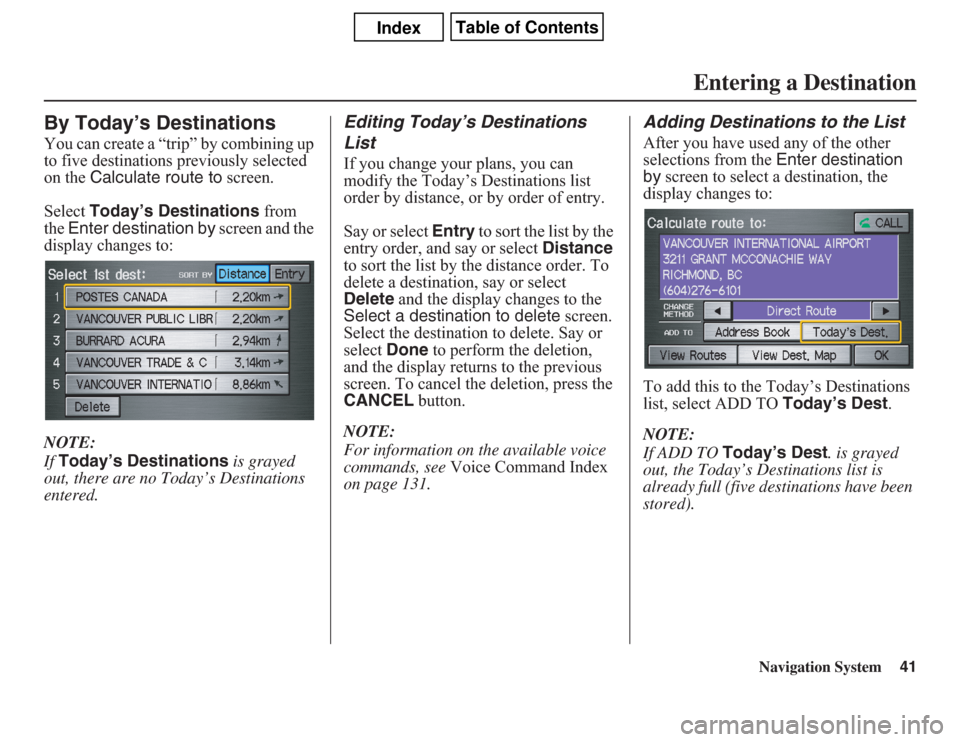
Navigation System41
By Today’s DestinationsYou can create a “trip” by combining up
to five destinations previously selected
on the Calculate route to screen.
Select Today’s Destinations from
the Enter destination by screen and the
display changes to:
NOTE:
If Today’s Destinations is grayed
out, there are no Today’s Destinations
entered.
Editing Today’s Destinations
ListIf you change your plans, you can
modify the Today’s Destinations list
order by distance, or by order of entry.
Say or select Entry to sort the list by the
entry order, and say or select Distance
to sort the list by the distance order. To
delete a destination, say or select
Delete and the display changes to the
Select a destination to delete screen.
Select the destination to delete. Say or
select Done to perform the deletion,
and the display returns to the previous
screen. To cancel the deletion, press the
CANCEL button.
NOTE:
For information on the available voice
commands, see Voice Command Index
on page 131.
Adding Destinations to the ListAfter you have used any of the other
selections from the Enter destination
by screen to select a destination, the
display changes to:
To add this to the Today’s Destinations
list, select ADD TO Today’s Dest.
NOTE:
If ADD TO Today’s Dest. is grayed
out, the Today’s Destinations list is
already full (five destinations have been
stored).
Entering a Destination
Page 42 of 145
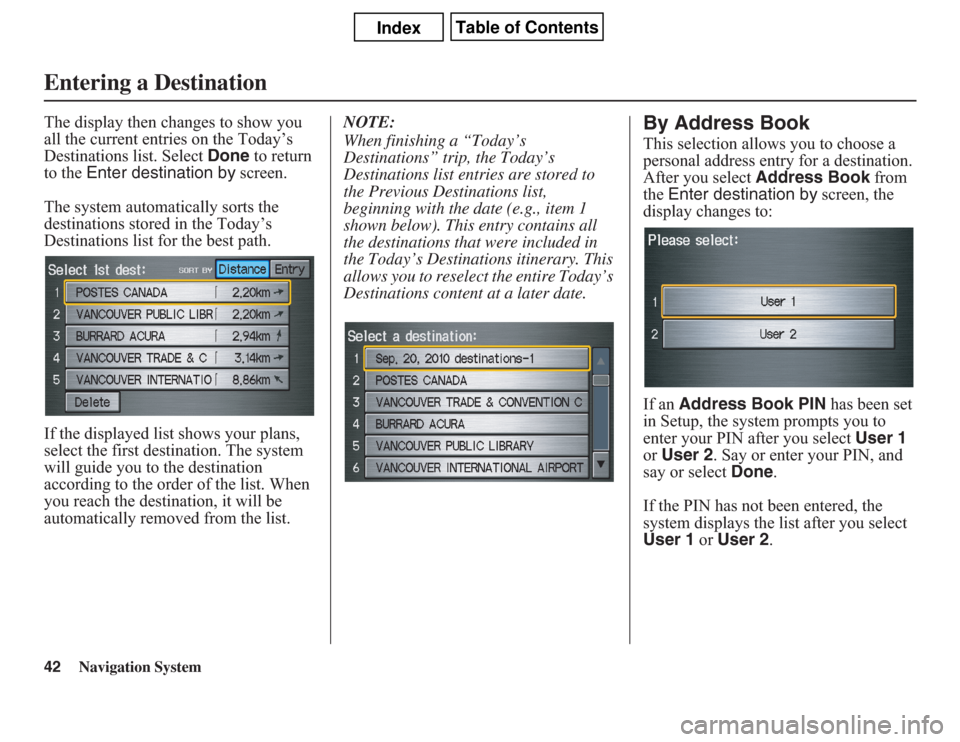
42
Navigation System
Entering a DestinationThe display then changes to show you
all the current entries on the Today’s
Destinations list. Select Done to return
to the Enter destination by screen.
The system automatically sorts the
destinations stored in the Today’s
Destinations list for the best path.
If the displayed list shows your plans,
select the first destination. The system
will guide you to the destination
according to the order of the list. When
you reach the destination, it will be
automatically removed from the list.NOTE:
When finishing a “Today’s
Destinations” trip, the Today’s
Destinations list entries are stored to
the Previous Destinations list,
beginning with the date (e.g., item 1
shown below). This entry contains all
the destinations that were included in
the Today’s Destinations itinerary. This
allows you to reselect the entire Today’s
Destinations content at a later date.
By Address BookThis selection allows you to choose a
personal address entry for a destination.
After you select Address Book from
the Enter destination by screen, the
display changes to:
If an Address Book PIN has been set
in Setup, the system prompts you to
enter your PIN after you select User 1
or User 2. Say or enter your PIN, and
say or select Done.
If the PIN has not been entered, the
system displays the list after you select
User 1 or User 2.
Page 43 of 145
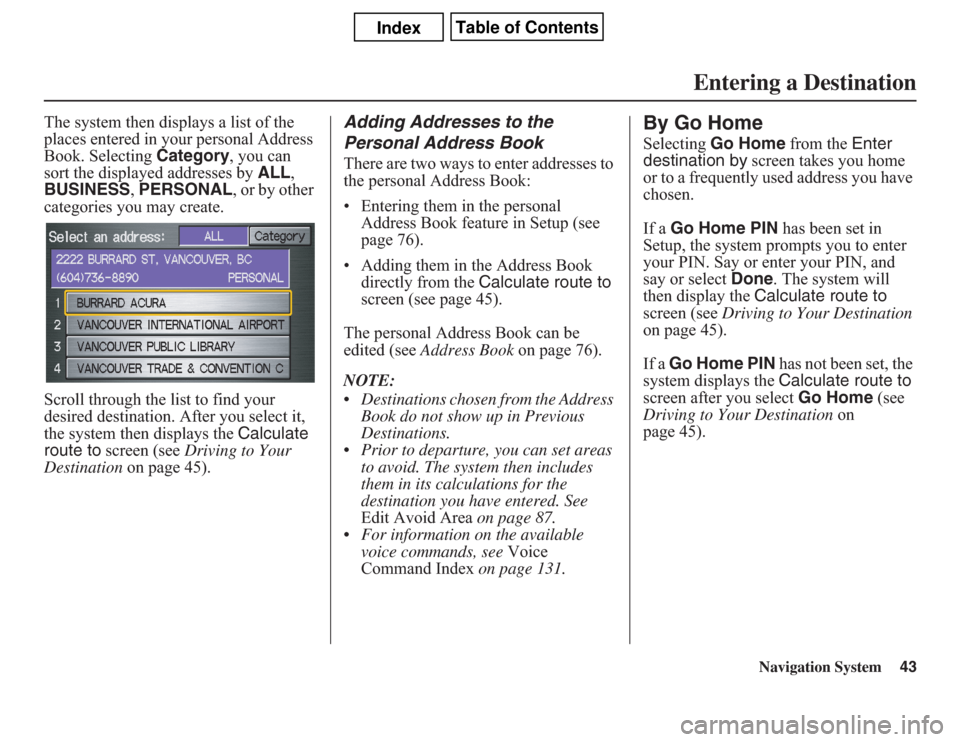
Navigation System43
Entering a Destination
The system then displays a list of the
places entered in your personal Address
Book. Selecting Category, you can
sort the displayed addresses by ALL,
BUSINESS, PERSONAL, or by other
categories you may create.
Scroll through the list to find your
desired destination. After you select it,
the system then displays the Calculate
route to screen (see Driving to Your
Destination on page 45).
Adding Addresses to the
Personal Address BookThere are two ways to enter addresses to
the personal Address Book:
• Entering them in the personal
Address Book feature in Setup (see
page 76).
• Adding them in the Address Book
directly from the Calculate route to
screen (see page 45).
The personal Address Book can be
edited (see Address Book on page 76).
NOTE:
• Destinations chosen from the Address
Book do not show up in Previous
Destinations.
• Prior to departure, you can set areas
to avoid. The system then includes
them in its calculations for the
destination you have entered. See
Edit Avoid Area on page 87.
• For information on the available
voice commands, see Voice
Command Index on page 131.
By Go HomeSelecting Go Home from the Enter
destination by screen takes you home
or to a frequently used address you have
chosen.
If a Go Home PIN has been set in
Setup, the system prompts you to enter
your PIN. Say or enter your PIN, and
say or select Done. The system will
then display the Calculate route to
screen (see Driving to Your Destination
on page 45).
If a Go Home PIN has not been set, the
system displays the Calculate route to
screen after you select Go Home (see
Driving to Your Destination on
page 45).
Page 44 of 145
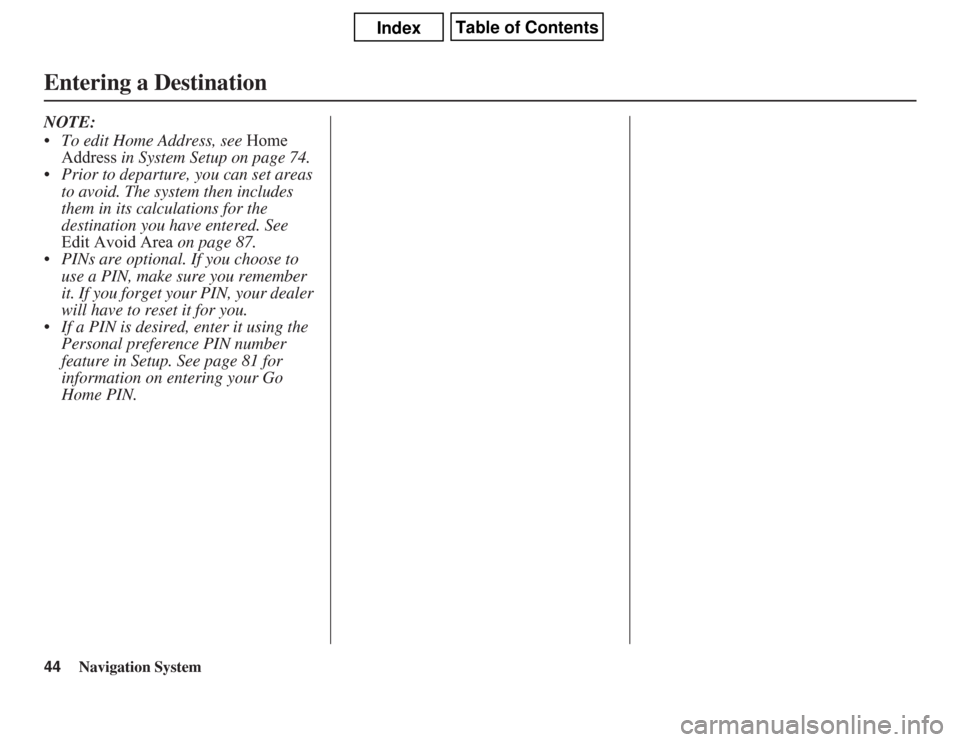
44
Navigation System
Entering a DestinationNOTE:
• To edit Home Address, see Home
Address in System Setup on page 74.
• Prior to departure, you can set areas
to avoid. The system then includes
them in its calculations for the
destination you have entered. See
Edit Avoid Area on page 87.
• PINs are optional. If you choose to
use a PIN, make sure you remember
it. If you forget your PIN, your dealer
will have to reset it for you.
• If a PIN is desired, enter it using the
Personal preference PIN number
feature in Setup. See page 81 for
information on entering your Go
Home PIN.
Page 45 of 145
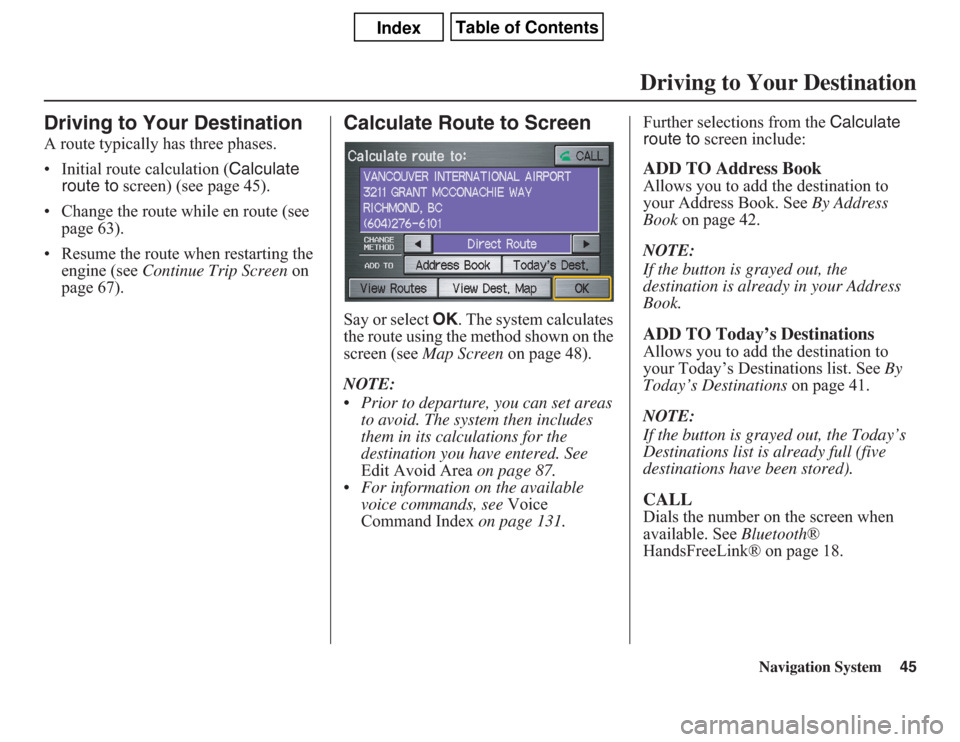
Navigation System45
Driving to Your Destination
Driving to Your DestinationA route typically has three phases.
• Initial route calculation (Calculate
route to screen) (see page 45).
• Change the route while en route (see
page 63).
• Resume the route when restarting the
engine (see Continue Trip Screen on
page 67).
Calculate Route to ScreenSay or select OK. The system calculates
the route using the method shown on the
screen (see Map Screen on page 48).
NOTE:
• Prior to departure, you can set areas
to avoid. The system then includes
them in its calculations for the
destination you have entered. See
Edit Avoid Area on page 87.
• For information on the available
voice commands, see Voice
Command Index on page 131.Further selections from the Calculate
route to screen include:
ADD TO Address BookAllows you to add the destination to
your Address Book. See By Address
Book on page 42.
NOTE:
If the button is grayed out, the
destination is already in your Address
Book.ADD TO Today’s DestinationsAllows you to add the destination to
your Today’s Destinations list. See By
Today’s Destinations on page 41.
NOTE:
If the button is grayed out, the Today’s
Destinations list is already full (five
destinations have been stored).CALLDials the number on the screen when
available. See Bluetooth®
HandsFreeLink® on page 18.
Page 46 of 145
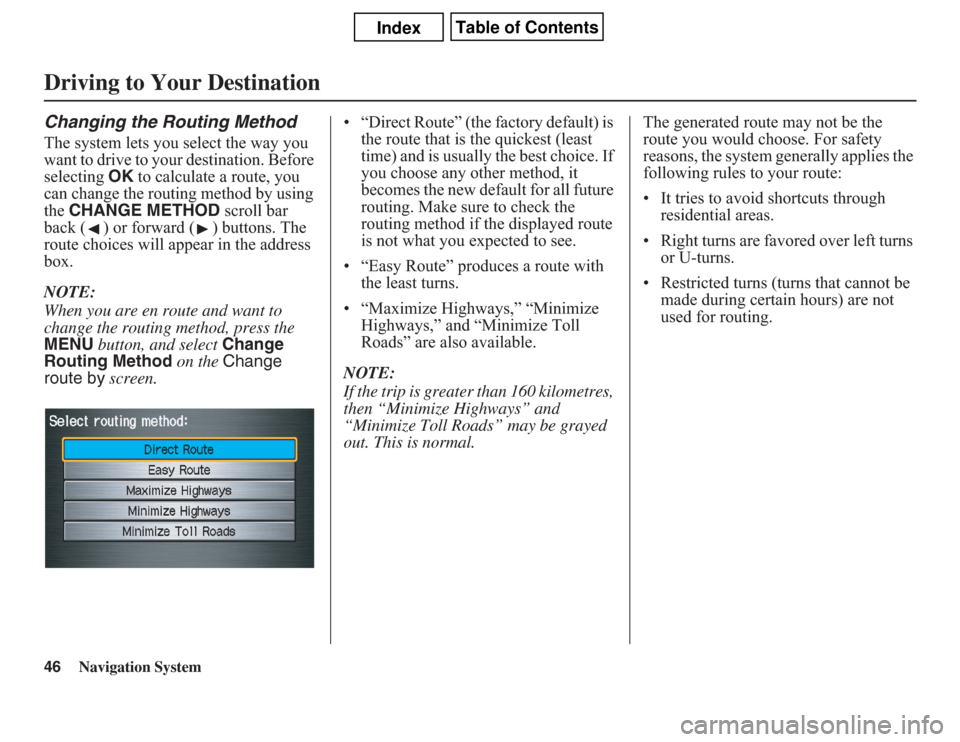
46
Navigation System
Driving to Your DestinationChanging the Routing MethodThe system lets you select the way you
want to drive to your destination. Before
selecting OK to calculate a route, you
can change the routing method by using
the CHANGE METHOD scroll bar
back ( ) or forward ( ) buttons. The
route choices will appear in the address
box.
NOTE:
When you are en route and want to
change the routing method, press the
MENU button, and select Change
Routing Method on the Change
route by screen.• “Direct Route” (the factory default) is
the route that is the quickest (least
time) and is usually the best choice. If
you choose any other method, it
becomes the new default for all future
routing. Make sure to check the
routing method if the displayed route
is not what you expected to see.
• “Easy Route” produces a route with
the least turns.
• “Maximize Highways,” “Minimize
Highways,” and “Minimize Toll
Roads” are also available.
NOTE:
If the trip is greater than 160 kilometres,
then “Minimize Highways” and
“Minimize Toll Roads” may be grayed
out. This is normal.The generated route may not be the
route you would choose. For safety
reasons, the system generally applies the
following rules to your route:
• It tries to avoid shortcuts through
residential areas.
• Right turns are favored over left turns
or U-turns.
• Restricted turns (turns that cannot be
made during certain hours) are not
used for routing.
Page 47 of 145
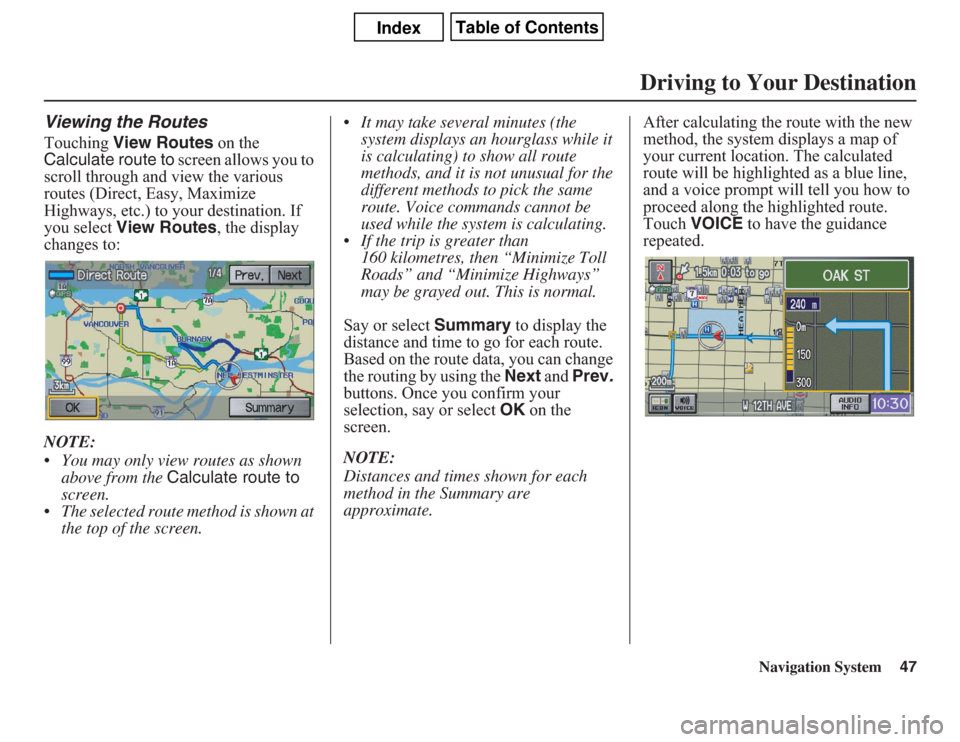
Navigation System47
Viewing the RoutesTouching View Routes on the
Calculate route to screen allows you to
scroll through and view the various
routes (Direct, Easy, Maximize
Highways, etc.) to your destination. If
you select View Routes, the display
changes to:
NOTE:
• You may only view routes as shown
above from the Calculate route to
screen.
• The selected route method is shown at
the top of the screen.• It may take several minutes (the
system displays an hourglass while it
is calculating) to show all route
methods, and it is not unusual for the
different methods to pick the same
route. Voice commands cannot be
used while the system is calculating.
• If the trip is greater than
160 kilometres, then “Minimize Toll
Roads” and “Minimize Highways”
may be grayed out. This is normal.
Say or select Summary to display the
distance and time to go for each route.
Based on the route data, you can change
the routing by using the Next and Prev.
buttons. Once you confirm your
selection, say or select OK on the
screen.
NOTE:
Distances and times shown for each
method in the Summary are
approximate.After calculating the route with the new
method, the system displays a map of
your current location. The calculated
route will be highlighted as a blue line,
and a voice prompt will tell you how to
proceed along the highlighted route.
Touch VOICE to have the guidance
repeated.
Driving to Your Destination
Page 48 of 145
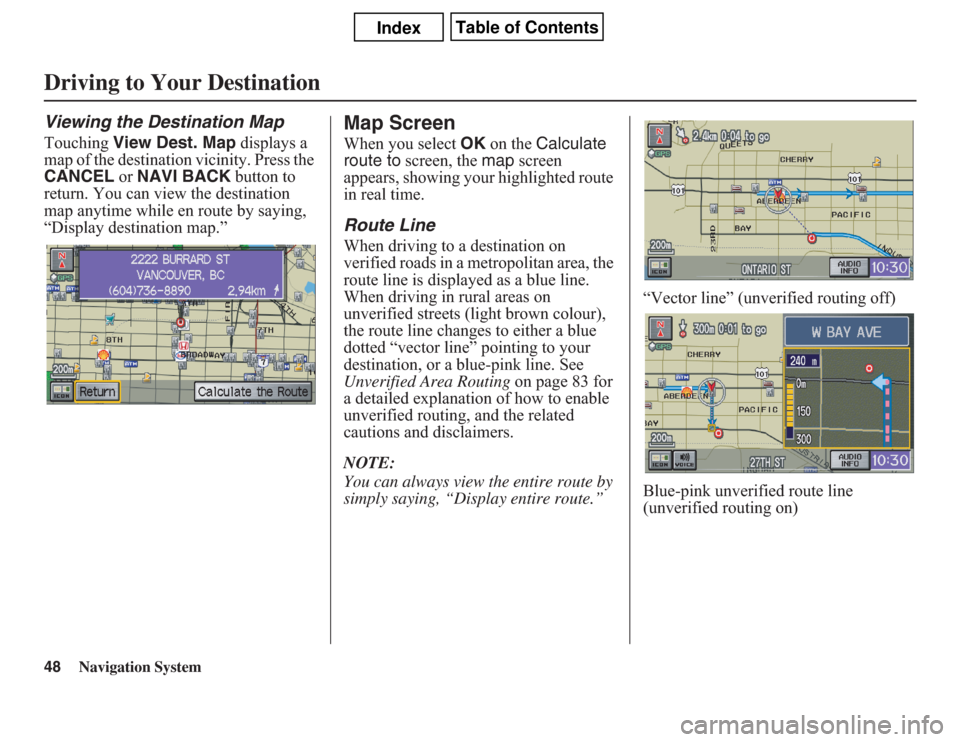
48
Navigation System
Driving to Your DestinationViewing the Destination MapTouching View Dest. Map displays a
map of the destination vicinity. Press the
CANCEL or NAVI BACK button to
return. You can view the destination
map anytime while en route by saying,
“Display destination map.”
Map ScreenWhen you select OK on the Calculate
route to screen, the map screen
appears, showing your highlighted route
in real time.Route LineWhen driving to a destination on
verified roads in a metropolitan area, the
route line is displayed as a blue line.
When driving in rural areas on
unverified streets (light brown colour),
the route line changes to either a blue
dotted “vector line” pointing to your
destination, or a blue-pink line. See
Unverified Area Routing on page 83 for
a detailed explanation of how to enable
unverified routing, and the related
cautions and disclaimers.
NOTE:
You can always view the entire route by
simply saying, “Display entire route.”“Vector line” (unverified routing off)
Blue-pink unverified route line
(unverified routing on)
Page 49 of 145
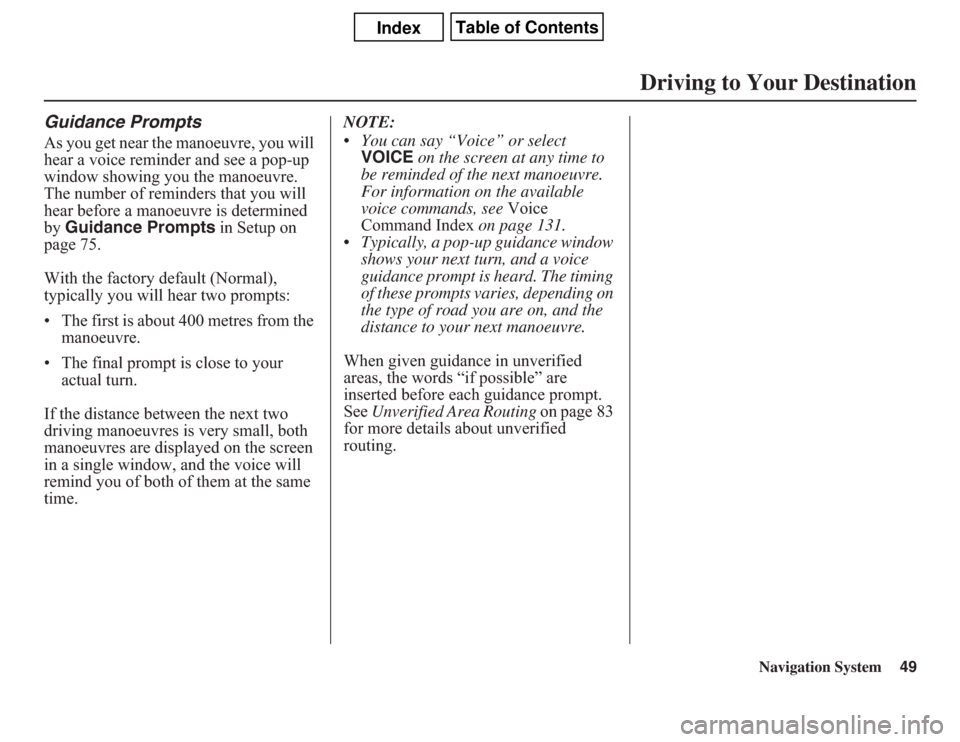
Navigation System49
Guidance PromptsAs you get near the manoeuvre, you will
hear a voice reminder and see a pop-up
window showing you the manoeuvre.
The number of reminders that you will
hear before a manoeuvre is determined
by Guidance Prompts in Setup on
page 75.
With the factory default (Normal),
typically you will hear two prompts:
• The first is about 400 metres from the
manoeuvre.
• The final prompt is close to your
actual turn.
If the distance between the next two
driving manoeuvres is very small, both
manoeuvres are displayed on the screen
in a single window, and the voice will
remind you of both of them at the same
time.NOTE:
• You can say “Voice” or select
VOICE on the screen at any time to
be reminded of the next manoeuvre.
For information on the available
voice commands, see Voice
Command Index on page 131.
• Typically, a pop-up guidance window
shows your next turn, and a voice
guidance prompt is heard. The timing
of these prompts varies, depending on
the type of road you are on, and the
distance to your next manoeuvre.
When given guidance in unverified
areas, the words “if possible” are
inserted before each guidance prompt.
See Unverified Area Routing on page 83
for more details about unverified
routing.
Driving to Your Destination
Page 50 of 145
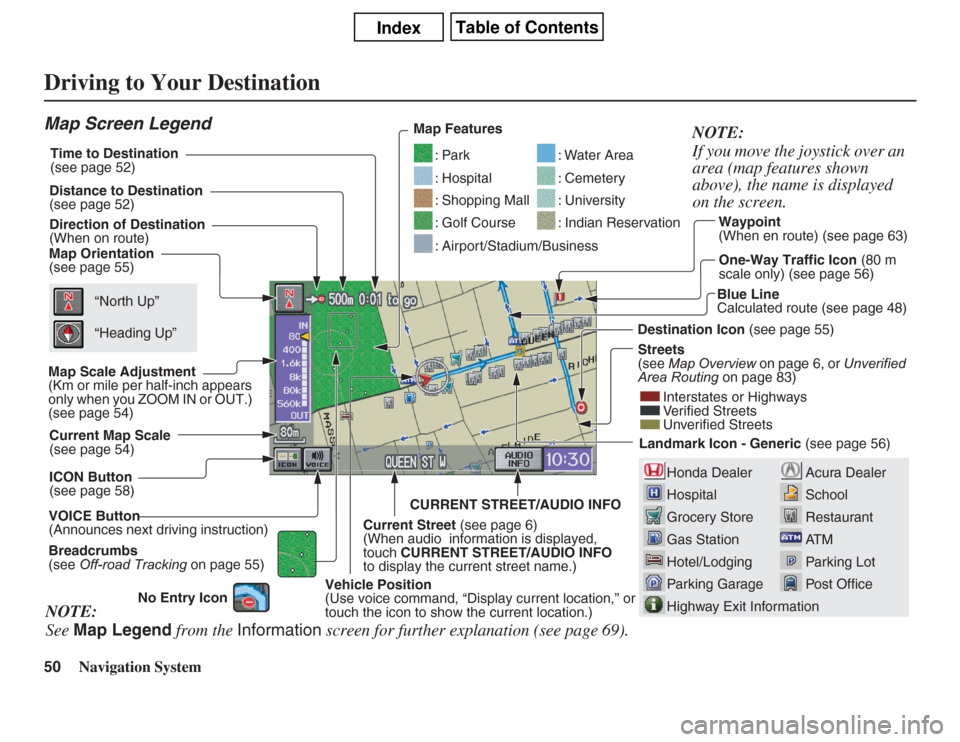
50
Navigation System
Driving to Your Destination
Acura Dealer
School
Restaurant
AT M
Parking Lot
Post Office
Honda Dealer
Hospital
Grocery Store
Gas Station
Hotel/Lodging
Parking Garage
Highway Exit Information
Map Screen LegendMap Orientation
(see page 55)
Map Scale Adjustment
(Km or mile per half-inch appears
only when you ZOOM IN or OUT.)
(see page 54)
Current Map Scale
(see page 54)
ICON Button
(see page 58)
Breadcrumbs
(see Off-road Tracking on page 55) Direction of Destination
(When on route)
VOICE Button
(Announces next driving instruction)Distance to Destination
(see page 52)Time to Destination
(see page 52)
Waypoint
(When en route) (see page 63)
Vehicle Position
(Use voice command, “Display current location,” or
touch the icon to show the current location.)Blue Line
Calculated route (see page 48) Map Features
: Par k: Hospital: Shopping Mall: Golf Course
: Water Area: Cemetery: University: Indian Reservation
: Airport/Stadium/Business
Destination Icon (see page 55)
Streets
(see Map Overview on page 6, or Unverified
Area Routing on page 83)
Interstates or Highways
Verified Streets
Unverified Streets
Landmark Icon - Generic (see page 56) “North Up”
“Heading Up”
NOTE:
See Map Legend from the Information screen for further explanation (see page 69).NOTE:
If you move the joystick over an
area (map features shown
above), the name is displayed
on the screen.
One-Way Traffic Icon (80 m
scale only) (see page 56)
Current Street (see page 6)
(When audio information is displayed,
touch CURRENT STREET/AUDIO INFO
to display the current street name.)CURRENT STREET/AUDIO INFO
No Entry Icon