Acura CSX 2011 Navigation Manual
Manufacturer: ACURA, Model Year: 2011, Model line: CSX, Model: Acura CSX 2011Pages: 145, PDF Size: 4.11 MB
Page 31 of 145
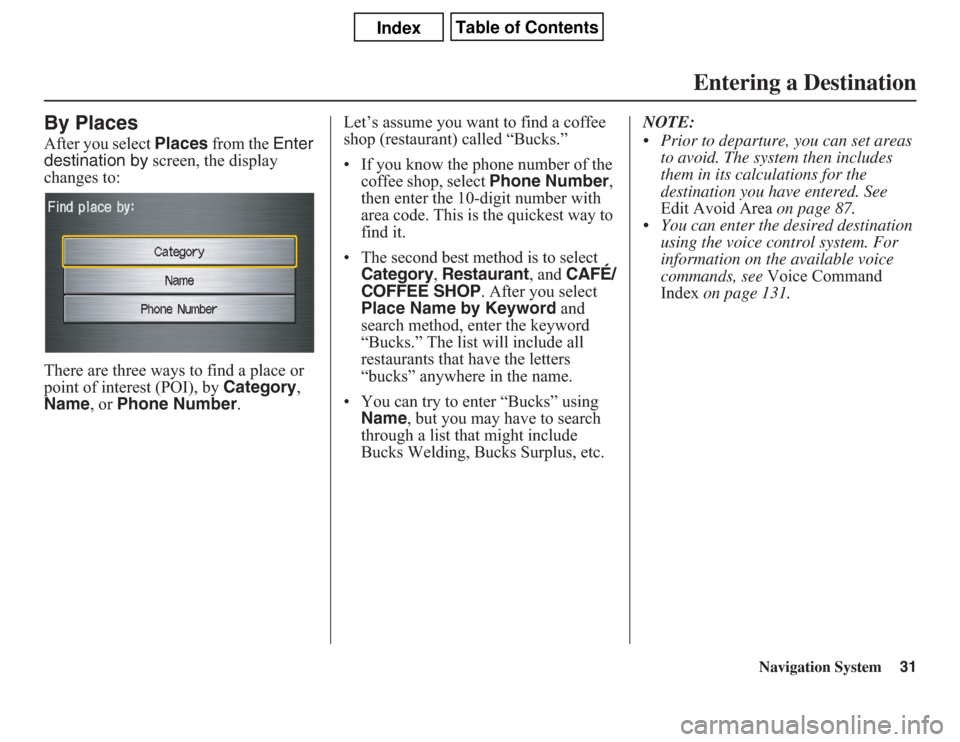
Navigation System31
By PlacesAfter you select Places from the Enter
destination by screen, the display
changes to:
There are three ways to find a place or
point of interest (POI), by Category,
Name, or Phone Number.Let’s assume you want to find a coffee
shop (restaurant) called “Bucks.”
• If you know the phone number of the
coffee shop, select Phone Number,
then enter the 10-digit number with
area code. This is the quickest way to
find it.
•
The second best method is to select Category
, Restaurant
, and
CAFÉ/
COFFEE SHOP
. After you select
Place Name by Keyword and
search method, enter the keyword
“Bucks.” The list will include all
restaurants that have the letters
“bucks” anywhere in the name.
• You can try to enter “Bucks” using
Name, but you may have to search
through a list that might include
Bucks Welding, Bucks Surplus, etc.NOTE:
• Prior to departure, you can set areas
to avoid. The system then includes
them in its calculations for the
destination you have entered. See
Edit Avoid Area on page 87.
• You can enter the desired destination
using the voice control system. For
information on the available voice
commands, see Voice Command
Index on page 131.
Entering a Destination
Page 32 of 145
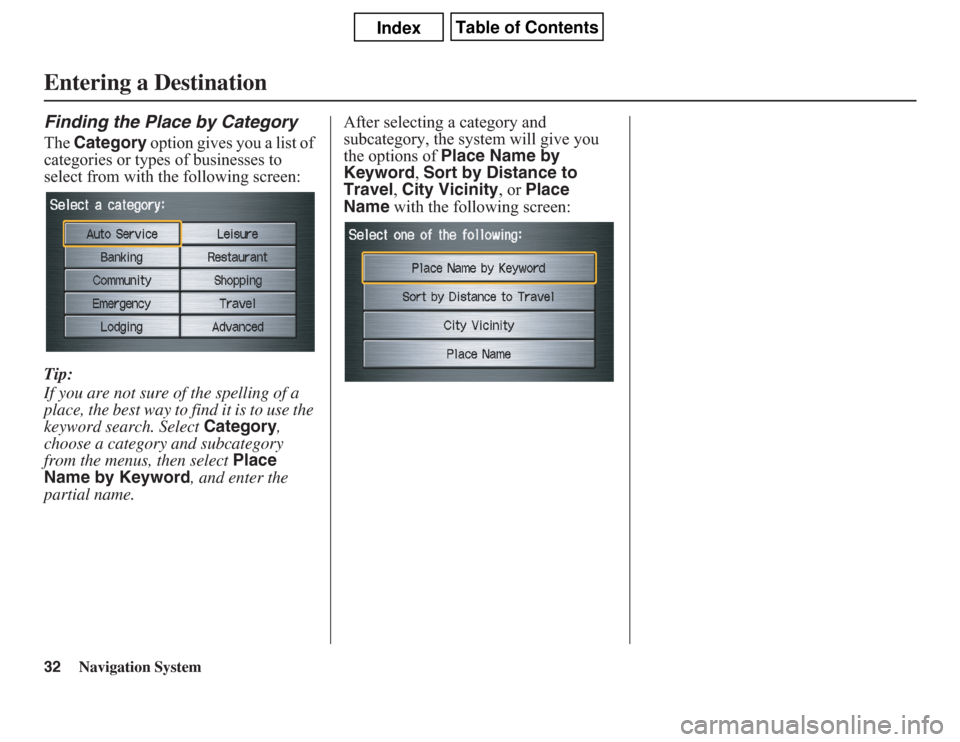
32
Navigation System
Finding the Place by CategoryThe Category option gives you a list of
categories or types of businesses to
select from with the following screen:
Tip:
If you are not sure of the spelling of a
place, the best way to find it is to use the
keyword search. Select Category,
choose a category and subcategory
from the menus, then select Place
Name by Keyword, and enter the
partial name.After selecting a category and
subcategory, the system will give you
the options of Place Name by
Keyword, Sort by Distance to
Travel, City Vicinity, or Place
Name with the following screen:Entering a Destination
Page 33 of 145
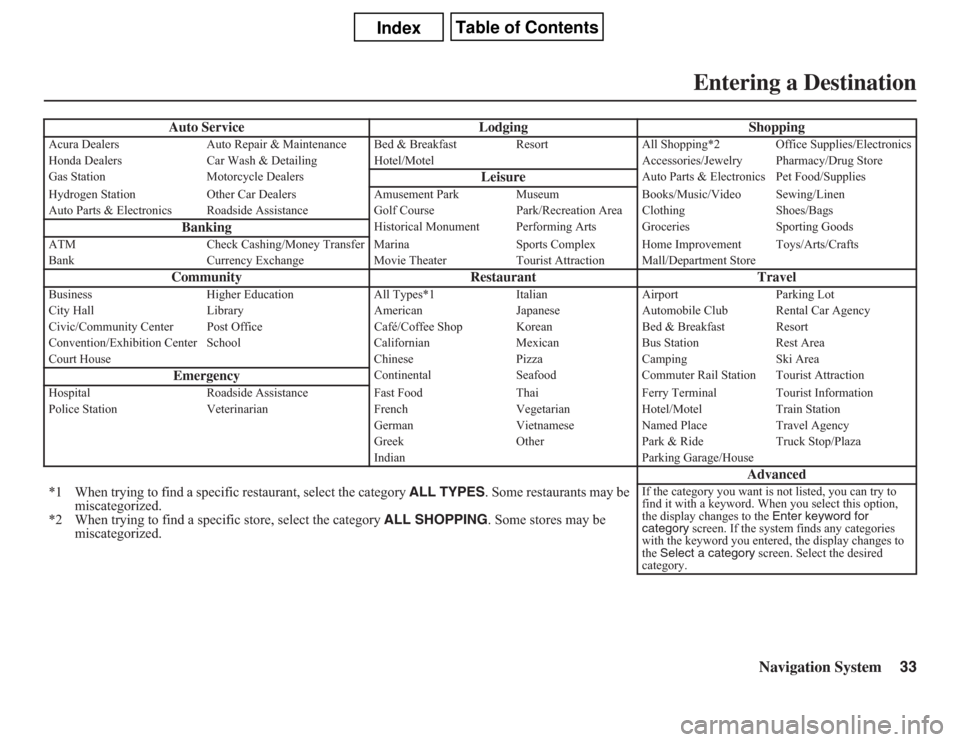
Navigation System33
Auto Service Lodging Shopping
Acura Dealers Auto Repair & Maintenance Bed & Breakfast Resort All Shopping*2 Office Supplies/Electronics
Honda Dealers Car Wash & Detailing Hotel/Motel Accessories/Jewelry Pharmacy/Drug Store
Gas Station Motorcycle Dealers
Leisure
Auto Parts & Electronics Pet Food/Supplies
Hydrogen Station Other Car Dealers Amusement Park Museum Books/Music/Video Sewing/Linen
Auto Parts & Electronics Roadside Assistance Golf Course Park/Recreation Area Clothing Shoes/Bags
Banking
Historical Monument Performing Arts Groceries Sporting Goods
ATM Check Cashing/Money Transfer Marina Sports Complex Home Improvement Toys/Arts/Crafts
Bank Currency Exchange Movie Theater Tourist Attraction Mall/Department Store
Community Restaurant Travel
Business Higher Education All Types*1 Italian Airport Parking Lot
City Hall Library American Japanese Automobile Club Rental Car Agency
Civic/Community Center Post Office Café/Coffee Shop Korean Bed & Breakfast Resort
Convention/Exhibition Center School Californian Mexican Bus Station Rest Area
Court House Chinese Pizza Camping Ski Area
Emergency
Continental Seafood Commuter Rail Station Tourist Attraction
Hospital Roadside Assistance Fast Food Thai Ferry Terminal Tourist Information
Police Station Veterinarian French Vegetarian Hotel/Motel Train Station
German Vietnamese Named Place Travel Agency
Greek Other Park & Ride Truck Stop/Plaza
Indian Parking Garage/House
Advanced
*1 When trying to find a specific restaurant, select the category ALL TYPES. Some restaurants may be
miscategorized.
*2 When trying to find a specific store, select the category ALL SHOPPING. Some stores may be
miscategorized.
If the category you want is not listed, you can try to
find it with a keyword. When you select this option,
the display changes to the Enter keyword for
category screen. If the system finds any categories
with the keyword you entered, the display changes to
the Select a category screen. Select the desired
category.
Entering a Destination
Page 34 of 145
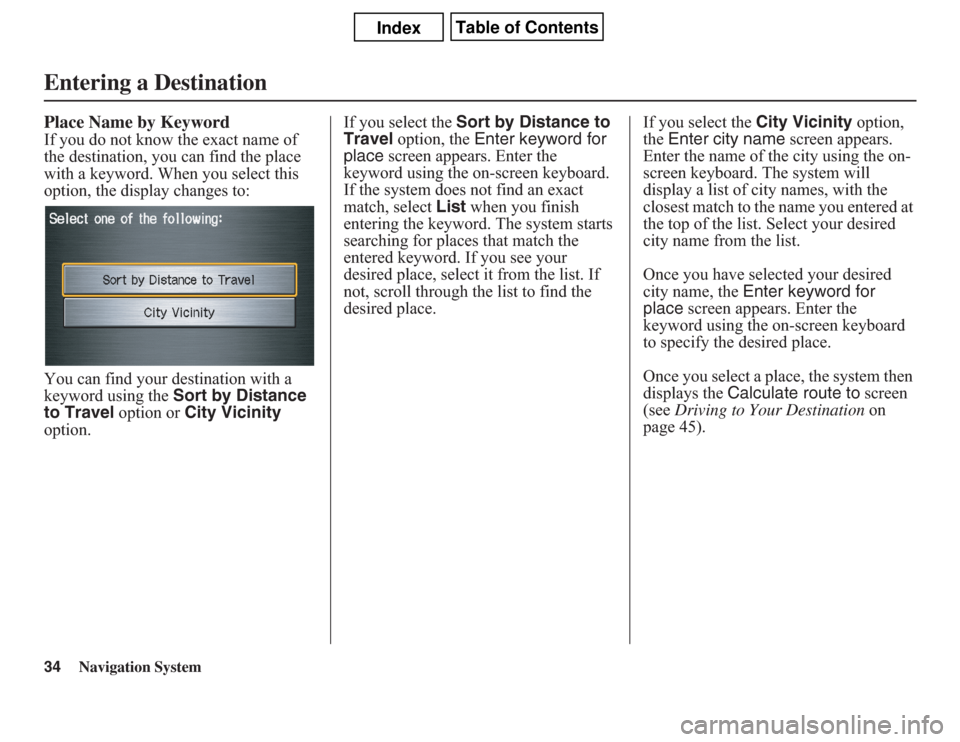
34
Navigation System
Place Name by KeywordIf you do not know the exact name of
the destination, you can find the place
with a keyword. When you select this
option, the display changes to:
You can find your destination with a
keyword using the Sort by Distance
to Travel option or City Vicinity
option.If you select the Sort by Distance to
Travel option, the Enter keyword for
place screen appears. Enter the
keyword using the on-screen keyboard.
If the system does not find an exact
match, select List when you finish
entering the keyword. The system starts
searching for places that match the
entered keyword. If you see your
desired place, select it from the list. If
not, scroll through the list to find the
desired place.If you select the City Vicinity option,
the Enter city name screen appears.
Enter the name of the city using the on-
screen keyboard. The system will
display a list of city names, with the
closest match to the name you entered at
the top of the list. Select your desired
city name from the list.
Once you have selected your desired
city name, the Enter keyword for
place screen appears. Enter the
keyword using the on-screen keyboard
to specify the desired place.
Once you select a place, the system then
displays the Calculate route to screen
(see Driving to Your Destination on
page 45).Entering a Destination
Page 35 of 145
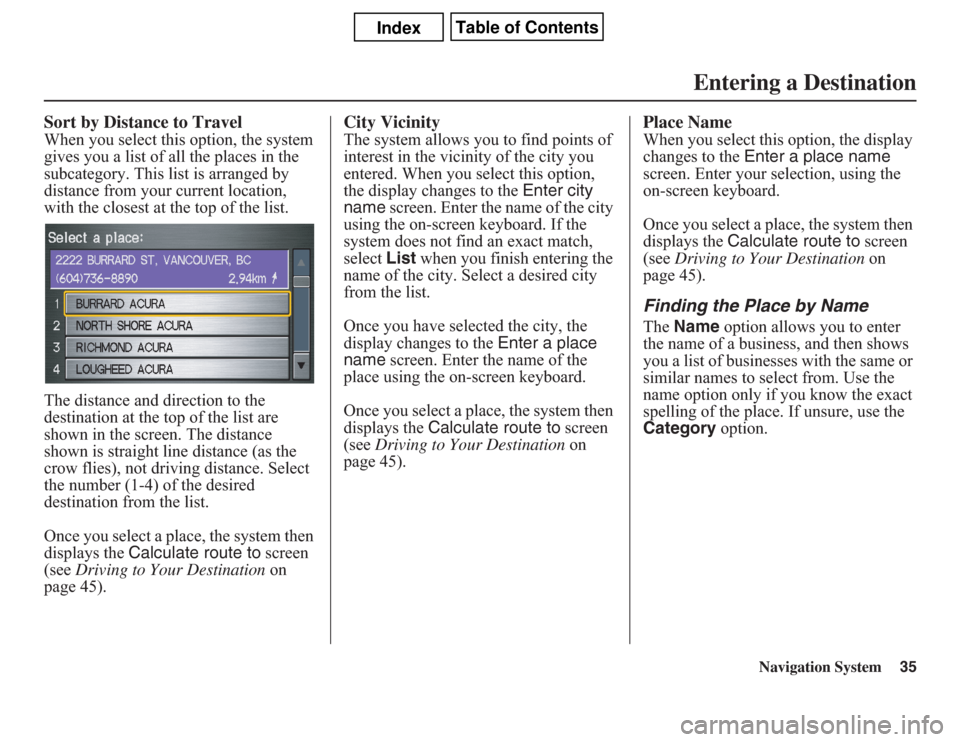
Navigation System35
Sort by Distance to TravelWhen you select this option, the system
gives you a list of all the places in the
subcategory. This list is arranged by
distance from your current location,
with the closest at the top of the list.
The distance and direction to the
destination at the top of the list are
shown in the screen. The distance
shown is straight line distance (as the
crow flies), not driving distance. Select
the number (1-4) of the desired
destination from the list.
Once you select a place, the system then
displays the Calculate route to screen
(see Driving to Your Destination on
page 45).
City VicinityThe system allows you to find points of
interest in the vicinity of the city you
entered. When you select this option,
the display changes to the Enter city
name screen. Enter the name of the city
using the on-screen keyboard. If the
system does not find an exact match,
select List when you finish entering the
name of the city. Select a desired city
from the list.
Once you have selected the city, the
display changes to the Enter a place
name screen. Enter the name of the
place using the on-screen keyboard.
Once you select a place, the system then
displays the Calculate route to screen
(see Driving to Your Destination on
page 45).
Place NameWhen you select this option, the display
changes to the Enter a place name
screen. Enter your selection, using the
on-screen keyboard.
Once you select a place, the system then
displays the Calculate route to screen
(see Driving to Your Destination on
page 45).Finding the Place by NameThe Name option allows you to enter
the name of a business, and then shows
you a list of businesses with the same or
similar names to select from. Use the
name option only if you know the exact
spelling of the place. If unsure, use the
Category option.
Entering a Destination
Page 36 of 145
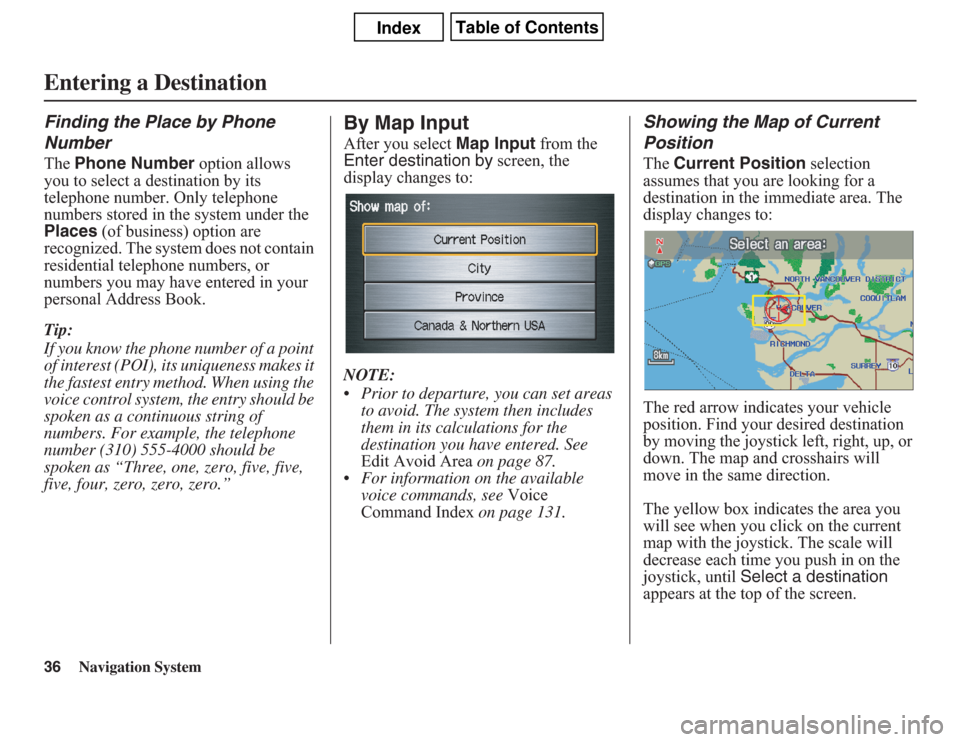
36
Navigation System
Finding the Place by Phone
NumberThe Phone Number option allows
you to select a destination by its
telephone number. Only telephone
numbers stored in the system under the
Places (of business) option are
recognized. The system does not contain
residential telephone numbers, or
numbers you may have entered in your
personal Address Book.
Tip:
If you know the phone number of a point
of interest (POI), its uniqueness makes it
the fastest entry method. When using the
voice control system, the entry should be
spoken as a continuous string of
numbers. For example, the telephone
number (310) 555-4000 should be
spoken as “Three, one, zero, five, five,
five, four, zero, zero, zero.”
By Map InputAfter you select Map Input from the
Enter destination by screen, the
display changes to:
NOTE:
• Prior to departure, you can set areas
to avoid. The system then includes
them in its calculations for the
destination you have entered. See
Edit Avoid Area on page 87.
• For information on the available
voice commands, see Voice
Command Index on page 131.
Showing the Map of Current
PositionThe Current Position selection
assumes that you are looking for a
destination in the immediate area. The
display changes to:
The red arrow indicates your vehicle
position. Find your desired destination
by moving the joystick left, right, up, or
down. The map and crosshairs will
move in the same direction.
The yellow box indicates the area you
will see when you click on the current
map with the joystick. The scale will
decrease each time you push in on the
joystick, until Select a destination
appears at the top of the screen.
Entering a Destination
Page 37 of 145
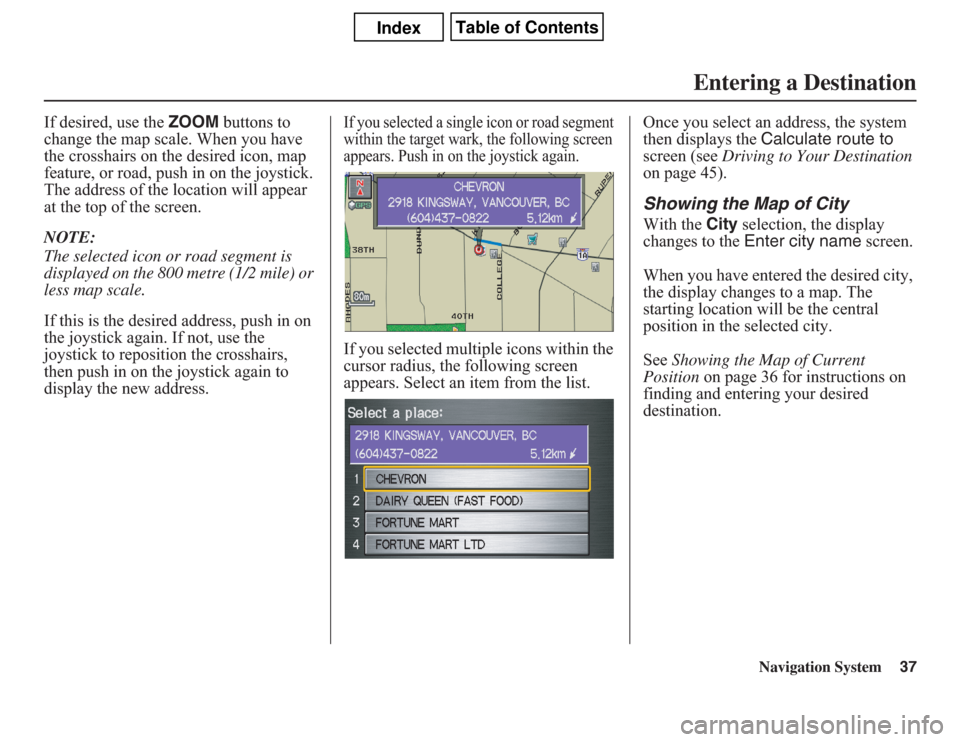
Navigation System37
If desired, use the ZOOM buttons to
change the map scale. When you have
the crosshairs on the desired icon, map
feature, or road, push in on the joystick.
The address of the location will appear
at the top of the screen.
NOTE:
The selected icon or road segment is
displayed on the 800 metre (1/2 mile) or
less map scale.
If this is the desired address, push in on
the joystick again. If not, use the
joystick to reposition the crosshairs,
then push in on the joystick again to
display the new address.
If you selected a single icon or road segment
within the target wark, the following screen
appears. Push in on the joystick again.If you selected multiple icons within the
cursor radius, the following screen
appears. Select an item from the list.Once you select an address, the system
then displays the Calculate route to
screen (see Driving to Your Destination
on page 45).
Showing the Map of CityWith the City selection, the display
changes to the Enter city name screen.
When you have entered the desired city,
the display changes to a map. The
starting location will be the central
position in the selected city.
See Showing the Map of Current
Position on page 36 for instructions on
finding and entering your desired
destination.
Entering a Destination
Page 38 of 145
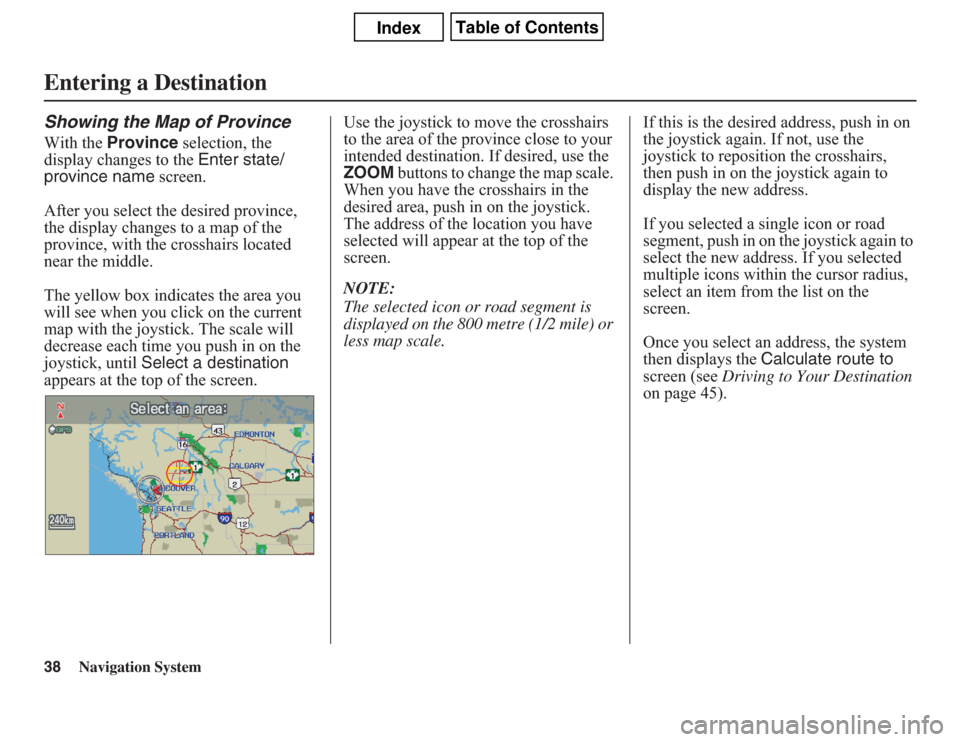
38
Navigation System
Showing the Map of ProvinceWith the Province selection, the
display changes to the Enter state/
province name screen.
After you select the desired province,
the display changes to a map of the
province, with the crosshairs located
near the middle.
The yellow box indicates the area you
will see when you click on the current
map with the joystick. The scale will
decrease each time you push in on the
joystick, until Select a destination
appears at the top of the screen.Use the joystick to move the crosshairs
to the area of the province close to your
intended destination. If desired, use the
ZOOM buttons to change the map scale.
When you have the crosshairs in the
desired area, push in on the joystick.
The address of the location you have
selected will appear at the top of the
screen.
NOTE:
The selected icon or road segment is
displayed on the 800 metre (1/2 mile) or
less map scale.If this is the desired address, push in on
the joystick again. If not, use the
joystick to reposition the crosshairs,
then push in on the joystick again to
display the new address.
If you selected a single icon or road
segment, push in on the joystick again to
select the new address. If you selected
multiple icons within the cursor radius,
select an item from the list on the
screen.
Once you select an address, the system
then displays the Calculate route to
screen (see Driving to Your Destination
on page 45).Entering a Destination
Page 39 of 145
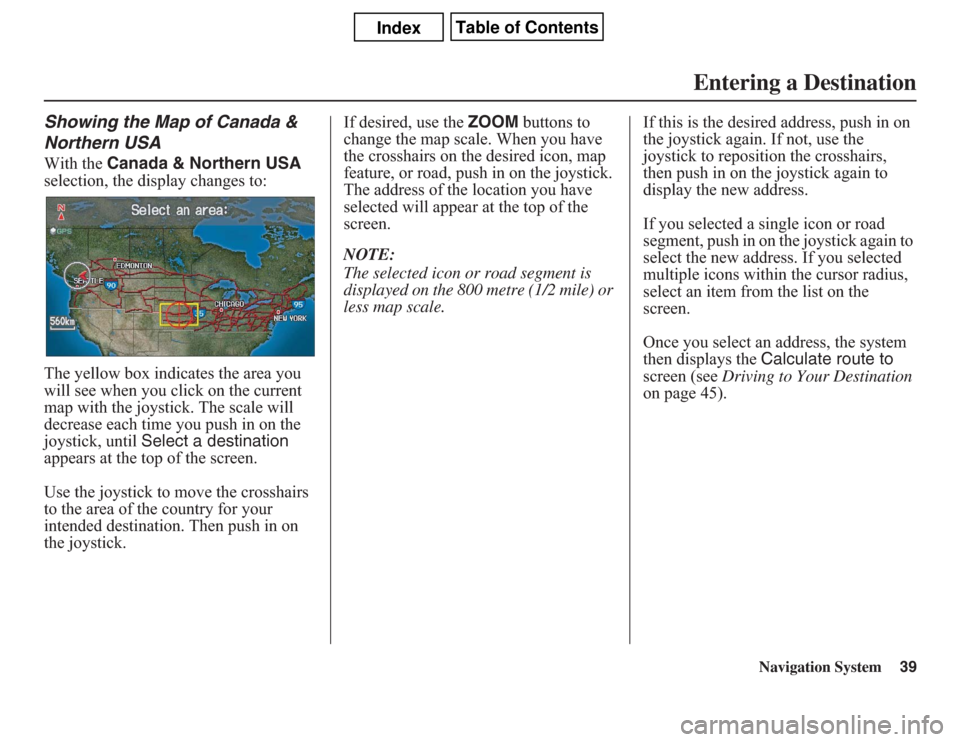
Navigation System39
Showing the Map of Canada &
Northern USAWith the Canada & Northern USA
selection, the display changes to:
The yellow box indicates the area you
will see when you click on the current
map with the joystick. The scale will
decrease each time you push in on the
joystick, until Select a destination
appears at the top of the screen.
Use the joystick to move the crosshairs
to the area of the country for your
intended destination. Then push in on
the joystick.If desired, use the ZOOM buttons to
change the map scale. When you have
the crosshairs on the desired icon, map
feature, or road, push in on the joystick.
The address of the location you have
selected will appear at the top of the
screen.
NOTE:
The selected icon or road segment is
displayed on the 800 metre (1/2 mile) or
less map scale.If this is the desired address, push in on
the joystick again. If not, use the
joystick to reposition the crosshairs,
then push in on the joystick again to
display the new address.
If you selected a single icon or road
segment, push in on the joystick again to
select the new address. If you selected
multiple icons within the cursor radius,
select an item from the list on the
screen.
Once you select an address, the system
then displays the Calculate route to
screen (see Driving to Your Destination
on page 45).
Entering a Destination
Page 40 of 145
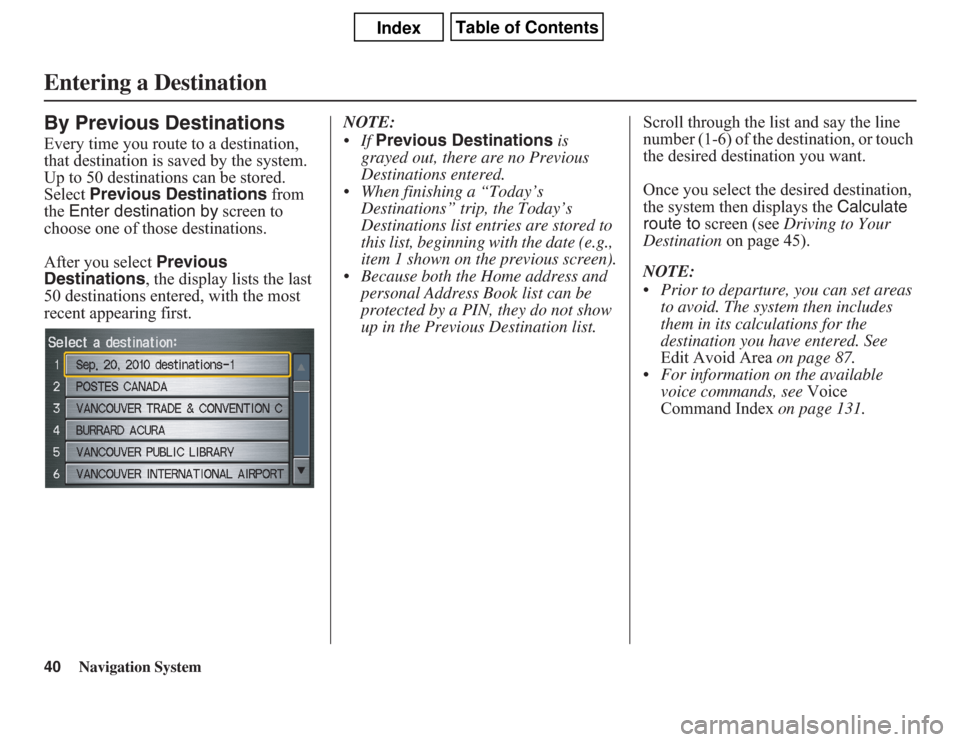
40
Navigation System
By Previous DestinationsEvery time you route to a destination,
that destination is saved by the system.
Up to 50 destinations can be stored.
Select Previous Destinations from
the Enter destination by screen to
choose one of those destinations.
After you select Previous
Destinations, the display lists the last
50 destinations entered, with the most
recent appearing first.NOTE:
•If Previous Destinations is
grayed out, there are no Previous
Destinations entered.
• When finishing a “Today’s
Destinations” trip, the Today’s
Destinations list entries are stored to
this list, beginning with the date (e.g.,
item 1 shown on the previous screen).
• Because both the Home address and
personal Address Book list can be
protected by a PIN, they do not show
up in the Previous Destination list.Scroll through the list and say the line
number (1-6) of the destination, or touch
the desired destination you want.
Once you select the desired destination,
the system then displays the Calculate
route to screen (see Driving to Your
Destination on page 45).
NOTE:
• Prior to departure, you can set areas
to avoid. The system then includes
them in its calculations for the
destination you have entered. See
Edit Avoid Area on page 87.
• For information on the available
voice commands, see Voice
Command Index on page 131.Entering a Destination