buttons Acura CSX 2011 Navigation Manual
[x] Cancel search | Manufacturer: ACURA, Model Year: 2011, Model line: CSX, Model: Acura CSX 2011Pages: 145, PDF Size: 4.11 MB
Page 47 of 145
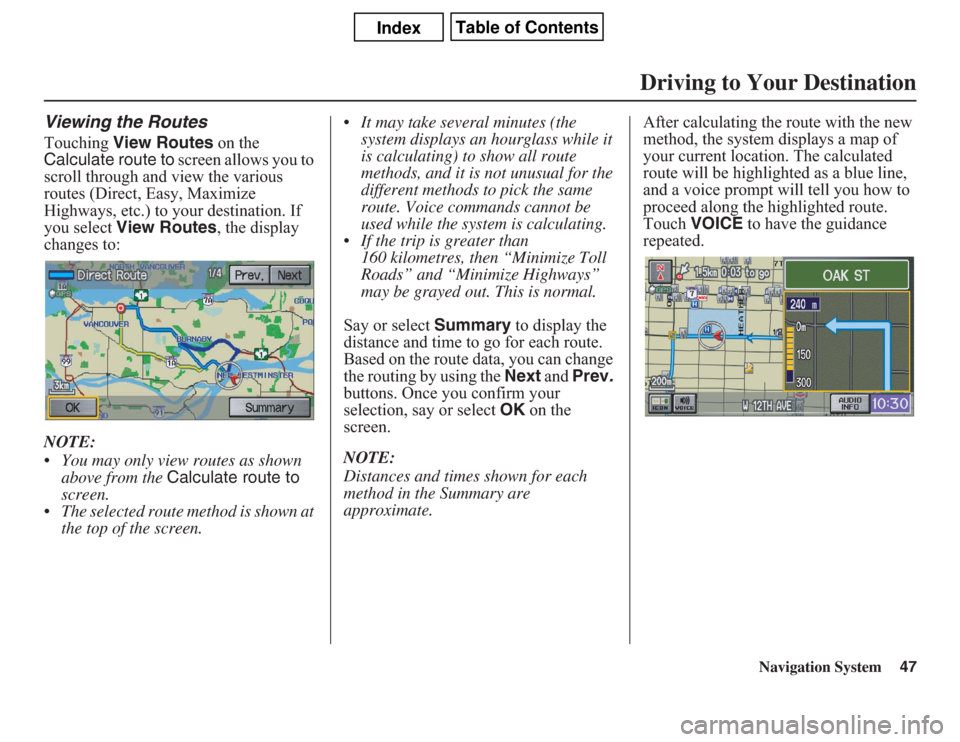
Navigation System47
Viewing the RoutesTouching View Routes on the
Calculate route to screen allows you to
scroll through and view the various
routes (Direct, Easy, Maximize
Highways, etc.) to your destination. If
you select View Routes, the display
changes to:
NOTE:
• You may only view routes as shown
above from the Calculate route to
screen.
• The selected route method is shown at
the top of the screen.• It may take several minutes (the
system displays an hourglass while it
is calculating) to show all route
methods, and it is not unusual for the
different methods to pick the same
route. Voice commands cannot be
used while the system is calculating.
• If the trip is greater than
160 kilometres, then “Minimize Toll
Roads” and “Minimize Highways”
may be grayed out. This is normal.
Say or select Summary to display the
distance and time to go for each route.
Based on the route data, you can change
the routing by using the Next and Prev.
buttons. Once you confirm your
selection, say or select OK on the
screen.
NOTE:
Distances and times shown for each
method in the Summary are
approximate.After calculating the route with the new
method, the system displays a map of
your current location. The calculated
route will be highlighted as a blue line,
and a voice prompt will tell you how to
proceed along the highlighted route.
Touch VOICE to have the guidance
repeated.
Driving to Your Destination
Page 54 of 145
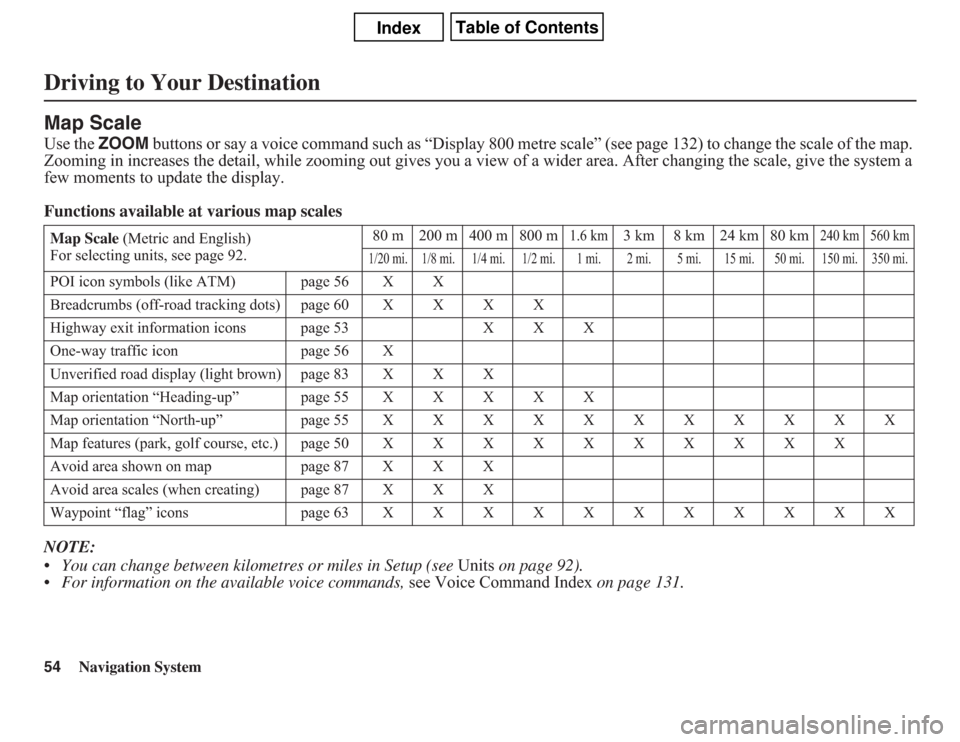
54
Navigation System
Driving to Your DestinationMap ScaleUse the ZOOM buttons or say a voice command such as “Display 800 metre scale” (see page 132) to change the scale of the map.
Zooming in increases the detail, while zooming out gives you a view of a wider area. After changing the scale, give the system a
few moments to update the display.
Functions available at various map scales
NOTE:
• You can change between kilometres or miles in Setup (see Units on page 92).
• For information on the available voice commands, see Voice Command Index on page 131.Map Scale (Metric and English)
For selecting units, see page 92.80 m 200 m 400 m 800 m
1.6 km
3 km 8 km 24 km 80 km
240 km 560 km
1/20 mi. 1/8 mi. 1/4 mi. 1/2 mi. 1 mi. 2 mi. 5 mi. 15 mi. 50 mi. 150 mi. 350 mi.
POI icon symbols (like ATM) page 56 X X
Breadcrumbs (off-road tracking dots)page60XXXX
Highway exit information icons page 53 X X X
One-way traffic icon page 56 X
Unverified road display (light brown) page 83 X X X
Map orientation “Heading-up” page55XXXXX
Map orientation “North-up” page55XXXXXXXXXXX
Map features (park, golf course, etc.)page50XXXXXXXXXX
Avoid area shown on map page 87 X X X
Avoid area scales (when creating) page 87 X X X
Waypoint “flag” icons page 63XXXXXXXXXXX
Page 60 of 145
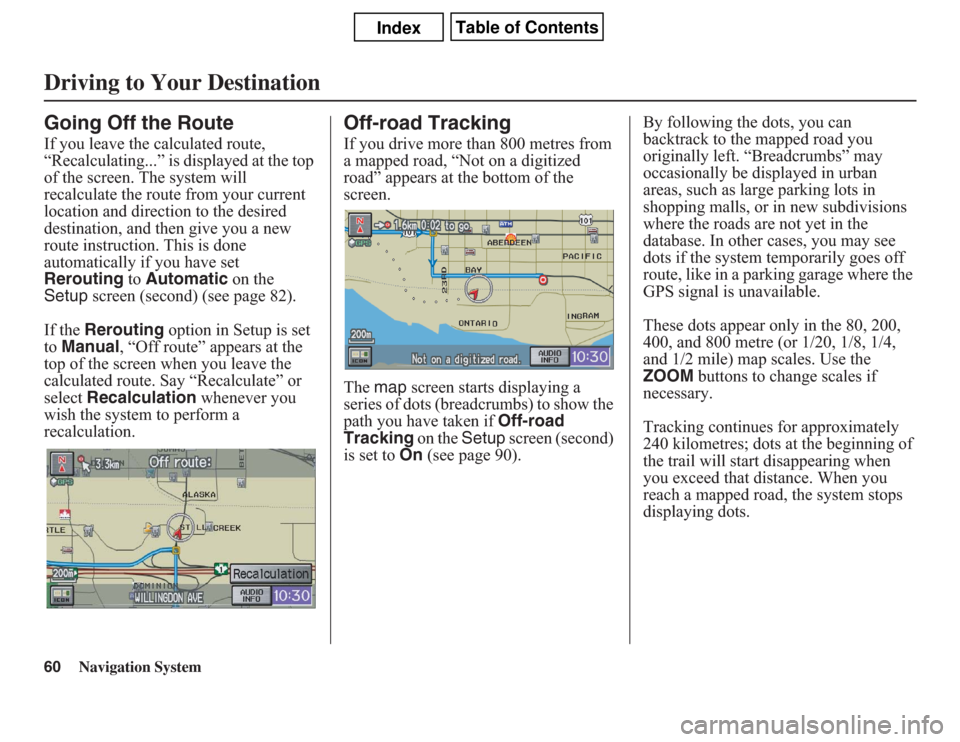
60
Navigation System
Driving to Your DestinationGoing Off the RouteIf you leave the calculated route,
“Recalculating...” is displayed at the top
of the screen. The system will
recalculate the route from your current
location and direction to the desired
destination, and then give you a new
route instruction. This is done
automatically if you have set
Rerouting to Automatic on the
Setup screen (second) (see page 82).
If the Rerouting option in Setup is set
to Manual, “Off route” appears at the
top of the screen when you leave the
calculated route. Say “Recalculate” or
select Recalculation whenever you
wish the system to perform a
recalculation.
Off-road TrackingIf you drive more than 800 metres from
a mapped road, “Not on a digitized
road” appears at the bottom of the
screen.
The map screen starts displaying a
series of dots (breadcrumbs) to show the
path you have taken if Off-road
Tracking on the Setup screen (second)
is set to On (see page 90).By following the dots, you can
backtrack to the mapped road you
originally left. “Breadcrumbs” may
occasionally be displayed in urban
areas, such as large parking lots in
shopping malls, or in new subdivisions
where the roads are not yet in the
database. In other cases, you may see
dots if the system temporarily goes off
route, like in a parking garage where the
GPS signal is unavailable.
These dots appear only in the 80, 200,
400, and 800 metre (or 1/20, 1/8, 1/4,
and 1/2 mile) map scales. Use the
ZOOM buttons to change scales if
necessary.
Tracking continues for approximately
240 kilometres; dots at the beginning of
the trail will start disappearing when
you exceed that distance. When you
reach a mapped road, the system stops
displaying dots.
Page 70 of 145
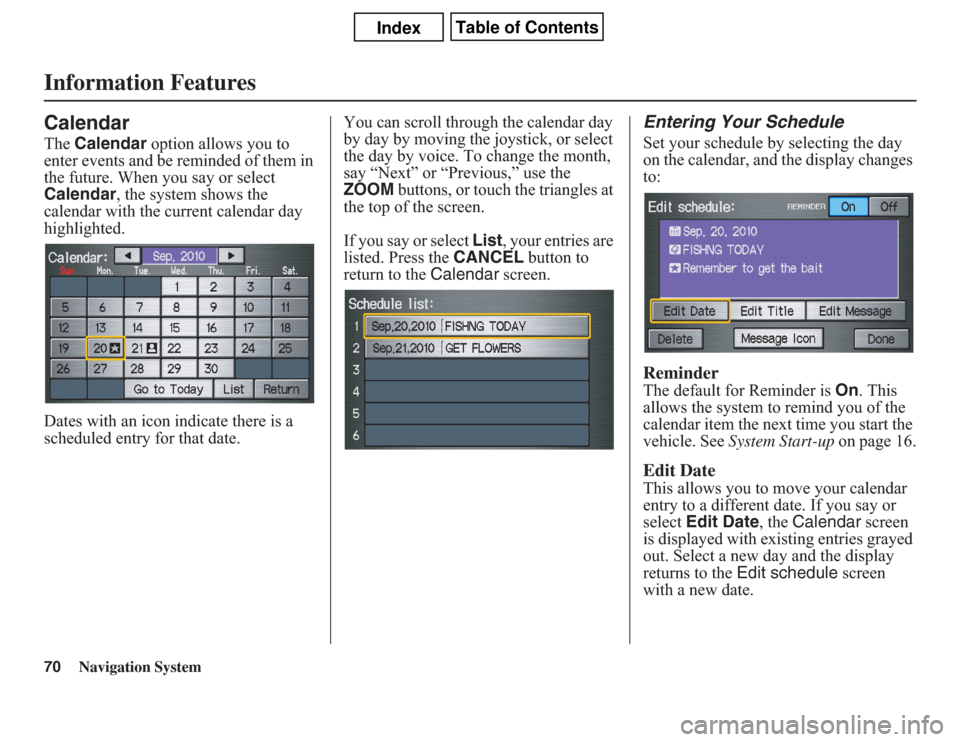
70
Navigation System
Information FeaturesCalendarThe Calendar option allows you to
enter events and be reminded of them in
the future. When you say or select
Calendar, the system shows the
calendar with the current calendar day
highlighted.
Dates with an icon indicate there is a
scheduled entry for that date.You can scroll through the calendar day
by day by moving the joystick, or select
the day by voice. To change the month,
say “Next” or “Previous,” use the
ZOOM buttons, or touch the triangles at
the top of the screen.
If you say or select List, your entries are
listed. Press the CANCEL button to
return to the Calendar screen.
Entering Your ScheduleSet your schedule by selecting the day
on the calendar, and the display changes
to:ReminderThe default for Reminder is On. This
allows the system to remind you of the
calendar item the next time you start the
vehicle. See System Start-up on page 16.Edit DateThis allows you to move your calendar
entry to a different date. If you say or
select Edit Date, the Calendar screen
is displayed with existing entries grayed
out. Select a new day and the display
returns to the Edit schedule screen
with a new date.
Page 88 of 145
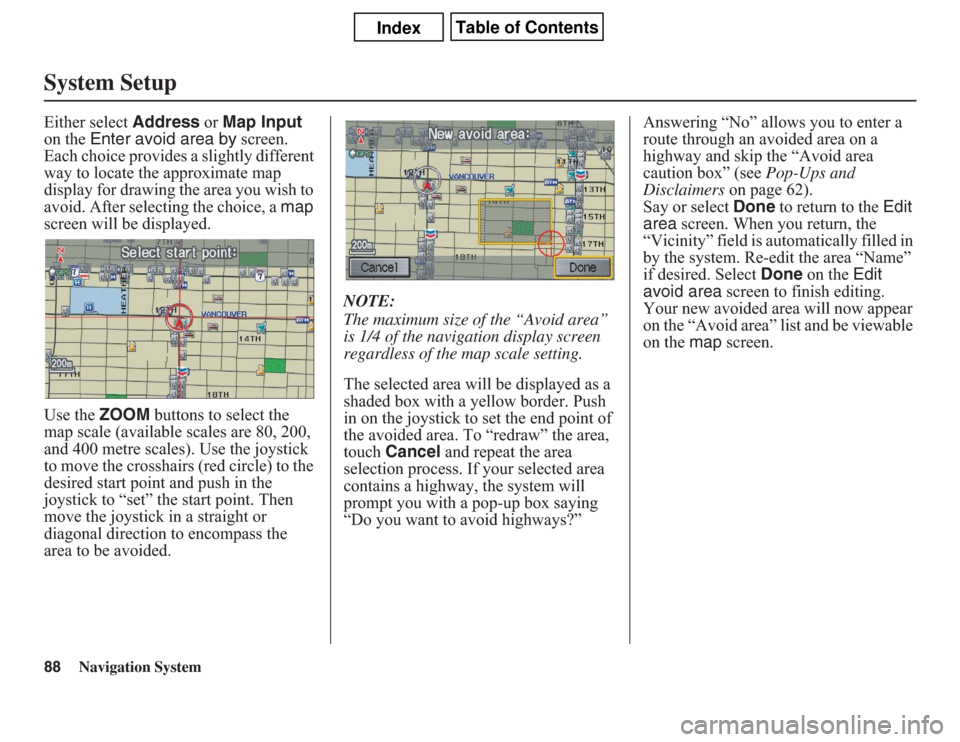
88
Navigation System
System SetupEither select Address or Map Input
on the Enter avoid area by screen.
Each choice provides a slightly different
way to locate the approximate map
display for drawing the area you wish to
avoid. After selecting the choice, a map
screen will be displayed.
Use the ZOOM buttons to select the
map scale (available scales are 80, 200,
and 400 metre scales). Use the joystick
to move the crosshairs (red circle) to the
desired start point and push in the
joystick to “set” the start point. Then
move the joystick in a straight or
diagonal direction to encompass the
area to be avoided.NOTE:
The maximum size of the “Avoid area”
is 1/4 of the navigation display screen
regardless of the map scale setting.
The selected area will be displayed as a
shaded box with a yellow border. Push
in on the joystick to set the end point of
the avoided area. To “redraw” the area,
touch Cancel and repeat the area
selection process. If your selected area
contains a highway, the system will
prompt you with a pop-up box saying
“Do you want to avoid highways?”Answering “No” allows you to enter a
route through an avoided area on a
highway and skip the “Avoid area
caution box” (see Pop-Ups and
Disclaimers on page 62).
Say or select Done to return to the Edit
area screen. When you return, the
“Vicinity” field is automatically filled in
by the system. Re-edit the area “Name”
if desired. Select Done on the Edit
avoid area screen to finish editing.
Your new avoided area will now appear
on the “Avoid area” list and be viewable
on the map screen.
Page 91 of 145
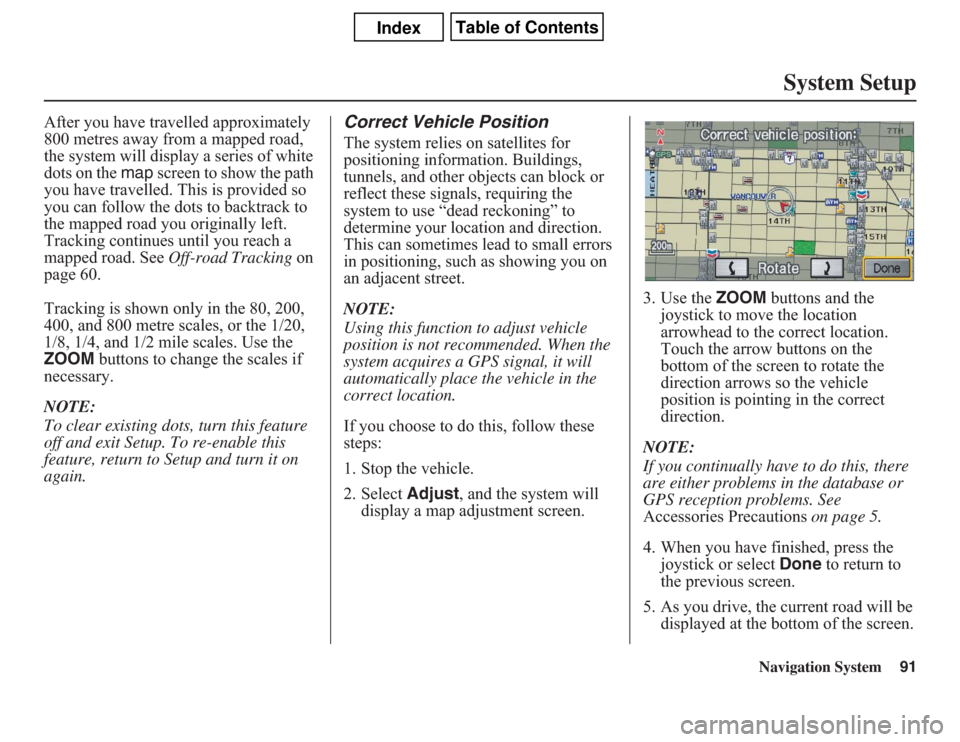
Navigation System91
System Setup
After you have travelled approximately
800 metres away from a mapped road,
the system will display a series of white
dots on the map screen to show the path
you have travelled. This is provided so
you can follow the dots to backtrack to
the mapped road you originally left.
Tracking continues until you reach a
mapped road. See Off-road Tracking on
page 60.
Tracking is shown only in the 80, 200,
400, and 800 metre scales, or the 1/20,
1/8, 1/4, and 1/2 mile scales. Use the
ZOOM buttons to change the scales if
necessary.
NOTE:
To clear existing dots, turn this feature
off and exit Setup. To re-enable this
feature, return to Setup and turn it on
again.
Correct Vehicle PositionThe system relies on satellites for
positioning information. Buildings,
tunnels, and other objects can block or
reflect these signals, requiring the
system to use “dead reckoning” to
determine your location and direction.
This can sometimes lead to small errors
in positioning, such as showing you on
an adjacent street.
NOTE:
Using this function to adjust vehicle
position is not recommended. When the
system acquires a GPS signal, it will
automatically place the vehicle in the
correct location.
If you choose to do this, follow these
steps:
1. Stop the vehicle.
2. Select Adjust, and the system will
display a map adjustment screen.3. Use the ZOOM buttons and the
joystick to move the location
arrowhead to the correct location.
Touch the arrow buttons on the
bottom of the screen to rotate the
direction arrows so the vehicle
position is pointing in the correct
direction.
NOTE:
If you continually have to do this, there
are either problems in the database or
GPS reception problems. See
Accessories Precautions on page 5.
4. When you have finished, press the
joystick or select Done to return to
the previous screen.
5. As you drive, the current road will be
displayed at the bottom of the screen.
Page 105 of 145
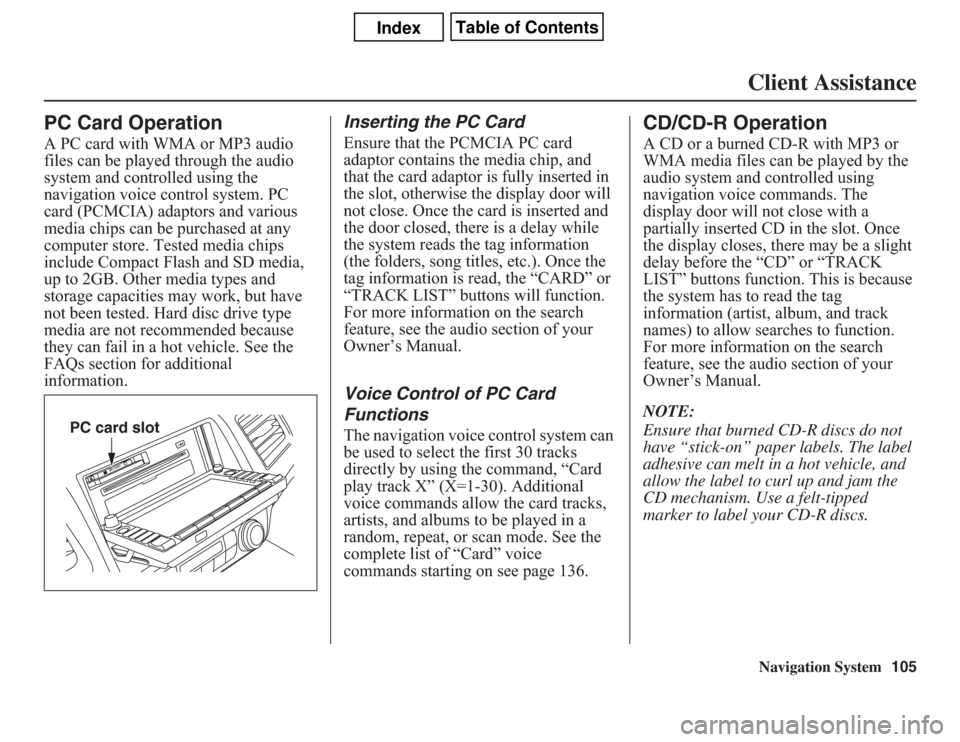
Navigation System105Client Assistance
PC Card OperationA PC card with WMA or MP3 audio
files can be played through the audio
system and controlled using the
navigation voice control system. PC
card (PCMCIA) adaptors and various
media chips can be purchased at any
computer store. Tested media chips
include Compact Flash and SD media,
up to 2GB. Other media types and
storage capacities may work, but have
not been tested. Hard disc drive type
media are not recommended because
they can fail in a hot vehicle. See the
FAQs section for additional
information.
Inserting the PC CardEnsure that the PCMCIA PC card
adaptor contains the media chip, and
that the card adaptor is fully inserted in
the slot, otherwise the display door will
not close. Once the card is inserted and
the door closed, there is a delay while
the system reads the tag information
(the folders, song titles, etc.). Once the
tag information is read, the “CARD” or
“TRACK LIST” buttons will function.
For more information on the search
feature, see the audio section of your
Owner’s Manual.Voice Control of PC Card
FunctionsThe navigation voice control system can
be used to select the first 30 tracks
directly by using the command, “Card
play track X” (X=1-30). Additional
voice commands allow the card tracks,
artists, and albums to be played in a
random, repeat, or scan mode. See the
complete list of “Card” voice
commands starting on see page 136.
CD/CD-R OperationA CD or a burned CD-R with MP3 or
WMA media files can be played by the
audio system and controlled using
navigation voice commands. The
display door will not close with a
partially inserted CD in the slot. Once
the display closes, there may be a slight
delay before the “CD” or “TRACK
LIST” buttons function. This is because
the system has to read the tag
information (artist, album, and track
names) to allow searches to function.
For more information on the search
feature, see the audio section of your
Owner’s Manual.
NOTE:
Ensure that burned CD-R discs do not
have “stick-on” paper labels. The label
adhesive can melt in a hot vehicle, and
allow the label to curl up and jam the
CD mechanism. Use a felt-tipped
marker to label your CD-R discs.
PC card slot
Page 126 of 145
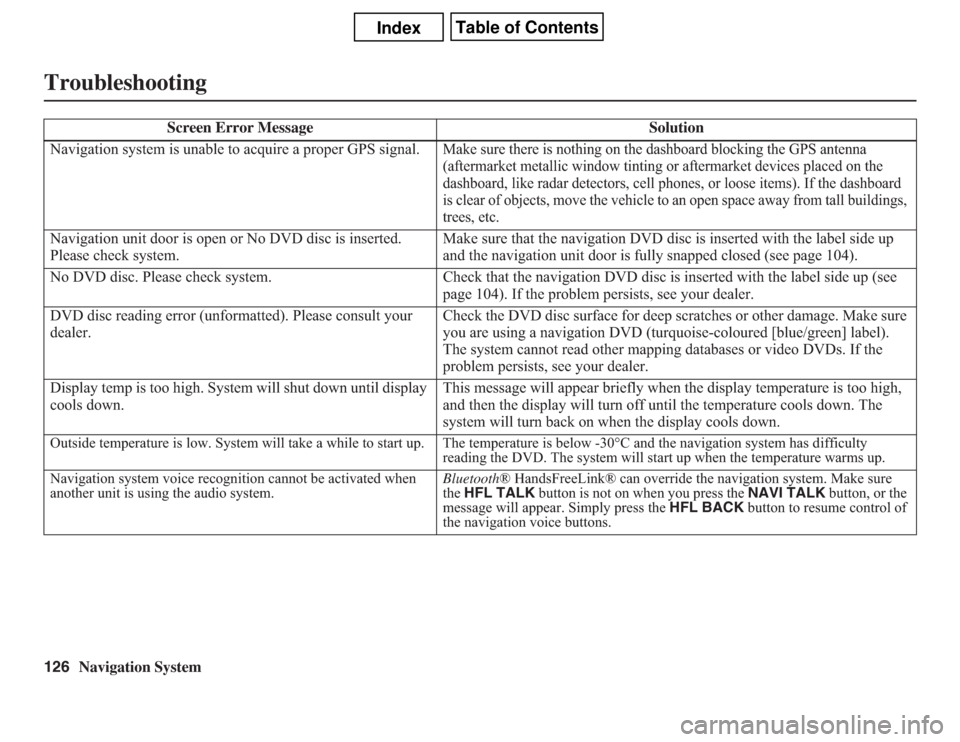
126
Navigation System
Troubleshooting
Screen Error Message Solution
Navigation system is unable to acquire a proper GPS signal.
Make sure there is nothing on the dashboard blocking the GPS antenna
(aftermarket metallic window tinting or aftermarket devices placed on the
dashboard, like radar detectors, cell phones, or loose items). If the dashboard
is clear of objects, move the vehicle to an open space away from tall buildings,
trees, etc.
Navigation unit door is open or No DVD disc is inserted.
Please check system.Make sure that the navigation DVD disc is inserted with the label side up
and the navigation unit door is fully snapped closed (see page 104).
No DVD disc. Please check system. Check that the navigation DVD disc is inserted with the label side up (see
page 104). If the problem persists, see your dealer.
DVD disc reading error (unformatted). Please consult your
dealer.Check the DVD disc surface for deep scratches or other damage. Make sure
you are using a navigation DVD (turquoise-coloured [blue/green] label).
The system cannot read other mapping databases or video DVDs. If the
problem persists, see your dealer.
Display temp is too high. System will shut down until display
cools down.This message will appear briefly when the display temperature is too high,
and then the display will turn off until the temperature cools down. The
system will turn back on when the display cools down.Outside temperature is low. System will take a while to start up. The temperature is below -30°C and the navigation system has difficulty
reading the DVD. The system will start up when the temperature warms up.
Navigation system voice recognition cannot be activated when
another unit is using the audio system.Bluetooth® HandsFreeLink® can override the navigation system. Make sure
the HFL TALK button is not on when you press the NAVI TALK button, or the
message will appear. Simply press the HFL BACK button to resume control of
the navigation voice buttons.
Page 130 of 145
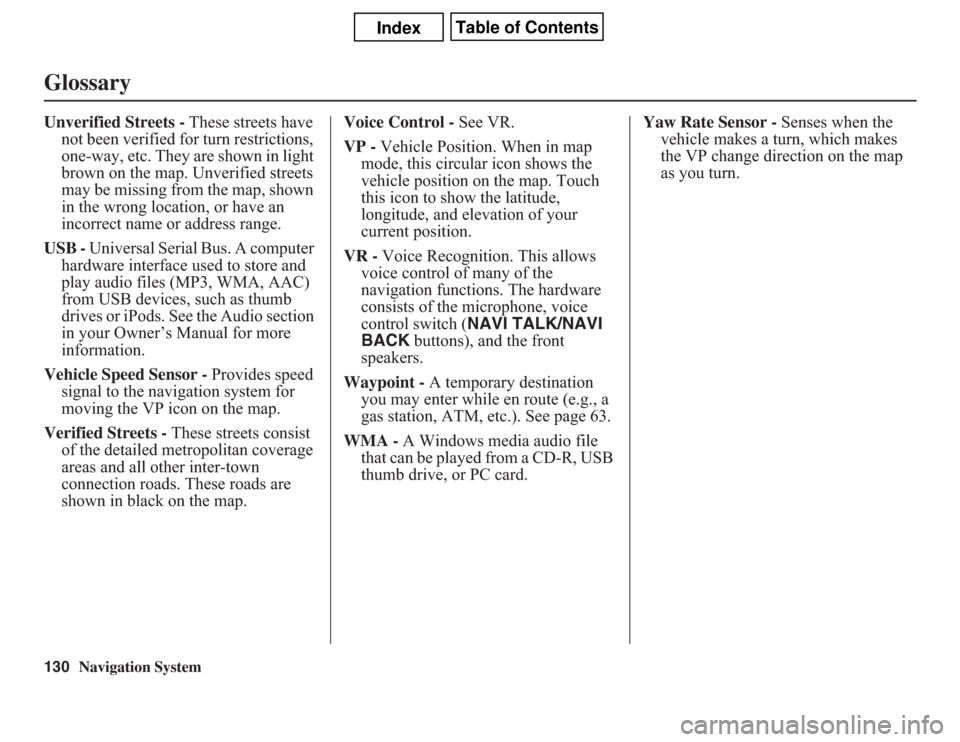
130
Navigation System
GlossaryUnverified Streets - These streets have
not been verified for turn restrictions,
one-way, etc. They are shown in light
brown on the map. Unverified streets
may be missing from the map, shown
in the wrong location, or have an
incorrect name or address range.
USB - Universal Serial Bus. A computer
hardware interface used to store and
play audio files (MP3, WMA, AAC)
from USB devices, such as thumb
drives or iPods. See the Audio section
in your Owner’s Manual for more
information.
Vehicle Speed Sensor - Provides speed
signal to the navigation system for
moving the VP icon on the map.
Verified Streets - These streets consist
of the detailed metropolitan coverage
areas and all other inter-town
connection roads. These roads are
shown in black on the map.Voice Control - See VR.
VP - Vehicle Position. When in map
mode, this circular icon shows the
vehicle position on the map. Touch
this icon to show the latitude,
longitude, and elevation of your
current position.
VR - Voice Recognition. This allows
voice control of many of the
navigation functions. The hardware
consists of the microphone, voice
control switch (NAVI TALK/NAVI
BACK buttons), and the front
speakers.
Waypoint - A temporary destination
you may enter while en route (e.g., a
gas station, ATM, etc.). See page 63.
WMA - A Windows media audio file
that can be played from a CD-R, USB
thumb drive, or PC card.Yaw Rate Sensor - Senses when the
vehicle makes a turn, which makes
the VP change direction on the map
as you turn.
Page 135 of 145
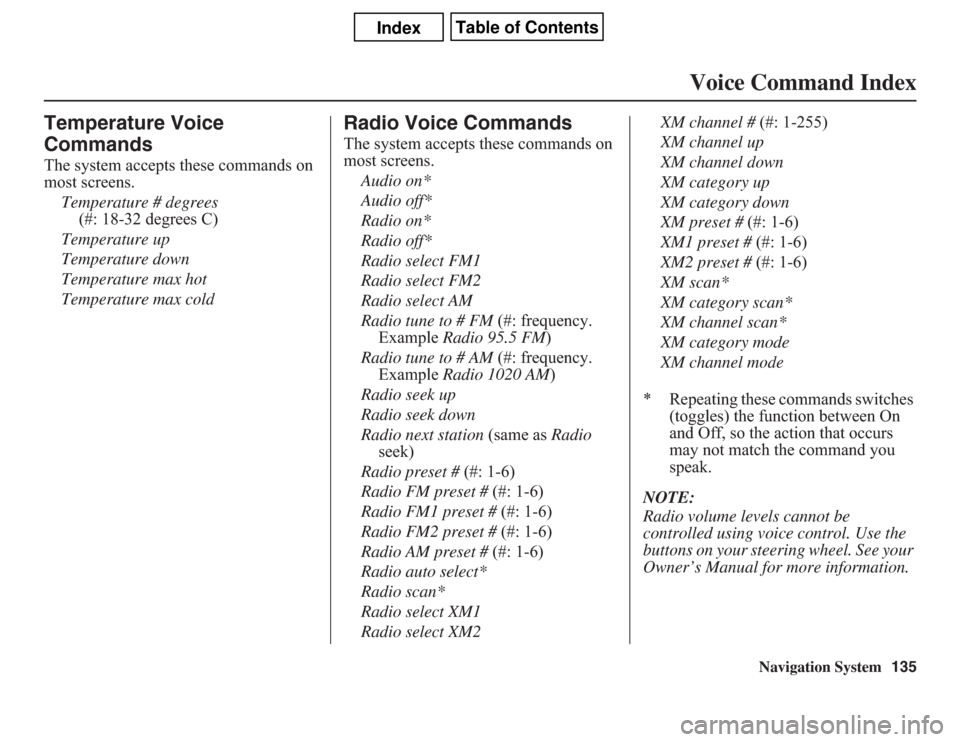
Navigation System135
Voice Command Index
Temperature Voice
CommandsThe system accepts these commands on
most screens.
Temperature # degrees
(#: 18-32 degrees C)
Temperature up
Temperature down
Temperature max hot
Temperature max cold
Radio Voice CommandsThe system accepts these commands on
most screens.
Audio on*
Audio off*
Radio on*
Radio off*
Radio select FM1
Radio select FM2
Radio select AM
Radio tune to # FM (#: frequency.
Example Radio 95.5 FM)
Radio tune to # AM (#: frequency.
Example Radio 1020 AM)
Radio seek up
Radio seek down
Radio next station (same as Radio
seek)
Radio preset # (#: 1-6)
Radio FM preset # (#: 1-6)
Radio FM1 preset # (#: 1-6)
Radio FM2 preset # (#: 1-6)
Radio AM preset # (#: 1-6)
Radio auto select*
Radio scan*
Radio select XM1
Radio select XM2XM channel # (#: 1-255)
XM channel up
XM channel down
XM category up
XM category down
XM preset # (#: 1-6)
XM1 preset # (#: 1-6)
XM2 preset # (#: 1-6)
XM scan*
XM category scan*
XM channel scan*
XM category mode
XM channel mode
* Repeating these commands switches
(toggles) the function between On
and Off, so the action that occurs
may not match the command you
speak.
NOTE:
Radio volume levels cannot be
controlled using voice control. Use the
buttons on your steering wheel. See your
Owner’s Manual for more information.