Acura ILX 2014 Navigation Manual
Manufacturer: ACURA, Model Year: 2014, Model line: ILX, Model: Acura ILX 2014Pages: 234, PDF Size: 8.8 MB
Page 181 of 234
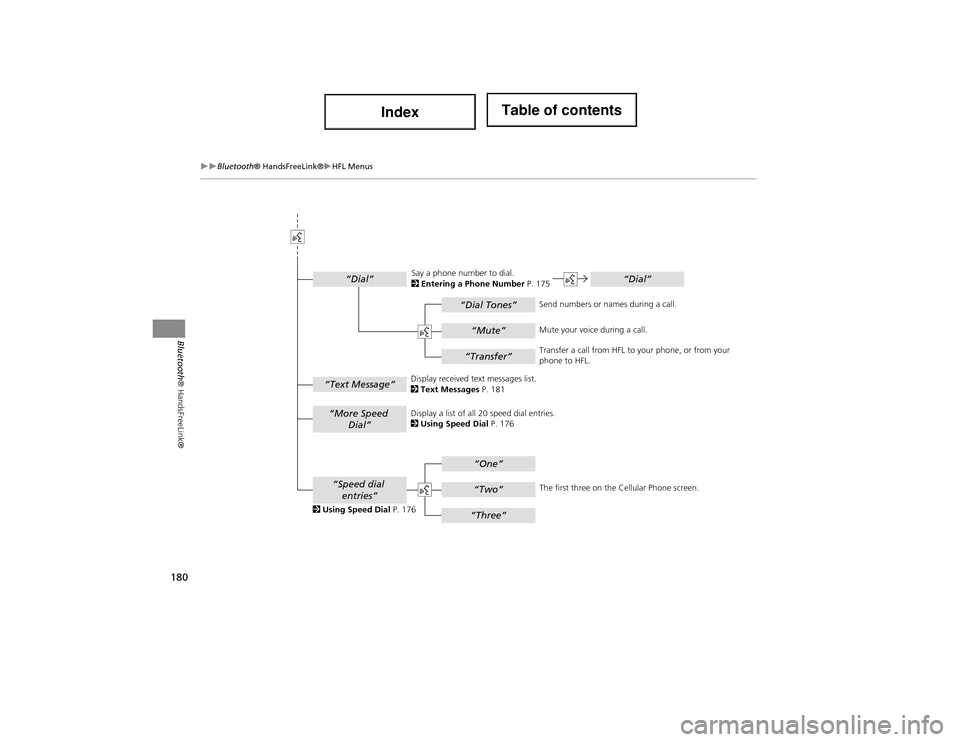
180
ï”ï”BluetoothÂź HandsFreeLinkÂźï”HFL Menus
BluetoothÂź HandsFreeLinkÂź
âDial Tonesâ
âDialâ
âMuteâ
âTransferâ
âOneâ
âTwoâ
âThreeâ
âMore Speed
Dialâ
âSpeed dial entriesâ
âDialâ
âText Messageâ
The first three on the Cellular Phone screen.
Display a list of all 20 speed dial entries.
2
Using Speed Dial P. 176
2 Using Speed Dial P. 176 Send numbers or names during a call.
Say a phone number to dial.
2
Entering a Phone Number P. 175
Mute your voice during a call.
Transfer a call from HFL to your phone, or from your
phone to HFL.
Display received te xt messages list.
2 Text Messages P. 181
Page 182 of 234
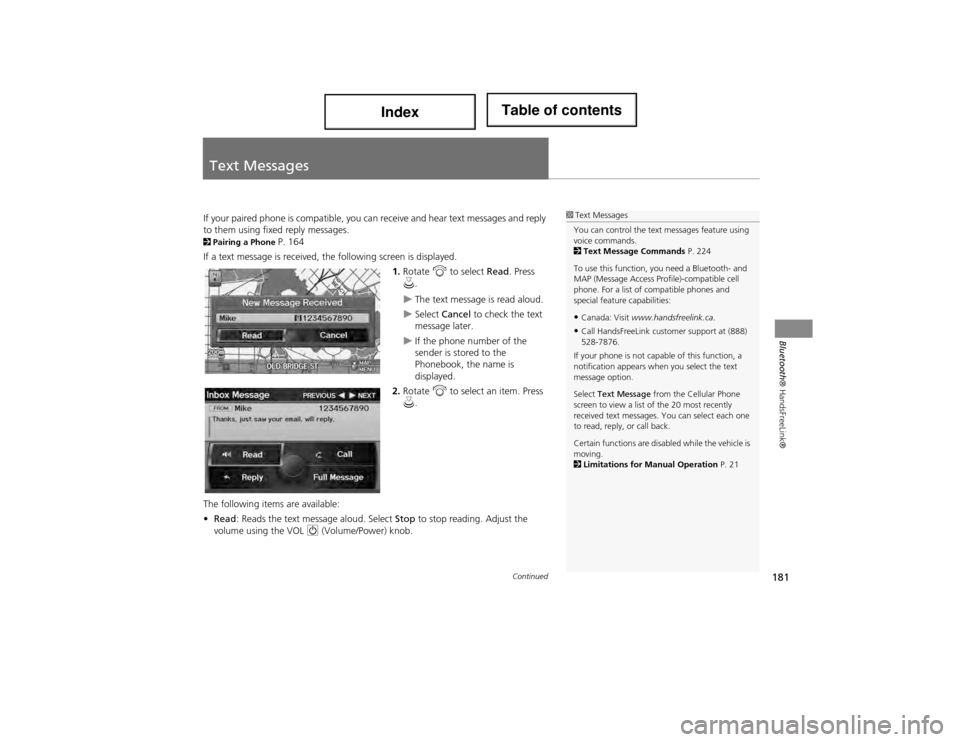
181
BluetoothÂź HandsFreeLinkÂź
Text Messages
If your paired phone is compatible, you ca n receive and hear text messages and reply
to them using fixed reply messages.
2 Pairing a Phone P. 164
If a text message is received, the following screen is displayed.
1.Rotate i to select Read. Press
u .
ï”The text message is read aloud.
ï”Select Cancel to check the text
message later.
ï”If the phone number of the
sender is stored to the
Phonebook, the name is
displayed.
2. Rotate i to select an item. Press
u .
The following items are available:
âą Read : Reads the text me ssage aloud. Select Stop to stop reading. Adjust the
volume using the VOL 9 (Volume/Power) knob.
1Text Messages
You can control the text messages feature using
voice commands.
2 Text Message Commands P. 224
To use this function, you need a Bluetooth- and
MAP (Message Access Profile)-compatible cell
phone. For a list of compatible phones and
special feature capabilities:
âąCanada: Visit www.handsfreelink.ca .
âąCall HandsFreeLink customer support at (888)
528-7876.
If your phone is not capable of this function, a
notification appears when you select the text
message option.
Select Text Message from the Cellular Phone
screen to view a list of the 20 most recently
received text messages. You can select each one
to read, reply, or call back.
Certain functions are disabled while the vehicle is
moving.
2 Limitations for Manual Operation P. 21
Continued
Page 183 of 234
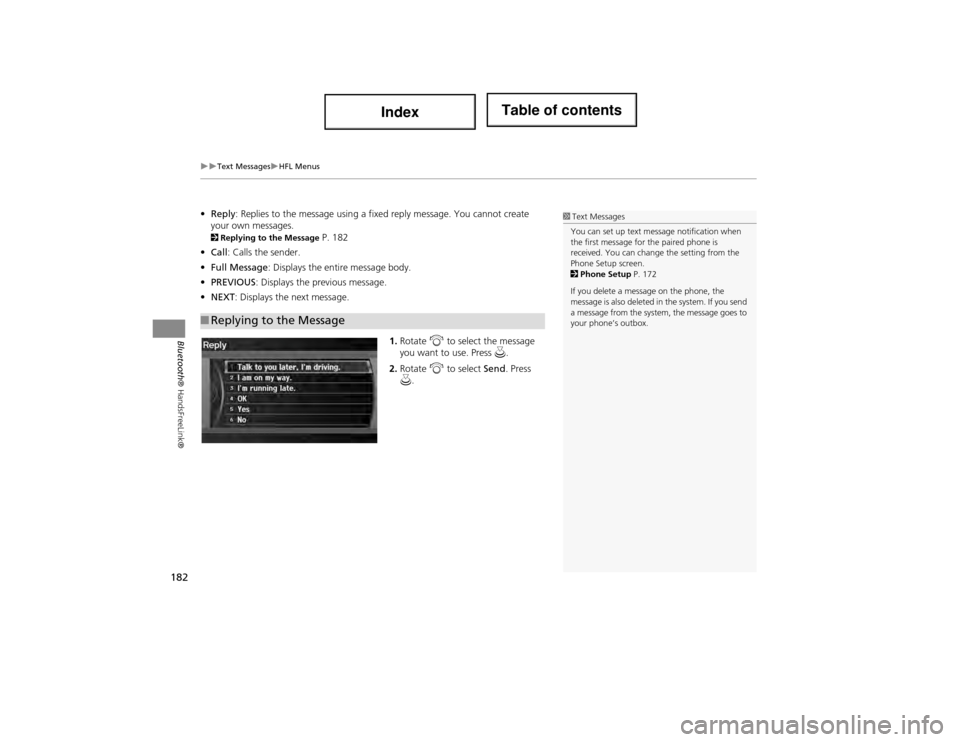
182
ï”ï”Text Messagesï”HFL Menus
BluetoothÂź HandsFreeLinkÂź
âąReply : Replies to the message using a fixed reply message. You cannot create
your own messages.
2 Replying to the Message P. 182
âą Call: Calls the sender.
âą Full Message : Displays the entire message body.
âą PREVIOUS : Displays the previous message.
âą NEXT : Displays the next message.
1.Rotate i to select the message
you want to use. Press u.
2. Rotate i to select Send. Press
u .
â Replying to the Message
1 Text Messages
You can set up text message notification when
the first message for the paired phone is
received. You can change the setting from the
Phone Setup screen.
2 Phone Setup P. 172
If you delete a messag e on the phone, the
message is also deleted in the system. If you send
a message from the system , the message goes to
your phoneâs outbox.
Page 184 of 234
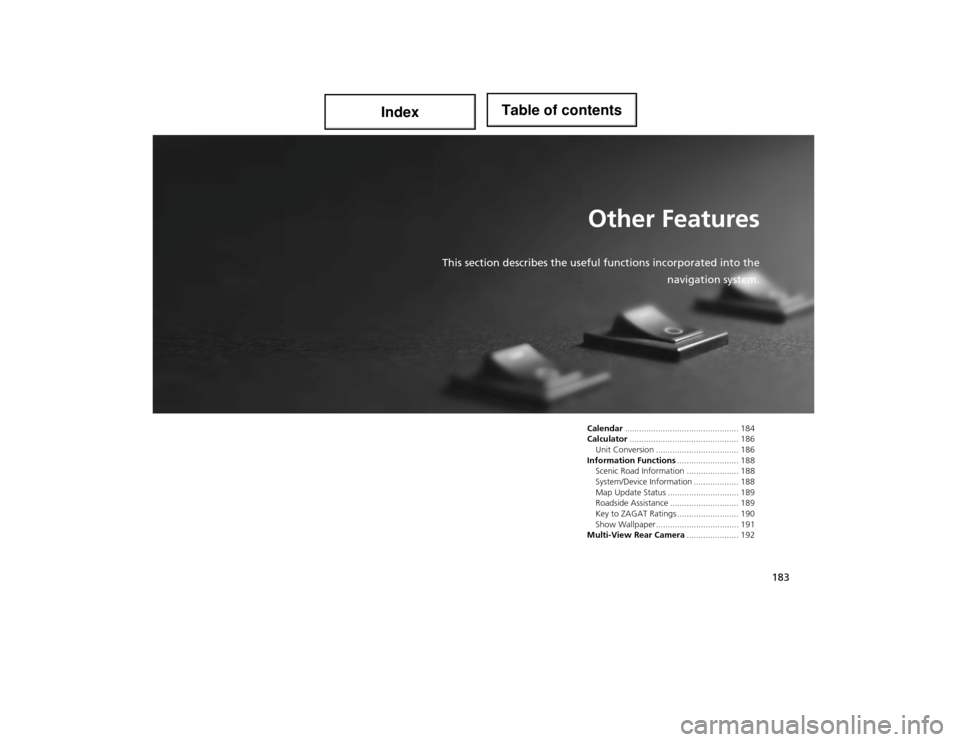
183
Other Features
This section describes the useful functions incorporated into the
navigation system.
Calendar................................................ 184
Calculator .............................................. 186
Unit Conversion .......... ......................... 186
Information Functions .......................... 188
Scenic Road Information ...................... 188
System/Device Information ................... 188
Map Update Status .............................. 189
Roadside Assistance ............................. 189
Key to ZAGAT Ratings .......................... 190
Show Wallpaper................................... 191
Multi-View Rear Camera ...................... 192
Page 185 of 234
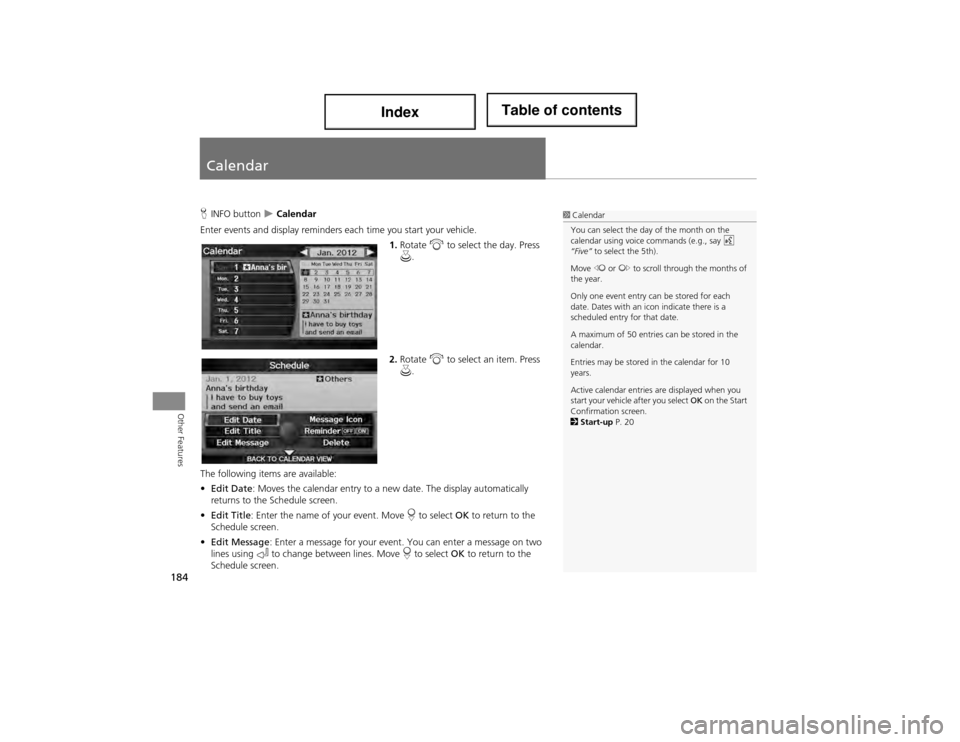
184
Other Features
Calendar
HINFO button ï” Calendar
Enter events and display reminders each time you start your vehicle.
1.Rotate i to select the day. Press
u .
2. Rotate i to select an item. Press
u .
The following items are available:
âą Edit Date : Moves the calendar entry to a ne w date. The display automatically
returns to the Schedule screen.
âą Edit Title : Enter the name of your event. Move r to select OK to return to the
Schedule screen.
âą Edit Message : Enter a message for your event. You can enter a message on two
lines using k to change between lines. Move r to select OK to return to the
Schedule screen.1 Calendar
You can select the day of the month on the
calendar using voice commands (e.g., say d
âFiveâ to select the 5th).
Move w or y to scroll through the months of
the year.
Only one event entry can be stored for each
date. Dates with an icon indicate there is a
scheduled entry for that date.
A maximum of 50 entries can be stored in the
calendar.
Entries may be stored in the calendar for 10
years.
Active calendar entries are displayed when you
start your vehicle after you select OK on the Start
Confirmation screen.
2 Start-up P. 20
Page 186 of 234
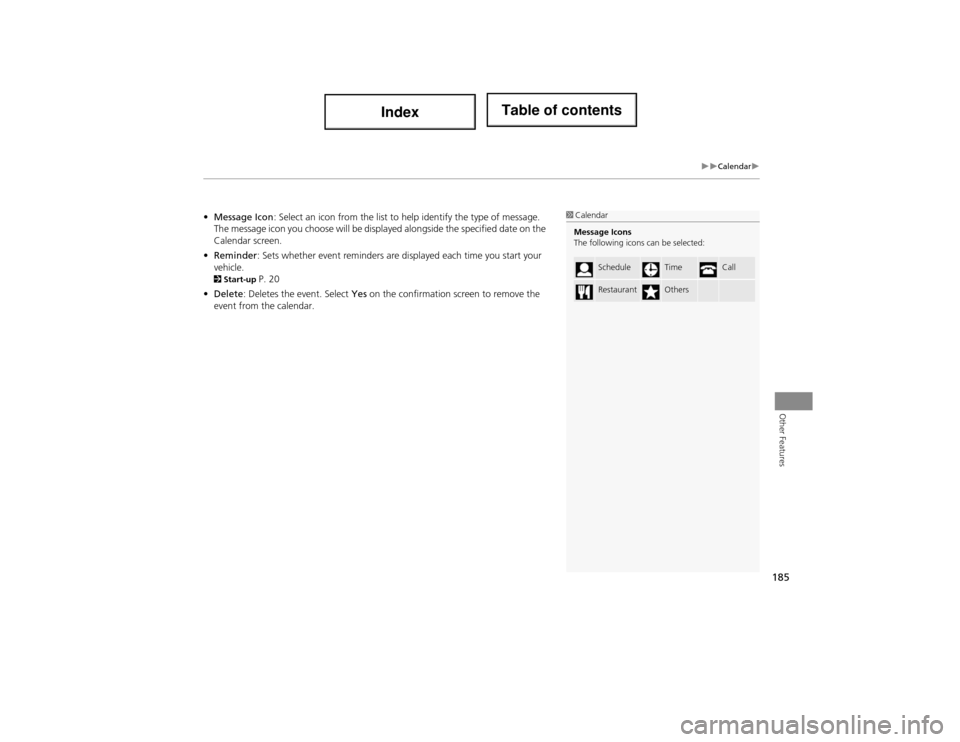
185
ï”ï”Calendarï”
Other Features
âąMessage Icon : Select an icon from the list to he lp identify the type of message.
The message icon you choose will be displa yed alongside the specified date on the
Calendar screen.
âą Reminder : Sets whether event reminders are displayed each time you start your
vehicle.
2 Start-up P. 20
âą Delete : Deletes the event. Select Yes on the confirmation sc reen to remove the
event from the calendar.
1 Calendar
Message Icons
The following icons can be selected:
ScheduleTimeCall
RestaurantOthers
Page 187 of 234
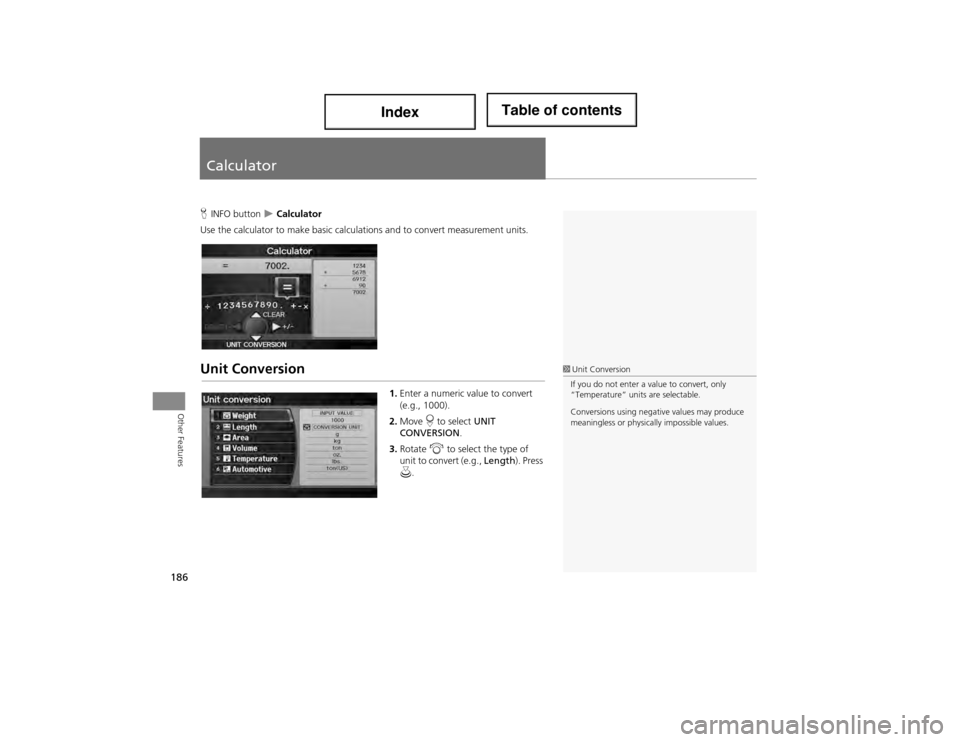
186
Other Features
Calculator
HINFO button ï” Calculator
Use the calculator to make basic calculat ions and to convert measurement units.
Unit Conversion
1.Enter a numeric value to convert
(e.g., 1000).
2. Move r to select UNIT
CONVERSION .
3. Rotate i to select the type of
unit to convert (e.g., Length). Press
u .
1Unit Conversion
If you do not enter a value to convert, only
âTemperatureâ unit s are selectable.
Conversions using negative values may produce
meaningless or physically impossible values.
Page 188 of 234
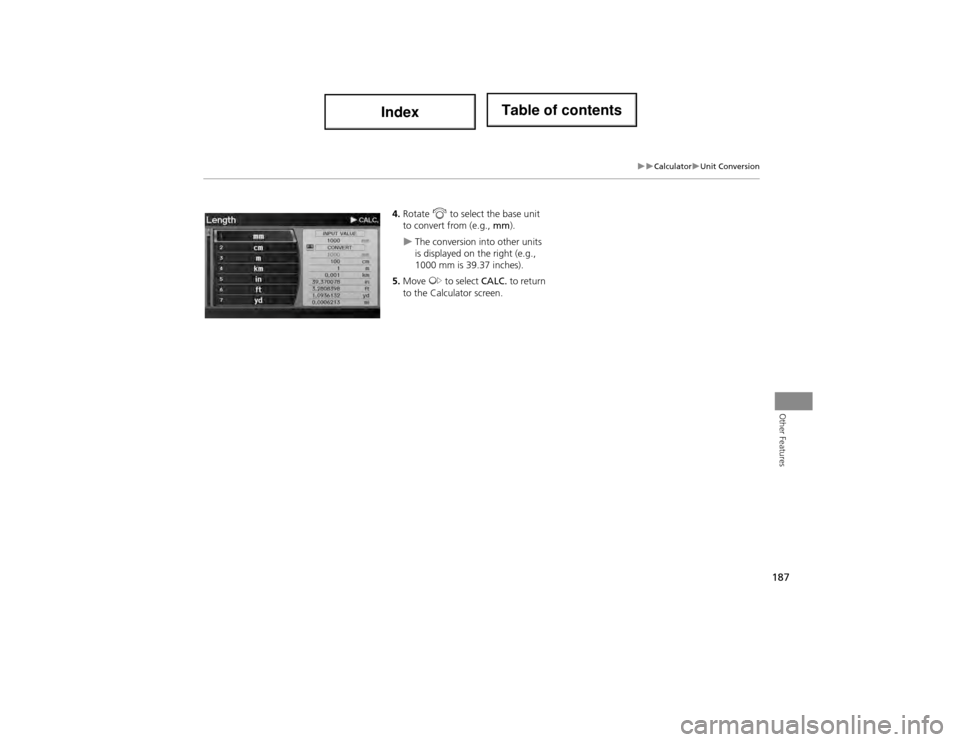
187
ï”ï”Calculatorï”Unit Conversion
Other Features
4.Rotate i to select the base unit
to convert from (e.g., mm).
ï”The conversion into other units
is displayed on the right (e.g.,
1000 mm is 39.37 inches).
5. Move y to select CALC. to return
to the Calculator screen.
Page 189 of 234
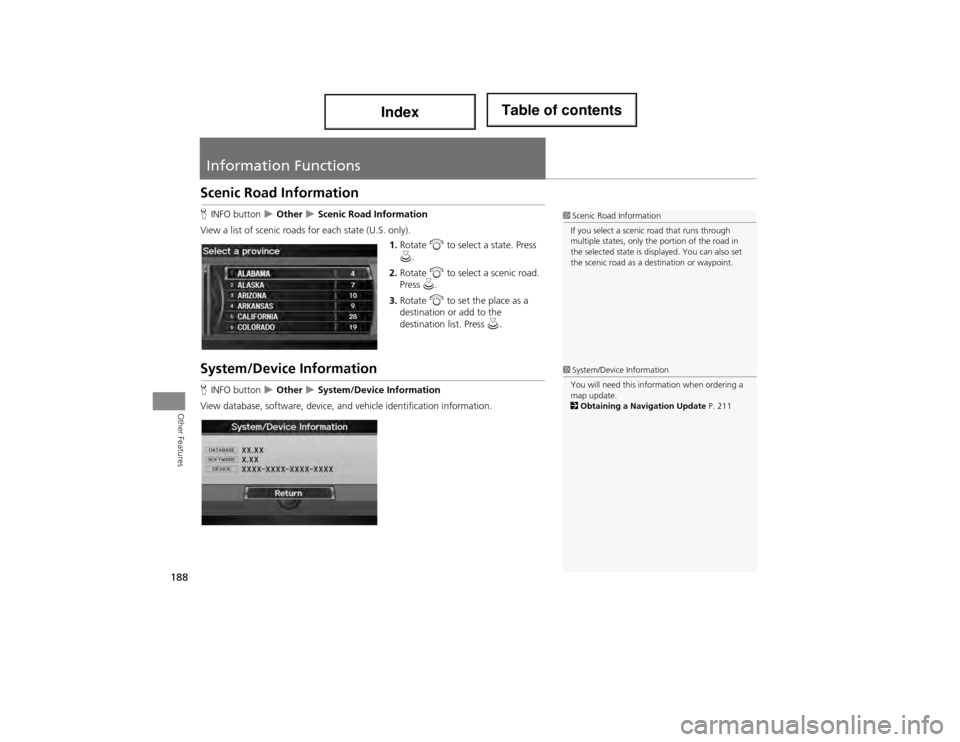
188
Other Features
Information Functions
Scenic Road Information
HINFO button ï” Other ï” Scenic Road Information
View a list of scenic roads for each state (U.S. only). 1.Rotate i to select a state. Press
u .
2. Rotate i to select a scenic road.
Press u.
3. Rotate i to set the place as a
destination or add to the
destination list. Press u.
System/Device Information
HINFO button ï” Other ï” System/Device Information
View database, software, device, a nd vehicle identification information.
1Scenic Road Information
If you select a scenic road that runs through
multiple states, only the portion of the road in
the selected state is displayed. You can also set
the scenic road as a de stination or waypoint.
1System/Device Information
You will need this information when ordering a
map update.
2 Obtaining a Navigation Update P. 211
Page 190 of 234
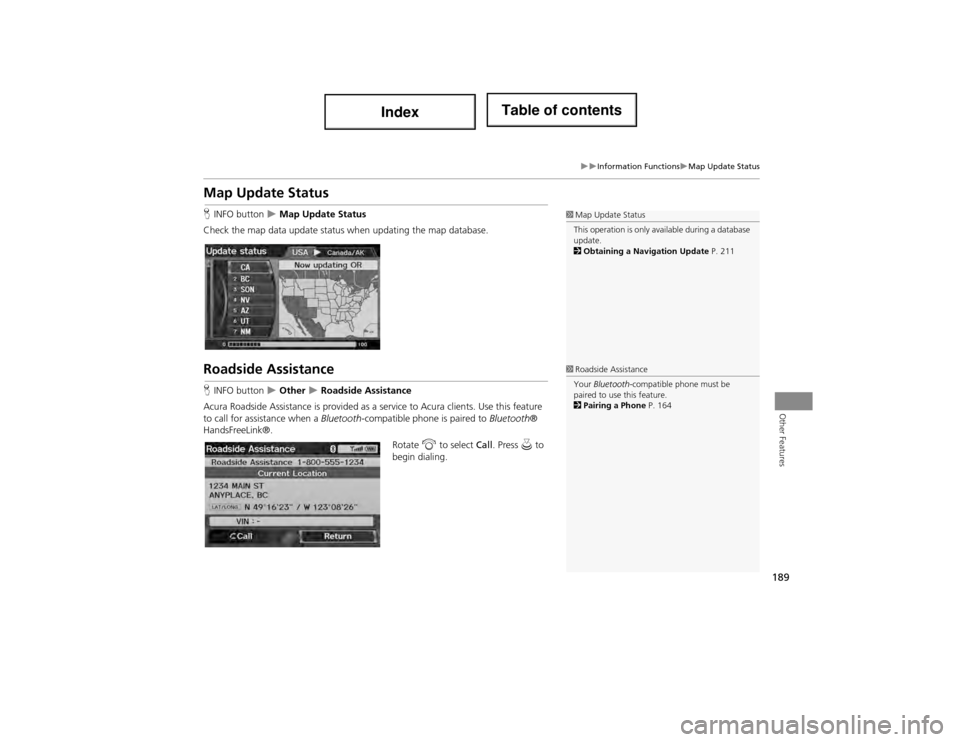
189
ï”ï”Information Functionsï”Map Update Status
Other Features
Map Update Status
HINFO button ï” Map Update Status
Check the map data update status when updating the map database.
Roadside Assistance
H INFO button ï” Other ï” Roadside Assistance
Acura Roadside Assistance is provided as a service to Acura clients. Use this feature
to call for assistance when a Bluetooth-compatible phone is paired to BluetoothÂź
HandsFreeLinkÂź.
Rotate i to select Call. Press u to
begin dialing.
1 Map Update Status
This operation is only av ailable during a database
update.
2 Obtaining a Navigation Update P. 211
1Roadside Assistance
Your Bluetooth -compatible phone must be
paired to use this feature.
2 Pairing a Phone P. 164