Acura ILX 2014 Navigation Manual
Manufacturer: ACURA, Model Year: 2014, Model line: ILX, Model: Acura ILX 2014Pages: 234, PDF Size: 8.8 MB
Page 161 of 234
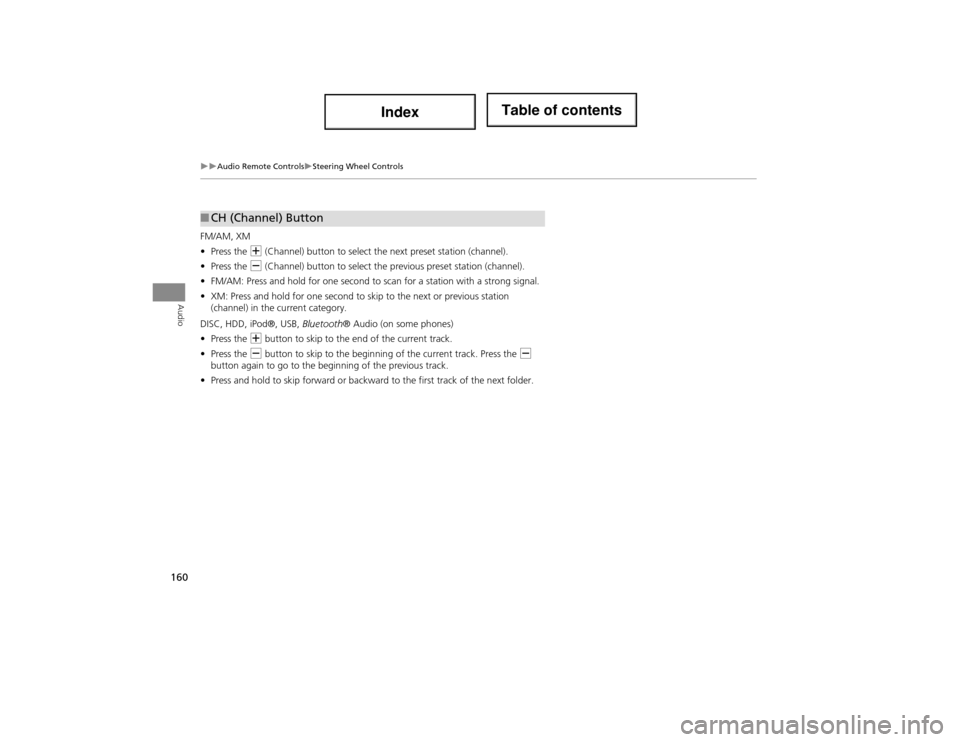
160
Audio Remote ControlsSteering Wheel Controls
Audio
FM/AM, XM
•Press the N (Channel) button to select th e next preset station (channel).
• Press the B (Channel) button to select the previous preset station (channel).
• FM/AM: Press and hold for one second to scan for a station with a strong signal.
• XM: Press and hold for one second to skip to the next or previous station
(channel) in the current category.
DISC, HDD, iPod®, USB, Bluetooth® Audio (on some phones)
• Press the N button to skip to the end of the current track.
• Press the B button to skip to the beginnin g of the current track. Press the B
button again to go to the beginning of the previous track.
• Press and hold to skip forward or backward to the first track of the next folder.
■CH (Channel) Button
Page 162 of 234
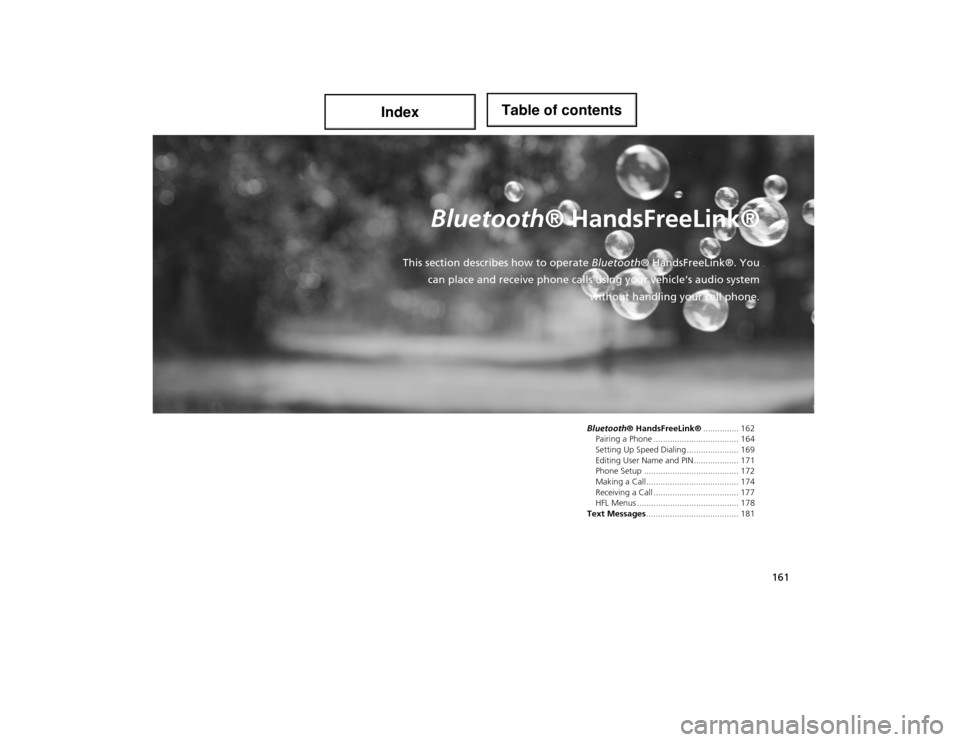
161
Bluetooth® HandsFreeLink®
This section describes how to operate Bluetooth® HandsFreeLink®. You
can place and receive phone calls using your vehicle’s audio system without handling your cell phone.
Bluetooth® HandsFreeLink®............... 162
Pairing a Phone .................................... 164
Setting Up Speed Dialing...................... 169
Editing User Name and PIN................... 171
Phone Setup ........................................ 172
Making a Call....................................... 174
Receiving a Call .................................... 177
HFL Menus ........................................... 178
Text Messages ....................................... 181
Page 163 of 234
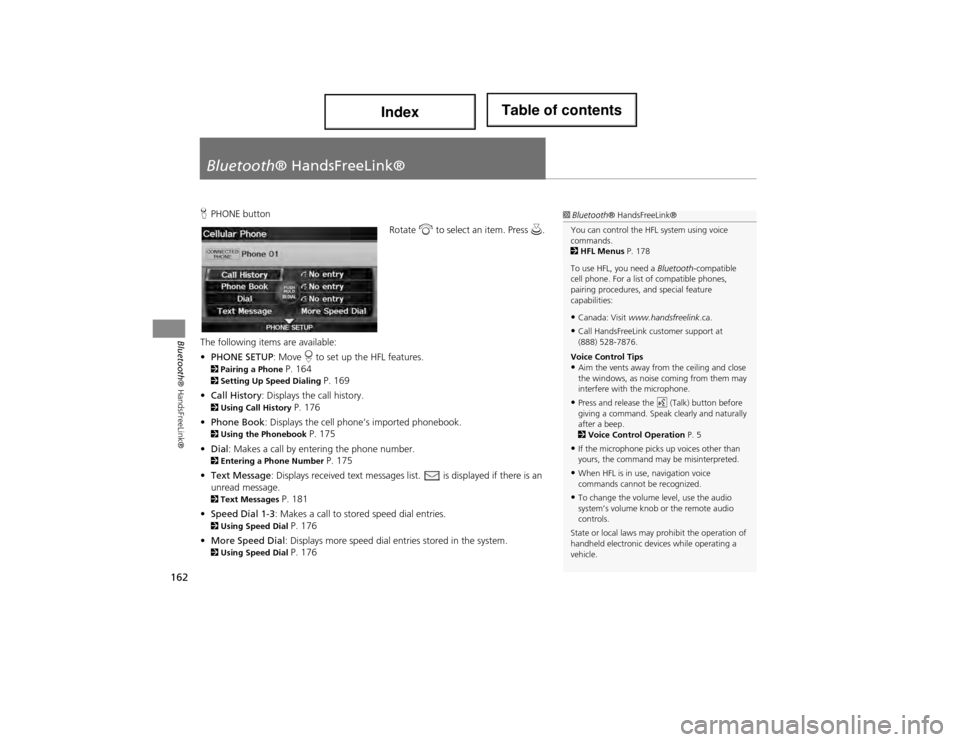
162
Bluetooth® HandsFreeLink®
Bluetooth® HandsFreeLink®
HPHONE button
Rotate i to select an item. Press u.
The following items are available:
• PHONE SETUP : Move r to set up the HFL features.
2 Pairing a Phone P. 1642Setting Up Sp eed Dialing P. 169
• Call History: Displays the call history.
2 Using Call History P. 176
• Phone Book: Displays the cell phone’s imported phonebook.
2 Using the Phonebook P. 175
• Dial : Makes a call by entering the phone number.
2Entering a Phone Number P. 175
• Text Message : Displays received text messages list. is displayed if there is an
unread message.
2 Text Messages P. 181
• Speed Dial 1-3: Makes a call to stored speed dial entries.
2 Using Speed Dial P. 176
• More Speed Dial: Displays more speed dial en tries stored in the system.
2Using Speed Dial P. 176
1Bluetooth ® HandsFreeLink®
You can control the HFL system using voice
commands.
2 HFL Menus P. 178
To use HFL, you need a Bluetooth-compatible
cell phone. For a list of compatible phones,
pairing procedures, and special feature
capabilities:
•Canada: Visit www.handsfreelink .ca.
•Call HandsFreeLink customer support at
(888) 528-7876.
Voice Control Tips
•Aim the vents away from the ceiling and close
the windows, as nois e coming from them may
interfere with the microphone.
•Press and release the d (Talk) button before
giving a command. Speak clearly and naturally
after a beep.
2 Voice Control Operation P. 5
•If the microphone picks up voices other than
yours, the command may be misinterpreted.
•When HFL is in use, navigation voice
commands cannot be recognized.
•To change the volume level, use the audio
system’s volume knob or the remote audio
controls.
State or local laws may prohibit the operation of
handheld electronic de vices while operating a
vehicle.
Page 164 of 234
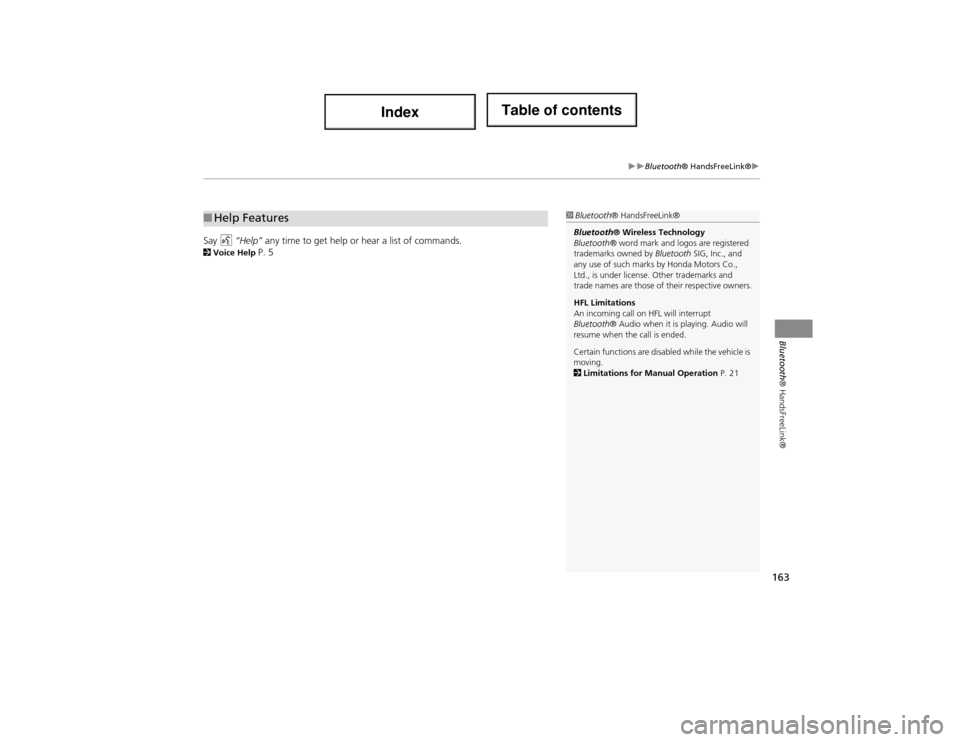
163
Bluetooth® HandsFreeLink®
Bluetooth® HandsFreeLink®
Say d “Help” any time to get help or hear a list of commands.2Voice Help P. 5
■Help Features1 Bluetooth ® HandsFreeLink®
Bluetooth® Wireless Technology
Bluetooth ® word mark and logos are registered
trademarks owned by Bluetooth SIG, Inc., and
any use of such marks by Honda Motors Co.,
Ltd., is under license . Other trademarks and
trade names are those of their respective owners.
HFL Limitations
An incoming call on HFL will interrupt
Bluetooth ® Audio when it is playing. Audio will
resume when the call is ended.
Certain functions are disabled while the vehicle is
moving.
2 Limitations for Manual Operation P. 21
Page 165 of 234
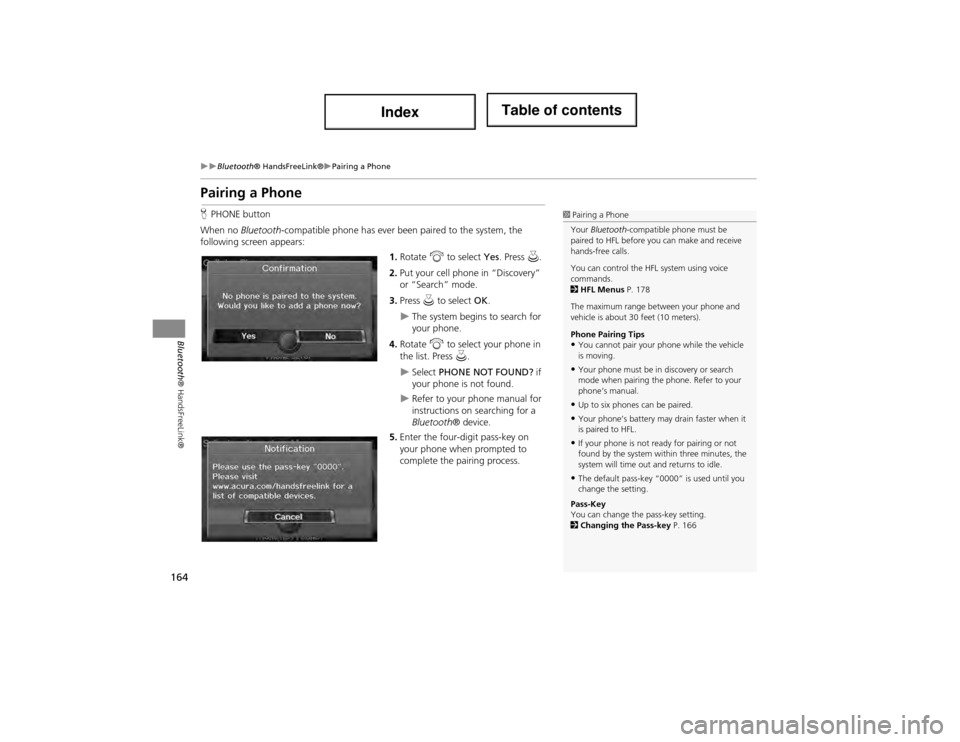
164
Bluetooth® HandsFreeLink®Pairing a Phone
Bluetooth® HandsFreeLink®
Pairing a Phone
HPHONE button
When no Bluetooth-compatible phone has ever been paired to the system, the
following scr een appears:
1.Rotate i to select Yes. Press u.
2. Put your cell phone in “Discovery”
or “Search” mode.
3. Press u to select OK.
The system begins to search for
your phone.
4. Rotate i to select your phone in
the list. Press u.
Select PHONE NOT FOUND? if
your phone is not found.
Refer to your phone manual for
instructions on searching for a
Bluetooth® device.
5. Enter the four-digit pass-key on
your phone when prompted to
complete the pairing process.
1Pairing a Phone
Your Bluetooth -compatible phone must be
paired to HFL before you can make and receive
hands-free calls.
You can control the HFL system using voice
commands.
2 HFL Menus P. 178
The maximum range betw een your phone and
vehicle is about 30 feet (10 meters).
Phone Pairing Tips
•You cannot pair your phone while the vehicle
is moving.
•Your phone must be in discovery or search
mode when pairing the phone. Refer to your
phone’s manual.
•Up to six phones can be paired.
•Your phone’s battery may drain faster when it
is paired to HFL.
•If your phone is not ready for pairing or not
found by the system with in three minutes, the
system will time out and returns to idle.
•The default pass-key “0000” is used until you
change the setting.
Pass-Key
You can change the pass-key setting.
2 Changing the Pass-key P. 166
Page 166 of 234
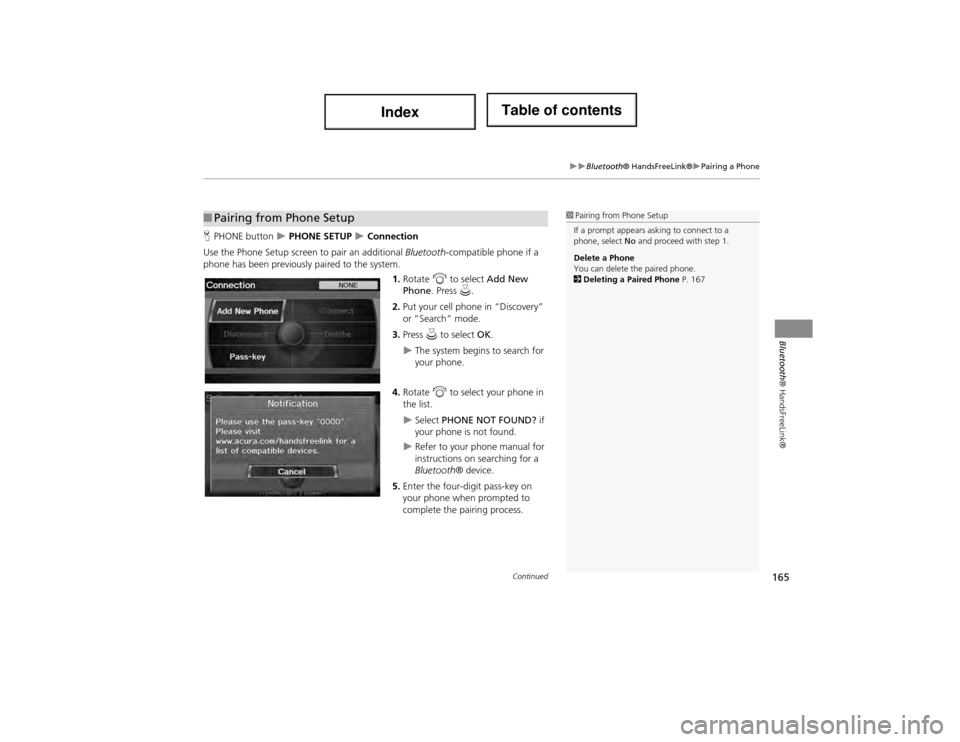
165
Bluetooth® HandsFreeLink®Pairing a Phone
Bluetooth® HandsFreeLink®
HPHONE button PHONE SETUP Connection
Use the Phone Setup screen to pair an additional Bluetooth-compatible phone if a
phone has been previously paired to the system.
1.Rotate i to select Add New
Phone . Press u.
2. Put your cell phone in “Discovery”
or “Search” mode.
3. Press u to select OK.
The system begins to search for
your phone.
4. Rotate i to select your phone in
the list.
Select PHONE NOT FOUND? if
your phone is not found.
Refer to your phone manual for
instructions on searching for a
Bluetooth ® device.
5. Enter the four-digit pass-key on
your phone when prompted to
complete the pairing process.
■Pairing from Phone Setup1 Pairing from Phone Setup
If a prompt appears asking to connect to a
phone, select No and proceed with step 1.
Delete a Phone
You can delete the paired phone.
2 Deleting a Pa ired Phone P. 167
Continued
Page 167 of 234
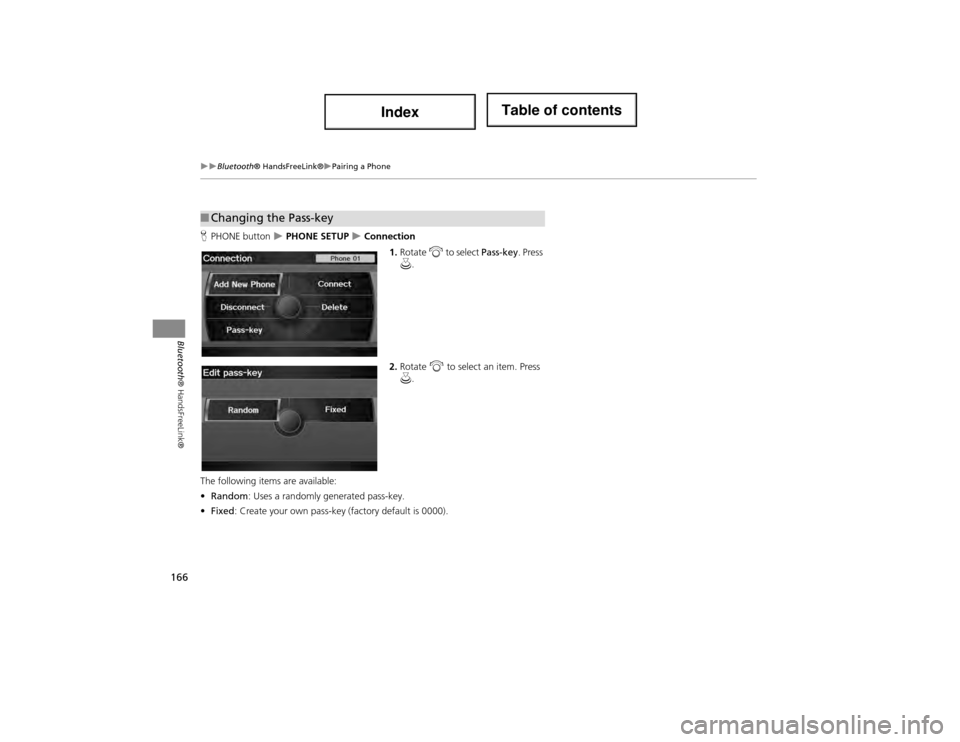
166
Bluetooth® HandsFreeLink®Pairing a Phone
Bluetooth® HandsFreeLink®
HPHONE button PHONE SETUP Connection
1.Rotate i to select Pass-key. Press
u .
2. Rotate i to select an item. Press
u .
The following items are available:
• Random : Uses a randomly generated pass-key.
• Fixed : Create your own pass-key (factory default is 0000).
■Changing the Pass-key
Page 168 of 234
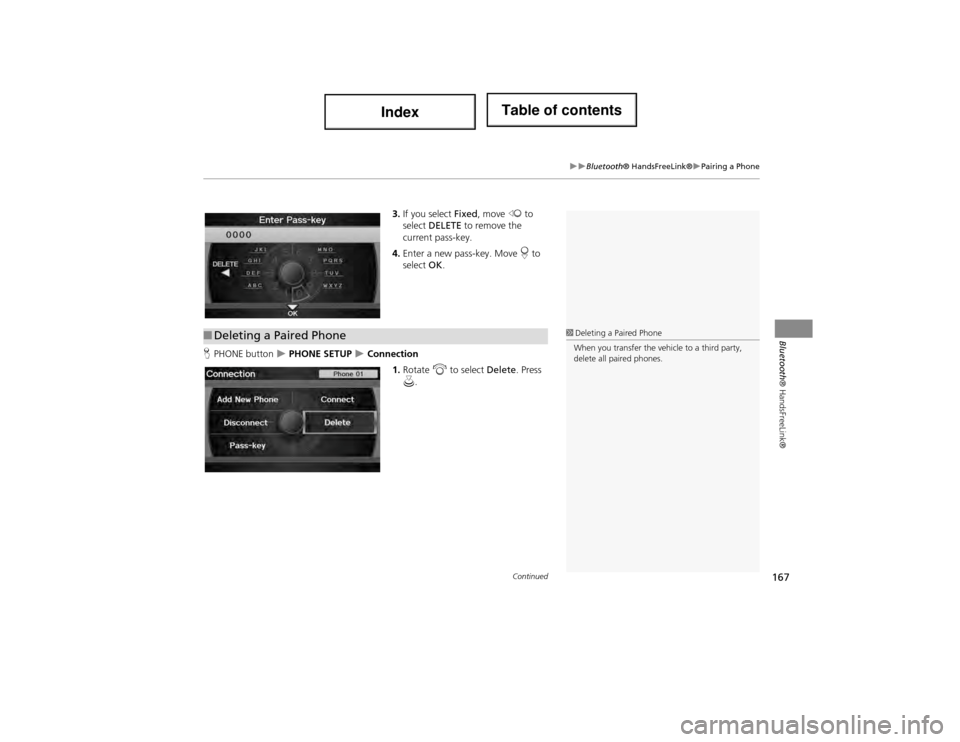
167
Bluetooth® HandsFreeLink®Pairing a Phone
Bluetooth® HandsFreeLink®
3.If you select Fixed, move w to
select DELETE to remove the
current pass-key.
4. Enter a new pass-key. Move r to
select OK.
H PHONE button
PHONE SETUP Connection
1.Rotate i to select Delete. Press
u .
■Deleting a Paired Phone1 Deleting a Paired Phone
When you transfer the vehicle to a third party,
delete all paired phones.
Continued
Page 169 of 234
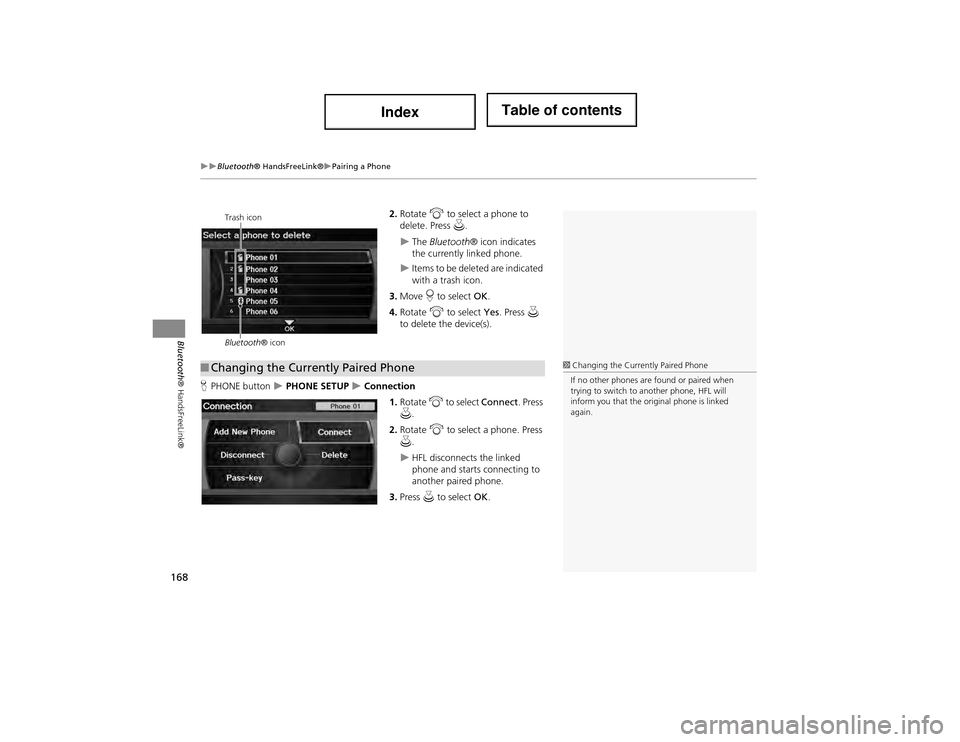
168
Bluetooth® HandsFreeLink®Pairing a Phone
Bluetooth® HandsFreeLink®
2.Rotate i to select a phone to
delete. Press u.
The Bluetooth ® icon indicates
the currently linked phone.
Items to be deleted are indicated
with a trash icon.
3. Move r to select OK.
4. Rotate i to select Yes. Press u
to delete the device(s).
H PHONE button
PHONE SETUP Connection
1.Rotate i to select Connect . Press
u .
2. Rotate i to select a phone. Press
u .
HFL disconnects the linked
phone and starts connecting to
another paired phone.
3. Press u to select OK.
Trash icon
Bluetooth ® icon
■Changing the Currently Paired Phone1 Changing the Currently Paired Phone
If no other phones are found or paired when
trying to switch to another phone, HFL will
inform you that the original phone is linked
again.
Page 170 of 234
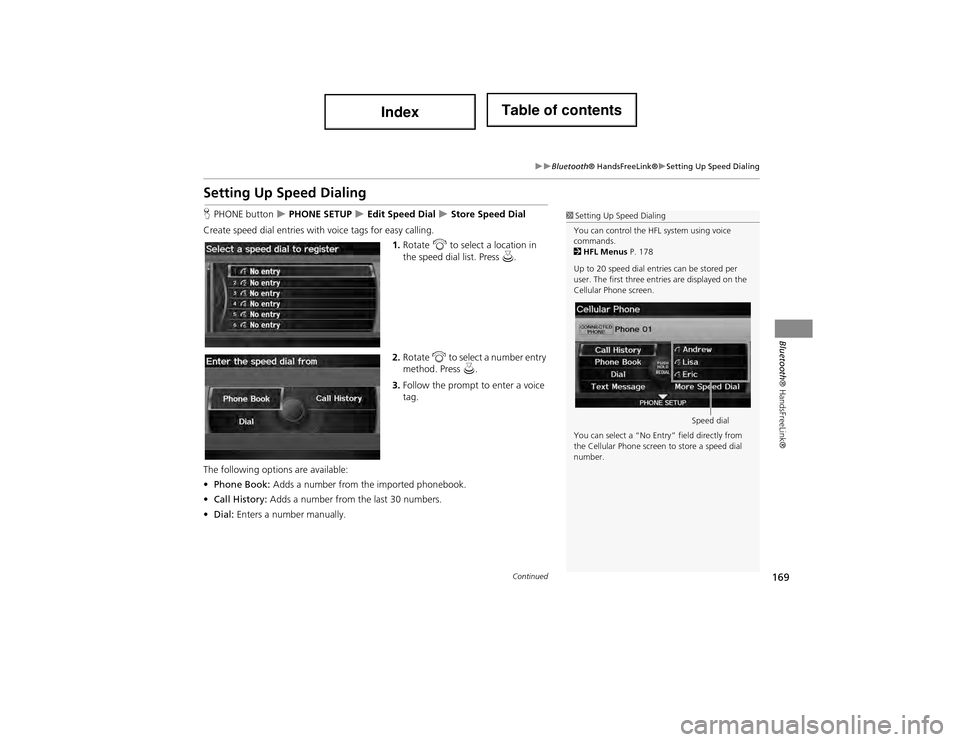
169
Bluetooth® HandsFreeLink®Setting Up Speed Dialing
Bluetooth ® HandsFreeLink®
Setting Up Speed Dialing
HPHONE button PHONE SETUP Edit Speed Dial Store Speed Dial
Create speed dial entries with voice tags for easy calling. 1.Rotate i to select a location in
the speed dial list. Press u.
2. Rotate i to select a number entry
method. Press u.
3. Follow the prompt to enter a voice
tag.
The following options are available:
• Phone Book: Adds a number from the imported phonebook.
• Call History: Adds a number from the last 30 numbers.
• Dial: Enters a number manually.1Setting Up Speed Dialing
You can control the HFL system using voice
commands.
2 HFL Menus P. 178
Up to 20 speed dial entries can be stored per
user. The first three entri es are displayed on the
Cellular Phone screen.
You can select a “No Entry” field directly from
the Cellular Phone screen to store a speed dial
number.
Speed dial
Continued