Acura ILX 2014 Owner's Manual
Manufacturer: ACURA, Model Year: 2014, Model line: ILX, Model: Acura ILX 2014Pages: 351, PDF Size: 7.94 MB
Page 151 of 351

150
uuAudio System Basic OperationuAdjusting the Sound
Features
Adjusting the Sound
Press the SETUP button, and rotate to
select Sound Settings, then press . Rotate
to scroll through the following choices:
1Adjusting the Sound
The SVC has four modes: Off, Low, Mid, and High.
SVC adjusts the volume level based on the vehicle
speed. As you go faster, audio volume increases. As
you slow down, audio volume decreases.
Selector Knob
SETUP Button
Treble is selectable.
Speed-sensitive Volume
Compensation Subwoofer
*
Bass
Treble
Fader
Balance
* Not available on all models
Page 152 of 351

151
uuAudio System Basic OperationuPlaying the AM/FM Radio
Continued
Features
Playing the AM/FM RadioSCAN Button
Press to sample each of the strongest stations
on the selected band for 10 seconds. To turn
off scan, press the button again. VOL/ (Volume/Power) Knob
Press to turn the audio system on and off.
Turn to adjust the volume.
A.SEL (Auto Select) Button
Press to scan both bands and store the
strongest station in each preset. To turn
off auto select, press the button again. This
restores the presets you originally set.
SETUP Button
Press to display menu items.
Selector Knob
Turn to tune the radio frequency.
CATEGORY Bar
*
Press either side to display
and select an RDS category. FM/AM Button
*
Press to select a band. FOLDER Bar
*
Press either side to display and select an
RDS category.FM Button
*
Press to select a band.AM Button
*
BACK Button
Press to go back to the previous display.SKIP Bar
Press to search up and down the selected
band for a station with a strong signal.Preset Buttons (1-6)
To store a station:
1. Tune to the selected station.
2. Pick a preset button and hold it until
you hear a beep.
To listen to a stored station, select a band,
then press the preset button.
FOLDER Bar
*
Press either side to display and select an
RDS category.* Not available on all models
Page 153 of 351
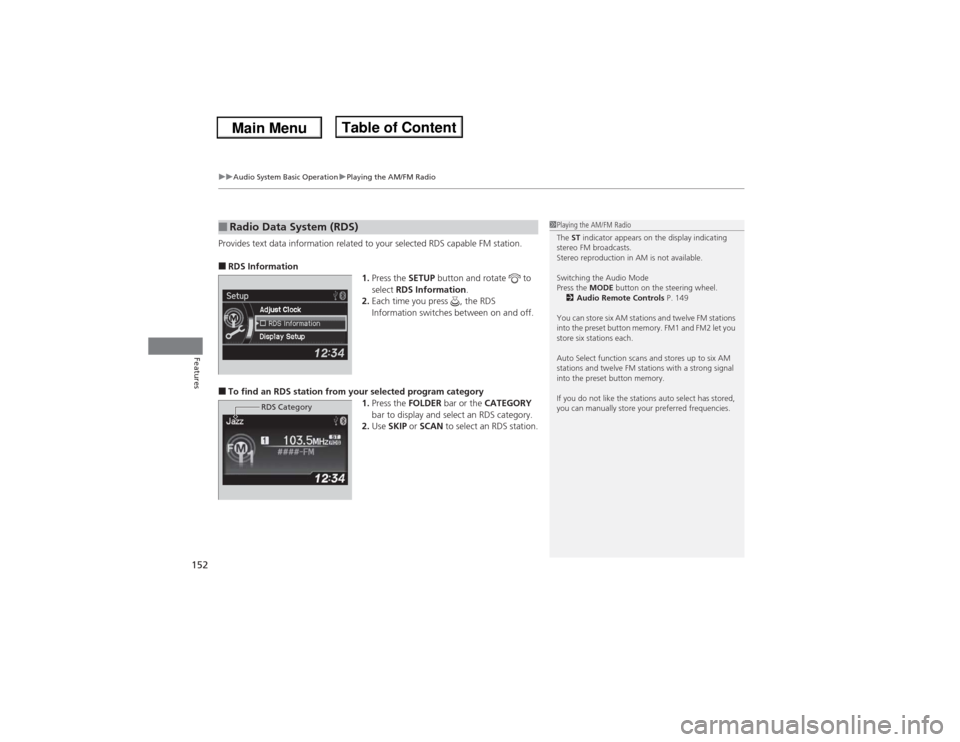
uuAudio System Basic OperationuPlaying the AM/FM Radio
152Features
Provides text data information related to your selected RDS capable FM station.■RDS Information
1.Press the SETUP button and rotate to
select RDS Information.
2.Each time you press , the RDS
Information switches between on and off.■To find an RDS station from your selected program category
1.Press the FOLDER bar or the CATEGORY
bar to display and select an RDS category.
2.Use SKIP or SCAN to select an RDS station.■Radio Data System (RDS)
RDS Category
1Playing the AM/FM Radio
The ST indicator appears on the display indicating
stereo FM broadcasts.
Stereo reproduction in AM is not available.
Switching the Audio Mode
Press the MODE button on the steering wheel.
2Audio Remote Controls P. 149
You can store six AM stations and twelve FM stations
into the preset button memory. FM1 and FM2 let you
store six stations each.
Auto Select function scans and stores up to six AM
stations and twelve FM stations with a strong signal
into the preset button memory.
If you do not like the stations auto select has stored,
you can manually store your preferred frequencies.
Page 154 of 351

153
uuAudio System Basic OperationuPlaying the XM® Radio
*
Continued
Features
Playing the XM® Radio
*
SCAN Button
Press to sample all channels (in the channel mode),
or channels within a category (in the category
mode). Each sampling continues for a few seconds.
Press SCAN again to cancel scanning and continue
listening to the channel. VOL/ (Volume/Power) Knob
Press to turn the audio system on and off.
Turn to adjust the volume.
SETUP Button
Press to display menu items.
Selector Knob
Press and turn to select channels. CATEGORY Bar
Press either side to display and select an XM®
Radio category.SKIP Bar
Press to skip to the previous or next
channel.
(XM®) Button
Press to select XM® Radio.
Preset Buttons (1-6)
To store the channel:
1. Tune to the channel.
2. Pick a preset button and hold it until
you hear a beep.
To listen to a stored channel, select XM,
then press the preset button.BACK Button
Press to go back to the previous display.
* Not available on all models
Page 155 of 351

uuAudio System Basic OperationuPlaying the XM® Radio
*
154Features
1.Press the button to select the XM® radio band (XM1 or XM2).
2.Press the SETUP button, rotate to select XM Mode, and press . Rotate
to select Channel Mode or Category Mode, then press .
3.Select a channel using the TUNE ( ), SKIP, CATEGORY, SCAN, or Preset
buttons.
1.Press to display a channel list.
2.Rotate to select a channel, then press
.■To Play the XM® Radio■To Select a Channel from a List
1Playing the XM® Radio
*
In the channel mode, all available channels are
selectable. In the category mode, you can select a
channel within a category (Jazz, Rock, Classical, etc.).
You can store twelve XM® stations in the preset
buttons. XM1 and XM2 let you store six stations
each.
There may be instances when XM® Radio does not
broadcast all the data fields (artist name, title). This
does not indicate a problem with your audio system.
* Not available on all models
Page 156 of 351

155
uuAudio System Basic OperationuPlaying a CD
Continued
Features
Playing a CDYour audio system supports audio CDs, CD-Rs and CD-RWs in either MP3, WMA or
AAC format. With the CD loaded, press the CD button.SCAN Button
You will get a 10-second sampling of each song.●Press to sample all tracks on the CD (all files in
the current folder in MP3, WMA or AAC).●Press and hold to sample the first file in each of
the main folders (MP3, WMA or AAC).●To turn off scan, press the button.CD Slot
Insert a CD about halfway into the CD slot.
SKIP Bar
Press or to change tracks (files in
MP3, WMA or AAC).
Press and hold to move rapidly within a
track/file
Selector Knob
Turn to change tracks/files. Turn to select
an item, then press to set your selection. CD Button
Press to play a CD. (CD Eject) Button
Press to eject a CD.
BACK Button
Press to go back to the previous display. CATEGORY Bar
*
Press
(+ to skip to the next
folder, and
(- to skip to the
beginning of the previous
folder in MP3, WMA or AAC.
FOLDER Bar
*
Press
(+ to skip to the next folder, and
(-
to skip to the beginning of the previous
folder in MP3, WMA or AAC.VOL/ (Volume/Power) Knob
Press to turn the audio system on and off.
Turn to adjust the volume.
SETUP Button
Press to display menu items.
* Not available on all models
Page 157 of 351

uuAudio System Basic OperationuPlaying a CD
156Features
1.Press to switch the display to a folder list.
2.Rotate to select a folder.
3.Press to change the display to a list of
files in that folder.
4.Rotate to select a file, then press .
■How to Select a File from a Folder with the Selector Knob
(MP3/WMA/AAC)
1Playing a CDNOTICEDo not use CDs with adhesive labels. The label can
cause the CD to jam in the unit.
WMA files protected by digital rights management
(DRM) cannot be played.
The audio system displays Unplayable File, then
skips to the next file.
Text data appears on the display under the following
circumstances:•When you select a new folder, file, or track.•When you change the audio mode to CD.•When you insert a CD.
If you eject the CD but do not remove it from the slot,
the system reloads the CD automatically after several
seconds.
Folder Selection
Track Selection
Page 158 of 351

157
uuAudio System Basic OperationuPlaying a CD
Features
You can select repeat and random modes when playing a track or file.
1.Press the SETUP button.
2.Rotate to select Play Mode, then press
.
3.Rotate to select a mode, then press .■To turn off a play mode
1.Press the SETUP button.
2.Rotate to select Play Mode, then press .
3.Rotate to select Normal Play, then press .■How to Select a Play Mode
1How to Select a Play Mode
Press the BACK button to go back to the previous
display, and press the SETUP button to cancel this
setting mode.
Play Mode Menu Items
Normal Play
Repeat One Track: Repeats the current track/file(s).
Repeat One Folder (MP3/WMA/AAC): Repeats all
files in the current folder.
Random in Folder (MP3/WMA/AAC): Plays all files
in the current folder in random order.
Random All: Plays all tracks/files in random order.
Play Mode
Items
Page 159 of 351

158
uuAudio System Basic OperationuPlaying an iPod®
Features
Playing an iPod®Connect the iPod® using your dock connector to the USB adapter cable, then press
the AUX button.2USB Adapter Cable P. 143
AUX Button
Press to select iPod® (if connected). Album ArtUSB Indicator
Appears when an iPod® is connected.
Selector Knob
Turn to change songs. Turn to select an item,
then press to set your selection. BACK Button
Press to go back to the previous display. VOL/ (Volume/Power) Knob
Press to turn the audio system on and off.
Turn to adjust the volume.SKIP Bar
Press or to change songs.
Press and hold to move rapidly within a
song.SETUP Button
Press to display menu items.
Page 160 of 351

Continued
159
uuAudio System Basic OperationuPlaying an iPod®
Features
1.Press to display the iPod® menu.
2.Rotate to select a menu.
3.Press to display the items on that menu.
4.Rotate to select an item, then press .
■How to Select a File from the iPod® Menu
1Playing an iPod®
Available operating functions vary on models or
versions. Some functions may not be available on the
vehicle's audio system.
If there is a problem, you may see an error message
on the audio/information screen.
2iPod®/USB Flash Drive P. 171
iPod® Menu