Acura ILX 2014 Owner's Manual
Manufacturer: ACURA, Model Year: 2014, Model line: ILX, Model: Acura ILX 2014Pages: 351, PDF Size: 7.94 MB
Page 161 of 351

uuAudio System Basic Operationu
160Features
You can select repeat and shuffle modes when playing a file.
1.Press the SETUP button.
2.Rotate to select Play Mode, then press
.
3.Rotate to select a mode, then press .■To turn off a play mode
1.Press the SETUP button.
2.Rotate to select Play Mode, then press .
3.Rotate to select Normal Play, then press .■How to Select a Play Mode
1How to Select a Play Mode
Play Mode Menu Items
Normal Play
Repeat Off: Turns off the repeat mode.
Repeat One Track: Repeats the current track.
Shuffle Off: Turns off the shuffle mode.
Shuffle: Plays all available files in a selected list
(playlists, artists, albums, songs, genres, or
composers) in random order.
Shuffle Albums: Plays all available albums in a
selected list (playlists, artists, albums, songs, genres,
or composers) in random order.
Play Mode
Items
Page 162 of 351

161
uuAudio System Basic OperationuPlaying Internet Radio
Continued
Features
Playing Internet RadioActivate Pandora®, and connect the iPhone® using your dock connector to the USB
adapter cable, then press the AUX button.2USB Adapter Cable P. 143U.S. modelsiPhone® use only
AUX Button
Press to select iPhone® (if connected when
the Pandora® application is activated). Rating Icon
Selector Knob
Press to enter PANDORA MENU.
Press and turn to select an item, then press to set
your selection. BACK Button
Press to go back to the previous display.VOL/ (Volume/Power) Knob
Press to turn the audio system on and off.
Turn to adjust the volume.SKIP Bar
Press to skip a song.SETUP Button
Press to display menu items.
FOLDER Bar
*
Press
(+ to the next station. Press
(- to the
previous station.Album Art
CATEGORY Bar
*
Press
(+ to the next station. Press
(- to the previous station.
* Not available on all models
Page 163 of 351
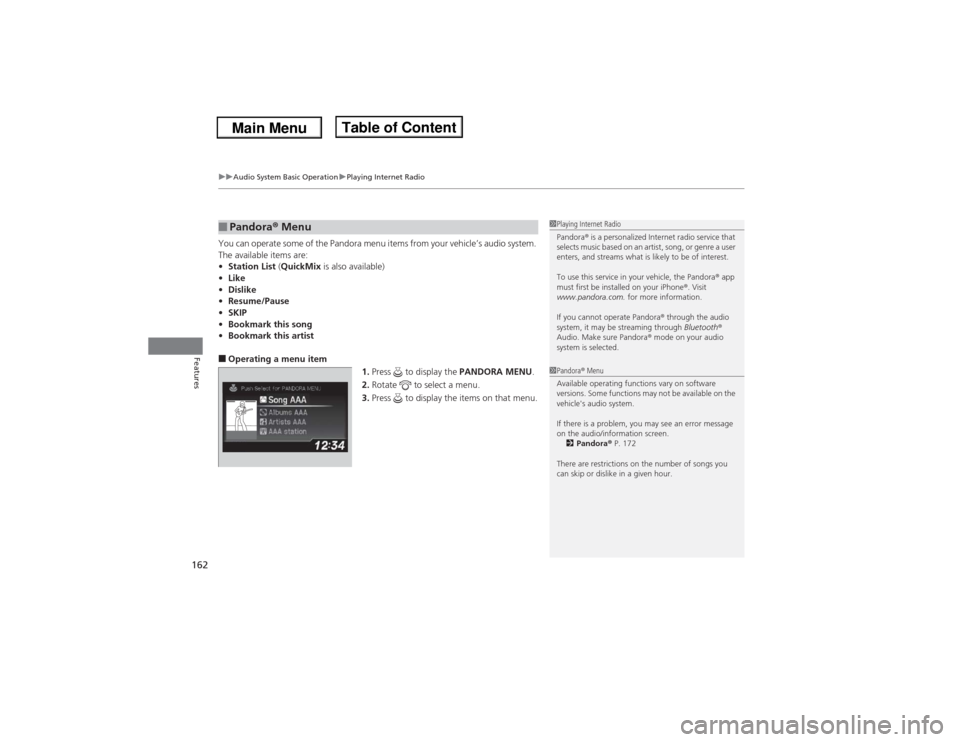
uuAudio System Basic OperationuPlaying Internet Radio
162Features
You can operate some of the Pandora menu items from your vehicle’s audio system.
The available items are:
•Station List (QuickMix is also available)
•Like
•Dislike
•Resume/Pause
•SKIP
•Bookmark this song
•Bookmark this artist■Operating a menu item
1.Press to display the PANDORA MENU.
2.Rotate to select a menu.
3.Press to display the items on that menu.■Pandora® Menu
1Playing Internet Radio
Pandora® is a personalized Internet radio service that
selects music based on an artist, song, or genre a user
enters, and streams what is likely to be of interest.
To use this service in your vehicle, the Pandora® app
must first be installed on your iPhone®. Visit
www.pandora.com. for more information.
If you cannot operate Pandora® through the audio
system, it may be streaming through Bluetooth®
Audio. Make sure Pandora® mode on your audio
system is selected.1Pandora® Menu
Available operating functions vary on software
versions. Some functions may not be available on the
vehicle's audio system.
If there is a problem, you may see an error message
on the audio/information screen.
2Pandora® P. 172
There are restrictions on the number of songs you
can skip or dislike in a given hour.
Page 164 of 351

163
uuAudio System Basic OperationuPlaying a USB Flash Drive
Continued
Features
Playing a USB Flash DriveYour audio system reads and plays sound files on a USB flash drive in either MP3,
WMA or AAC
*1 format.
Connect your USB flash drive to the USB adapter cable, then press the AUX button.
2USB Adapter Cable P. 143*1:Only AAC format files recorded with iTunes® are playable on this unit.BACK Button
Press to go back to the previous display.SKIP Bar
Press or to change files.
Press and hold to move rapidly within a
file.
SETUP Button
Press to display menu items.
Selector Knob
Press and turn to select a file, then press
to set your selection. AUX Button
Press to select USB flash drive
(if connected). VOL/ (Volume/Power) Knob
Press to turn the audio system on and off.
Turn to adjust the volume.
FOLDER Bar
*
Press
(+ to skip to the next folder, and
(-
to skip to the beginning of the previous
folder.
CATEGORY Bar
*
Press
(+ to skip to the next
folder, and
(- to skip to the
beginning of the previous
folder.
SCAN Button
You will get a 10-second sampling of each file.
●Press to sample all files in the current folder.●Press and hold to sample the first file in each of
the main folders.●To turn off scan, press the button.
USB Indicator
Appears when a USB flash drive is
connected.
* Not available on all models
Page 165 of 351

uuAudio System Basic OperationuPlaying a USB Flash Drive
164Features
1.Press to switch the display to a folder list.
2.Rotate to select a folder.
3.Press to change the display to a list of
files in that folder.
4.Rotate to select a file, then press .
■How to Select a File from a Folder with the Selector Knob
1Playing a USB Flash Drive
Use the recommended USB flash drives.
2General Information on the Audio System
P. 173
Files in WMA format protected by digital rights
management (DRM) are not played.
The audio system displays Unplayable File, and then
skips to the next file.
If there is a problem, you may see an error message
on the audio/information screen.
2iPod®/USB Flash Drive P. 171
Folder Selection
Track Selection
Page 166 of 351

165
uuAudio System Basic OperationuPlaying a USB Flash Drive
Features
You can select repeat and random modes when playing a file.
1.Press the SETUP button.
2.Rotate to select Play Mode, then press
.
3.Rotate to select a mode, then press .■To turn off a play mode
1.Press the SETUP button.
2.Rotate to select Play Mode, then press .
3.Rotate to select Normal Play, then press .■How to Select a Play Mode
1How to Select a Play Mode
Play Mode Menu Items
Normal Play
Repeat One Track: Repeats the current file.
Repeat One Folder: Repeats all files in the current
folder.
Random in Folder: Plays all files in the current folder
in random order.
Random All: Plays all files in random order.
Play Mode
Items
Page 167 of 351

166
uuAudio System Basic OperationuPlaying Bluetooth® Audio
Features
Playing Bluetooth® AudioYour audio system allows you to listen to music from your Bluetooth®-compatible
phone.
This function is available when the phone is paired and linked to the vehicle's
Bluetooth® HandsFreeLink® (HFL) system.2Phone Setup P. 186
1Playing Bluetooth® Audio
Not all Bluetooth-enabled phones with streaming
audio capabilities are compatible with the system.
For a list of compatible phones:•U.S.: Visit www.acura.com/handsfreelink, or call 1-
888-528-7876.•Canada: Visit www.handsfreelink.ca, or call 1-888-
528-7876.
In some states, it may be illegal to perform some data
device functions while driving.
If more than one phone is paired to the HFL system,
there will be a delay before the system begins to play.
BACK Button
Press to go back to the
previous display.SETUP Button
Press to display menu
items.SKIP Bar
Press or to
change files.
AUX Button
Press to Bluetooth®
Audio. VOL/
(Volume/Power) Knob
Press to turn the audio
system on and off.
Selector Knob
Turn to change files.
Turn to select an item, then press to
set your selection.
Press to display the device’s name.
Bluetooth Indicator
Comes on when your
phone is connected to
HFL.
Preset 1 Button
Press to switch the mode
between pause and
resume.
Page 168 of 351

167
uuAudio System Basic OperationuPlaying Bluetooth® Audio
Features
1.Make sure that your phone is paired and
linked to HFL.
2.Press the AUX button.
If the phone is not recognized, another HFL-
compatible phone, which is not compatible
for Bluetooth® Audio, may be already linked.
■To pause or resume a file
1.Press the SETUP button.
2.Rotate to select Resume/Pause, then press .
Each time you press , the setting switches between Pause and Resume.
Press the (pick-up) button on the steering
wheel to receive a call when Bluetooth® Audio
is playing.
2Bluetooth® HandsFreeLink® P. 179Press the (hang-up) button to end the call
and return to Bluetooth® Audio.
■To Play Bluetooth® Audio Files
1To Play Bluetooth® Audio Files
To play the audio files, you may need to operate your
phone. If so, follow the phone maker's operating
instructions.
The pause function may not be available on some
phones.
If any audio device is connected to the auxiliary input
jack, you may need to press the AUX button
repeatedly to select the Bluetooth® Audio system.
Switching to another mode pauses the music playing
from your phone.
■Switching to HFL
1Switching to HFL
If you receive a call while Bluetooth® Audio is in the
pause mode, it will resume play after ending the call.
Button
Button
Page 169 of 351

168
uuAudio System Basic OperationuWallpaper Setup
Features
Wallpaper SetupYou can change, store and delete the wallpaper on the audio/information screen.
You can import up to three images, one at a time, for wallpaper from a USB flash
drive.
1.Connect the USB flash drive to the adapter
cable.
2USB Adapter Cable P. 143
2.Press the SETUP button.
3.Rotate to select Display Setup, then
press .
4.Rotate to select Wallpaper, then press
.
5.Rotate to select Import, then press .
6.Rotate to select a desired picture, then
press .
uThe preview of the imported data is
displayed.
7.Press to save the data.
uThe confirmation message will appear.
Then the display will return to the import
wallpaper list.
8.Rotate to select the place to save the
data, then press .
uThe confirmation message will appear.
■Import Wallpaper
1Wallpaper Setup•When importing wallpaper files, the image must be
in the USB flash drive’s root directory.
Images in a folder cannot be imported.•The file format of the image that can be imported
is BMP (bmp) or JPEG (jpg).•Each image file can be up to 2 MB.•The maximum image size is 1,680 x 936 pixels. If
the image size was less than 420 x 234 pixels, the
image is displayed in the middle of the screen with
the extra area appearing in black.•Up to 255 files can be selected.
If the USB flash drive does not have any pictures, No
compatible images were found. See Owner's
Manual. will appear.
Page 170 of 351

169
uuAudio System Basic OperationuWallpaper Setup
Features
1.Rotate to select Select on the wallpaper setup menu, then press .
uThe screen will change to the wallpaper list.
2.Rotate to select desired wallpaper and press .
uWhen the scroll is stopped, the thumbnail is displayed.
1.Rotate to select Delete on the wallpaper setup menu, then press .
uThe screen will change to the delete wallpaper list.
2.Rotate to select wallpaper that you want to delete and press .
uThe confirmation message will appear.
3.Rotate to select Yes, then press to delete completely.■Select Wallpaper■Delete wallpaper