Acura ILX 2014 Owner's Manual
Manufacturer: ACURA, Model Year: 2014, Model line: ILX, Model: Acura ILX 2014Pages: 351, PDF Size: 7.94 MB
Page 141 of 351

140
Page 142 of 351
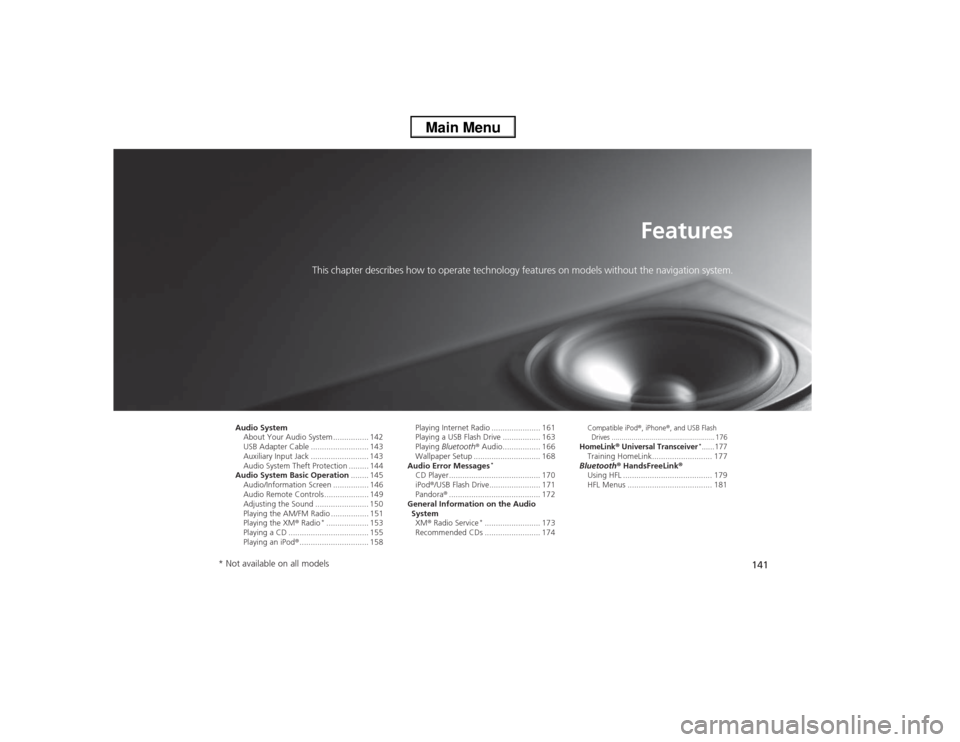
141
Features
This chapter describes how to operate technology features on models without the navigation system.
Audio System
About Your Audio System ................ 142
USB Adapter Cable .......................... 143
Auxiliary Input Jack .......................... 143
Audio System Theft Protection ......... 144
Audio System Basic Operation........ 145
Audio/Information Screen ................ 146
Audio Remote Controls .................... 149
Adjusting the Sound ........................ 150
Playing the AM/FM Radio ................. 151
Playing the XM® Radio
*................... 153
Playing a CD .................................... 155
Playing an iPod®............................... 158Playing Internet Radio ...................... 161
Playing a USB Flash Drive ................. 163
Playing Bluetooth® Audio................. 166
Wallpaper Setup .............................. 168
Audio Error Messages
*
CD Player ......................................... 170
iPod®/USB Flash Drive....................... 171
Pandora®......................................... 172
General Information on the Audio
System
XM® Radio Service
*......................... 173
Recommended CDs ......................... 174
Compatible iPod
®, iPhone
®, and USB Flash
Drives .................................................... 176
HomeLink
® Universal Transceiver
*......177
Training HomeLink........................... 177
Bluetooth® HandsFreeLink®
Using HFL ........................................ 179
HFL Menus ...................................... 181
* Not available on all models
Page 143 of 351
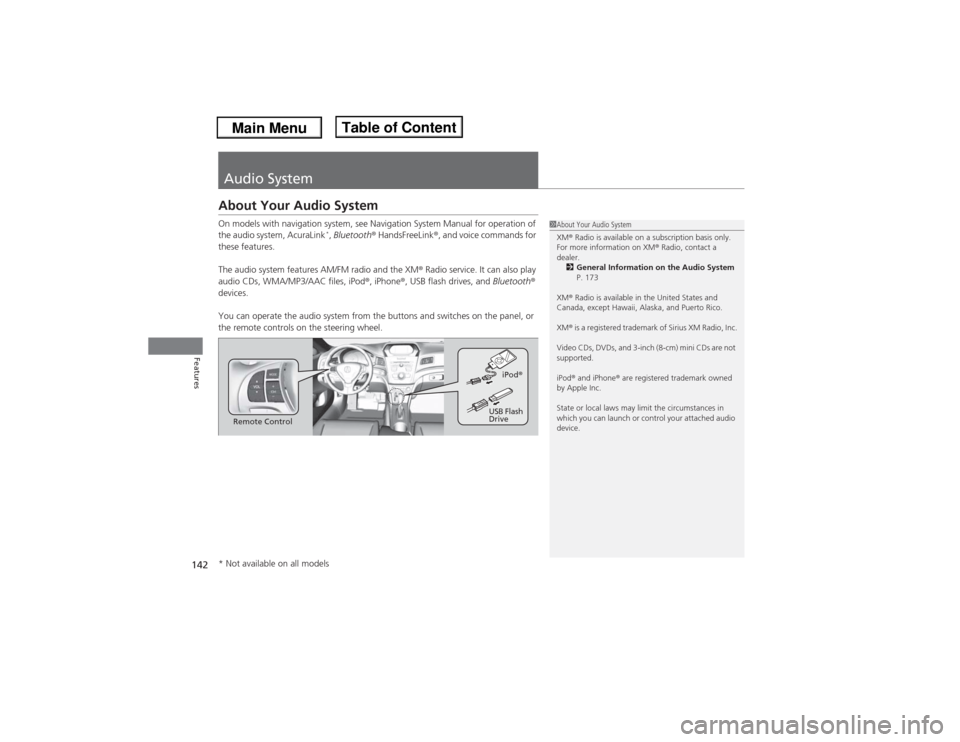
142Features
Audio SystemAbout Your Audio SystemOn models with navigation system, see Navigation System Manual for operation of
the audio system, AcuraLink
*, Bluetooth® HandsFreeLink®, and voice commands for
these features.
The audio system features AM/FM radio and the XM® Radio service. It can also play
audio CDs, WMA/MP3/AAC files, iPod®, iPhone®, USB flash drives, and Bluetooth®
devices.
You can operate the audio system from the buttons and switches on the panel, or
the remote controls on the steering wheel.
1About Your Audio System
XM® Radio is available on a subscription basis only.
For more information on XM® Radio, contact a
dealer.
2General Information on the Audio System
P. 173
XM® Radio is available in the United States and
Canada, except Hawaii, Alaska, and Puerto Rico.
XM® is a registered trademark of Sirius XM Radio, Inc.
Video CDs, DVDs, and 3-inch (8-cm) mini CDs are not
supported.
iPod® and iPhone® are registered trademark owned
by Apple Inc.
State or local laws may limit the circumstances in
which you can launch or control your attached audio
device.
Remote ControliPod®
USB Flash
Drive
* Not available on all models
Page 144 of 351

143
uuAudio SystemuUSB Adapter Cable
Features
USB Adapter Cable
1.Unclip the USB connector and loosen the
adapter cable.
2.Install the iPod® dock connector or the USB
flash drive to the USB connector.
Auxiliary Input JackUse the jack to connect standard audio devices.
1.Open the AUX cover.
2.Connect a standard audio device to the
input jack using a 1/8 inch (3.5 mm) stereo
miniplug.
uThe audio system automatically switches
to the AUX mode.
1USB Adapter Cable•Do not leave the iPod® or USB flash drive in the
vehicle. Direct sunlight and high temperatures may
damage it.•Do not use an extension cable with the USB
adapter cable.•Do not connect the iPod® or USB flash drive using a
hub.•Do not use a device such as a card reader or hard
disk drive, as the device or your files may be
damaged.•We recommend backing up your data before using
the device in your vehicle.•Displayed messages may vary depending on the
device model and software version.
If the audio system does not recognize the iPod®, try
reconnecting it a few times or reboot the device. To
reboot, follow the manufacturer's instructions
provided with the iPod® or visit www.apple.com/
ipod.
1Auxiliary Input Jack
To switch the mode, press any of the audio mode
buttons. You can return to the AUX mode by
pressing the AUX button.
You cannot use the auxiliary input jack if you replace
the audio system.
Page 145 of 351

144
uuAudio SystemuAudio System Theft Protection
Features
Audio System Theft ProtectionThe audio system is disabled when it is disconnected from the power source, such as
when the battery is disconnected or goes dead.■Reactivating the audio system
1.Set the power mode to ON, and turn on the audio system.
uIf you set the power mode to ACCESSORY, you will be requested to enter the
audio security code. See step 3.
2.Press and hold the power button again for more than two seconds.
uThe audio system is reactivated when the system’s control unit recognizes that
the system is in your vehicle.
If the control unit fails to recognize, ENTER CODE appears on the audio/
information screen.
3.Enter the audio security code using the preset buttons. If you enter an incorrect
digit, continue to the last digit, then try again. If you do not enter the code
correctly after 10 tries, leave the system for one hour before trying again, or visit
a dealer to have the system reset.
1Audio System Theft Protection
Find the audio system's security code and serial
number label in your owner’s manual kit.
We recommend that you write down the serial
number in this owner’s manual.
Do not store the label in your vehicle. If you lose the
label, you must first retrieve the serial number, and
then obtain the code.
You can find out about your serial number and
security code from a dealer.
You can register the security code at Acura Owners
(owners.acura.com.), and find information on how to
retrieve the serial number and obtain the code at
radio-navicode.acura.com.U.S. models
Page 146 of 351

145Features
Audio System Basic OperationTo use the audio system function, the power mode must be in ACCESSORY or ON.
Use the selector knob or SETUP button to
access some audio functions.
Press to switch between the normal and
extended display for some functions.
Selector knob: Rotate left or right to scroll
through the available choices. Press to set
your selection.
SETUP button: Press to select any mode such
as the RDS Information, Sound Settings,
Play Mode, Resume/Pause, or Adjust
Clock.
BACK button: Press to go back to the
previous display.
button: Press to change the audio/
information screen brightness. The brightness
can be set differently for the day time and
night time.
Pressing the button switches the modes
between daytime and night time.
Adjust the brightness using .
1Audio System Basic Operation
These indications are used to show how to operate
the selector knob.
Rotate to select.
Press to enter.
Press the MODE,
(+, (-, or button on the
steering wheel to change any audio setting.
2Audio Remote Controls P. 149
Setup Menu Items
2RDS Information P. 152
2Sound Settings P. 150
2Play Mode P. 157, 160, 165
2Resume/Pause P. 167
2Adjust Clock P. 92
BACK Button
SETUP ButtonSelector Knob
Button
Menu Display
Page 147 of 351

146
uuAudio System Basic OperationuAudio/Information Screen
Features
Audio/Information ScreenDisplays audio status and wallpaper, and allows you to go to various setup options.
Press DISPLAY button. Rotate and select the mode from the three display
modes.
Press .■Switching the Display
Selector KnobDISPLAY
Button
Page 148 of 351

147
uuAudio System Basic OperationuAudio/Information Screen
Continued
Features
Shows the current audio information.2Audio System Basic Operation P. 145Shows a clock screen or an image you import.2Wallpaper Setup P. 168Minimizes the display by only showing the clock and audio status on the display.
1.Press the SETUP button.
2.Rotate and select the setup option you
want to change. Press .■Audio Display■Wallpaper■Minimum Display■Setting Options
Page 149 of 351

148
uuAudio System Basic OperationuAudio/Information Screen
Features
1.Rotate to select Language Selection,
then press .
2.Rotate to select the language, then
press .
■Language Selection
Page 150 of 351

149
uuAudio System Basic OperationuAudio Remote Controls
Features
Audio Remote ControlsAllow you to operate the audio system while driving.
MODE Button
Cycles through the audio modes as follows:
FM1 FM2 AM XM1
*XM2
*CD AUX
VOL (Volume) Button
Press : Increases the volume.
Press : Decreases the volume.
CH (Channel) Button
•When listening to the radio
Press
(+: Selects the next preset radio station.
Press (-: Selects the previous preset radio station.
Press and hold
(+: Selects the next strong station.
Press and hold (-: Selects the previous strong station.
•When listening to a CD, iPod®, USB flash drive, or Bluetooth® Audio
Press
(+: Skips to the next song.
Press (-: Goes back to the beginning of the current or previous song.
•When listening to a CD, USB flash drive
Press and hold
(+: Skips to the next folder.
Press and hold (-: Goes back to the previous folder.
•When listening to Pandora®
*
Press
(+: Skips to the next song.
1Audio Remote Controls
The CD mode appears only when a CD is loaded.
When in the AUX mode, the following are operable
from the remote controls:•iPod®/USB flash drive connected to the USB
adapter cable•Bluetooth® Audio (with some phones only)
VOL ButtonMODE Button
CH Button
* Not available on all models