display ACURA INTEGRA 2024 Owner's Manual
[x] Cancel search | Manufacturer: ACURA, Model Year: 2024, Model line: INTEGRA, Model: ACURA INTEGRA 2024Pages: 766, PDF Size: 28.39 MB
Page 116 of 766

uuGauges and Displays uDriver Information Interface (Left Side Area)
114
Instrument Panel
■Arrange audio source on the left side area
You can choose which sources to display on the audio source screen. 1.Roll the left selector wheel until Customize
display is selected, then press the left
selector wheel.
2. Roll the left selector wheel to scroll to select
Hide/show , then press the left selector
wheel.
3. Roll the left selector wheel to scroll
between audio sources, then press the left
selector wheel to check or uncheck them.
■Customize Display1 Customize Display
When you customize settings, shift to
(P.
When you customize setti ngs, set the parking brake.
Continuously variable transmission models
Manual transmission models
24 ACURA INTEGRA-313S56100.book 114 ページ 2023年2月13日 月曜日 午後2時41分
Page 117 of 766
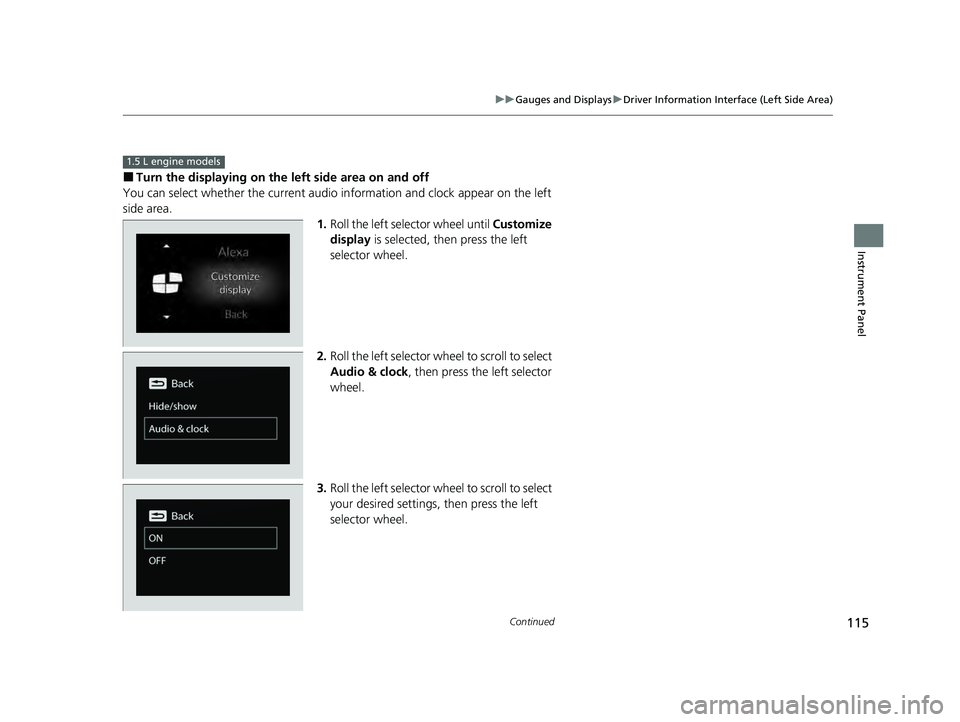
115
uuGauges and Displays uDriver Information Interface (Left Side Area)
Continued
Instrument Panel
■Turn the displaying on the left side area on and off
You can select whether the current audio in formation and clock appear on the left
side area. 1.Roll the left selector wheel until Customize
display is selected, then press the left
selector wheel.
2. Roll the left selector wheel to scroll to select
Audio & clock, then press the left selector
wheel.
3. Roll the left selector wheel to scroll to select
your desired settings, then press the left
selector wheel.
1.5 L engine models
24 ACURA INTEGRA-313S56100.book 115 ページ 2023年2月13日 月曜日 午後2時41分
Page 118 of 766

116
uuGauges and Displays uDriver Information Interface (Left Side Area)
Instrument Panel
■Select the display conten t on the left side area
You can change the display conten t on the left side area. Select Audio & clock,
Stopwatch , or OFF .
1.Roll the left selector wheel until Customize
display is selected, then press the left
selector wheel.
2. Roll the left selector wheel to scroll to select
Display content , then press the left
selector wheel.
3. Roll the left selector wheel to scroll to select
your desired content, then press the left
selector wheel.
2.0 L engine models
24 ACURA INTEGRA-313S56100.book 116 ページ 2023年2月13日 月曜日 午後2時41分
Page 119 of 766
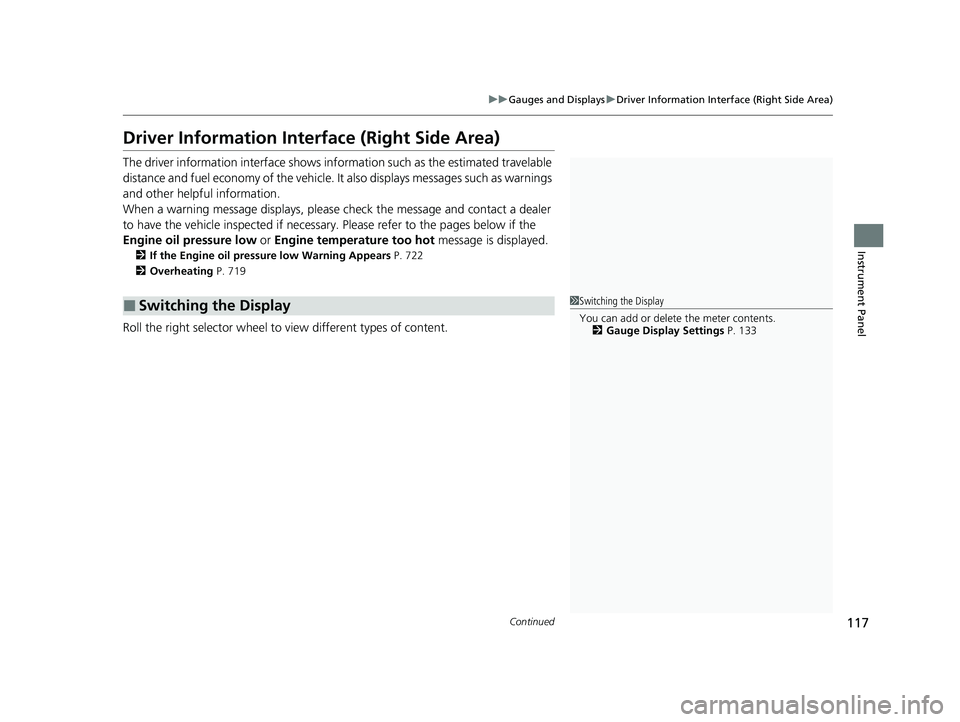
117
uuGauges and Displays uDriver Information Interface (Right Side Area)
Continued
Instrument Panel
Driver Information Interfa ce (Right Side Area)
The driver information interface shows info rmation such as the estimated travelable
distance and fuel economy of the vehicle. It also displays messages such as warnings
and other helpful information.
When a warning message displays, please check the message and contact a dealer
to have the vehicle inspected if necessary. Please refer to the pages below if the
Engine oil pressure low or Engine temperature too hot message is displayed.
2If the Engine oil pressure low Warning Appears P. 722
2 Overheating P. 719
Roll the right selector wheel to view different types of content.
■Switching the Display1Switching the Display
You can add or delete the meter contents.
2 Gauge Display Settings P. 133
24 ACURA INTEGRA-313S56100.book 117 ページ 2023年2月13日 月曜日 午後2時41分
Page 120 of 766

118
uuGauges and Displays uDriver Information Interface (Right Side Area)
Instrument Panel
Right Selector
Wheel Warning Messages
P. 133
Range/Fuel/
Trip Meter
P. 119
No Content/
Unit Change
P. 131Driver Attention
Monitor
P. 123
Navigation/
Compass
*
P. 122
Speed/Time/
Trip Meter
P. 121
Gauge Display
Settings
P. 133 Maintenance
P. 128
Safety Support
P. 129
Seat Belts
P. 128
Vehicle Settings
*
P. 134 Head-Up Display
Settings*
P. 144 Brightness
P. 132
Tire Pressure
P. 128
Turbo Gauge*
P. 126
Accelerator Position/
Braking Pressure Meter
*
P. 126
G-Meter
*
P. 127
* Not available on all models
24 ACURA INTEGRA-313S56100.book 118 ページ 2023年2月13日 月曜日 午後2時41分
Page 121 of 766

119
uuGauges and Displays uDriver Information Interface (Right Side Area)
Continued
Instrument Panel
Press the right selector wheel to switch between trip meter A and trip meter B.
■Trip meter
Shows the total number of miles or kilomete rs driven since the last reset. Meters A
and B can be used to measure two separate trips.
Resetting a trip meter
To reset the trip meter, display it, press and hold the right sele ctor wheel, and then
select Reset.
u The trip meter is reset to 0.0.
■Range/Fuel/Trip Meter
Trip Meter A Range
Average Fuel Economy
Instant Fuel
Economy Trip Meter B
24 ACURA INTEGRA-313S56100.book 119 ページ 2023年2月13日 月曜日 午後2時41分
Page 122 of 766

uuGauges and Displays uDriver Information Interface (Right Side Area)
120
Instrument Panel
■Average fuel economy
Shows the estimated average fuel economy of each trip meter in mpg or l/100 km.
The display is updated at set intervals. Wh en a trip meter is reset, the average fuel
economy is also reset.
■Instant fuel economy
Shows the instant fuel economy as a bar graph in mpg or l/100 km.
■Range
Shows the estimated distance you can trave l on the remaining fuel. This estimated
distance is based on the ve hicle’s current fuel economy.
1Average fuel economy
You can change when to reset the average fuel
economy.
2 Vehicle Settings
* P. 134
2 Customized Features P. 367
Models with 7-in. Color Touchscreen
Models with 9-in. Color Touchscreen
1Range
The driving range displayed is only an estimate and
may differ from the actual distance the vehicle can
travel.
* Not available on all models
24 ACURA INTEGRA-313S56100.book 120 ページ 2023年2月13日 月曜日 午後2時41分
Page 123 of 766

121
uuGauges and Displays uDriver Information Interface (Right Side Area)
Continued
Instrument Panel
Press the right selector wheel to switch between trip meter A and trip meter B.
■Speed/Time/Trip Meter
Trip Meter AElapsed Time
Trip Meter B
Average Speed
24 ACURA INTEGRA-313S56100.book 121 ページ 2023年2月13日 月曜日 午後2時41分
Page 124 of 766
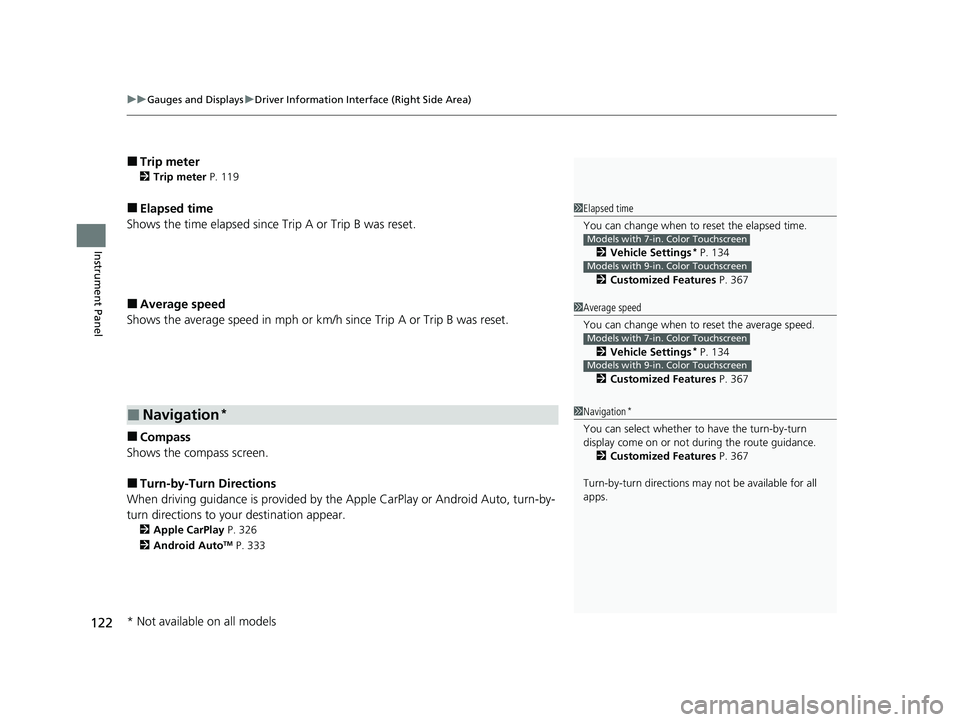
uuGauges and Displays uDriver Information Interface (Right Side Area)
122
Instrument Panel
■Trip meter
2 Trip meter P. 119
■Elapsed time
Shows the time elapsed since Trip A or Trip B was reset.
■Average speed
Shows the average speed in mph or km/h since Trip A or Trip B was reset.
■Compass
Shows the compass screen.
■Turn-by-Turn Directions
When driving guidance is provided by the Apple CarPlay or Android Auto, turn-by-
turn directions to your destination appear.
2 Apple CarPlay P. 326
2 Android AutoTM P. 333
■Navigation*
1Elapsed time
You can change when to reset the elapsed time.
2 Vehicle Settings
* P. 134
2 Customized Features P. 367
Models with 7-in. Color Touchscreen
Models with 9-in. Color Touchscreen
1Average speed
You can change when to reset the average speed.
2 Vehicle Settings
* P. 134
2 Customized Features P. 367
Models with 7-in. Color Touchscreen
Models with 9-in. Color Touchscreen
1Navigation*
You can select whether to have the turn-by-turn
display come on or not dur ing the route guidance.
2 Customized Features P. 367
Turn-by-turn directions may not be available for all
apps.
* Not available on all models
24 ACURA INTEGRA-313S56100.book 122 ページ 2023年2月13日 月曜日 午後2時41分
Page 125 of 766

Continued123
uuGauges and Displays uDriver Information Interface (Right Side Area)
Instrument Panel
The Driver Attention Monitor an alyzes steering inputs to determine if the vehicle is
being driven in a manner consistent with drowsy or inattentive driving. If it
determines that the vehicle is being driven in such a manner, it will display the
degree of the driver’s attention on the driver information interface.
When you select Driver Attention Monitor on
the driver information in terface, bars on it
light up in white to indicate the degree of the
driver’s attention.
2 Switching the Display P. 117
■Driver Attention Monitor1Driver Attention Monitor
The Driver Attenti on Monitor cannot always detect if
the driver is tired or inattentive.
Regardless of the system’s feedback, if you are
feeling tired, stop in a safe location and rest for as
long as needed.
Driver Information Interface
Right Selector
Wheel
Level
24 ACURA INTEGRA-313S56100.book 123 ページ 2023年2月13日 月曜日 午後2時41分