display ACURA INTEGRA 2024 Workshop Manual
[x] Cancel search | Manufacturer: ACURA, Model Year: 2024, Model line: INTEGRA, Model: ACURA INTEGRA 2024Pages: 766, PDF Size: 28.39 MB
Page 146 of 766
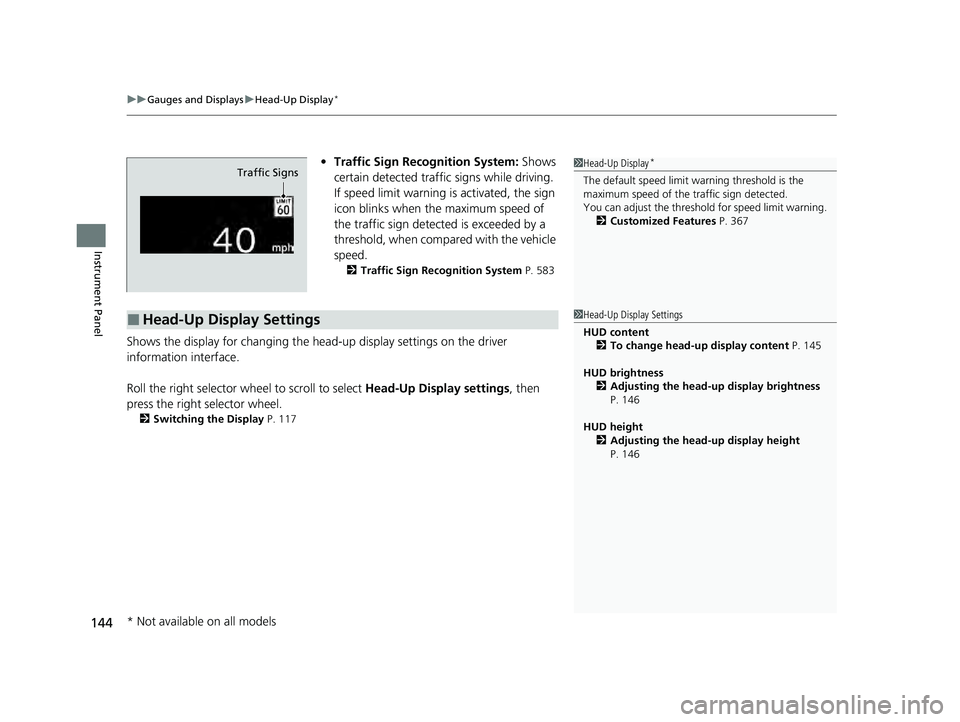
uuGauges and Displays uHead-Up Display*
144
Instrument Panel
• Traffic Sign Recognition System: Shows
certain detected traffic signs while driving.
If speed limit warning is activated, the sign
icon blinks when th e maximum speed of
the traffic sign detect ed is exceeded by a
threshold, when compar ed with the vehicle
speed.
2 Traffic Sign Recognition System P. 583
Shows the display for changing the head-up display settings on the driver
information interface.
Roll the right selector wheel to scroll to select Head-Up Display settings, then
press the right selector wheel.
2 Switching the Display P. 117
1Head-Up Display*
The default speed limit wa rning threshold is the
maximum speed of the traffic sign detected.
You can adjust the threshol d for speed limit warning.
2 Customized Features P. 367Traffic Signs
■Head-Up Display Settings1Head-Up Display Settings
HUD content
2 To change head-up display content P. 145
HUD brightness 2 Adjusting the head-up display brightness
P. 146
HUD height 2 Adjusting the head-up display height
P. 146
* Not available on all models
24 ACURA INTEGRA-313S56100.book 144 ページ 2023年2月13日 月曜日 午後2時41分
Page 147 of 766
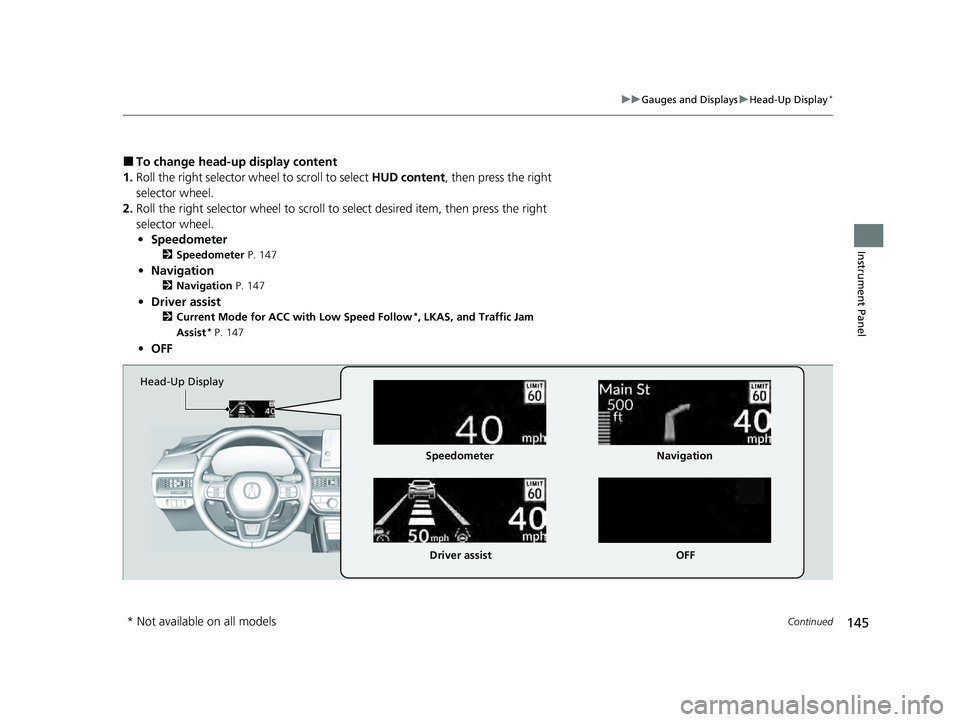
145
uuGauges and Displays uHead-Up Display*
Continued
Instrument Panel
■To change head-up display content
1. Roll the right selector wheel to scroll to select HUD content, then press the right
selector wheel.
2. Roll the right selector wheel to scroll to select desired item, then press the right
selector wheel. • Speedometer
2 Speedometer P. 147
•Navigation
2 Navigation P. 147
•Driver assist
2 Current Mode for ACC with Low Speed Follow*, LKAS, and Traffic Jam
Assist* P. 147
• OFF
Head-Up Display
Speedometer
Driver assist Navigation
OFF
* Not available on all models
24 ACURA INTEGRA-313S56100.book 145 ページ 2023年2月13日 月曜日 午後2時41分
Page 148 of 766
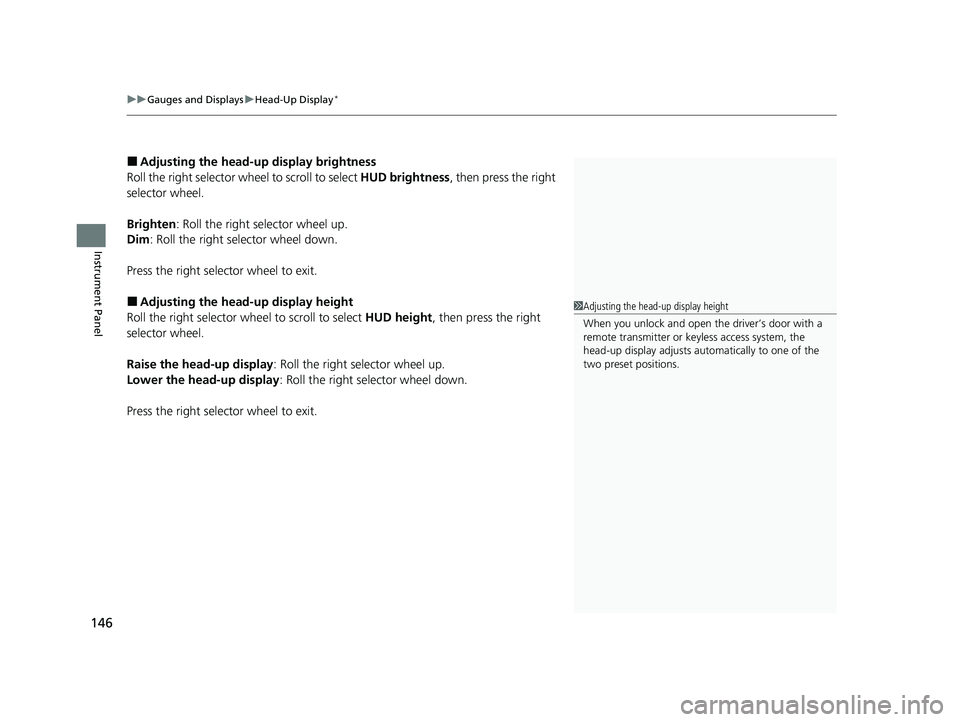
uuGauges and Displays uHead-Up Display*
146
Instrument Panel
■Adjusting the head-up display brightness
Roll the right selector wheel to scroll to select HUD brightness, then press the right
selector wheel.
Brighten: Roll the right selector wheel up.
Dim : Roll the right selector wheel down.
Press the right selector wheel to exit.
■Adjusting the head-up display height
Roll the right selector wheel to scroll to select HUD height, then press the right
selector wheel.
Raise the head-up display : Roll the right selector wheel up.
Lower the head-up display : Roll the right selector wheel down.
Press the right selector wheel to exit.1 Adjusting the head-up display height
When you unlock and open the driver’s door with a
remote transmitter or keyless access system, the
head-up display adjusts auto matically to one of the
two preset positions.
24 ACURA INTEGRA-313S56100.book 146 ページ 2023年2月13日 月曜日 午後2時41分
Page 149 of 766
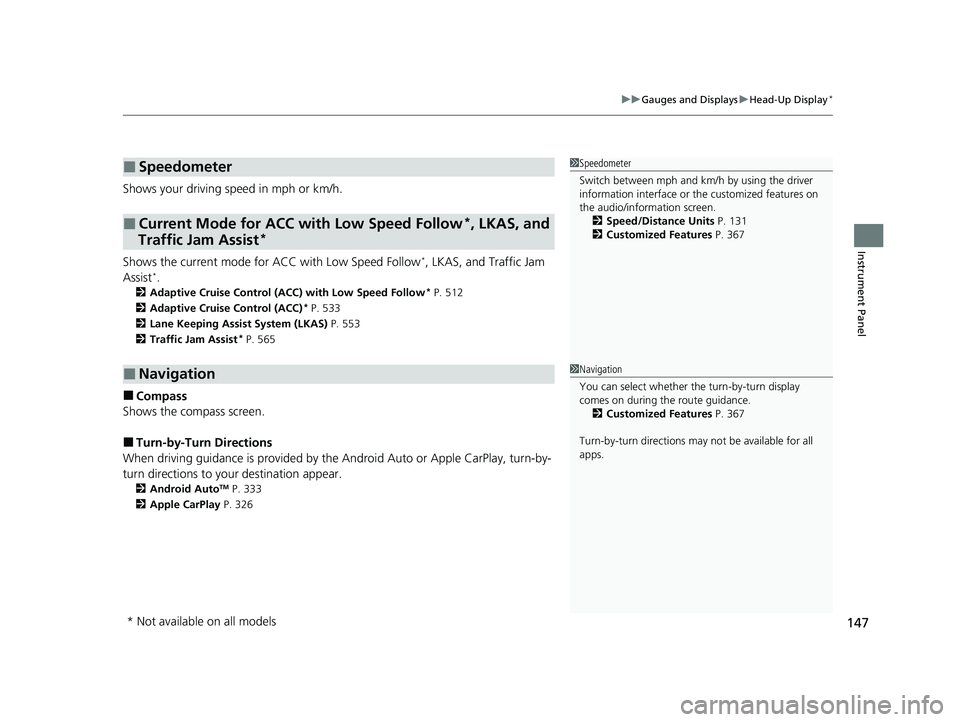
147
uuGauges and Displays uHead-Up Display*
Instrument Panel
Shows your driving speed in mph or km/h.
Shows the current mode for ACC with Low Speed Follow
I, LKAS, and Traffic Jam
AssistIM
2 Adaptive Cruise Control (ACC) with Low Speed Follow* P. 512
2 Adaptive Cruise Control (ACC)* P. 533
2 Lane Keeping Assist System (LKAS) P. 553
2 Traffic Jam Assist
* P. 565
■Compass
Shows the compass screen.
■Turn-by-Turn Directions
When driving guidance is provided by the Android Auto or Apple CarPlay, turn-by-
turn directions to your destination appear.
2 Android AutoTM P. 333
2 Apple CarPlay P. 326
■Speedometer
■Current Mode for ACC with Low Speed Follow*, LKAS, and
Traffic Jam Assist*
■Navigation
1 Speedometer
Switch between mph and km/h by using the driver
information interface or the customized features on
the audio/information screen.
2 Speed/Distance Units P. 131
2 Customized Features P. 367
1Navigation
You can select whether the turn-by-turn display
comes on during the route guidance.
2 Customized Features P. 367
Turn-by-turn directions may not be available for all
apps.
* Not available on all models
24 ACURA INTEGRA-313S56100.book 147 ページ 2023年2月13日 月曜日 午後2時41分
Page 152 of 766
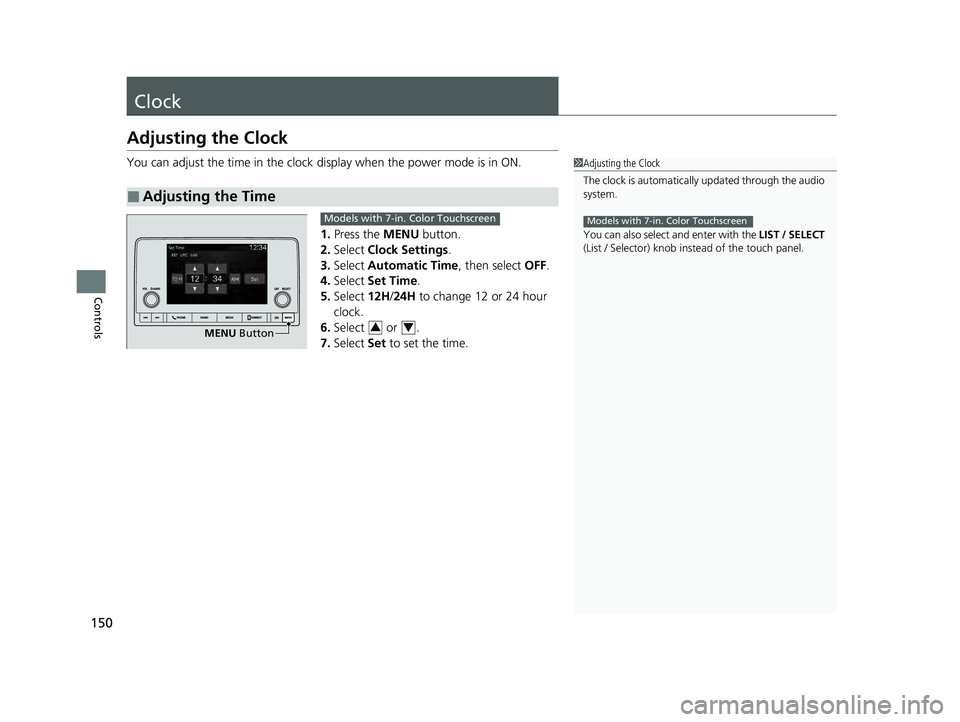
150
Controls
Clock
Adjusting the Clock
You can adjust the time in the clock display when the power mode is in ON.
1. Press the MENU button.
2. Select Clock Settings.
3. Select Automatic Time , then select OFF.
4. Select Set Time.
5. Select 12H/24H to change 12 or 24 hour
clock.
6. Select or .
7. Select Set to set the time.
■Adjusting the Time
1Adjusting the Clock
The clock is automatically updated through the audio
system.
You can also select and enter with the LIST / SELECT
(List / Selector) knob in stead of the touch panel.
Models with 7-in. Color Touchscreen
MENU Button
Models with 7-in. Color Touchscreen
34
24 ACURA INTEGRA-313S56100.book 150 ページ 2023年2月13日 月曜日 午後2時41分
Page 153 of 766
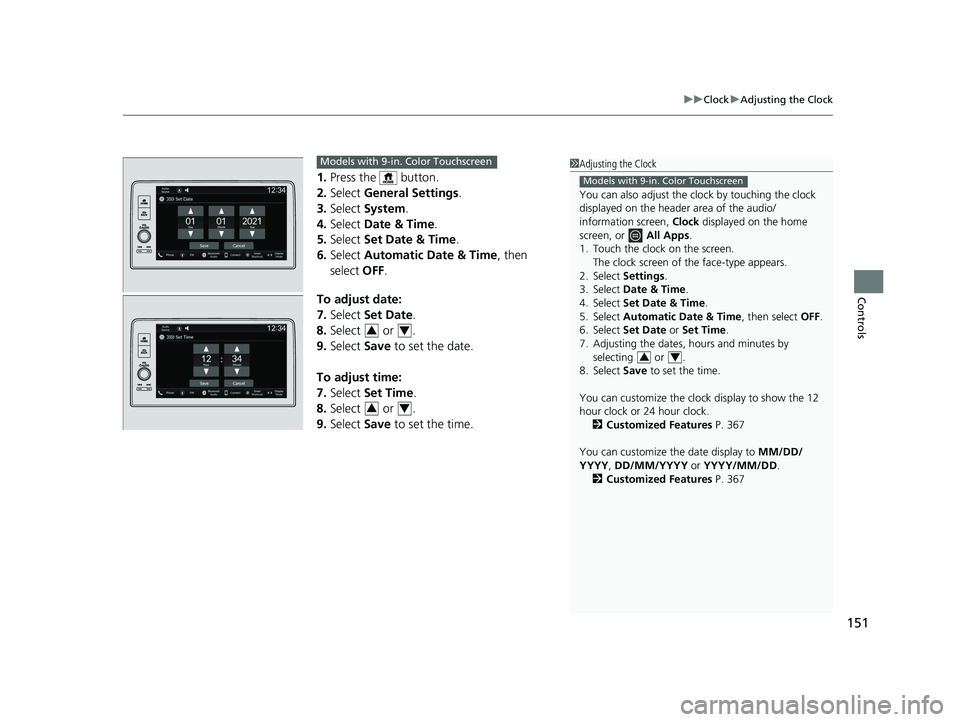
151
uuClock uAdjusting the Clock
Controls
1. Press the button.
2. Select General Settings .
3. Select System.
4. Select Date & Time .
5. Select Set Date & Time .
6. Select Automatic Date & Time , then
select OFF.
To adjust date:
7. Select Set Date.
8. Select or .
9. Select Save to set the date.
To adjust time:
7. Select Set Time.
8. Select or .
9. Select Save to set the time.
1Adjusting the Clock
You can also adjust the clock by touching the clock
displayed on the header area of the audio/
information screen, Clock displayed on the home
screen, or All Apps.
1. Touch the clock on the screen. The clock screen of the face-type appears.
2. Select Settings .
3. Select Date & Time .
4. Select Set Date & Time .
5. Select Automatic Date & Time , then select OFF.
6. Select Set Date or Set Time.
7. Adjusting the dates, hours and minutes by selecting or .
8. Select Save to set the time.
You can customize the clock display to show the 12
hour clock or 24 hour clock. 2 Customized Features P. 367
You can customize the date display to MM/DD/
YYYY , DD/MM/YYYY or YYYY/MM/DD .
2 Customized Features P. 367
Models with 9-in. Color Touchscreen
34
Models with 9-in. Color Touchscreen
34
34
24 ACURA INTEGRA-313S56100.book 151 ページ 2023年2月13日 月曜日 午後2時41分
Page 228 of 766
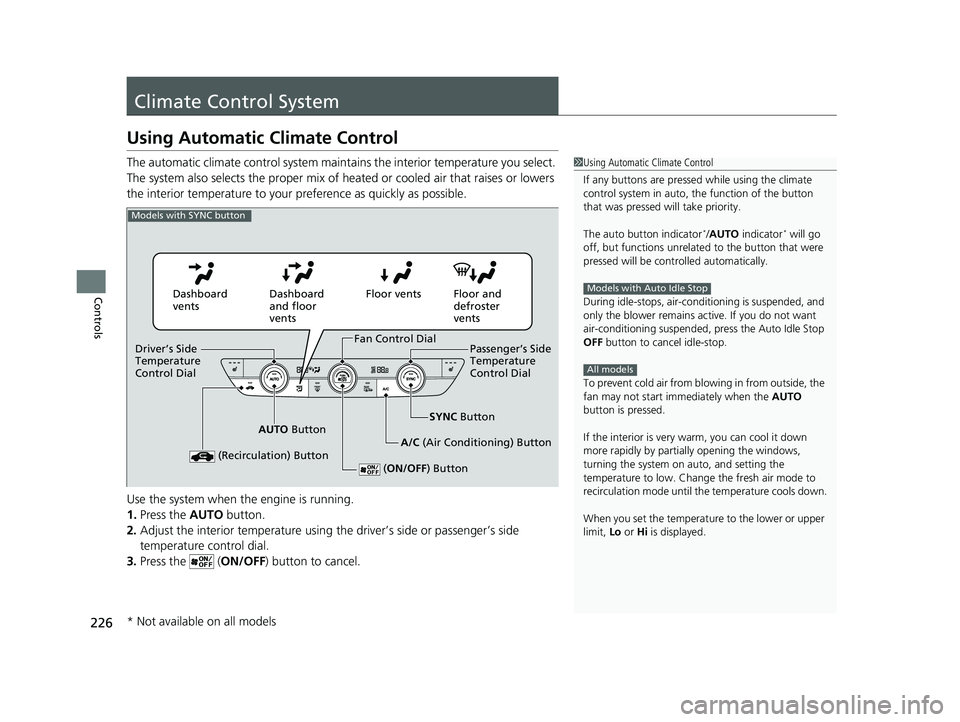
226
Controls
Climate Control System
Using Automatic Climate Control
The automatic climate control system maintains the interior temperature you select.
The system also selects the proper mix of heated or cooled air that raises or lowers
the interior temperature to your pr eference as quickly as possible.
Use the system when the engine is running.
1. Press the AUTO button.
2. Adjust the interior temperature using the driver’s side or passenger’s side
temperature control dial.
3. Press the ( ON/OFF) button to cancel.1Using Automatic Climate Control
If any buttons are presse d while using the climate
control system in auto, the function of the button
that was pressed will take priority.
The auto button indicator
*/AUTO indicator* will go
off, but functions unrelated to the button that were
pressed will be cont rolled automatically.
During idle-stops, air-conditioning is suspended, and
only the blower remains ac tive. If you do not want
air-conditioning suspended, press the Auto Idle Stop
OFF button to cancel idle-stop.
To prevent cold air from bl owing in from outside, the
fan may not start i mmediately when the AUTO
button is pressed.
If the interior is very warm, you can cool it down
more rapidly by partial ly opening the windows,
turning the system on auto, and setting the
temperature to low. Change the fresh air mode to
recirculation mode until the temperature cools down.
When you set the temperat ure to the lower or upper
limit, Lo or Hi is displayed.
Models with Auto Idle Stop
All models
Models with SYNC button
Dashboard
vents Dashboard
and floor
ventsFloor vents Floor and
defroster
vents
AUTO Button SYNC
Button
A/C (Air Conditioning) Button
(Recirculation) Button
( ON/OFF ) Button
Fan Control Dial
Driver’s Side
Temperature
Control Dial Passenger’s Side
Temperature
Control Dial
* Not available on all models
24 ACURA INTEGRA-313S56100.book 226 ページ 2023年2月13日 月曜日 午後2時41分
Page 237 of 766
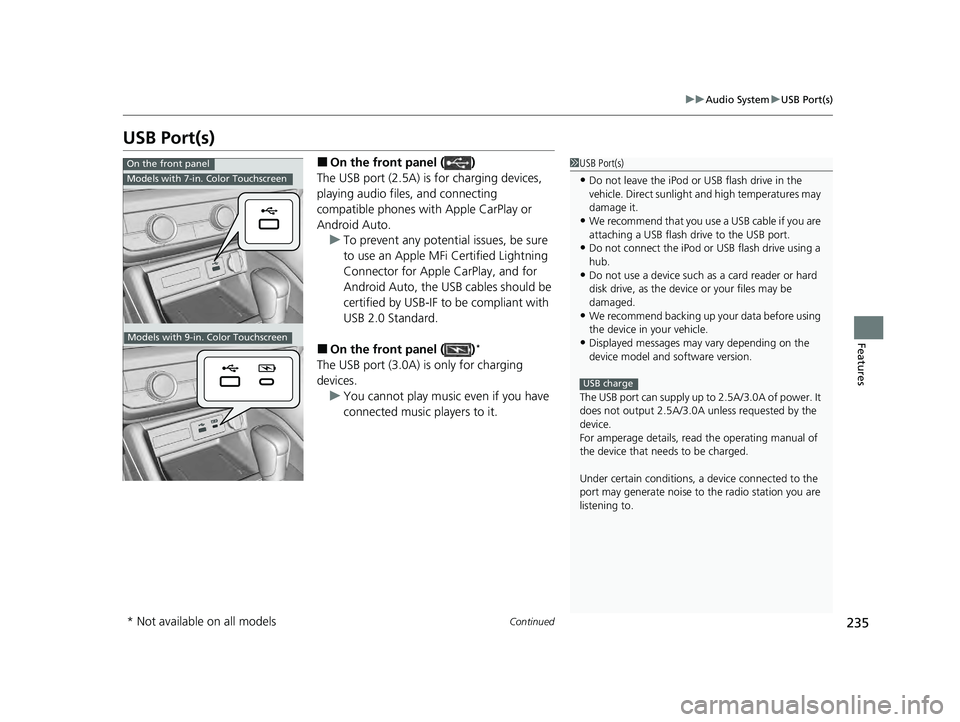
235
uuAudio System uUSB Port(s)
Continued
Features
USB Port(s)
■On the front panel ( )
The USB port (2.5A) is for charging devices,
playing audio files, and connecting
compatible phones with Apple CarPlay or
Android Auto. u To prevent any potenti al issues, be sure
to use an Apple MFi Certified Lightning
Connector for Apple CarPlay, and for
Android Auto, the USB cables should be
certified by USB-IF to be compliant with
USB 2.0 Standard.
■On the front panel ( )*
The USB port (3.0A) is only for charging
devices. u You cannot play music even if you have
connected music players to it.
1USB Port(s)
•Do not leave the iPod or USB flash drive in the
vehicle. Direct sunlight and high temperatures may
damage it.
•We recommend that you us e a USB cable if you are
attaching a USB flash drive to the USB port.
•Do not connect the iPod or USB flash drive using a
hub.
•Do not use a device such as a card reader or hard
disk drive, as the device or your files may be
damaged.
•We recommend backing up yo ur data before using
the device in your vehicle.
•Displayed messages may vary depending on the
device model and software version.
The USB port can supply up to 2.5A/3.0A of power. It
does not output 2.5A/3.0A unless requested by the
device.
For amperage details, read the operating manual of
the device that ne eds to be charged.
Under certain condi tions, a device connected to the
port may generate noise to the radio station you are
listening to.
USB charge
On the front panel
Models with 7-in. Color Touchscreen
Models with 9-in. Color Touchscreen
* Not available on all models
24 ACURA INTEGRA-313S56100.book 235 ページ 2023年2月13日 月曜日 午後2時41分
Page 239 of 766
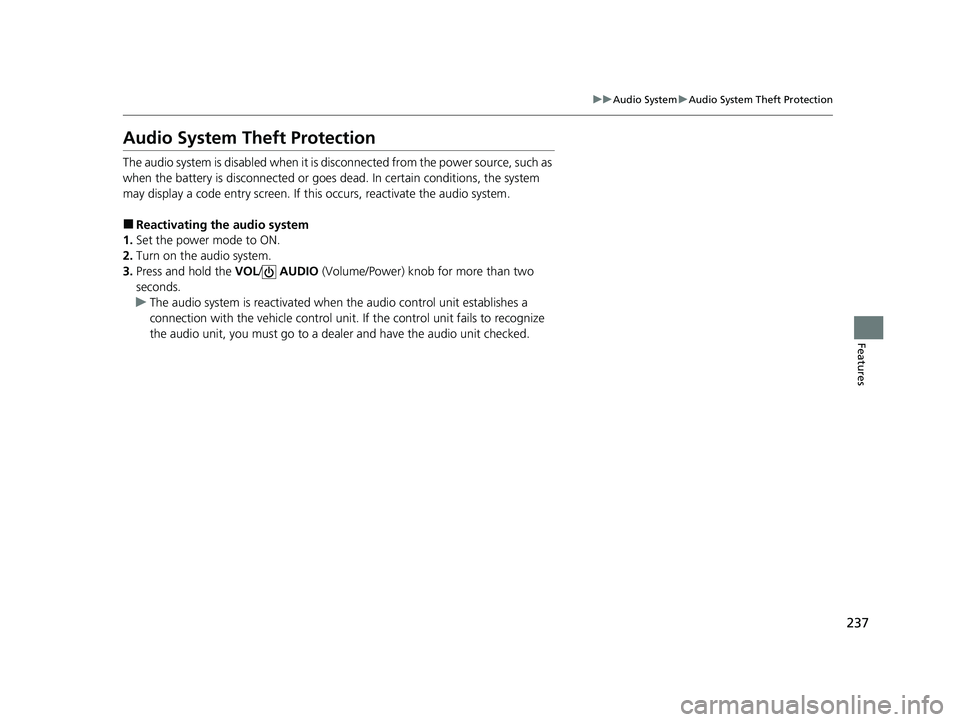
237
uuAudio System uAudio System Theft Protection
Features
Audio System Theft Protection
The audio system is disabled when it is disconnected from the power source, such as
when the battery is disconnected or goes dead. In certain conditions, the system
may display a code entry screen. If this occurs, reactivate the audio system.
■Reactivating the audio system
1. Set the power mode to ON.
2. Turn on the audio system.
3. Press and hold the VOL/ AUDIO (Volume/Power) knob for more than two
seconds.
u The audio system is reac tivated when the audio co ntrol unit establishes a
connection with the vehicl e control unit. If the control unit fails to recognize
the audio unit, you must go to a deal er and have the audio unit checked.
24 ACURA INTEGRA-313S56100.book 237 ページ 2023年2月13日 月曜日 午後2時41分
Page 241 of 766
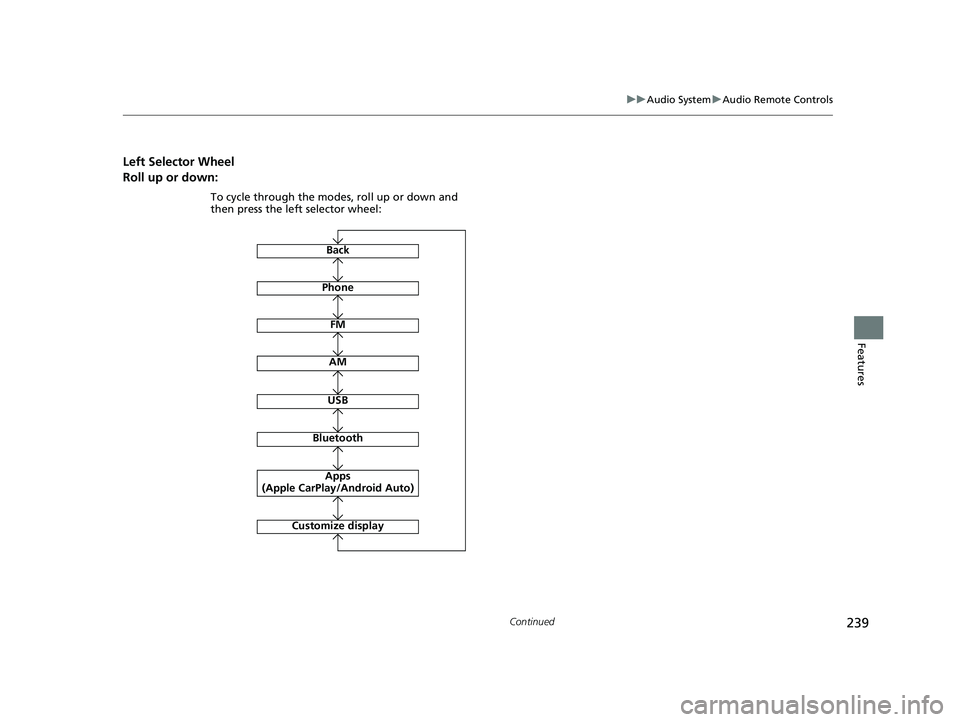
239
uuAudio System uAudio Remote Controls
Continued
Features
Left Selector Wheel
Roll up or down:
FM
AM
To cycle through the modes, roll up or down and
then press the left selector wheel:
Bluetooth
USB
Apps
(Apple CarPlay/Android Auto)
Phone
Back
Customize display
24 ACURA INTEGRA-313S56100.book 239 ページ 2023年2月13日 月曜日 午後2時41分