display ACURA INTEGRA 2024 Repair Manual
[x] Cancel search | Manufacturer: ACURA, Model Year: 2024, Model line: INTEGRA, Model: ACURA INTEGRA 2024Pages: 766, PDF Size: 28.39 MB
Page 243 of 766
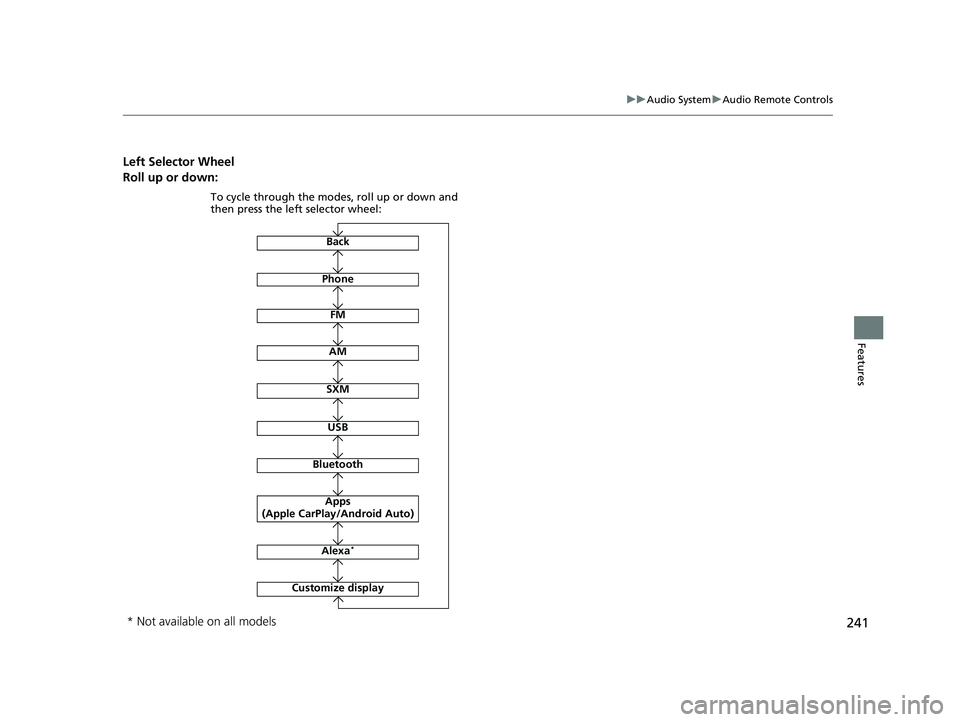
241
uuAudio System uAudio Remote Controls
Features
Left Selector Wheel
Roll up or down:
Back
Phone
FM
AM
SXM
To cycle through the modes, roll up or down and
then press the left selector wheel:
Customize display
Bluetooth
USB
Apps
(Apple CarPlay/Android Auto)
Alexa*
* Not available on all models
24 ACURA INTEGRA-313S56100.book 241 ページ 2023年2月13日 月曜日 午後2時41分
Page 244 of 766
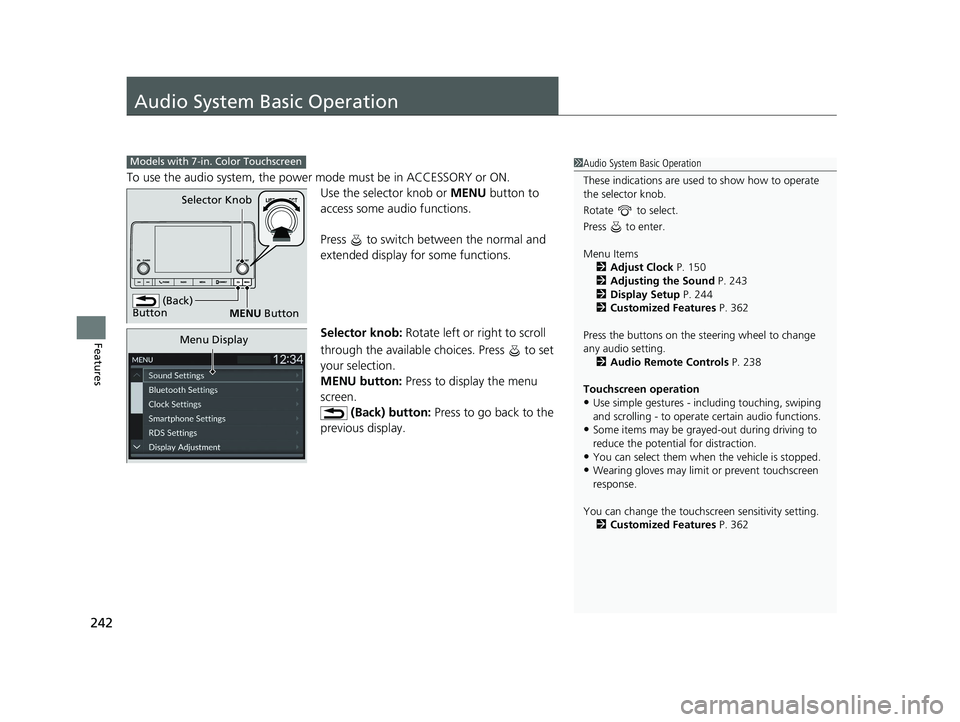
242
Features
Audio System Basic Operation
To use the audio system, the power mode must be in ACCESSORY or ON.
Use the selector knob or MENU button to
access some audio functions.
Press to switch between the normal and
extended display fo r some functions.
Selector knob: Rotate left or right to scroll
through the available choices. Press to set
your selection.
MENU button: Press to display the menu
screen. (Back) button: Press to go back to the
previous display.
Models with 7-in. Color Touchscreen1 Audio System Basic Operation
These indications are used to show how to operate
the selector knob.
Rotate to select.
Press to enter.
Menu Items 2 Adjust Clock P. 150
2 Adjusting the Sound P. 243
2 Display Setup P. 244
2 Customized Features P. 362
Press the buttons on the steering wheel to change
any audio setting. 2 Audio Remote Controls P. 238
Touchscreen operation
•Use simple gestures - in cluding touching, swiping
and scrolling - to operate certain audio functions.
•Some items may be grayed -out during driving to
reduce the potential for distraction.
•You can select them when the vehicle is stopped.•Wearing gloves may limit or prevent touchscreen
response.
You can change the touchs creen sensitivity setting.
2 Customized Features P. 362
(Back)
Button
Selector Knob
MENU Button
Menu Display
24 ACURA INTEGRA-313S56100.book 242 ページ 2023年2月13日 月曜日 午後2時41分
Page 246 of 766
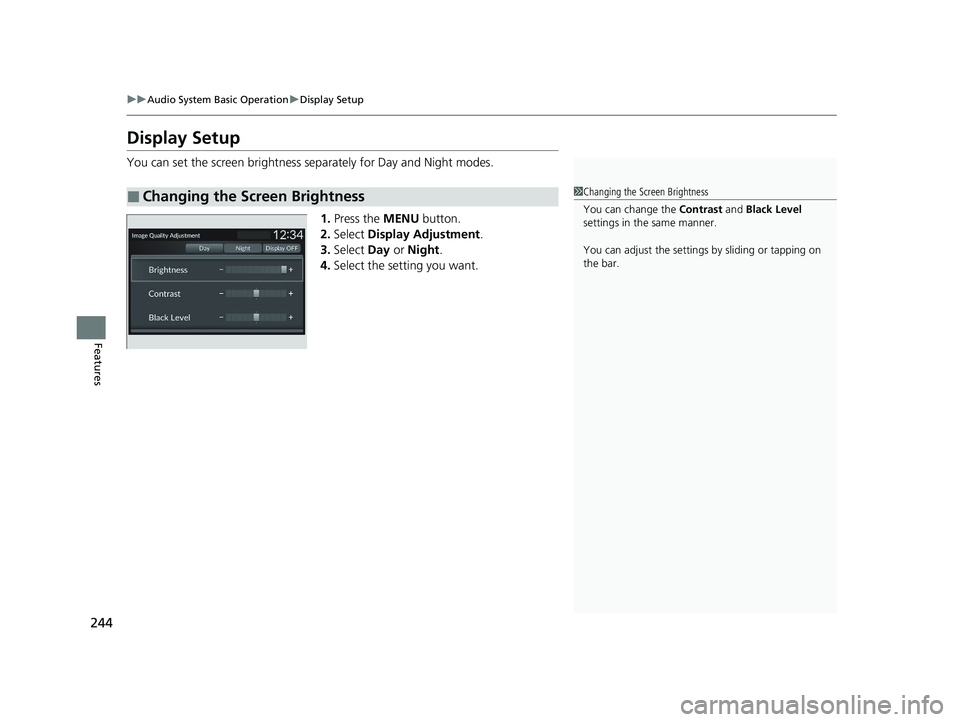
244
uuAudio System Basic Operation uDisplay Setup
Features
Display Setup
You can set the screen brightness se parately for Day and Night modes.
1. Press the MENU button.
2. Select Display Adjustment.
3. Select Day or Night .
4. Select the setting you want.
■Changing the Screen Brightness1Changing the Screen Brightness
You can change the Contrast and Black Level
settings in the same manner.
You can adjust the settings by sliding or tapping on
the bar.
24 ACURA INTEGRA-313S56100.book 244 ページ 2023年2月13日 月曜日 午後2時41分
Page 247 of 766
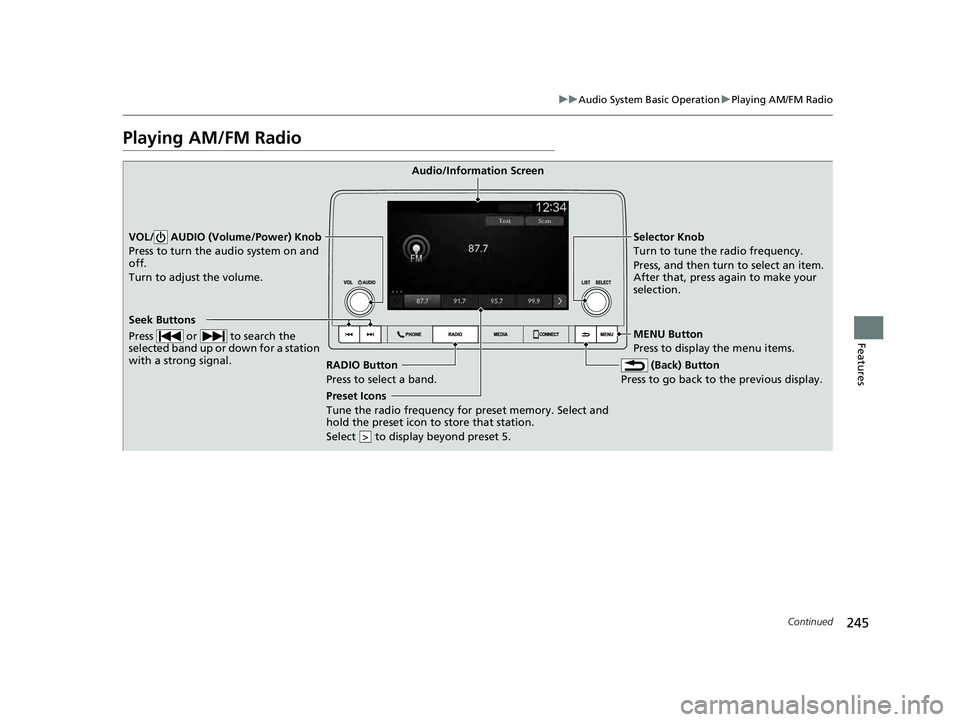
245
uuAudio System Basic Operation uPlaying AM/FM Radio
Continued
Features
Playing AM/FM Radio
RADIO Button
Press to select a band. (Back) Button
Press to go back to the previous display.
Seek Buttons
Press or to search the
selected band up or down for a station
with a strong signal.
VOL/ AUDIO (Volume/Power) Knob
Press to turn the audio system on and
off.
Turn to adjust the volume.Selector Knob
Turn to tune the radio frequency.
Press, and then turn to select an item.
After that, press again to make your
selection.
MENU Button
Press to display the menu items.
Audio/Information Screen
Preset Icons
Tune the radio frequency for preset memory. S
elect and
hold the preset icon to store that station.
Select to display beyond preset 5.
>
24 ACURA INTEGRA-313S56100.book 245 ページ 2023年2月13日 月曜日 午後2時41分
Page 248 of 766
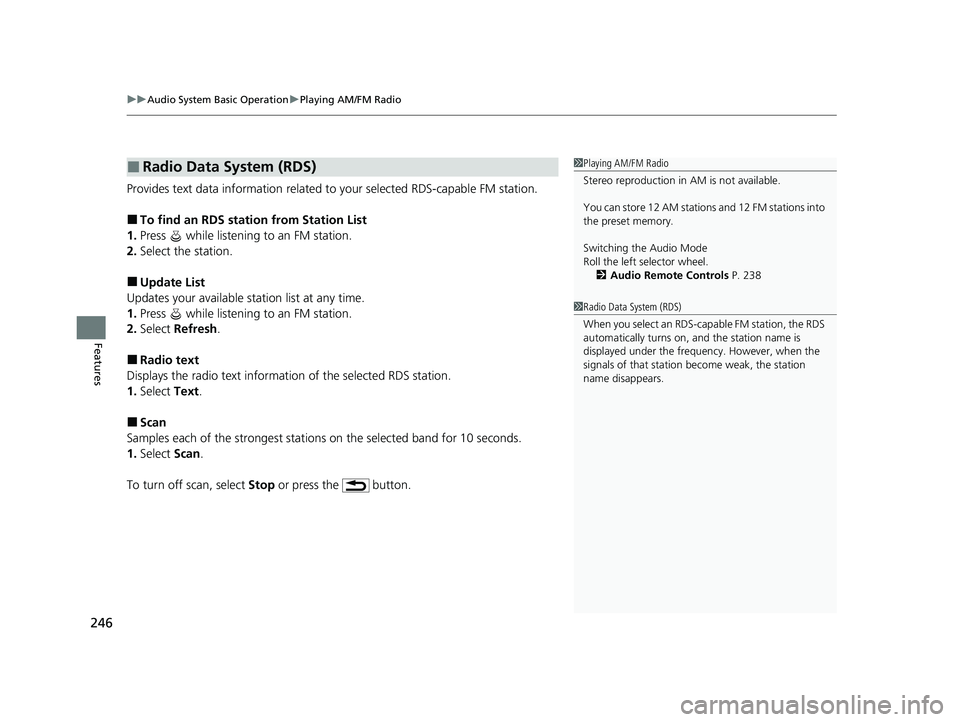
uuAudio System Basic Operation uPlaying AM/FM Radio
246
Features
Provides text data information related to your selected RDS-capable FM station.
■To find an RDS station from Station List
1. Press while listening to an FM station.
2. Select the station.
■Update List
Updates your available station list at any time.
1. Press while listening to an FM station.
2. Select Refresh .
■Radio text
Displays the radio text informat ion of the selected RDS station.
1. Select Text.
■Scan
Samples each of the strongest stations on the selected band for 10 seconds.
1. Select Scan.
To turn off scan, select Stop or press the button.
■Radio Data System (RDS)1Playing AM/FM Radio
Stereo reproduction in AM is not available.
You can store 12 AM stations and 12 FM stations into
the preset memory.
Switching the Audio Mode
Roll the left selector wheel.
2 Audio Remote Controls P. 238
1Radio Data System (RDS)
When you select an RDS-capable FM station, the RDS
automatically turns on, and the station name is
displayed under the frequency. However, when the
signals of that station become weak, the station
name disappears.
24 ACURA INTEGRA-313S56100.book 246 ページ 2023年2月13日 月曜日 午後2時41分
Page 249 of 766
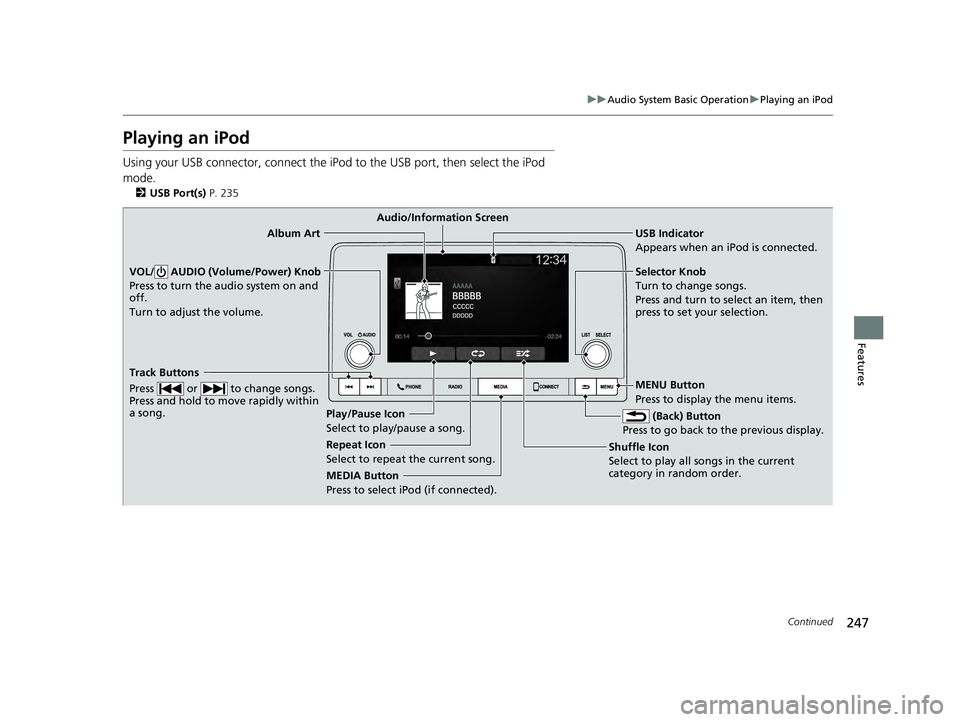
247
uuAudio System Basic Operation uPlaying an iPod
Continued
Features
Playing an iPod
Using your USB connector, connect the iPod to the USB port, then select the iPod
mode.
2 USB Port(s) P. 235
USB Indicator
Appears when an iPod is connected.
MEDIA Button
Press to select iPod (if connected). (Back) Button
Press to go back to the previous display.
Track Buttons
Press or to change songs.
Press and hold to move rapidly within
a song.
VOL/ AUDIO (Volume/Power) Knob
Press to turn the audio system on and
off.
Turn to adjust the volume.Selector Knob
Turn to change songs.
Press and turn to select an item, then
press to set your selection.
MENU Button
Press to display the menu items.
Audio/Information Screen
Album Art
Shuffle Ic
on
Selec t to
play all songs in the current
category in random order.
Play/Pause Icon
Select to play/pause a song.
Repeat Icon
Select to repeat the current song.
24 ACURA INTEGRA-313S56100.book 247 ページ 2023年2月13日 月曜日 午後2時41分
Page 250 of 766
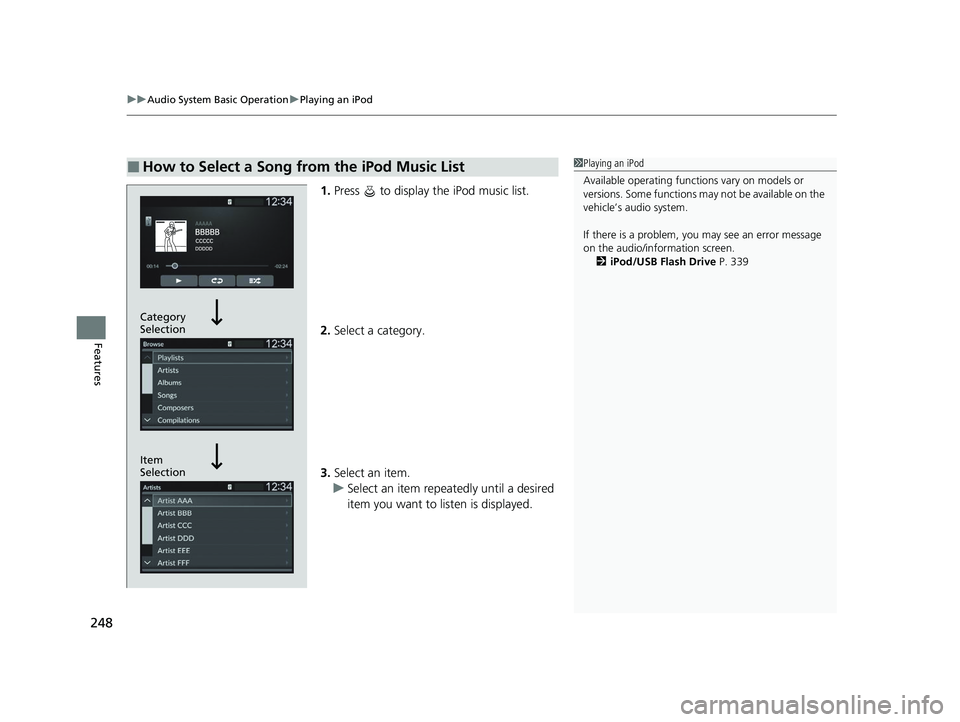
uuAudio System Basic Operation uPlaying an iPod
248
Features
1. Press to display the iPod music list.
2. Select a category.
3. Select an item.
u Select an item repeatedly until a desired
item you want to listen is displayed.
■How to Select a Song from the iPod Music List1Playing an iPod
Available operating functi ons vary on models or
versions. Some functions ma y not be available on the
vehicle’s audio system.
If there is a problem, you may see an error message
on the audio/information screen. 2 iPod/USB Flash Drive P. 339
Item
Selection Category
Selection
24 ACURA INTEGRA-313S56100.book 248 ページ 2023年2月13日 月曜日 午後2時41分
Page 252 of 766
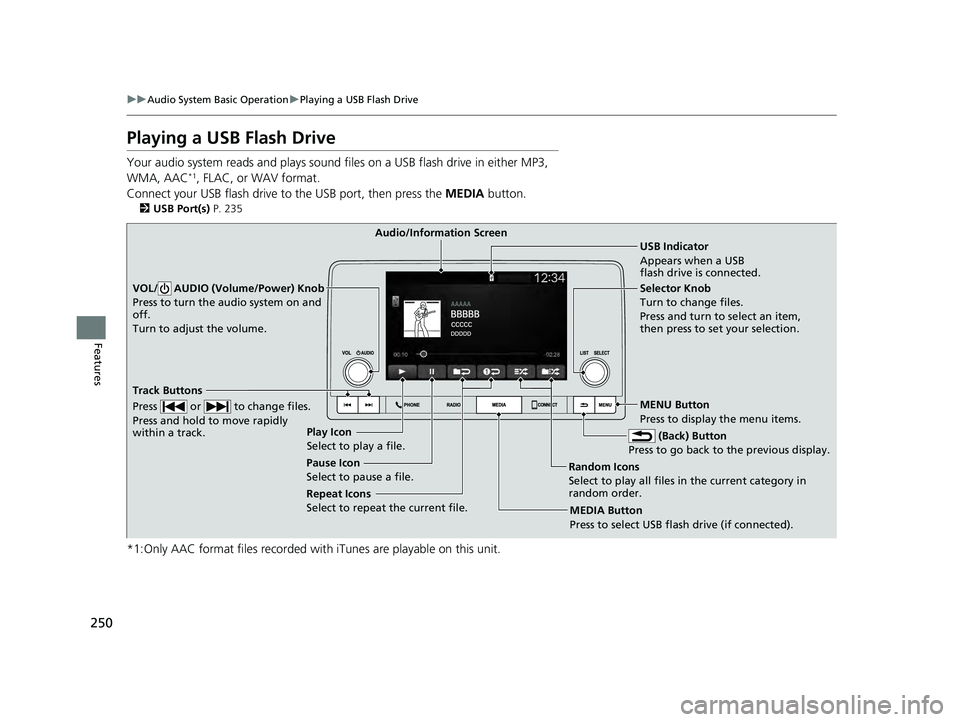
250
uuAudio System Basic Operation uPlaying a USB Flash Drive
Features
Playing a USB Flash Drive
Your audio system reads and plays sound fi les on a USB flash drive in either MP3,
WMA, AAC*1, FLAC, or WAV format.
Connect your USB flash drive to the USB port, then press the MEDIA button.
2USB Port(s) P. 235
*1:Only AAC format files recorded with iTunes are playable on this unit.
USB Indicator
Appears when a USB
flash drive is connected.
MEDIA Button
Press to select USB flash drive (if connected). (Back) Button
Press to go back to the previous display.
Track Buttons
Press or to change files.
Press and hold to move rapidly
within a track.
VOL/ AUDIO (Volume/Power) Knob
Press to turn the audio system on and
off.
Turn to adjust the volume.Selector Knob
Turn to change files.
Press and turn to select an item,
then press to set your selection.
MENU Button
Press to display the menu items.
Audio/Information Screen
Play Icon
Select to play a file .
Ran
dom Icons
Select to play all files in the current category in
random order.
Pause Icon
Select to pause a file.
Repeat Icons
Select to repeat the current file.
24 ACURA INTEGRA-313S56100.book 250 ページ 2023年2月13日 月曜日 午後2時41分
Page 253 of 766
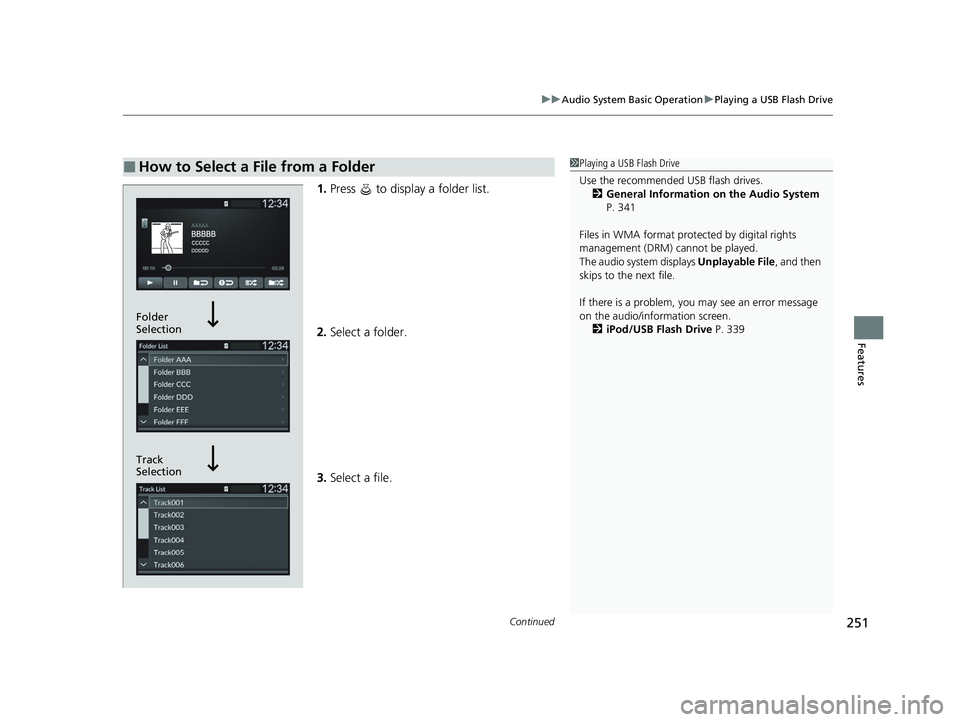
Continued251
uuAudio System Basic Operation uPlaying a USB Flash Drive
Features
1. Press to display a folder list.
2. Select a folder.
3. Select a file.
■How to Select a File from a Folder1Playing a USB Flash Drive
Use the recommended USB flash drives.
2 General Information on the Audio System
P. 341
Files in WMA format prot ected by digital rights
management (DRM) cannot be played.
The audio system displays Unplayable File, and then
skips to the next file.
If there is a problem, you may see an error message
on the audio/information screen.
2 iPod/USB Flash Drive P. 339
Track
Selection Folder
Selection
24 ACURA INTEGRA-313S56100.book 251 ページ 2023年2月13日 月曜日 午後2時41分
Page 255 of 766
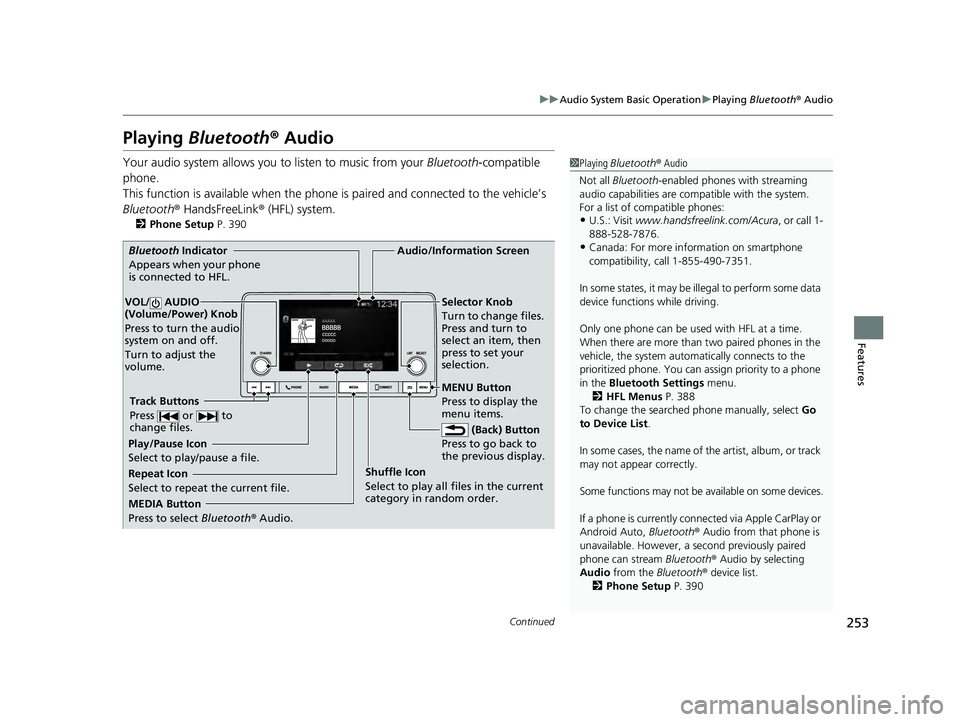
253
uuAudio System Basic Operation uPlaying Bluetooth ® Audio
Continued
Features
Playing Bluetooth ® Audio
Your audio system allows you to listen to music from your Bluetooth-compatible
phone.
This function is available when the phone is paired an d connected to the vehicle’s
Bluetooth ® HandsFreeLink ® (HFL) system.
2Phone Setup P. 390
1Playing Bluetooth ® Audio
Not all Bluetooth-enabled phones with streaming
audio capabilities are compatible with the system.
For a list of compatible phones:
•U.S.: Visit www.handsfreelink.com/Acura , or call 1-
888-528-7876.
•Canada: For more info rmation on smartphone
compatibility, call 1-855-490-7351.
In some states, it may be il legal to perform some data
device functions while driving.
Only one phone can be used with HFL at a time.
When there are more than two paired phones in the
vehicle, the system automatically connects to the
prioritized phone. You can a ssign priority to a phone
in the Bluetooth Settings menu.
2 HFL Menus P. 388
To change the searched phone manually, select Go
to Device List .
In some cases, the name of the artist, album, or track
may not appear correctly.
Some functions may not be available on some devices.
If a phone is currently conne cted via Apple CarPlay or
Android Auto, Bluetooth® Audio from that phone is
unavailable. However, a se cond previously paired
phone can stream Bluetooth® Audio by selecting
Audio from the Bluetooth® device list.
2 Phone Setup P. 390
MEDIA Button
Press to select Bluetooth® Audio.
VOL/ AUDIO
(Volume/Power) Knob
Press to turn the audio
system on and off.
Turn to adjust the
volume.
MENU Button
Press to display the
menu items.
Audio/Information Screen
Bluetooth Indicator
Appears wh
en your phone
is connected to HFL.
Track Buttons
Press or to
change files.
Repeat Icon
Select to repeat the current file. Shuffle Icon
Select to play all files in the current
category in random order.Selector Knob
Turn to change files.
Press and turn to
select an item, then
press to set your
selection.
(Back) Button
Press to
go back to
the previous display.
Play/Pause Icon
Select to play/pause a file.
24 ACURA INTEGRA-313S56100.book 253 ページ 2023年2月13日 月曜日 午後2時41分