navigation system Acura MDX 2011 Owner's Manual
[x] Cancel search | Manufacturer: ACURA, Model Year: 2011, Model line: MDX, Model: Acura MDX 2011Pages: 609, PDF Size: 12.7 MB
Page 385 of 609
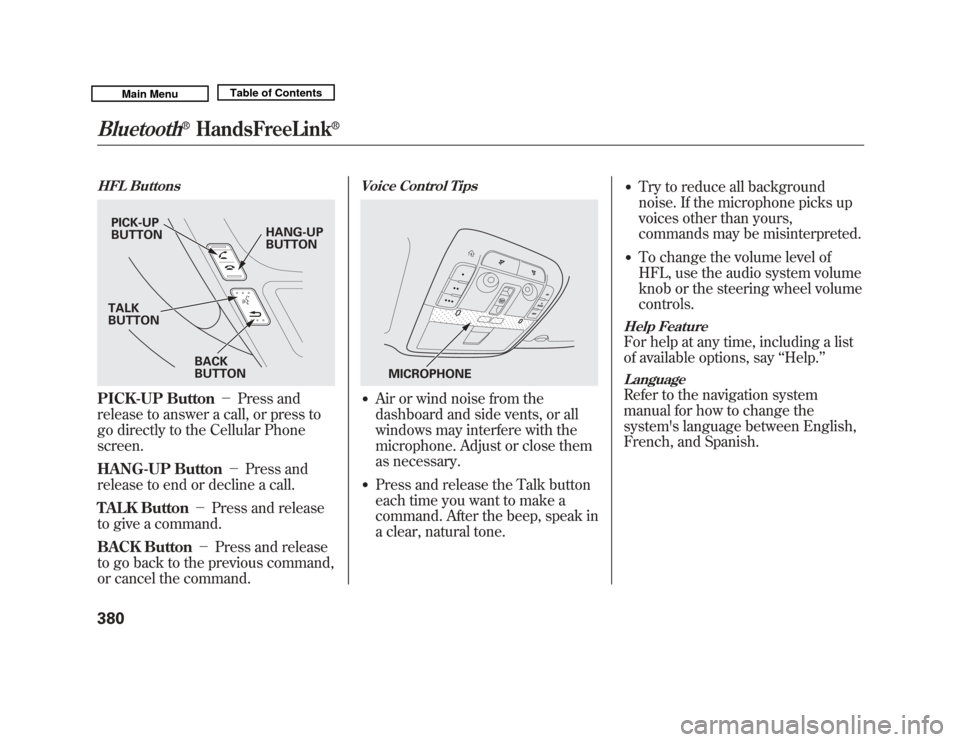
HFL ButtonsPICK-UP Button-Press and
release to answer a call, or press to
go directly to the Cellular Phone
screen.
HANG-UP Button -Press and
release to end or decline a call.
TALK Button -Press and release
to give a command.
BACK Button -Press and release
to go back to the previous command,
or cancel the command.
Voice Control Tips●
Air or wind noise from the
dashboard and side vents, or all
windows may interfere with the
microphone. Adjust or close them
as necessary.
●
Press and release the Talk button
each time you want to make a
command. After the beep, speak in
a clear, natural tone.
●
Try to reduce all background
noise. If the microphone picks up
voices other than yours,
commands may be misinterpreted.
●
To change the volume level of
HFL, use the audio system volume
knob or the steering wheel volume
controls.
Help FeatureFor help at any time, including a list
of available options, say ‘‘Help. ’’LanguageRefer to the navigation system
manual for how to change the
system's language between English,
French, and Spanish.
PICK-UP
BUTTON HANG-UP
BUTTON
BACK
BUTTON
TALK
BUTTON
MICROPHONE
Bluetooth
®
HandsFreeLink
®
38010/06/29 11:59:04 11 ACURA MDX MMC North America Owner's M 50 31STX640 enu
Page 403 of 609
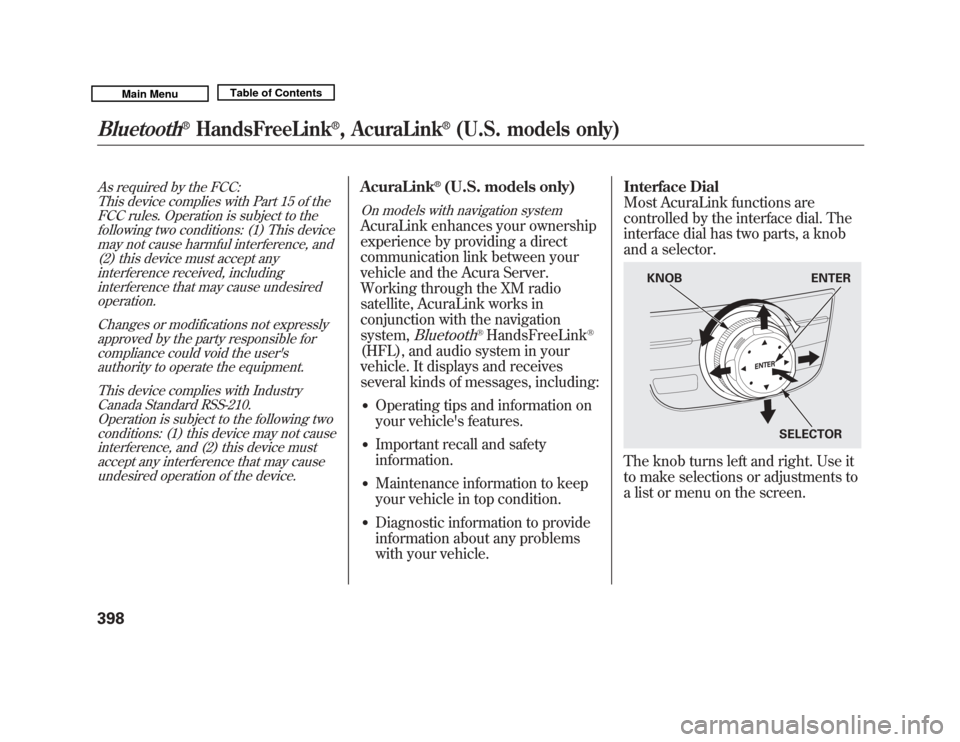
As required by the FCC:This device complies with Part 15 of theFCC rules. Operation is subject to the
following two conditions: (1) This devicemay not cause harmful interference, and(2) this device must accept any
interference received, includinginterference that may cause undesiredoperation.
Changes or modifications not expresslyapproved by the party responsible for
compliance could void the user'sauthority to operate the equipment.
This device complies with IndustryCanada Standard RSS-210.
Operation is subject to the following twoconditions: (1) this device may not causeinterference, and (2) this device must
accept any interference that may causeundesired operation of the device.
AcuraLink
®(U.S. models only)
On models with navigation systemAcuraLink enhances your ownership
experience by providing a direct
communication link between your
vehicle and the Acura Server.
Working through the XM radio
satellite, AcuraLink works in
conjunction with the navigation
system,
Bluetooth
®HandsFreeLink
®
(HFL), and audio system in your
vehicle. It displays and receives
several kinds of messages, including:●
Operating tips and information on
your vehicle's features.
●
Important recall and safety
information.
●
Maintenance information to keep
your vehicle in top condition.
●
Diagnostic information to provide
information about any problems
with your vehicle. Interface Dial
Most AcuraLink functions are
controlled by the interface dial. The
interface dial has two parts, a knob
and a selector.
The knob turns left and right. Use it
to make selections or adjustments to
a list or menu on the screen.
KNOB
ENTER
SELECTOR
Bluetooth
®
HandsFreeLink
®, AcuraLink
®
(U.S. models only)
39810/06/29 11:59:04 11 ACURA MDX MMC North America Owner's M 50 31STX640 enu
Page 404 of 609
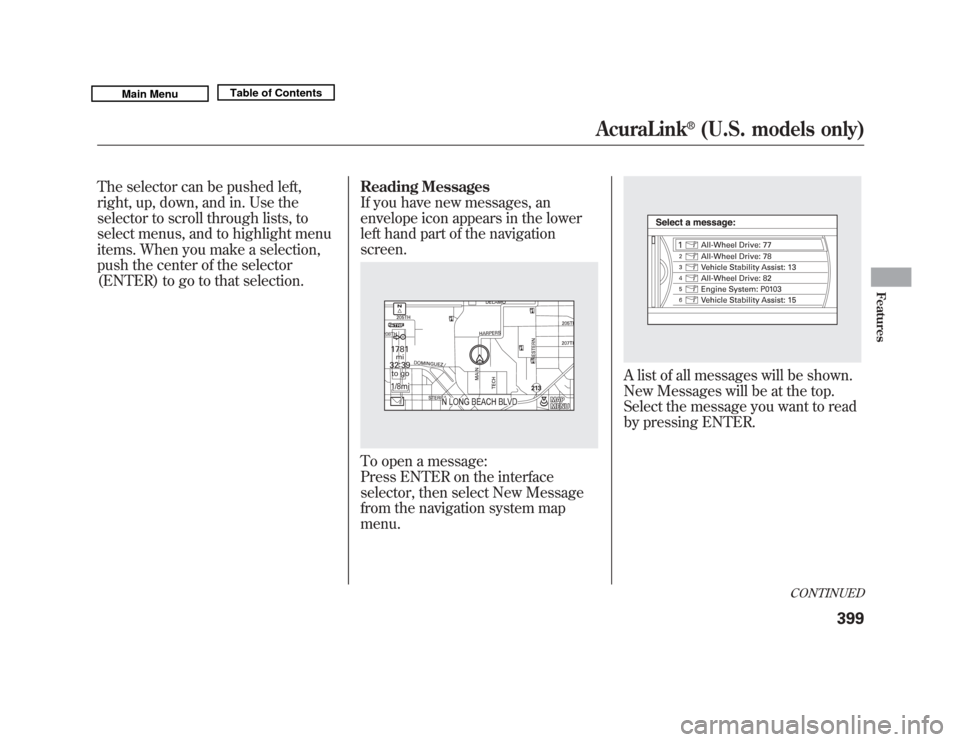
The selector can be pushed left,
right, up, down, and in. Use the
selector to scroll through lists, to
select menus, and to highlight menu
items. When you make a selection,
push the center of the selector
(ENTER) to go to that selection.Reading Messages
If you have new messages, an
envelope icon appears in the lower
left hand part of the navigation
screen.
To open a message:
Press ENTER on the interface
selector, then select New Message
from the navigation system map
menu.
A list of all messages will be shown.
New Messages will be at the top.
Select the message you want to read
by pressing ENTER.
CONTINUED
AcuraLink
®
(U.S. models only)
399
Features
10/06/29 11:59:04 11 ACURA MDX MMC North America Owner's M 50 31STX640 enu
Page 406 of 609
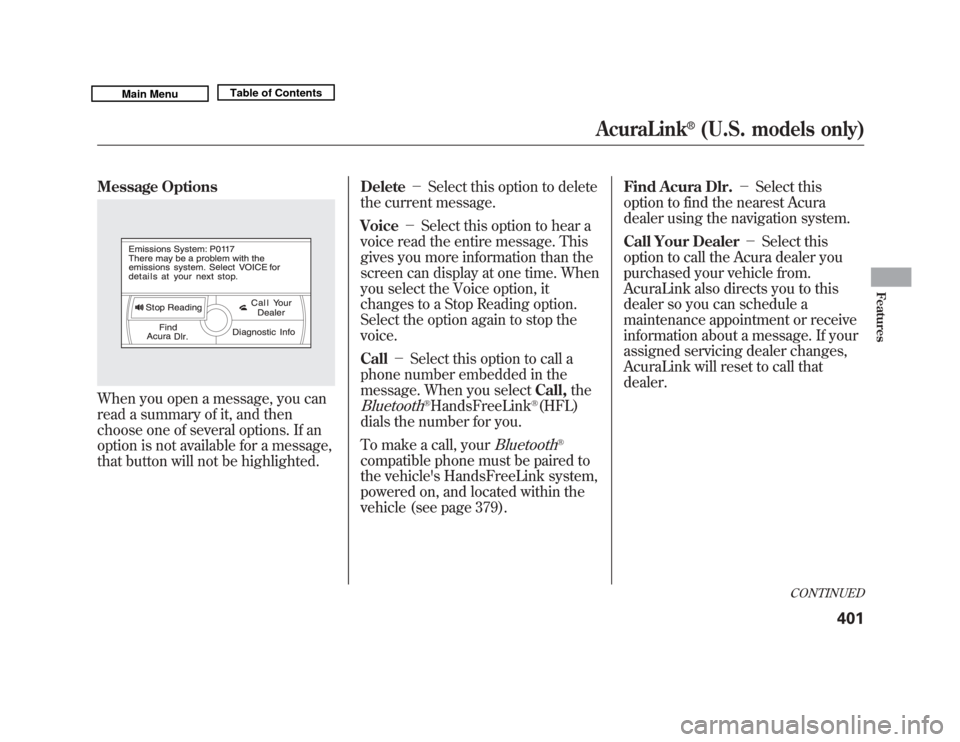
Message OptionsWhen you open a message, you can
read a summary of it, and then
choose one of several options. If an
option is not available for a message,
that button will not be highlighted.Delete
-Select this option to delete
the current message.
Voice -Select this option to hear a
voice read the entire message. This
gives you more information than the
screen can display at one time. When
you select the Voice option, it
changes to a Stop Reading option.
Select the option again to stop the
voice.
Call -Select this option to call a
phone number embedded in the
message. When you select Call,the
Bluetooth
®HandsFreeLink
®(HFL)
dials the number for you.
To make a call, your
Bluetooth
®
compatible phone must be paired to
the vehicle's HandsFreeLink system,
powered on, and located within the
vehicle (see page 379). Find Acura Dlr.
-Select this
option to find the nearest Acura
dealer using the navigation system.
Call Your Dealer -Select this
option to call the Acura dealer you
purchased your vehicle from.
AcuraLink also directs you to this
dealer so you can schedule a
maintenance appointment or receive
information about a message. If your
assigned servicing dealer changes,
AcuraLink will reset to call that
dealer.
CONTINUED
AcuraLink
®
(U.S. models only)
401
Features
10/06/29 11:59:04 11 ACURA MDX MMC North America Owner's M 50 31STX640 enu
Page 411 of 609
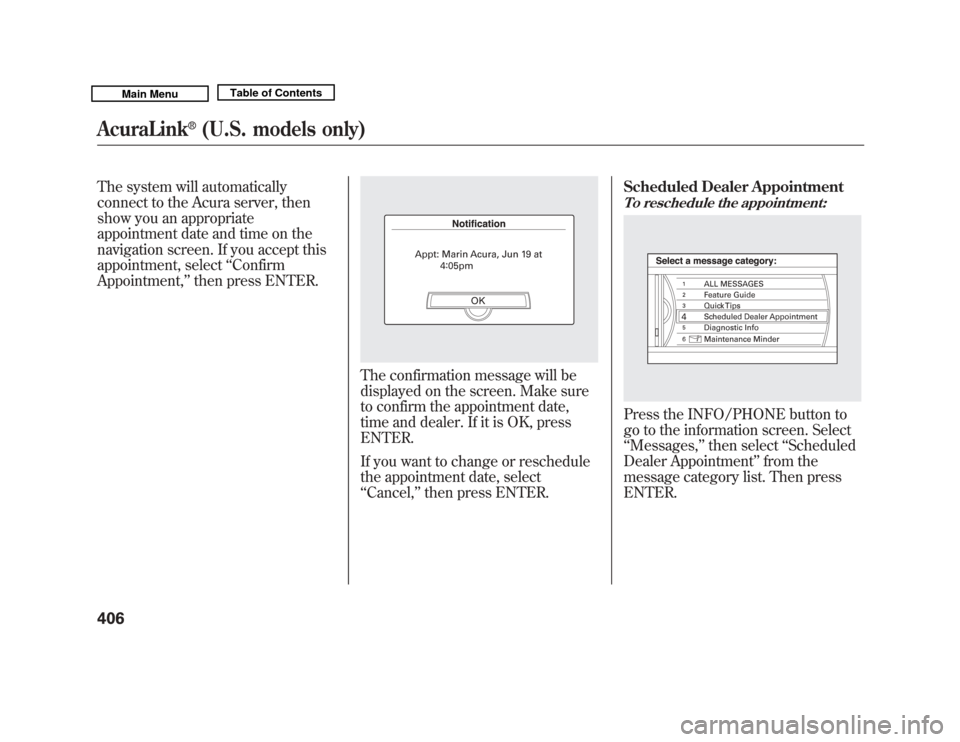
The system will automatically
connect to the Acura server, then
show you an appropriate
appointment date and time on the
navigation screen. If you accept this
appointment, select‘‘Confirm
Appointment, ’’then press ENTER.
The confirmation message will be
displayed on the screen. Make sure
to confirm the appointment date,
time and dealer. If it is OK, press
ENTER.
If you want to change or reschedule
the appointment date, select
‘‘Cancel,’’ then press ENTER. Scheduled Dealer Appointment
To reschedule the appointment:Press the INFO/PHONE button to
go to the information screen. Select
‘‘
Messages, ’’then select ‘‘Scheduled
Dealer Appointment ’’from the
message category list. Then press
ENTER.
AcuraLink
®
(U.S. models only)
40610/06/29 11:59:04 11 ACURA MDX MMC North America Owner's M 50 31STX640 enu
Page 412 of 609
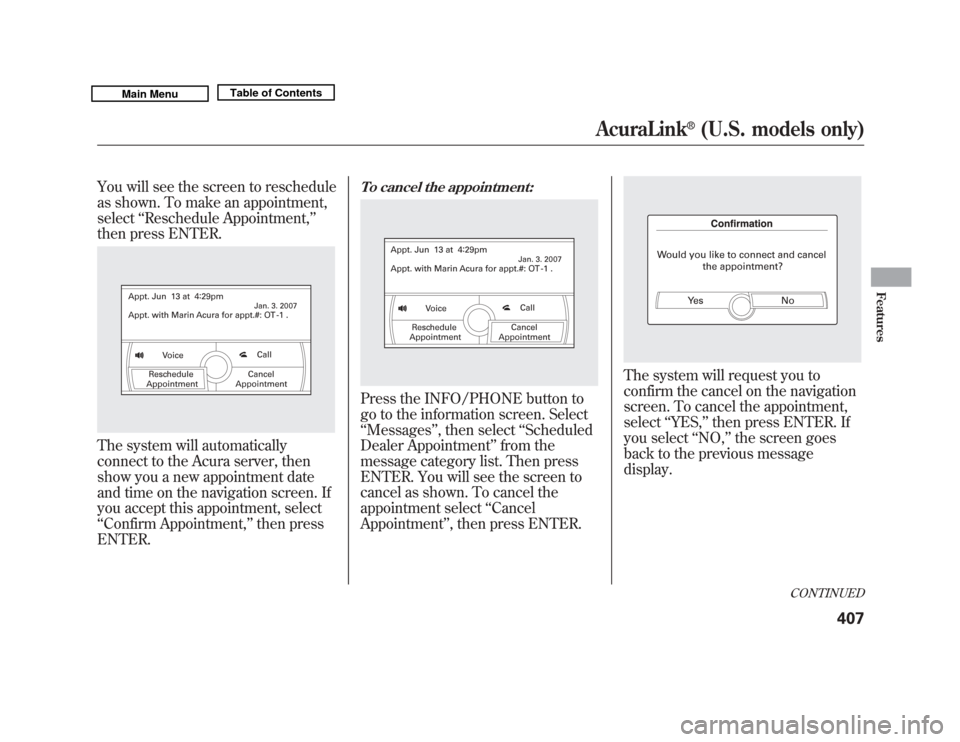
You will see the screen to reschedule
as shown. To make an appointment,
select‘‘Reschedule Appointment, ’’
then press ENTER.The system will automatically
connect to the Acura server, then
show you a new appointment date
and time on the navigation screen. If
you accept this appointment, select
‘‘ Confirm Appointment, ’’then press
ENTER.
To cancel the appointment:Press the INFO/PHONE button to
go to the information screen. Select
‘‘ Messages ’’, then select ‘‘Scheduled
Dealer Appointment ’’from the
message category list. Then press
ENTER. You will see the screen to
cancel as shown. To cancel the
appointment select ‘‘Cancel
Appointment ’’, then press ENTER.
The system will request you to
confirm the cancel on the navigation
screen. To cancel the appointment,
select ‘‘YES, ’’then press ENTER. If
you select ‘‘NO, ’’the screen goes
back to the previous message
display.
CONTINUED
AcuraLink
®
(U.S. models only)
407
Features
10/06/29 11:59:04 11 ACURA MDX MMC North America Owner's M 50 31STX640 enu
Page 413 of 609
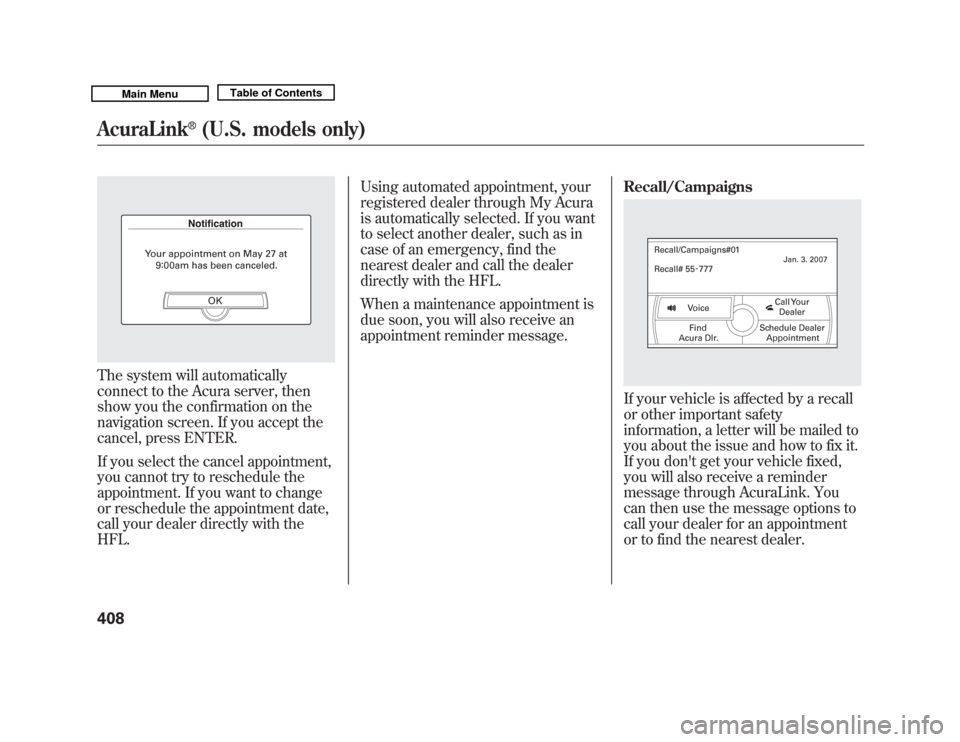
The system will automatically
connect to the Acura server, then
show you the confirmation on the
navigation screen. If you accept the
cancel, press ENTER.
If you select the cancel appointment,
you cannot try to reschedule the
appointment. If you want to change
or reschedule the appointment date,
call your dealer directly with the
HFL.Using automated appointment, your
registered dealer through My Acura
is automatically selected. If you want
to select another dealer, such as in
case of an emergency, find the
nearest dealer and call the dealer
directly with the HFL.
When a maintenance appointment is
due soon, you will also receive an
appointment reminder message.
Recall/Campaigns
If your vehicle is affected by a recall
or other important safety
information, a letter will be mailed to
you about the issue and how to fix it.
If you don't get your vehicle fixed,
you will also receive a reminder
message through AcuraLink. You
can then use the message options to
call your dealer for an appointment
or to find the nearest dealer.
AcuraLink
®
(U.S. models only)
40810/06/29 11:59:04 11 ACURA MDX MMC North America Owner's M 50 31STX640 enu
Page 414 of 609
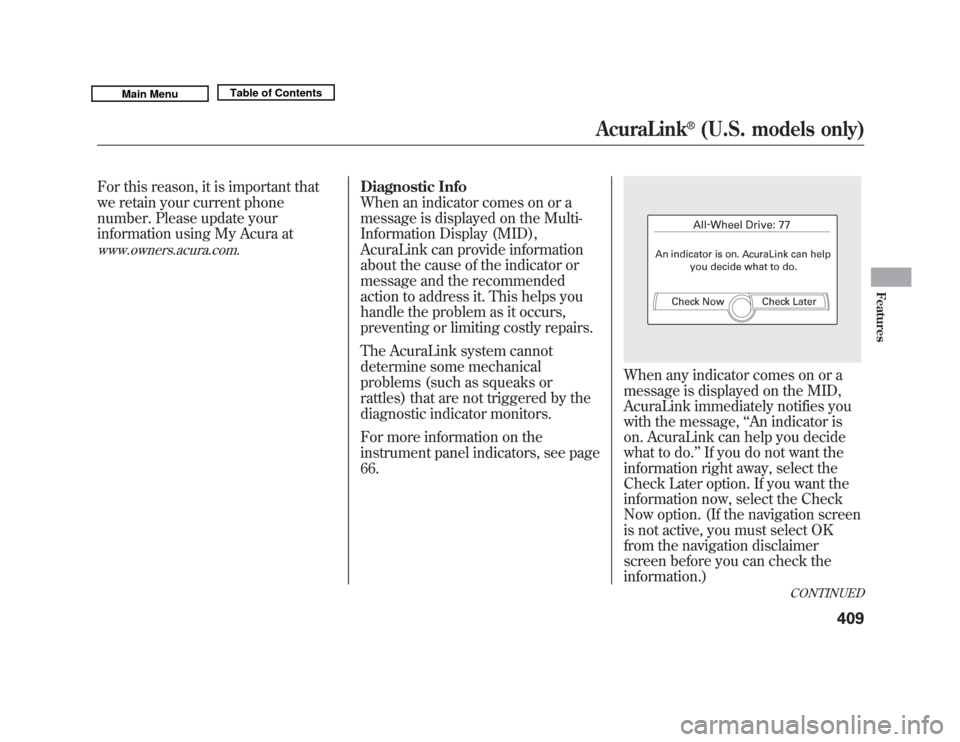
For this reason, it is important that
we retain your current phone
number. Please update your
information using My Acura atwww.owners.acura.com.
Diagnostic Info
When an indicator comes on or a
message is displayed on the Multi-
Information Display (MID),
AcuraLink can provide information
about the cause of the indicator or
message and the recommended
action to address it. This helps you
handle the problem as it occurs,
preventing or limiting costly repairs.
The AcuraLink system cannot
determine some mechanical
problems (such as squeaks or
rattles) that are not triggered by the
diagnostic indicator monitors.
For more information on the
instrument panel indicators, see page
66.
When any indicator comes on or a
message is displayed on the MID,
AcuraLink immediately notifies you
with the message,‘‘An indicator is
on. AcuraLink can help you decide
what to do. ’’If you do not want the
information right away, select the
Check Later option. If you want the
information now, select the Check
Now option. (If the navigation screen
is not active, you must select OK
from the navigation disclaimer
screen before you can check the
information.)
CONTINUED
AcuraLink
®
(U.S. models only)
409
Features
10/06/29 11:59:04 11 ACURA MDX MMC North America Owner's M 50 31STX640 enu
Page 417 of 609
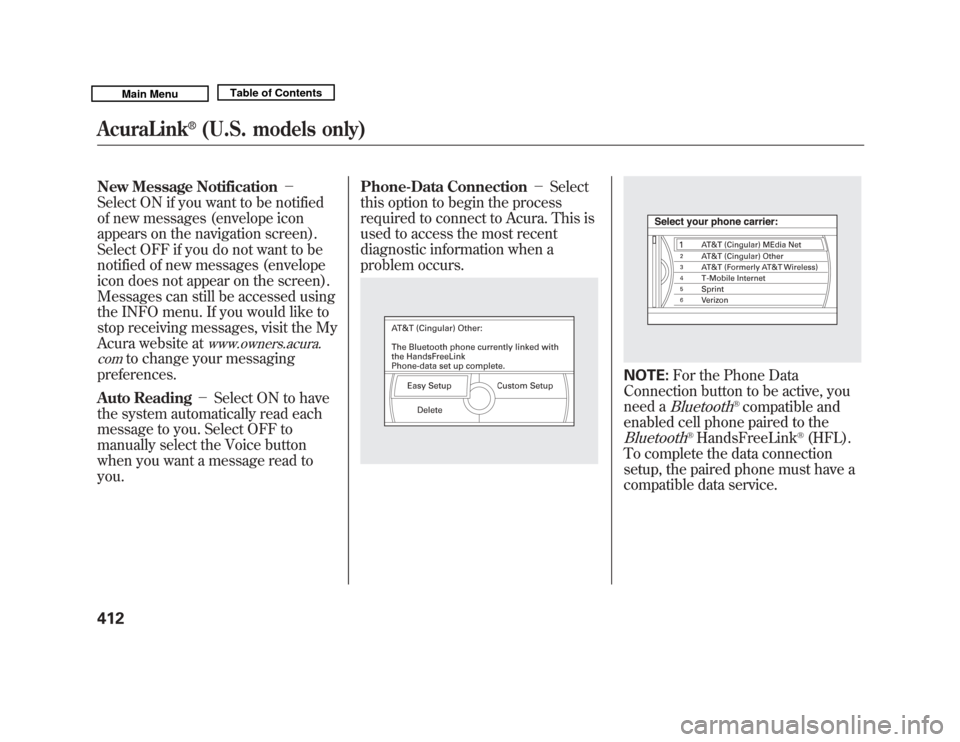
New Message Notification-
Select ON if you want to be notified
of new messages (envelope icon
appears on the navigation screen).
Select OFF if you do not want to be
notified of new messages (envelope
icon does not appear on the screen).
Messages can still be accessed using
the INFO menu. If you would like to
stop receiving messages, visit the My
Acura website at
www.owners.acura.
com
to change your messaging
preferences.
Auto Reading -Select ON to have
the system automatically read each
message to you. Select OFF to
manually select the Voice button
when you want a message read to
you. Phone-Data Connection
-Select
this option to begin the process
required to connect to Acura. This is
used to access the most recent
diagnostic information when a
problem occurs.
NOTE: For the Phone Data
Connection button to be active, you
need a
Bluetooth
®compatible and
enabled cell phone paired to the
Bluetooth
®HandsFreeLink
®(HFL).
To complete the data connection
setup, the paired phone must have a
compatible data service.
AcuraLink
®
(U.S. models only)
41210/06/29 11:59:04 11 ACURA MDX MMC North America Owner's M 50 31STX640 enu
Page 419 of 609
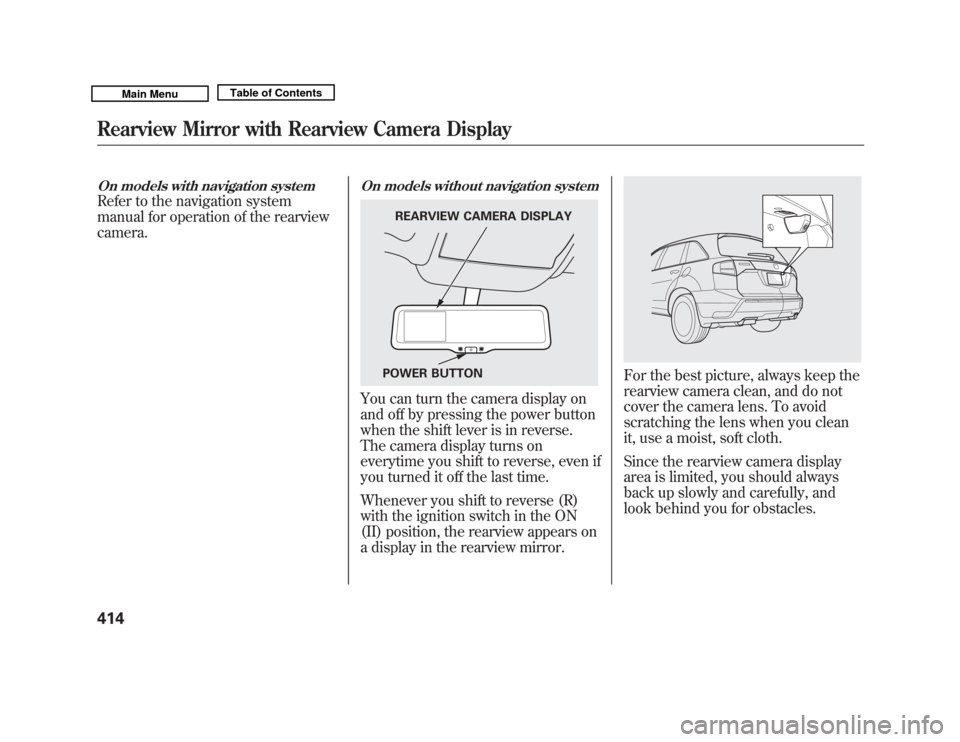
On models with navigation systemRefer to the navigation system
manual for operation of the rearview
camera.
On models without navigation systemYou can turn the camera display on
and off by pressing the power button
when the shift lever is in reverse.
The camera display turns on
everytime you shift to reverse, even if
you turned it off the last time.
Whenever you shift to reverse (R)
with the ignition switch in the ON
(II) position, the rearview appears on
a display in the rearview mirror.
For the best picture, always keep the
rearview camera clean, and do not
cover the camera lens. To avoid
scratching the lens when you clean
it, use a moist, soft cloth.
Since the rearview camera display
area is limited, you should always
back up slowly and carefully, and
look behind you for obstacles.
REARVIEW CAMERA DISPLAY
POWER BUTTON
Rearview Mirror with Rearview Camera Display41410/06/29 11:59:04 11 ACURA MDX MMC North America Owner's M 50 31STX640 enu