navigation system Acura MDX 2011 Manual Online
[x] Cancel search | Manufacturer: ACURA, Model Year: 2011, Model line: MDX, Model: Acura MDX 2011Pages: 609, PDF Size: 12.7 MB
Page 273 of 609
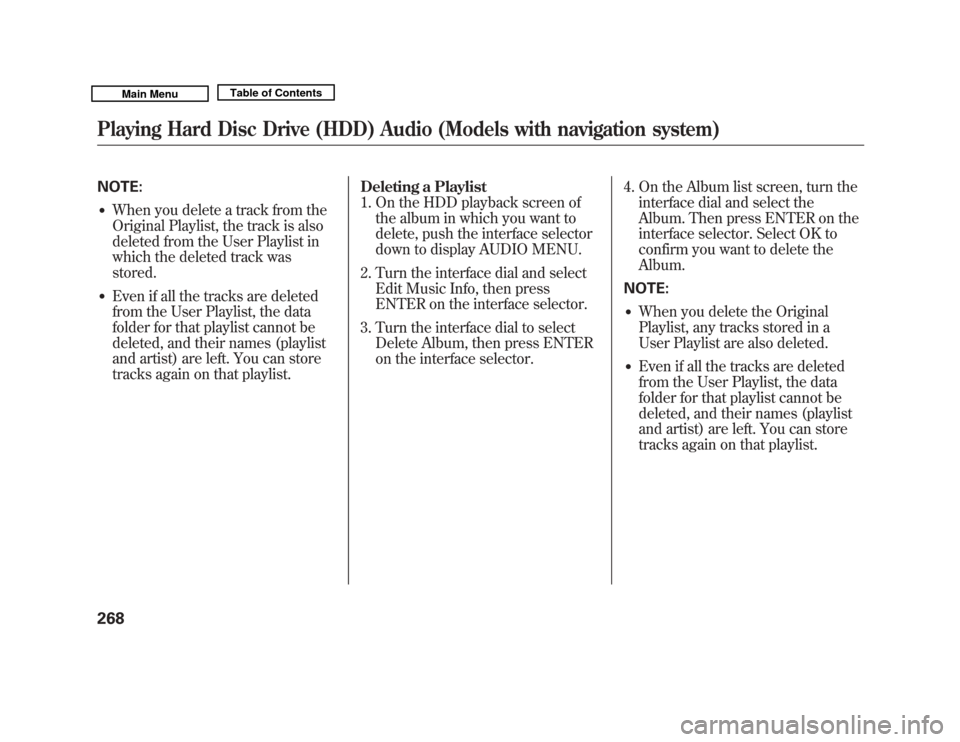
NOTE:●
When you delete a track from the
Original Playlist, the track is also
deleted from the User Playlist in
which the deleted track was
stored.
●
Even if all the tracks are deleted
from the User Playlist, the data
folder for that playlist cannot be
deleted, and their names (playlist
and artist) are left. You can store
tracks again on that playlist.Deleting a Playlist
1. On the HDD playback screen of
the album in which you want to
delete, push the interface selector
down to display AUDIO MENU.
2. Turn the interface dial and select Edit Music Info, then press
ENTER on the interface selector.
3. Turn the interface dial to select Delete Album, then press ENTER
on the interface selector. 4. On the Album list screen, turn the
interface dial and select the
Album. Then press ENTER on the
interface selector. Select OK to
confirm you want to delete the
Album.
NOTE:
●
When you delete the Original
Playlist, any tracks stored in a
User Playlist are also deleted.
●
Even if all the tracks are deleted
from the User Playlist, the data
folder for that playlist cannot be
deleted, and their names (playlist
and artist) are left. You can store
tracks again on that playlist.
Playing Hard Disc Drive (HDD) Audio (Models with navigation system)26810/06/29 11:59:04 11 ACURA MDX MMC North America Owner's M 50 31STX640 enu
Page 274 of 609
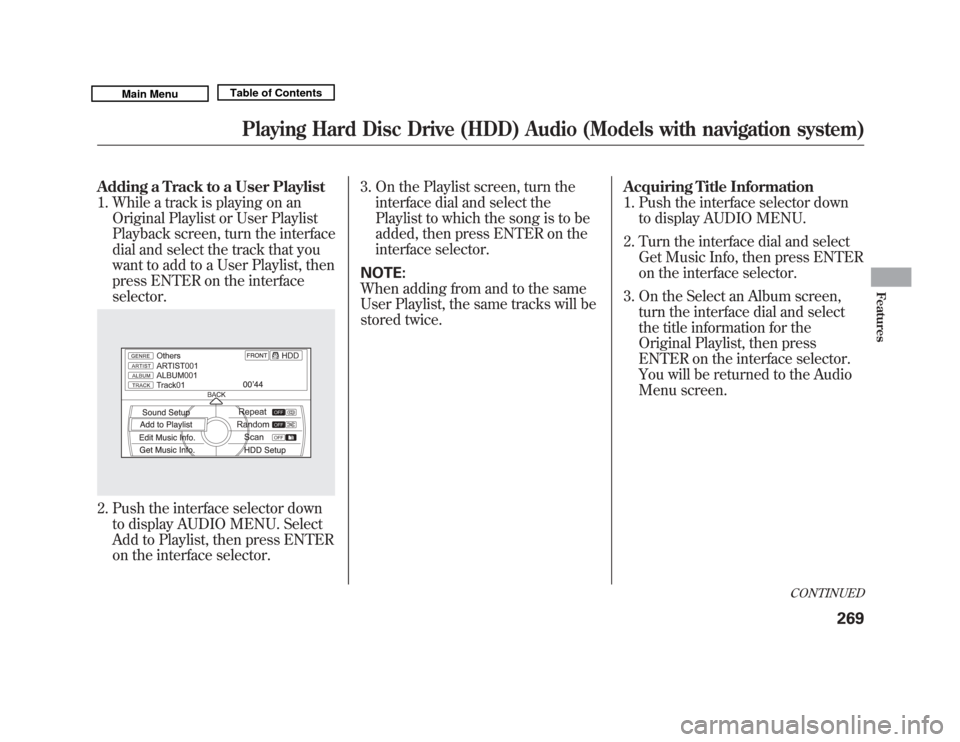
Adding a Track to a User Playlist1. While a track is playing on an Original Playlist or User Playlist
Playback screen, turn the interface
dial and select the track that you
want to add to a User Playlist, then
press ENTER on the interface
selector.2. Push the interface selector downto display AUDIO MENU. Select
Add to Playlist, then press ENTER
on the interface selector. 3. On the Playlist screen, turn the
interface dial and select the
Playlist to which the song is to be
added, then press ENTER on the
interface selector.
NOTE:
When adding from and to the same
User Playlist, the same tracks will be
stored twice. Acquiring Title Information
1. Push the interface selector down
to display AUDIO MENU.
2. Turn the interface dial and select Get Music Info, then press ENTER
on the interface selector.
3. On the Select an Album screen, turn the interface dial and select
the title information for the
Original Playlist, then press
ENTER on the interface selector.
You will be returned to the Audio
Menu screen.
CONTINUED
Playing Hard Disc Drive (HDD) Audio (Models with navigation system)
269
Features
10/06/29 11:59:04 11 ACURA MDX MMC North America Owner's M 50 31STX640 enu
Page 275 of 609
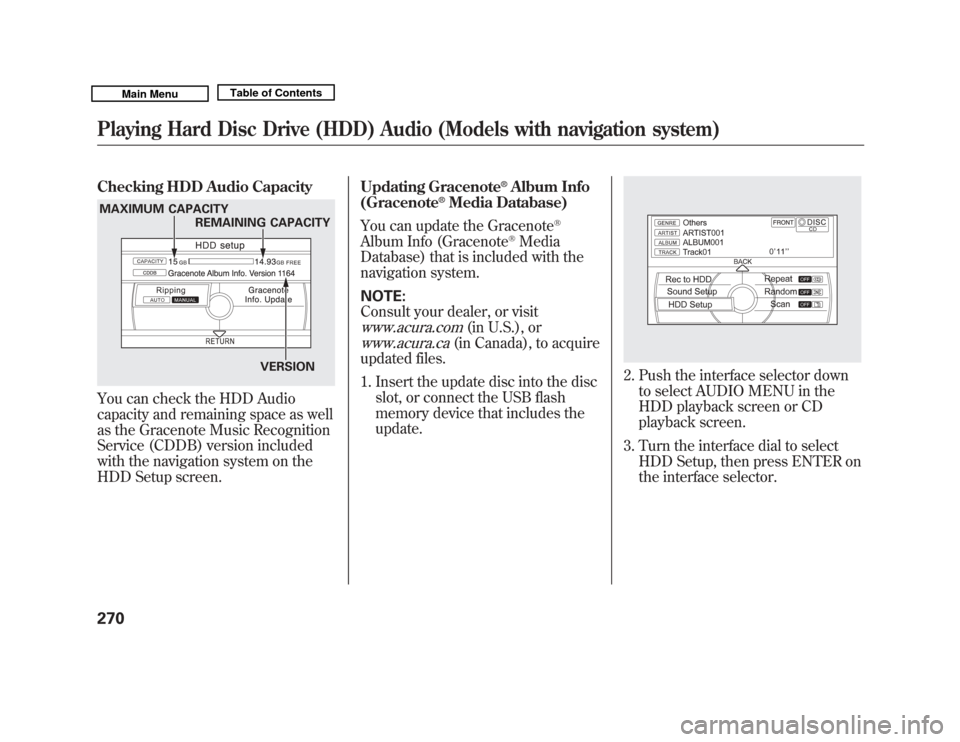
Checking HDD Audio CapacityYou can check the HDD Audio
capacity and remaining space as well
as the Gracenote Music Recognition
Service (CDDB) version included
with the navigation system on the
HDD Setup screen.Updating Gracenote
®Album Info
(Gracenote
®Media Database)
You can update the Gracenote
®
Album Info (Gracenote
®Media
Database) that is included with the
navigation system.
NOTE:
Consult your dealer, or visit
www.acura.com
(in U.S.), or
www.acura.ca
(in Canada), to acquire
updated files.
1. Insert the update disc into the disc slot, or connect the USB flash
memory device that includes the
update.
2. Push the interface selector downto select AUDIO MENU in the
HDD playback screen or CD
playback screen.
3. Turn the interface dial to select HDD Setup, then press ENTER on
the interface selector.
MAXIMUM CAPACITY
REMAINING CAPACITY
VERSIONPlaying Hard Disc Drive (HDD) Audio (Models with navigation system)27010/06/29 11:59:04 11 ACURA MDX MMC North America Owner's M 50 31STX640 enu
Page 276 of 609
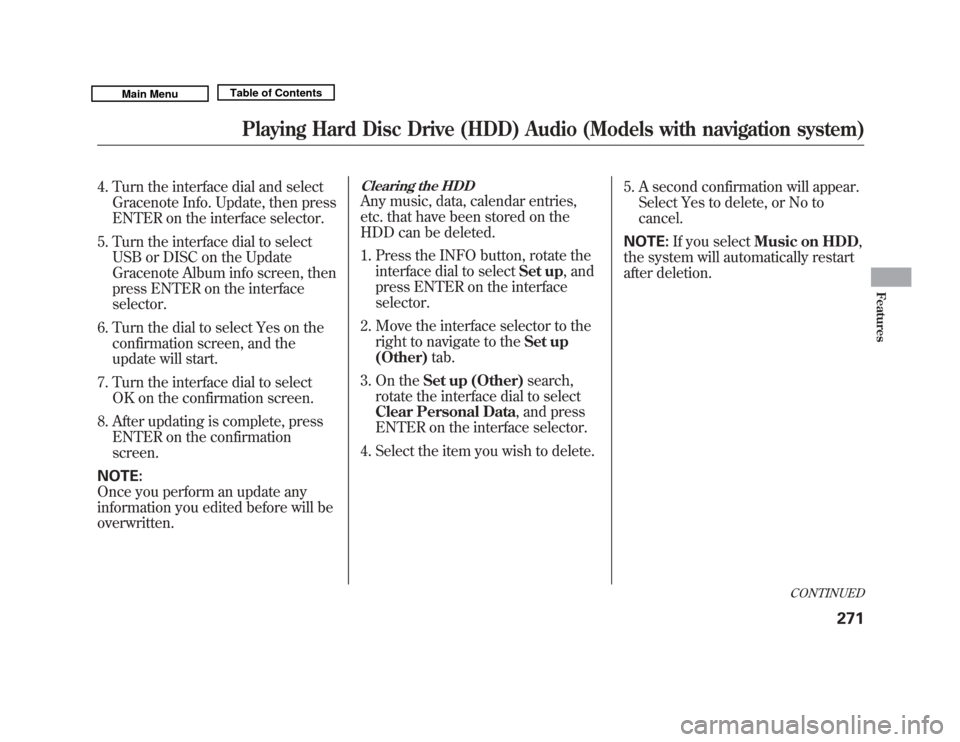
4. Turn the interface dial and selectGracenote Info. Update, then press
ENTER on the interface selector.
5. Turn the interface dial to select USB or DISC on the Update
Gracenote Album info screen, then
press ENTER on the interface
selector.
6. Turn the dial to select Yes on the confirmation screen, and the
update will start.
7. Turn the interface dial to select OK on the confirmation screen.
8. After updating is complete, press ENTER on the confirmation
screen.
NOTE:
Once you perform an update any
information you edited before will be
overwritten.
Clearing the HDDAny music, data, calendar entries,
etc. that have been stored on the
HDD can be deleted.
1. Press the INFO button, rotate the interface dial to select Set up, and
press ENTER on the interface
selector.
2. Move the interface selector to the right to navigate to the Set up
(Other) tab.
3. On the Set up (Other) search,
rotate the interface dial to select
Clear Personal Data , and press
ENTER on the interface selector.
4. Select the item you wish to delete. 5. A second confirmation will appear.
Select Yes to delete, or No to
cancel.
NOTE: If you select Music on HDD ,
the system will automatically restart
after deletion.
CONTINUED
Playing Hard Disc Drive (HDD) Audio (Models with navigation system)
271
Features
10/06/29 11:59:04 11 ACURA MDX MMC North America Owner's M 50 31STX640 enu
Page 277 of 609
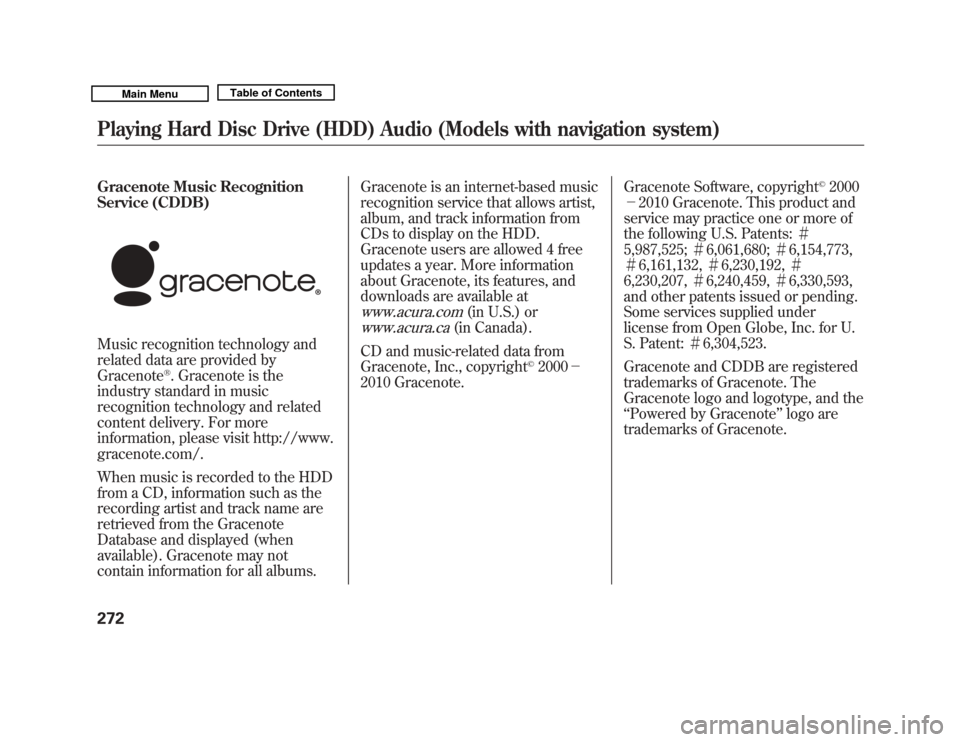
Gracenote Music Recognition
Service (CDDB)
Music recognition technology and
related data are provided by
Gracenote
®. Gracenote is the
industry standard in music
recognition technology and related
content delivery. For more
information, please visit http://www.
gracenote.com/.
When music is recorded to the HDD
from a CD, information such as the
recording artist and track name are
retrieved from the Gracenote
Database and displayed (when
available). Gracenote may not
contain information for all albums. Gracenote is an internet-based music
recognition service that allows artist,
album, and track information from
CDs to display on the HDD.
Gracenote users are allowed 4 free
updates a year. More information
about Gracenote, its features, and
downloads are available at
www.acura.com
(in U.S.) or
www.acura.ca
(in Canada).
CD and music-related data from
Gracenote, Inc., copyright
©2000 -
2010 Gracenote. Gracenote Software, copyright
©2000
- 2010 Gracenote. This product and
service may practice one or more of
the following U.S. Patents: #
5,987,525; #6,061,680; #6,154,773,
# 6,161,132, #6,230,192, #
6,230,207, #6,240,459, #6,330,593,
and other patents issued or pending.
Some services supplied under
license from Open Globe, Inc. for U.
S. Patent: #6,304,523.
Gracenote and CDDB are registered
trademarks of Gracenote. The
Gracenote logo and logotype, and the
‘‘ Powered by Gracenote ’’logo are
trademarks of Gracenote.
Playing Hard Disc Drive (HDD) Audio (Models with navigation system)27210/06/29 11:59:04 11 ACURA MDX MMC North America Owner's M 50 31STX640 enu
Page 278 of 609
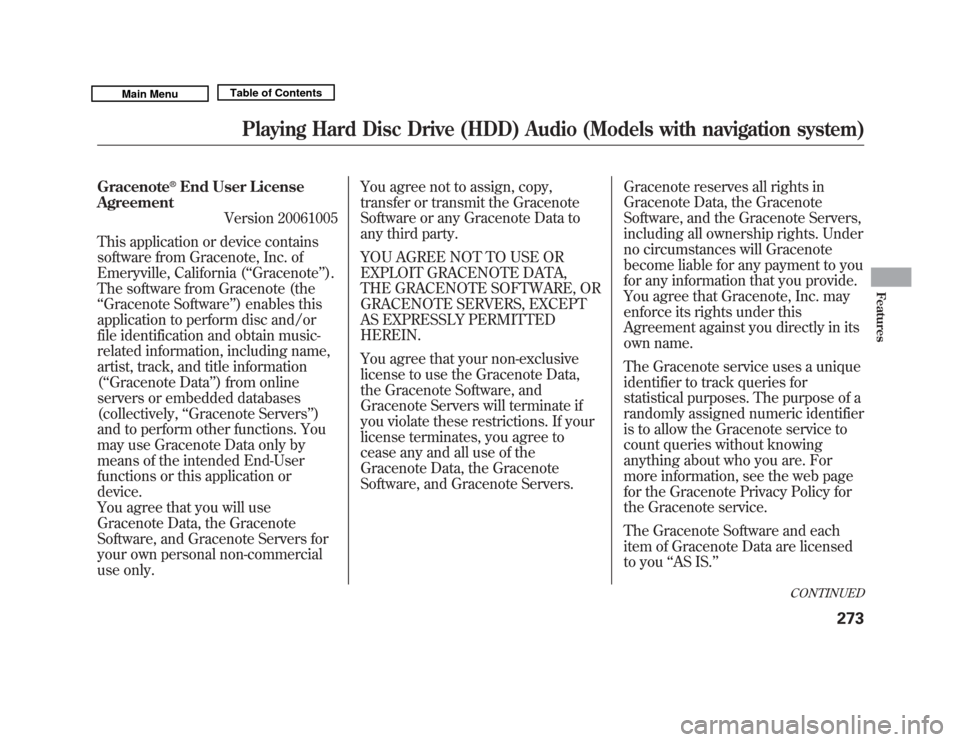
Gracenote
®End User License
Agreement Version 20061005
This application or device contains
software from Gracenote, Inc. of
Emeryville, California (‘‘ Gracenote’’).
The software from Gracenote (the
‘‘ Gracenote Software ’’) enables this
application to perform disc and/or
file identification and obtain music-
related information, including name,
artist, track, and title information
(‘‘ Gracenote Data’’ ) from online
servers or embedded databases
(collectively, ‘‘Gracenote Servers ’’)
and to perform other functions. You
may use Gracenote Data only by
means of the intended End-User
functions or this application or
device.
You agree that you will use
Gracenote Data, the Gracenote
Software, and Gracenote Servers for
your own personal non-commercial
use only. You agree not to assign, copy,
transfer or transmit the Gracenote
Software or any Gracenote Data to
any third party.
YOU AGREE NOT TO USE OR
EXPLOIT GRACENOTE DATA,
THE GRACENOTE SOFTWARE, OR
GRACENOTE SERVERS, EXCEPT
AS EXPRESSLY PERMITTED
HEREIN.
You agree that your non-exclusive
license to use the Gracenote Data,
the Gracenote Software, and
Gracenote Servers will terminate if
you violate these restrictions. If your
license terminates, you agree to
cease any and all use of the
Gracenote Data, the Gracenote
Software, and Gracenote Servers.
Gracenote reserves all rights in
Gracenote Data, the Gracenote
Software, and the Gracenote Servers,
including all ownership rights. Under
no circumstances will Gracenote
become liable for any payment to you
for any information that you provide.
You agree that Gracenote, Inc. may
enforce its rights under this
Agreement against you directly in its
own name.
The Gracenote service uses a unique
identifier to track queries for
statistical purposes. The purpose of a
randomly assigned numeric identifier
is to allow the Gracenote service to
count queries without knowing
anything about who you are. For
more information, see the web page
for the Gracenote Privacy Policy for
the Gracenote service.
The Gracenote Software and each
item of Gracenote Data are licensed
to you
‘‘AS IS. ’’
CONTINUED
Playing Hard Disc Drive (HDD) Audio (Models with navigation system)
273
Features
10/06/29 11:59:04 11 ACURA MDX MMC North America Owner's M 50 31STX640 enu
Page 279 of 609
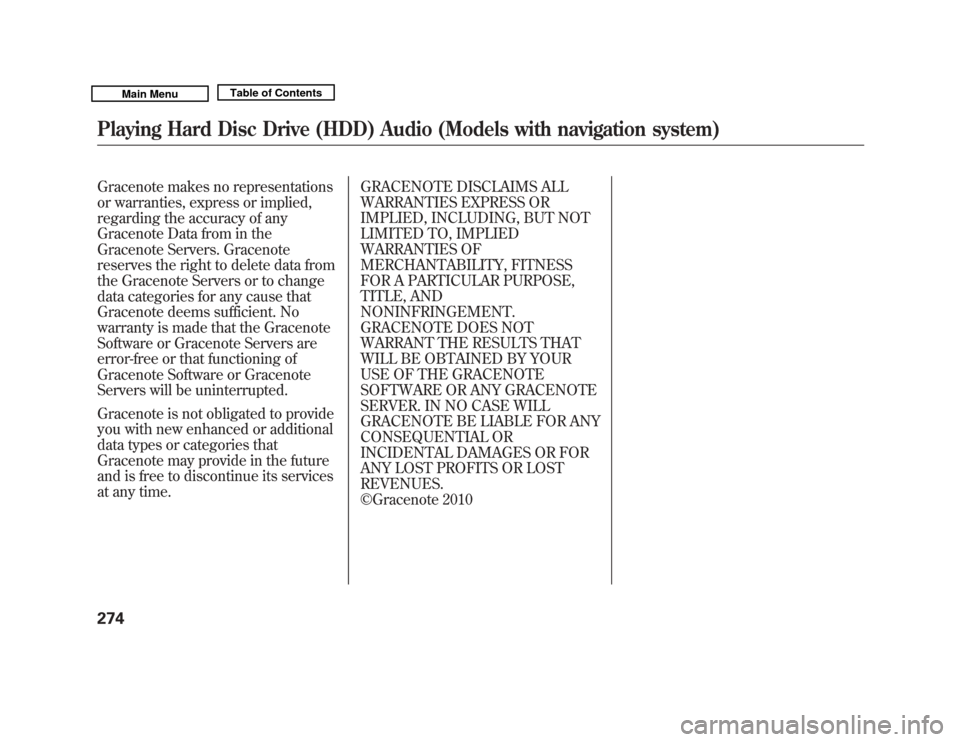
Gracenote makes no representations
or warranties, express or implied,
regarding the accuracy of any
Gracenote Data from in the
Gracenote Servers. Gracenote
reserves the right to delete data from
the Gracenote Servers or to change
data categories for any cause that
Gracenote deems sufficient. No
warranty is made that the Gracenote
Software or Gracenote Servers are
error-free or that functioning of
Gracenote Software or Gracenote
Servers will be uninterrupted.
Gracenote is not obligated to provide
you with new enhanced or additional
data types or categories that
Gracenote may provide in the future
and is free to discontinue its services
at any time.GRACENOTE DISCLAIMS ALL
WARRANTIES EXPRESS OR
IMPLIED, INCLUDING, BUT NOT
LIMITED TO, IMPLIED
WARRANTIES OF
MERCHANTABILITY, FITNESS
FOR A PARTICULAR PURPOSE,
TITLE, AND
NONINFRINGEMENT.
GRACENOTE DOES NOT
WARRANT THE RESULTS THAT
WILL BE OBTAINED BY YOUR
USE OF THE GRACENOTE
SOFTWARE OR ANY GRACENOTE
SERVER. IN NO CASE WILL
GRACENOTE BE LIABLE FOR ANY
CONSEQUENTIAL OR
INCIDENTAL DAMAGES OR FOR
ANY LOST PROFITS OR LOST
REVENUES.
©Gracenote 2010Playing Hard Disc Drive (HDD) Audio (Models with navigation system)27410/06/29 11:59:04 11 ACURA MDX MMC North America Owner's M 50 31STX640 enu
Page 280 of 609
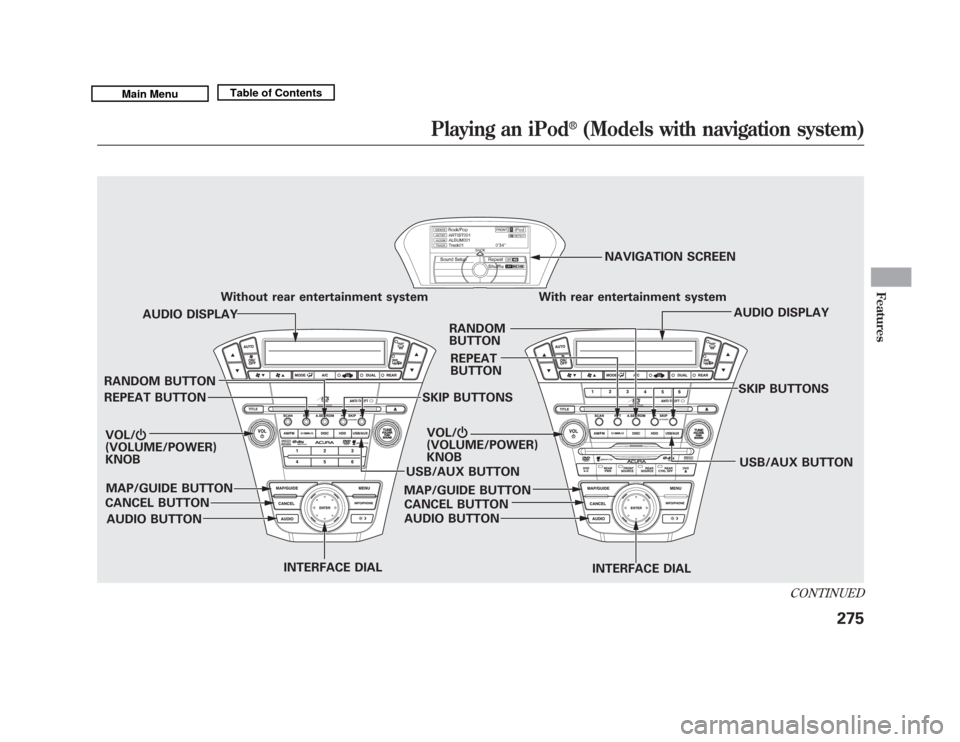
Without rear entertainment systemWith rear entertainment system
AUDIO DISPLAY AUDIO DISPLAY
VOL/ ꂻ
(VOLUME/POWER)
KNOB
CANCEL BUTTON SKIP BUTTONS
USB/AUX BUTTON
INTERFACE DIAL INTERFACE DIALSKIP BUTTONS
USB/AUX BUTTON
VOL/
ꂻ
(VOLUME/POWER)
KNOB
MAP/GUIDE BUTTON AUDIO BUTTON
REPEAT BUTTON RANDOM BUTTON
MAP/GUIDE BUTTONCANCEL BUTTON
AUDIO BUTTON RANDOM
BUTTON
REPEAT
BUTTON NAVIGATION SCREEN
CONTINUED
Playing an iPod
®
(Models with navigation system)
275
Features
10/06/29 11:59:04 11 ACURA MDX MMC North America Owner's M 50 31STX640 enu
Page 281 of 609
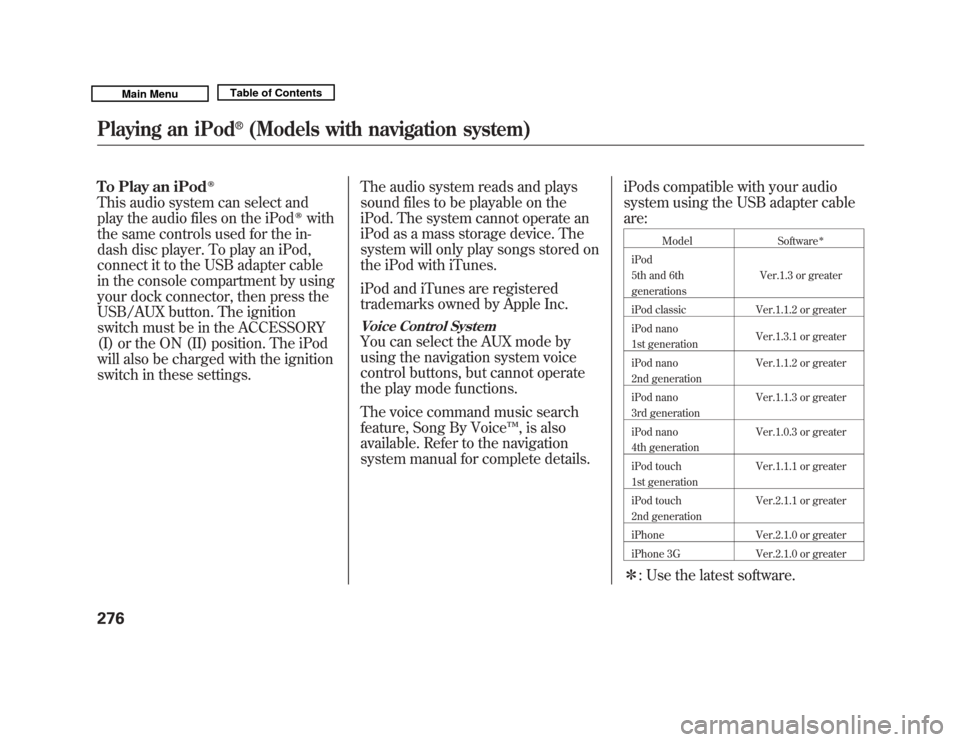
To Play an iPod
ꭂ
This audio system can select and
play the audio files on the iPod
ꭂ
with
the same controls used for the in-
dash disc player. To play an iPod,
connect it to the USB adapter cable
in the console compartment by using
your dock connector, then press the
USB/AUX button. The ignition
switch must be in the ACCESSORY
(I) or the ON (II) position. The iPod
will also be charged with the ignition
switch in these settings. The audio system reads and plays
sound files to be playable on the
iPod. The system cannot operate an
iPod as a mass storage device. The
system will only play songs stored on
the iPod with iTunes.
iPod and iTunes are registered
trademarks owned by Apple Inc.
Voice Control SystemYou can select the AUX mode by
using the navigation system voice
control buttons, but cannot operate
the play mode functions.
The voice command music search
feature, Song By Voice
™, is also
available. Refer to the navigation
system manual for complete details. iPods compatible with your audio
system using the USB adapter cable
are:
Model
Software
ꭧ
iPod
5th and 6th
generations Ver.1.3 or greater
iPod classic Ver.1.1.2 or greater
iPod nano
1st generation Ver.1.3.1 or greater
iPod nano
2nd generation Ver.1.1.2 or greater
iPod nano
3rd generation Ver.1.1.3 or greater
iPod nano
4th generation Ver.1.0.3 or greater
iPod touch
1st generation Ver.1.1.1 or greater
iPod touch
2nd generation Ver.2.1.1 or greater
iPhone Ver.2.1.0 or greater
iPhone 3G Ver.2.1.0 or greaterꭧ : Use the latest software.
Playing an iPod
®
(Models with navigation system)
27610/06/29 11:59:04 11 ACURA MDX MMC North America Owner's M 50 31STX640 enu
Page 282 of 609
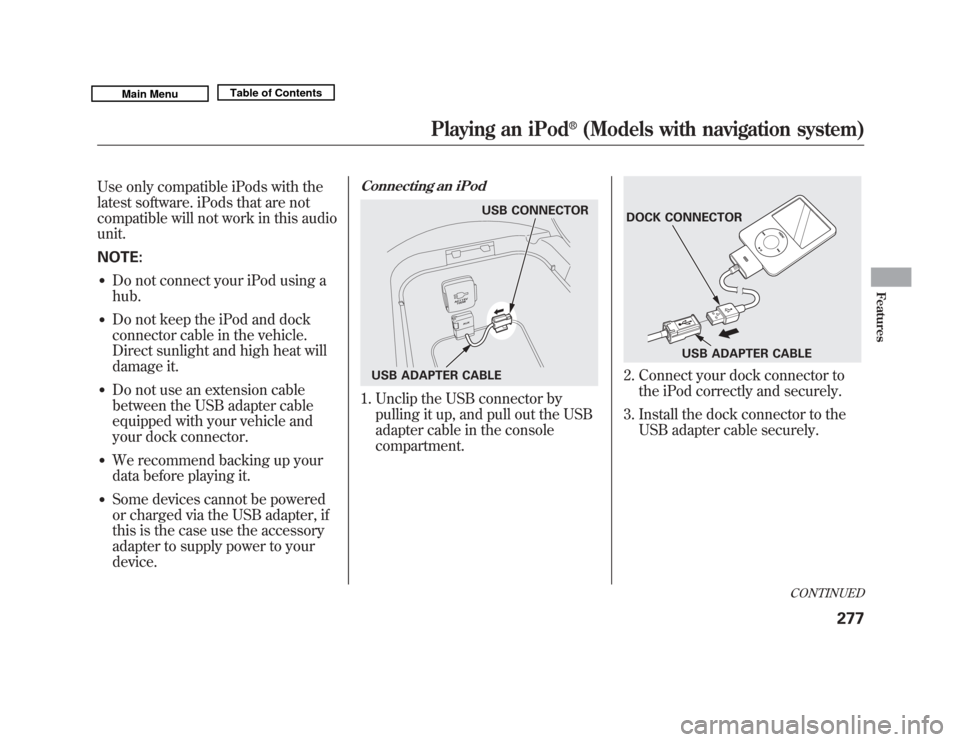
Use only compatible iPods with the
latest software. iPods that are not
compatible will not work in this audio
unit.
NOTE:●
Do not connect your iPod using a
hub.
●
Do not keep the iPod and dock
connector cable in the vehicle.
Direct sunlight and high heat will
damage it.
●
Do not use an extension cable
between the USB adapter cable
equipped with your vehicle and
your dock connector.
●
We recommend backing up your
data before playing it.
●
Some devices cannot be powered
or charged via the USB adapter, if
this is the case use the accessory
adapter to supply power to your
device.
Connecting an iPod1. Unclip the USB connector bypulling it up, and pull out the USB
adapter cable in the console
compartment.
2. Connect your dock connector tothe iPod correctly and securely.
3. Install the dock connector to the USB adapter cable securely.
USB CONNECTOR
USB ADAPTER CABLE
DOCK CONNECTOR USB ADAPTER CABLE
CONTINUED
Playing an iPod
®
(Models with navigation system)
277
Features
10/06/29 11:59:04 11 ACURA MDX MMC North America Owner's M 50 31STX640 enu