navigation system Acura MDX 2011 Owner's Manual
[x] Cancel search | Manufacturer: ACURA, Model Year: 2011, Model line: MDX, Model: Acura MDX 2011Pages: 609, PDF Size: 12.7 MB
Page 293 of 609
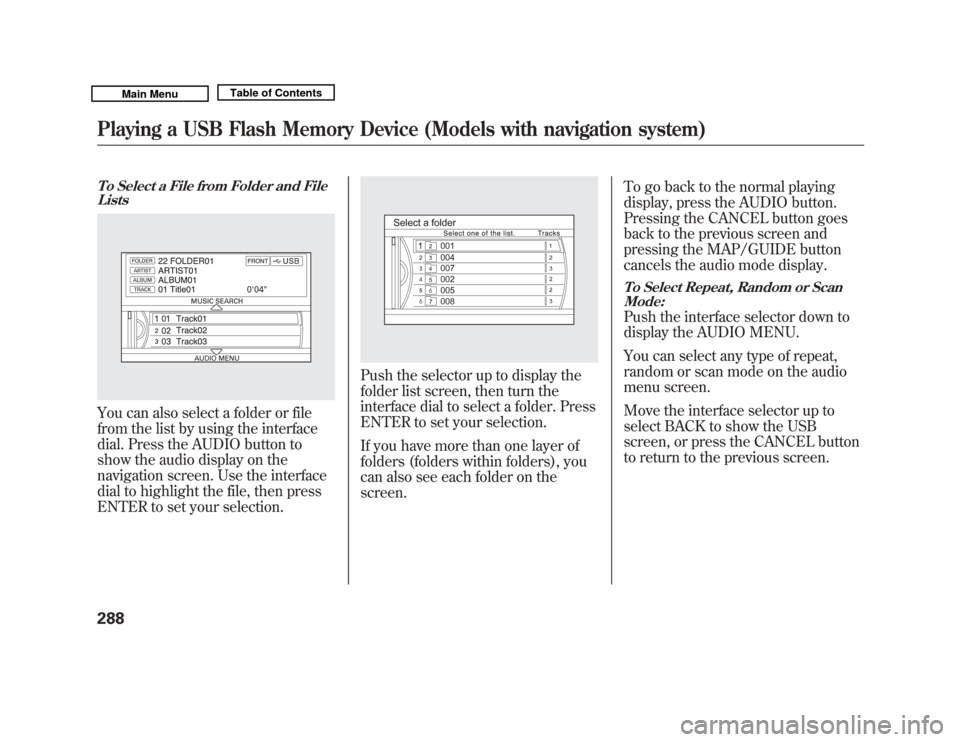
To Select a File from Folder and FileListsYou can also select a folder or file
from the list by using the interface
dial. Press the AUDIO button to
show the audio display on the
navigation screen. Use the interface
dial to highlight the file, then press
ENTER to set your selection.
Push the selector up to display the
folder list screen, then turn the
interface dial to select a folder. Press
ENTER to set your selection.
If you have more than one layer of
folders (folders within folders), you
can also see each folder on the
screen. To go back to the normal playing
display, press the AUDIO button.
Pressing the CANCEL button goes
back to the previous screen and
pressing the MAP/GUIDE button
cancels the audio mode display.
To Select Repeat, Random or Scan
Mode:Push the interface selector down to
display the AUDIO MENU.
You can select any type of repeat,
random or scan mode on the audio
menu screen.
Move the interface selector up to
select BACK to show the USB
screen, or press the CANCEL button
to return to the previous screen.
Playing a USB Flash Memory Device (Models with navigation system)28810/06/29 11:59:04 11 ACURA MDX MMC North America Owner's M 50 31STX640 enu
Page 294 of 609
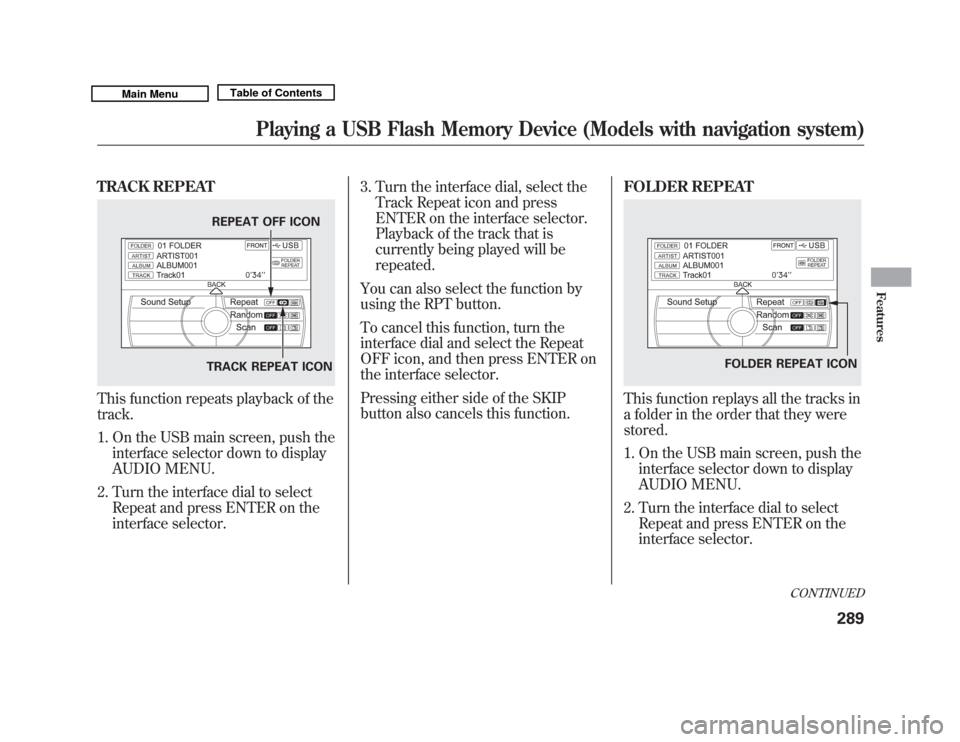
TRACK REPEATThis function repeats playback of the
track.1. On the USB main screen, push the interface selector down to display
AUDIO MENU.
2. Turn the interface dial to select Repeat and press ENTER on the
interface selector. 3. Turn the interface dial, select the
Track Repeat icon and press
ENTER on the interface selector.
Playback of the track that is
currently being played will be
repeated.
You can also select the function by
using the RPT button.
To cancel this function, turn the
interface dial and select the Repeat
OFF icon, and then press ENTER on
the interface selector.
Pressing either side of the SKIP
button also cancels this function. FOLDER REPEAT
This function replays all the tracks in
a folder in the order that they were
stored.
1. On the USB main screen, push the
interface selector down to display
AUDIO MENU.
2. Turn the interface dial to select Repeat and press ENTER on the
interface selector.
REPEAT OFF ICON
TRACK REPEAT ICON
FOLDER REPEAT ICON
CONTINUED
Playing a USB Flash Memory Device (Models with navigation system)
289
Features
10/06/29 11:59:04 11 ACURA MDX MMC North America Owner's M 50 31STX640 enu
Page 295 of 609
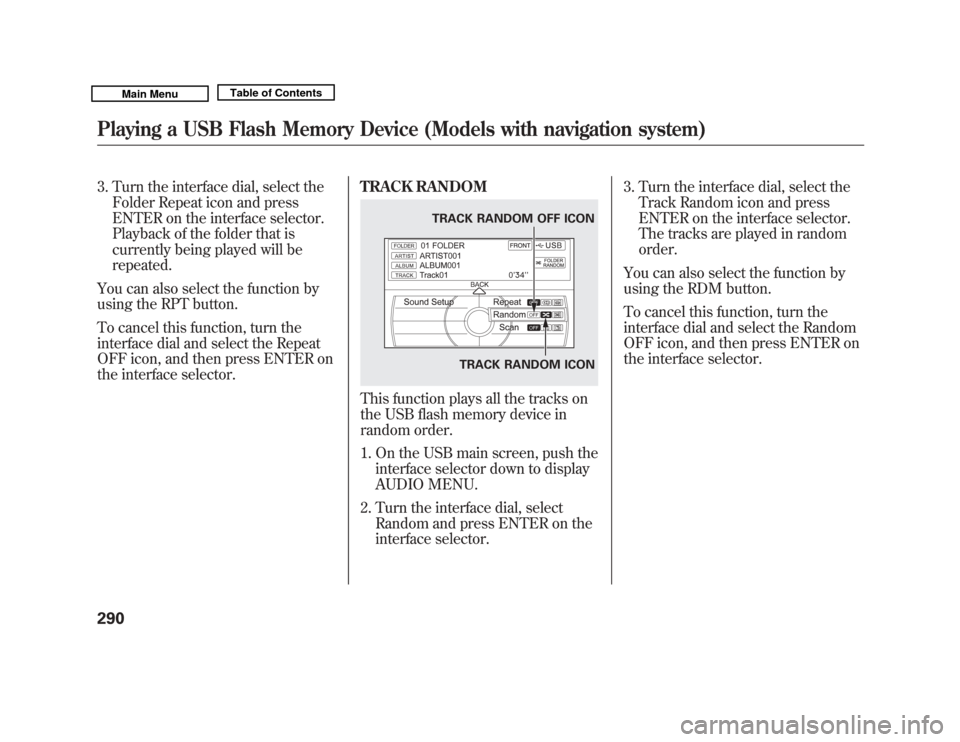
3. Turn the interface dial, select theFolder Repeat icon and press
ENTER on the interface selector.
Playback of the folder that is
currently being played will be
repeated.
You can also select the function by
using the RPT button.
To cancel this function, turn the
interface dial and select the Repeat
OFF icon, and then press ENTER on
the interface selector. TRACK RANDOM
This function plays all the tracks on
the USB flash memory device in
random order.
1. On the USB main screen, push the
interface selector down to display
AUDIO MENU.
2. Turn the interface dial, select Random and press ENTER on the
interface selector. 3. Turn the interface dial, select the
Track Random icon and press
ENTER on the interface selector.
The tracks are played in random
order.
You can also select the function by
using the RDM button.
To cancel this function, turn the
interface dial and select the Random
OFF icon, and then press ENTER on
the interface selector.
TRACK RANDOM ICON
TRACK RANDOM OFF ICON
Playing a USB Flash Memory Device (Models with navigation system)29010/06/29 11:59:04 11 ACURA MDX MMC North America Owner's M 50 31STX640 enu
Page 296 of 609
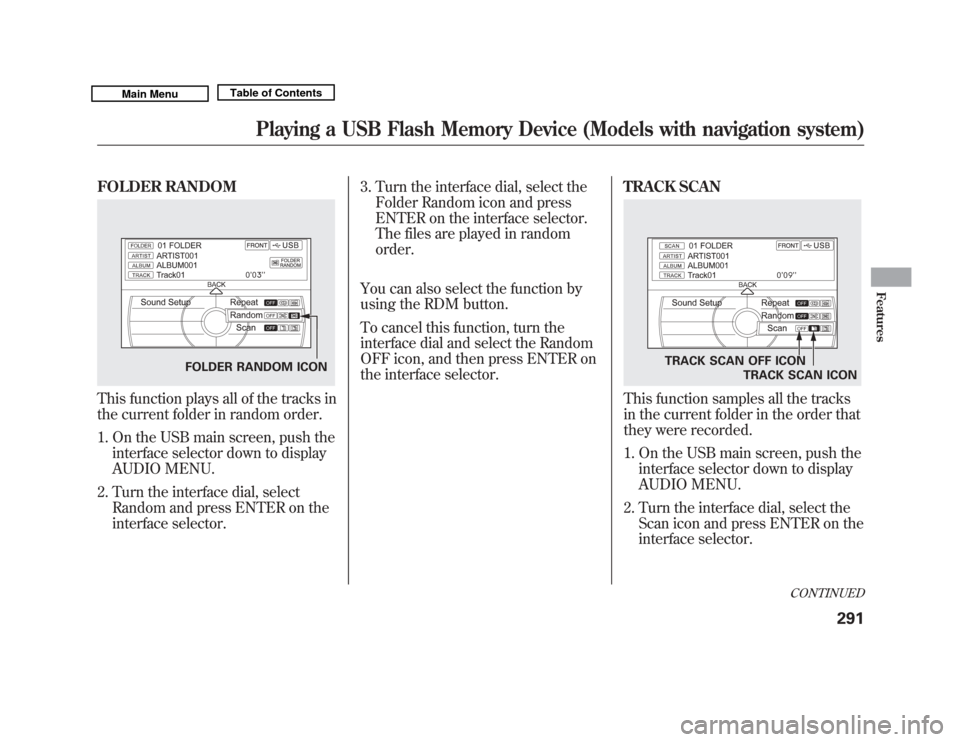
FOLDER RANDOMThis function plays all of the tracks in
the current folder in random order.1. On the USB main screen, push the interface selector down to display
AUDIO MENU.
2. Turn the interface dial, select Random and press ENTER on the
interface selector. 3. Turn the interface dial, select the
Folder Random icon and press
ENTER on the interface selector.
The files are played in random
order.
You can also select the function by
using the RDM button.
To cancel this function, turn the
interface dial and select the Random
OFF icon, and then press ENTER on
the interface selector. TRACK SCAN
This function samples all the tracks
in the current folder in the order that
they were recorded.
1. On the USB main screen, push the
interface selector down to display
AUDIO MENU.
2. Turn the interface dial, select the Scan icon and press ENTER on the
interface selector.
FOLDER RANDOM ICON
TRACK SCAN OFF ICON
TRACK SCAN ICON
CONTINUED
Playing a USB Flash Memory Device (Models with navigation system)
291
Features
10/06/29 11:59:04 11 ACURA MDX MMC North America Owner's M 50 31STX640 enu
Page 297 of 609
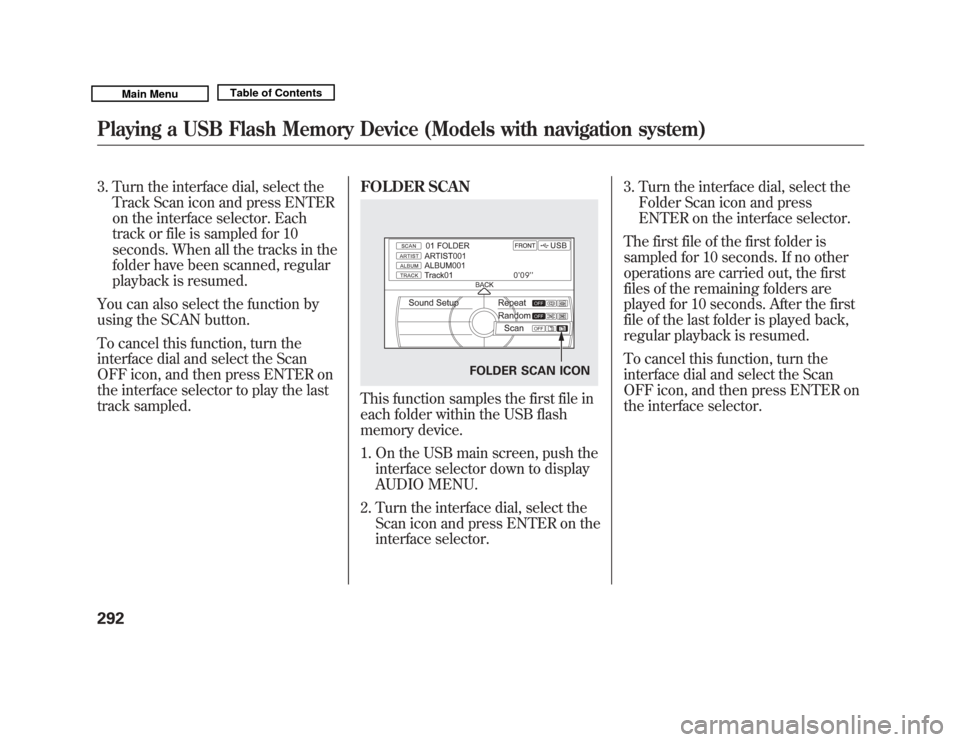
3. Turn the interface dial, select theTrack Scan icon and press ENTER
on the interface selector. Each
track or file is sampled for 10
seconds. When all the tracks in the
folder have been scanned, regular
playback is resumed.
You can also select the function by
using the SCAN button.
To cancel this function, turn the
interface dial and select the Scan
OFF icon, and then press ENTER on
the interface selector to play the last
track sampled. FOLDER SCAN
This function samples the first file in
each folder within the USB flash
memory device.
1. On the USB main screen, push the
interface selector down to display
AUDIO MENU.
2. Turn the interface dial, select the Scan icon and press ENTER on the
interface selector. 3. Turn the interface dial, select the
Folder Scan icon and press
ENTER on the interface selector.
The first file of the first folder is
sampled for 10 seconds. If no other
operations are carried out, the first
files of the remaining folders are
played for 10 seconds. After the first
file of the last folder is played back,
regular playback is resumed.
To cancel this function, turn the
interface dial and select the Scan
OFF icon, and then press ENTER on
the interface selector.
FOLDER SCAN ICON
Playing a USB Flash Memory Device (Models with navigation system)29210/06/29 11:59:04 11 ACURA MDX MMC North America Owner's M 50 31STX640 enu
Page 298 of 609
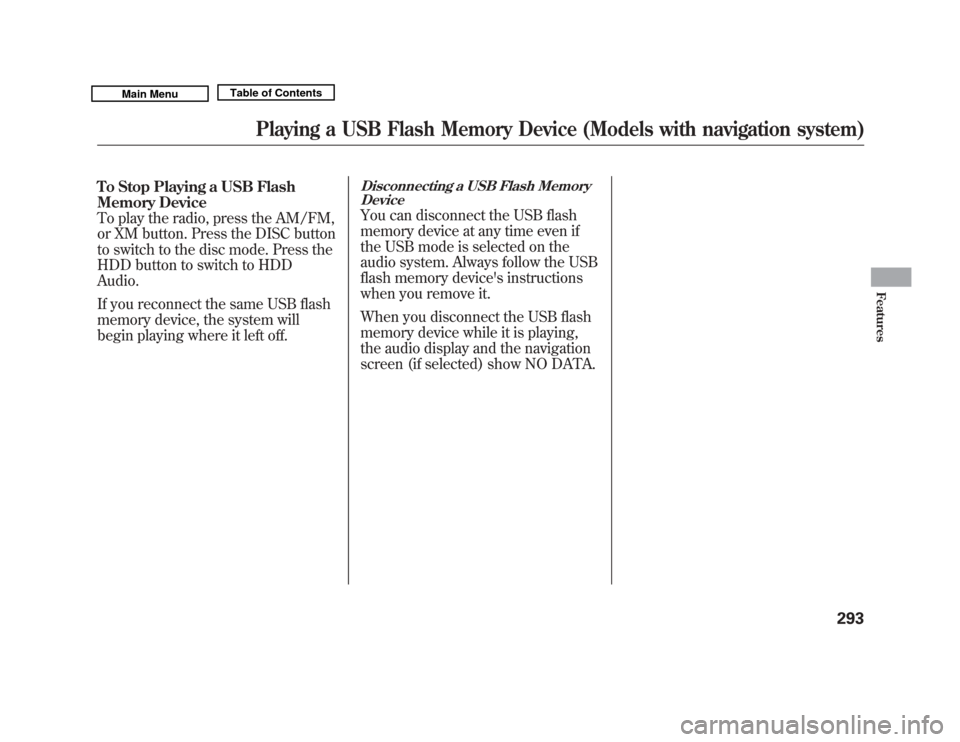
To Stop Playing a USB Flash
Memory Device
To play the radio, press the AM/FM,
or XM button. Press the DISC button
to switch to the disc mode. Press the
HDD button to switch to HDD
Audio.
If you reconnect the same USB flash
memory device, the system will
begin playing where it left off.
Disconnecting a USB Flash MemoryDeviceYou can disconnect the USB flash
memory device at any time even if
the USB mode is selected on the
audio system. Always follow the USB
flash memory device's instructions
when you remove it.
When you disconnect the USB flash
memory device while it is playing,
the audio display and the navigation
screen (if selected) show NO DATA.
Playing a USB Flash Memory Device (Models with navigation system)
293
Features
10/06/29 11:59:04 11 ACURA MDX MMC North America Owner's M 50 31STX640 enu
Page 299 of 609
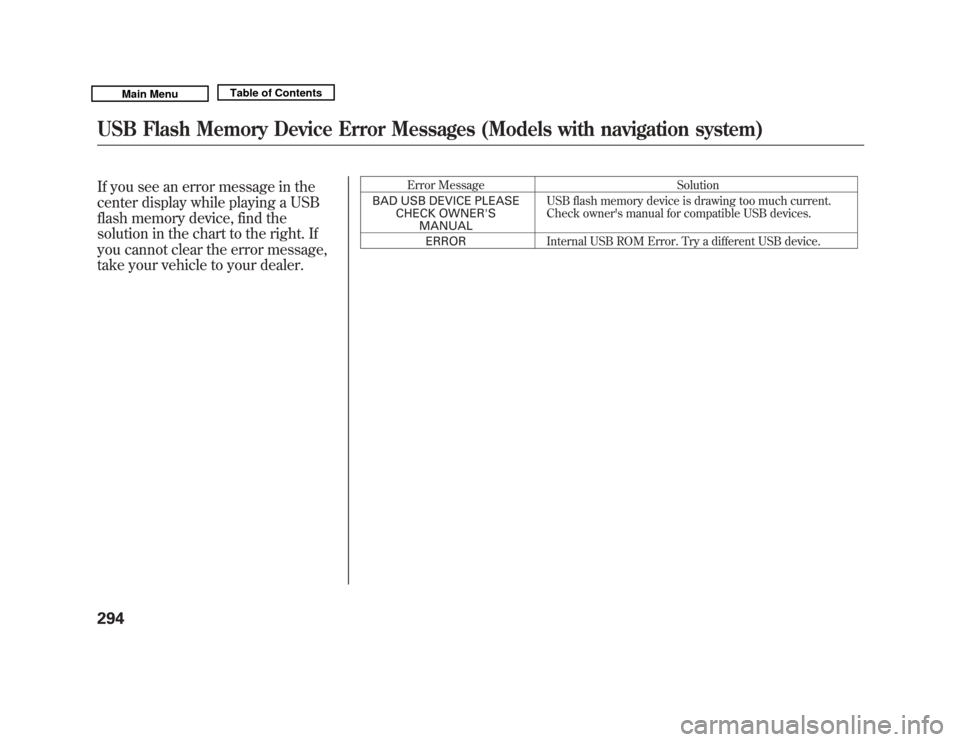
If you see an error message in the
center display while playing a USB
flash memory device, find the
solution in the chart to the right. If
you cannot clear the error message,
take your vehicle to your dealer.
Error MessageSolution
BAD USB DEVICE PLEASE CHECK OWNER'SMANUAL USB flash memory device is drawing too much current.
Check owner's manual for compatible USB devices.
ERROR Internal USB ROM Error. Try a different USB device.
USB Flash Memory Device Error Messages (Models with navigation system)29410/06/29 11:59:04 11 ACURA MDX MMC North America Owner's M 50 31STX640 enu
Page 300 of 609
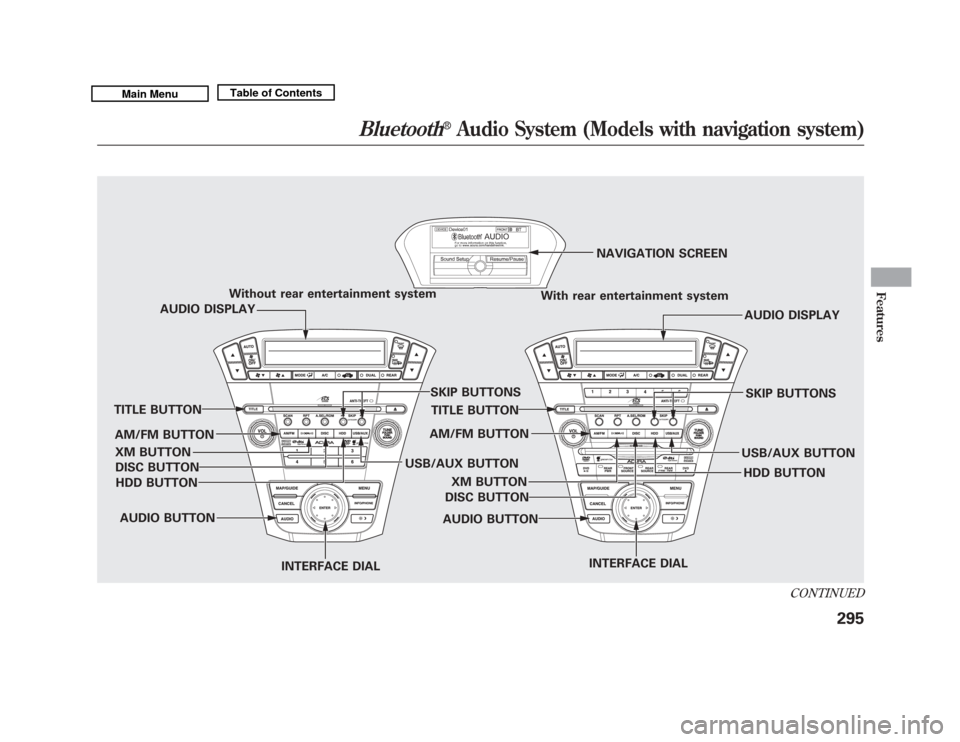
Without rear entertainment systemWith rear entertainment systemNAVIGATION SCREEN
AUDIO DISPLAY
TITLE BUTTON
AUDIO BUTTON INTERFACE DIAL INTERFACE DIAL
USB/AUX BUTTON
SKIP BUTTONS
AUDIO BUTTON
TITLE BUTTON
AUDIO DISPLAY
SKIP BUTTONS
USB/AUX BUTTON
AM/FM BUTTON
XM BUTTON
HDD BUTTON
DISC BUTTON
HDD BUTTON
AM/FM BUTTON
XM BUTTON
DISC BUTTON
CONTINUED
Bluetooth
®
Audio System (Models with navigation system)
295
Features
10/06/29 11:59:04 11 ACURA MDX MMC North America Owner's M 50 31STX640 enu
Page 301 of 609
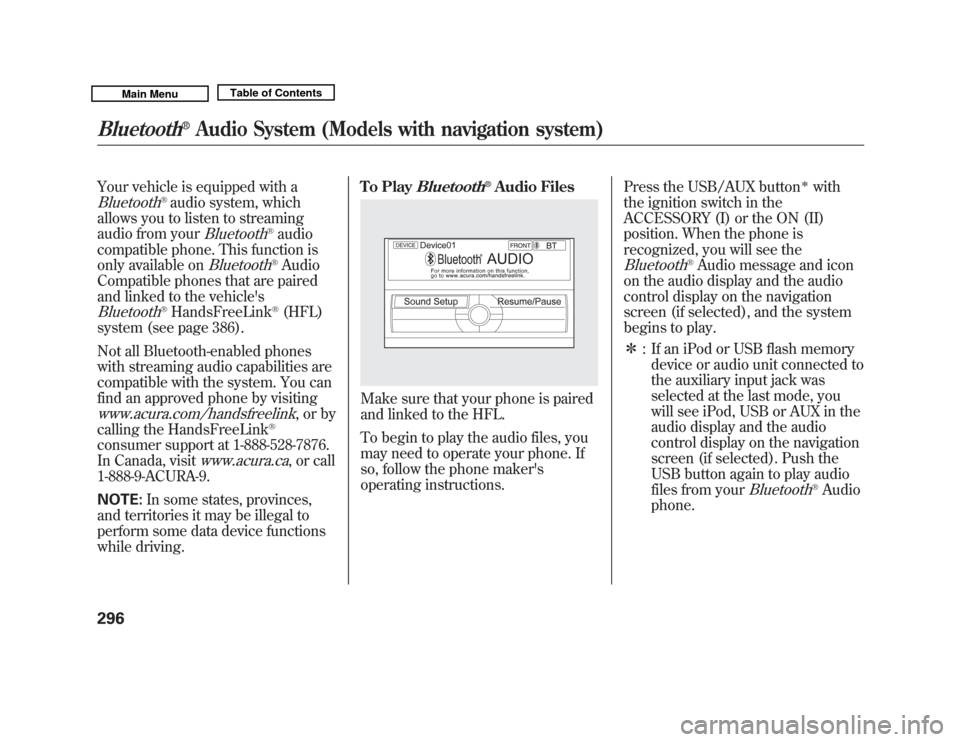
Your vehicle is equipped with aBluetooth
®audio system, which
allows you to listen to streaming
audio from your
Bluetooth
®audio
compatible phone. This function is
only available on
Bluetooth
®Audio
Compatible phones that are paired
and linked to the vehicle's
Bluetooth
®HandsFreeLink
®(HFL)
system (see page 386).
Not all Bluetooth-enabled phones
with streaming audio capabilities are
compatible with the system. You can
find an approved phone by visiting
www.acura.com/handsfreelink
,orby
calling the HandsFreeLink
®
consumer support at 1-888-528-7876.
In Canada, visit
www.acura.ca
, or call
1-888-9-ACURA-9.
NOTE: In some states, provinces,
and territories it may be illegal to
perform some data device functions
while driving. To Play
Bluetooth
®Audio Files
Make sure that your phone is paired
and linked to the HFL.
To begin to play the audio files, you
may need to operate your phone. If
so, follow the phone maker's
operating instructions.
Press the USB/AUX button
ꭧ
with
the ignition switch in the
ACCESSORY (I) or the ON (II)
position. When the phone is
recognized, you will see the
Bluetooth
®Audio message and icon
on the audio display and the audio
control display on the navigation
screen (if selected), and the system
begins to play.
ꭧ : If an iPod or USB flash memory
device or audio unit connected to
the auxiliary input jack was
selected at the last mode, you
will see iPod, USB or AUX in the
audio display and the audio
control display on the navigation
screen (if selected). Push the
USB button again to play audio
files from your
Bluetooth
®Audio
phone.
Bluetooth
®
Audio System (Models with navigation system)
29610/06/29 11:59:04 11 ACURA MDX MMC North America Owner's M 50 31STX640 enu
Page 302 of 609
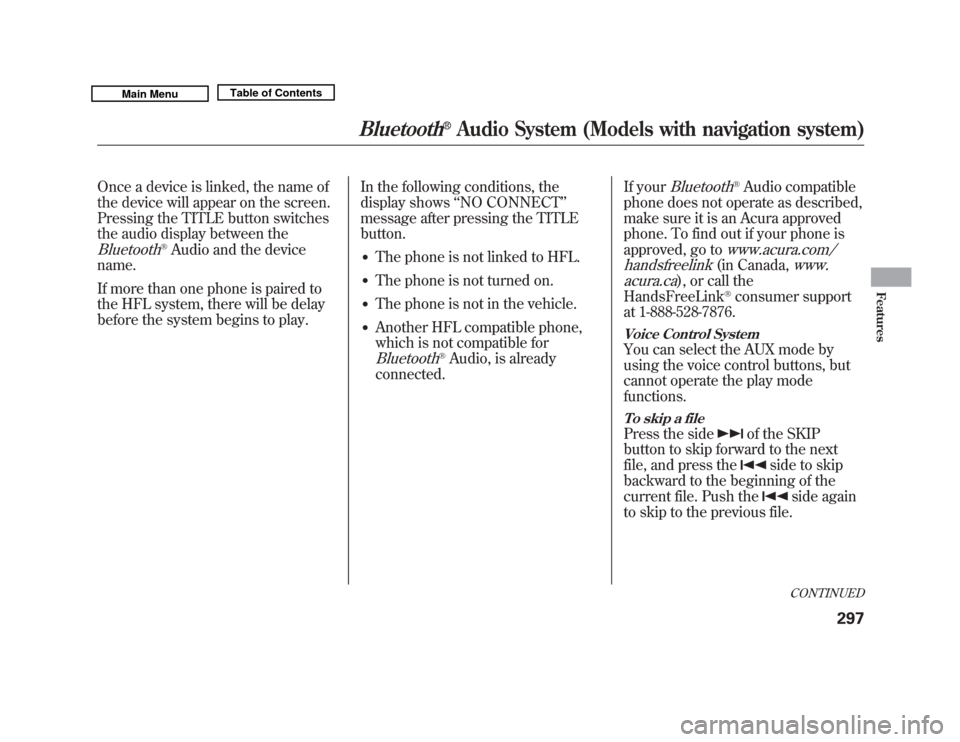
Once a device is linked, the name of
the device will appear on the screen.
Pressing the TITLE button switches
the audio display between theBluetooth
®Audio and the device
name.
If more than one phone is paired to
the HFL system, there will be delay
before the system begins to play. In the following conditions, the
display shows
‘‘NO CONNECT ’’
message after pressing the TITLE
button.
●
The phone is not linked to HFL.
●
The phone is not turned on.
●
The phone is not in the vehicle.
●
Another HFL compatible phone,
which is not compatible forBluetooth
®Audio, is already
connected. If your
Bluetooth
®Audio compatible
phone does not operate as described,
make sure it is an Acura approved
phone. To find out if your phone is
approved, go to
www.acura.com/
handsfreelink(in Canada,
www.
acura.ca
), or call the
HandsFreeLink
®consumer support
at 1-888-528-7876.
Voice Control SystemYou can select the AUX mode by
using the voice control buttons, but
cannot operate the play mode
functions.To skip a filePress the side
of the SKIP
button to skip forward to the next
file, and press the
side to skip
backward to the beginning of the
current file. Push the
side again
to skip to the previous file.CONTINUED
Bluetooth
®
Audio System (Models with navigation system)
297
Features
10/06/29 11:59:04 11 ACURA MDX MMC North America Owner's M 50 31STX640 enu