Acura MDX 2012 Navigation Manual
Manufacturer: ACURA, Model Year: 2012, Model line: MDX, Model: Acura MDX 2012Pages: 185, PDF Size: 23.67 MB
Page 31 of 185
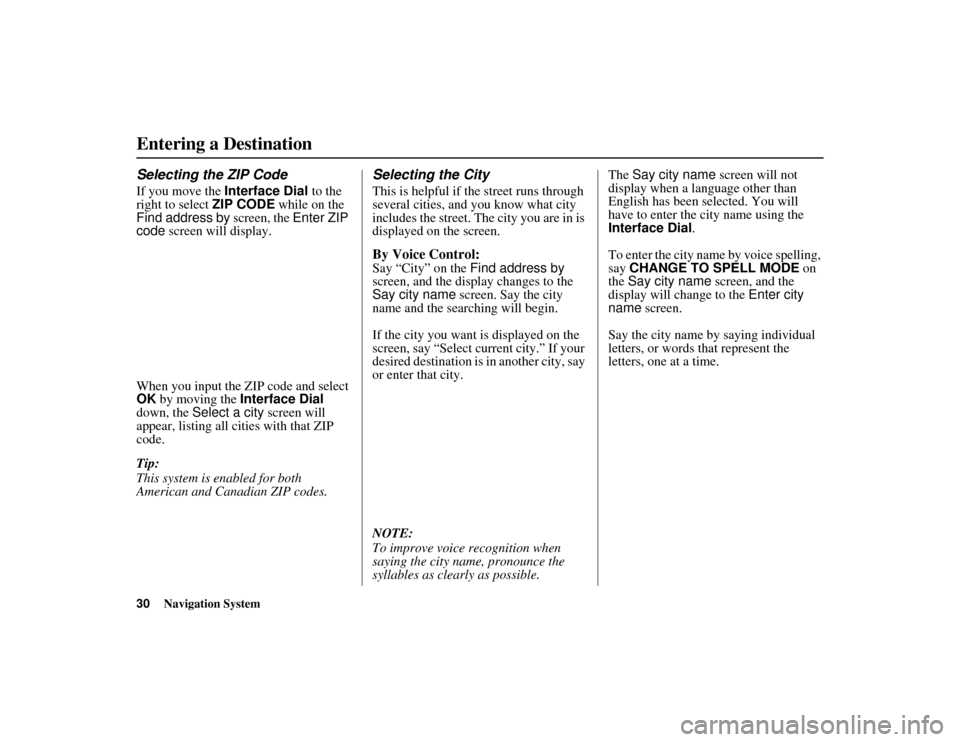
30
Navigation System
ACURA MDX KA 31STX850
Entering a DestinationSelecting the ZIP CodeIf you move the Interface Dial to the
right to select ZIP CODE while on the
Find address by screen, the Enter ZIP
code screen will display.
When you input the ZIP code and select
OK by moving the Interface Dial
down, the Select a city screen will
appear, listing all cities with that ZIP
code.
Tip:
This system is enabled for both
American and Canadian ZIP codes.
Selecting the CityThis is helpful if th e street runs through
several cities, and you know what city
includes the street. The city you are in is
displayed on the screen.By Voice Control:Say “City” on the Find address by
screen, and the display changes to the
Say city name screen. Say the city
name and the searching will begin.
If the city you want is displayed on the
screen, say “Select current city.” If your
desired destination is in another city, say
or enter that city.
NOTE:
To improve voice recognition when
saying the city name, pronounce the
syllables as clearly as possible. The
Say city name screen will not
display when a language other than
English has been selected. You will
have to enter the city name using the
Interface Dial .
To enter the city name by voice spelling,
say CHANGE TO SPELL MODE on
the Say city name screen, and the
display will change to the Enter city
name screen.
Say the city name by saying individual
letters, or words that represent the
letters, one at a time.
00 ACURA MDX_KA.book 30 ページ 2011年7月27日 水曜日 午前11時6分
Page 32 of 185
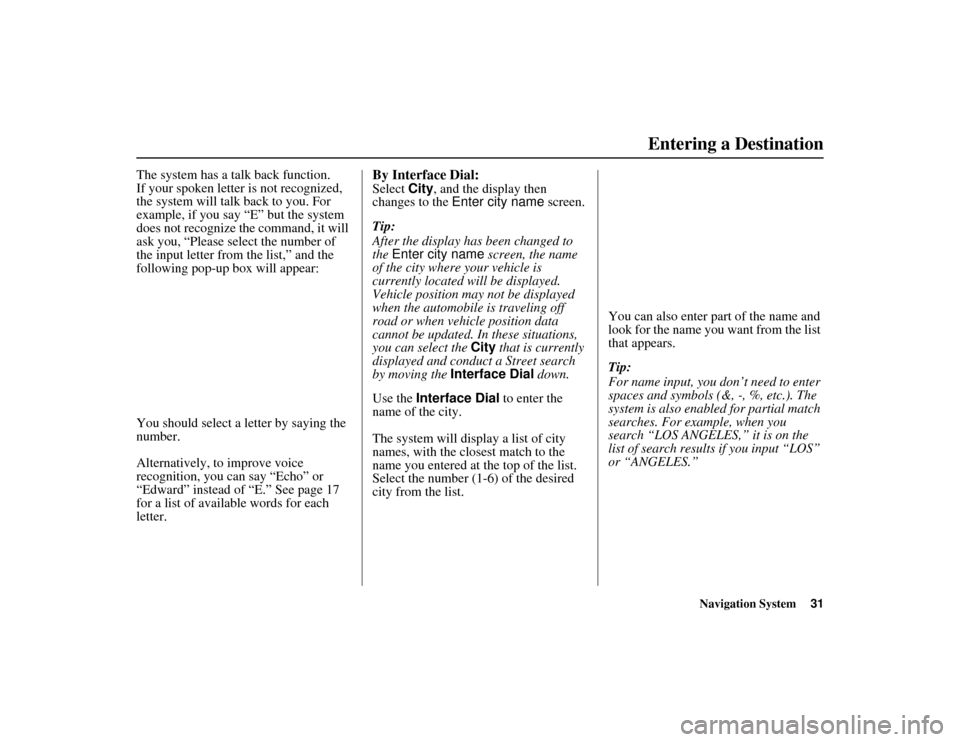
Navigation System31
ACURA MDX KA 31STX850Entering a Destination
The system has a talk back function.
If your spoken letter is not recognized,
the system will talk back to you. For
example, if you say “E” but the system
does not recognize the command, it will
ask you, “Please select the number of
the input letter from the list,” and the
following pop-up box will appear:
You should select a letter by saying the
number.
Alternatively, to improve voice
recognition, you can say “Echo” or
“Edward” instead of “E.” See page 17
for a list of available words for each
letter.
By Interface Dial:Select City, and the display then
changes to the Enter city name screen.
Tip:
After the display has been changed to
the Enter city name screen, the name
of the city where your vehicle is
currently located w ill be displayed.
Vehicle position may not be displayed
when the automobile is traveling off
road or when vehicle position data
cannot be updated. In these situations,
you can select the City that is currently
displayed and conduct a Street search
by moving the Interface Dial down.
Use the Interface Dial to enter the
name of the city.
The system will display a list of city
names, with the closest match to the
name you entered at the top of the list.
Select the number (1-6) of the desired
city from the list. You can also enter part of the name and
look for the name you want from the list
that appears.
Tip:
For name input, you don’t need to enter
spaces and symbols (&, -, %, etc.). The
system is also enabled for partial match
searches. For example, when you
search “LOS ANGELES,” it is on the
list of search results if you input “LOS”
or “ANGELES.”
00 ACURA MDX_KA.book 31 ページ 2011年7月27日 水曜日 午前11時6分
Page 33 of 185
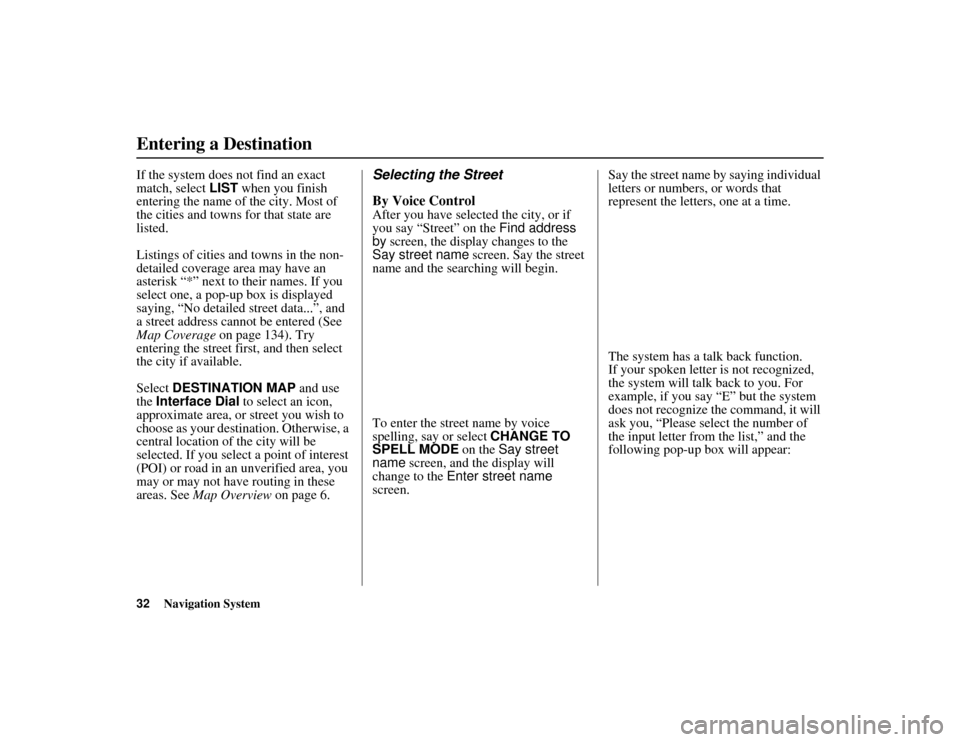
32
Navigation System
ACURA MDX KA 31STX850
Entering a DestinationIf the system does not find an exact
match, select LIST when you finish
entering the name of the city. Most of
the cities and towns for that state are
listed.
Listings of cities and towns in the non-
detailed coverage area may have an
asterisk “*” next to their names. If you
select one, a pop-up box is displayed
saying, “No detailed street data...”, and
a street address cannot be entered (See
Map Coverage on page 134). Try
entering the street first, and then select
the city if available.
Select DESTINATION MAP and use
the Interface Dial to select an icon,
approximate area, or street you wish to
choose as your destination. Otherwise, a
central location of the city will be
selected. If you select a point of interest
(POI) or road in an unverified area, you
may or may not have routing in these
areas. See Map Overview on page 6.
Selecting the Street
By Voice ControlAfter you have selected the city, or if
you say “Street” on the Find address
by screen, the display changes to the
Say street name screen. Say the street
name and the searching will begin.
To enter the street name by voice
spelling, say or select CHANGE TO
SPELL MODE on the Say street
name screen, and the display will
change to the Enter street name
screen. Say the street name by saying individual
letters or numbers, or words that
represent the letters, one at a time.
The system has a talk back function.
If your spoken letter is not recognized,
the system will talk back to you. For
example, if you say “E” but the system
does not recognize the command, it will
ask you, “Please select the number of
the input letter from the list,” and the
following pop-up box will appear:
00 ACURA MDX_KA.book 32 ページ 2011年7月27日 水曜日 午前11時6分
Page 34 of 185
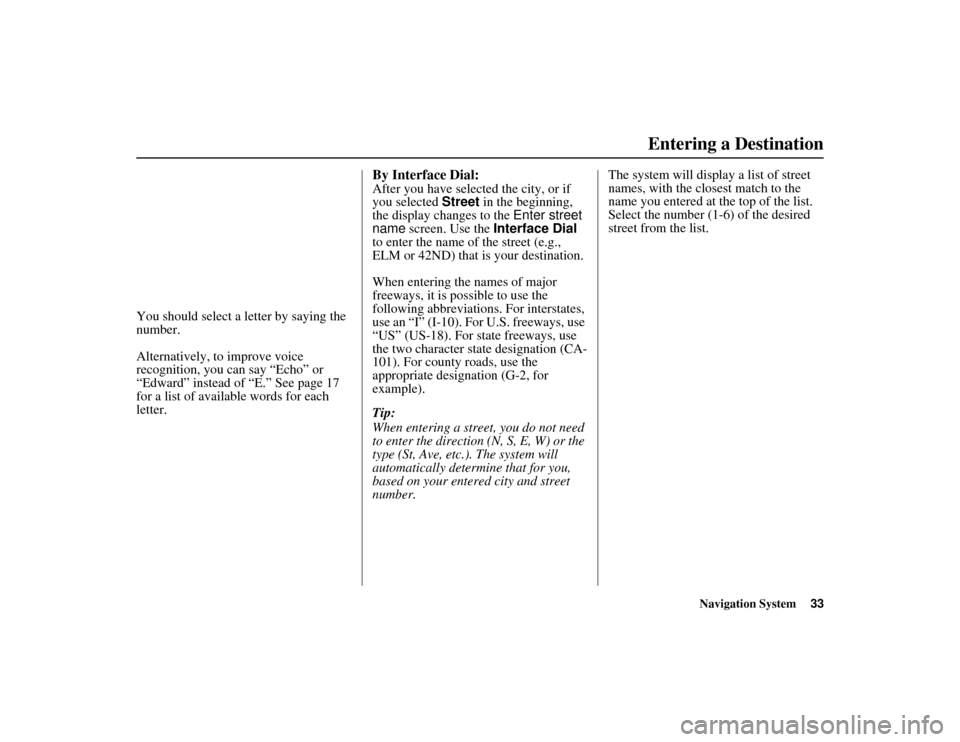
Navigation System33
ACURA MDX KA 31STX850Entering a Destination
You should select a letter by saying the
number.
Alternatively, to improve voice
recognition, you can say “Echo” or
“Edward” instead of “E.” See page 17
for a list of available words for each
letter.
By Interface Dial:After you have selected the city, or if
you selected Street in the beginning,
the display changes to the Enter street
name screen. Use the Interface Dial
to enter the name of the street (e.g.,
ELM or 42ND) that is your destination.
When entering the names of major
freeways, it is possible to use the
following abbreviations. For interstates,
use an “I” (I-10). For U.S. freeways, use
“US” (US-18). For state freeways, use
the two character state designation (CA-
101). For county roads, use the
appropriate designation (G-2, for
example).
Tip:
When entering a stre et, you do not need
to enter the direction (N, S, E, W) or the
type (St, Ave, etc.). The system will
automatically determine that for you,
based on your entered city and street
number. The system will display a list of street
names, with the closest match to the
name you entered at the top of the list.
Select the number (1-6) of the desired
street from the list.
00 ACURA MDX_KA.book 33 ページ 2011年7月27日 水曜日 午前11時6分
Page 35 of 185
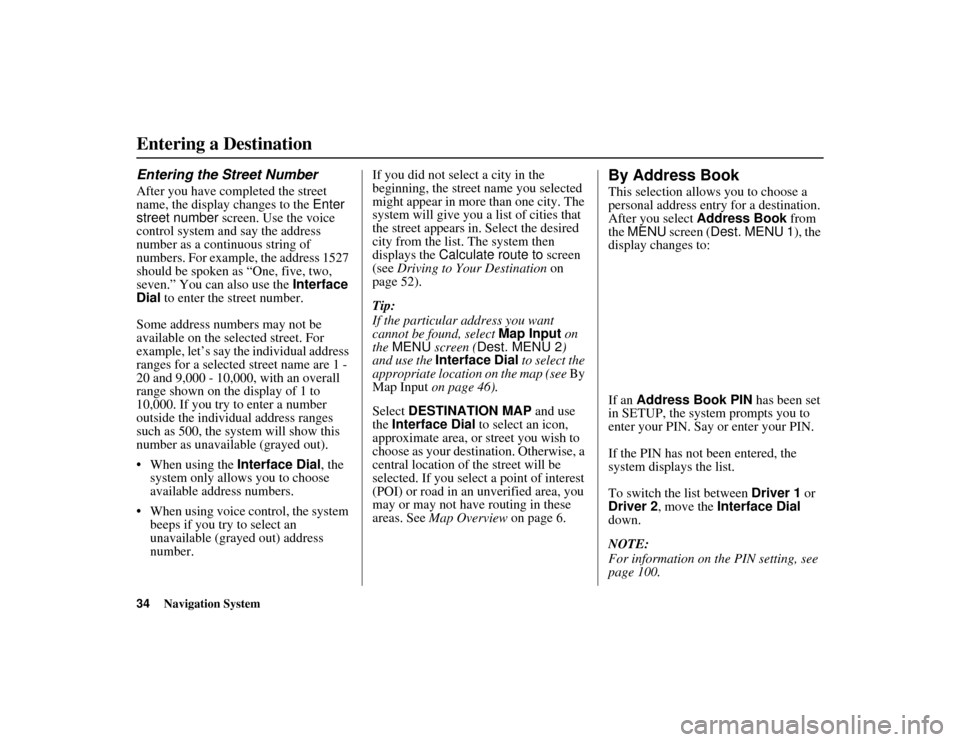
34
Navigation System
ACURA MDX KA 31STX850
Entering a DestinationEntering the Street NumberAfter you have completed the street
name, the display changes to the Enter
street number screen. Use the voice
control system and say the address
number as a continuous string of
numbers. For example, the address 1527
should be spoken as “One, five, two,
seven.” You can also use the Interface
Dial to enter the street number.
Some address numbers may not be
available on the selected street. For
example, let’s say the individual address
ranges for a selected street name are 1 -
20 and 9,000 - 10,000, with an overall
range shown on the display of 1 to
10,000. If you try to enter a number
outside the individual address ranges
such as 500, the system will show this
number as unavailable (grayed out).
When using the Interface Dial, the
system only allows you to choose
available address numbers.
When using voice control, the system beeps if you try to select an
unavailable (grayed out) address
number. If you did not select a city in the
beginning, the street name you selected
might appear in more than one city. The
system will give you a list of cities that
the street appears in. Select the desired
city from the list. The system then
displays the
Calculate route to screen
(see Driving to Your Destination on
page 52).
Tip:
If the particular address you want
cannot be found, select Map Input on
the MENU screen ( Dest. MENU 2)
and use the Interface Dial to select the
appropriate locatio n on the map (see By
Map Input on page 46).
Select DESTINATION MAP and use
the Interface Dial to select an icon,
approximate area, or street you wish to
choose as your destination. Otherwise, a
central location of the street will be
selected. If you select a point of interest
(POI) or road in an unverified area, you
may or may not have routing in these
areas. See Map Overview on page 6.
By Address BookThis selection allows you to choose a
personal address entry for a destination.
After you select Address Book from
the MENU screen ( Dest. MENU 1 ), the
display changes to:
If an Address Book PIN has been set
in SETUP, the system prompts you to
enter your PIN. Say or enter your PIN.
If the PIN has not been entered, the
system displays the list.
To switch the list between Driver 1 or
Driver 2 , move the Interface Dial
down.
NOTE:
For information on the PIN setting, see
page 100.
00 ACURA MDX_KA.book 34 ページ 2011年7月27日 水曜日 午前11時6分
Page 36 of 185
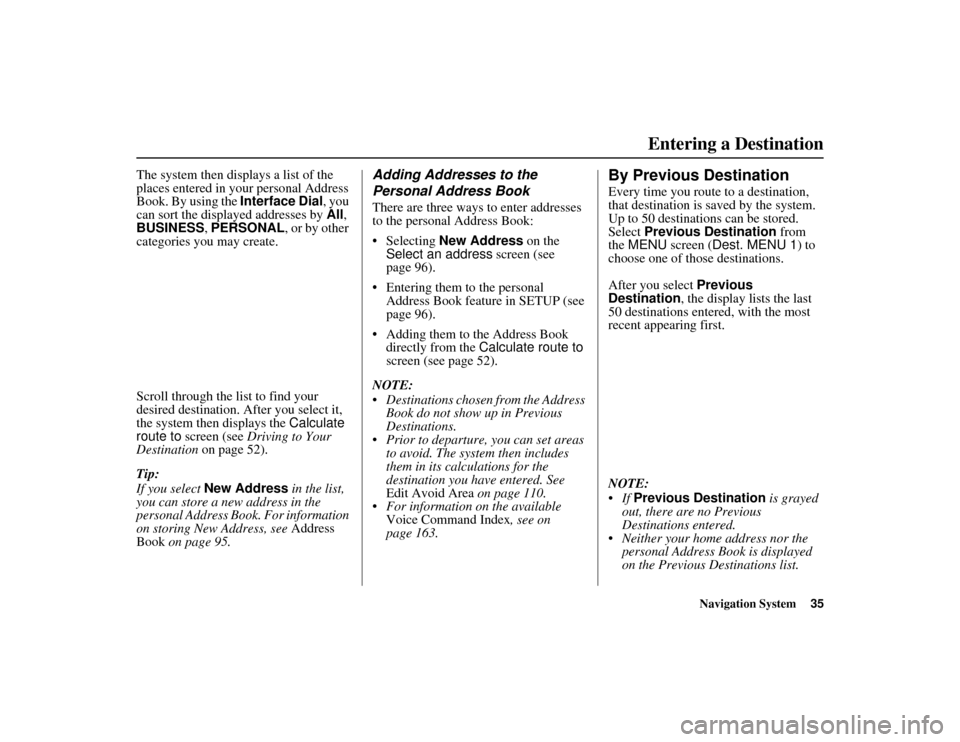
Navigation System35
ACURA MDX KA 31STX850Entering a Destination
The system then displays a list of the
places entered in your personal Address
Book. By using the Interface Dial, you
can sort the displayed addresses by All ,
BUSINESS, PERSONAL, or by other
categories you may create.
Scroll through the lis t to find your
desired destination. After you select it,
the system then displays the Calculate
route to screen (see Driving to Your
Destination on page 52).
Tip:
If you select New Address in the list,
you can store a new address in the
personal Address Book. For information
on storing New Address, see Address
Book on page 95.
Adding Addresses to the
Personal Address BookThere are three ways to enter addresses
to the personal Address Book:
Selecting New Address on the
Select an address screen (see
page 96).
Entering them to the personal Address Book feature in SETUP (see
page 96).
Adding them to the Address Book directly from the Calculate route to
screen (see page 52).
NOTE:
Destinations chosen from the Address Book do not show up in Previous
Destinations.
Prior to departure, you can set areas to avoid. The system then includes
them in its calculations for the
destination you have entered. See
Edit Avoid Area on page 110.
For information on the available Voice Command Index , see on
page 163.
By Previous DestinationEvery time you route to a destination,
that destination is saved by the system.
Up to 50 destinations can be stored.
Select Previous Destination from
the MENU screen ( Dest. MENU 1 ) to
choose one of those destinations.
After you select Previous
Destination, the display lists the last
50 destinations entered, with the most
recent appearing first.
NOTE:
If Previous Destination is grayed
out, there are no Previous
Destinations entered.
Neither your home address nor the personal Address Book is displayed
on the Previous Destinations list.
00 ACURA MDX_KA.book 35 ページ 2011年7月27日 水曜日 午前11時6分
Page 37 of 185
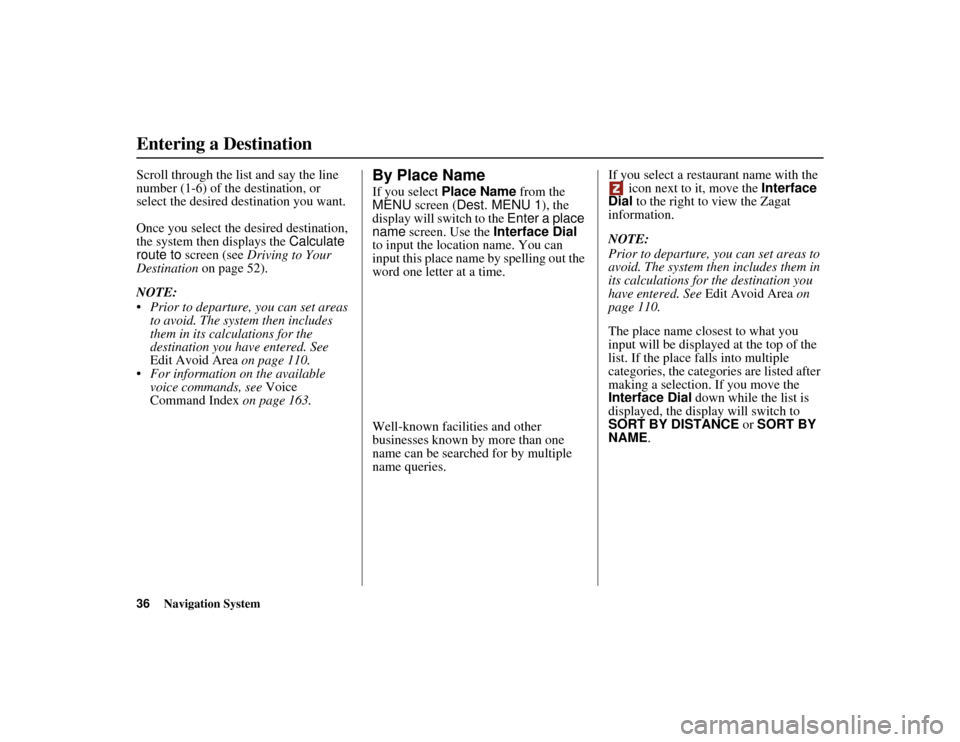
36
Navigation System
ACURA MDX KA 31STX850
Entering a DestinationScroll through the list and say the line
number (1-6) of the destination, or
select the desired destination you want.
Once you select the desired destination,
the system then displays the Calculate
route to screen (see Driving to Your
Destination on page 52).
NOTE:
Prior to departure, you can set areas to avoid. The system then includes
them in its calculations for the
destination you have entered. See
Edit Avoid Area on page 110.
For information on the available voice commands, see Voice
Command Index on page 163.
By Place NameIf you select Place Name from the
MENU screen ( Dest. MENU 1 ), the
display will switch to the Enter a place
name screen. Use the Interface Dial
to input the locati on name. You can
input this place name by spelling out the
word one letter at a time.
Well-known facilities and other
businesses known by more than one
name can be searched for by multiple
name queries. If you select a restaurant name with the
icon next to it, move the Interface
Dial to the right to view the Zagat
information.
NOTE:
Prior to departure, you can set areas to
avoid. The system then includes them in
its calculations for the destination you
have entered. See Edit Avoid Area on
page 110.
The place name closest to what you
input will be displayed at the top of the
list. If the place falls into multiple
categories, the categories are listed after
making a selection. If you move the
Interface Dial down while the list is
displayed, the display will switch to
SORT BY DISTANCE or SORT BY
NAME.
00 ACURA MDX_KA.book 36 ページ 2011年7月27日 水曜日 午前11時6分
Page 38 of 185
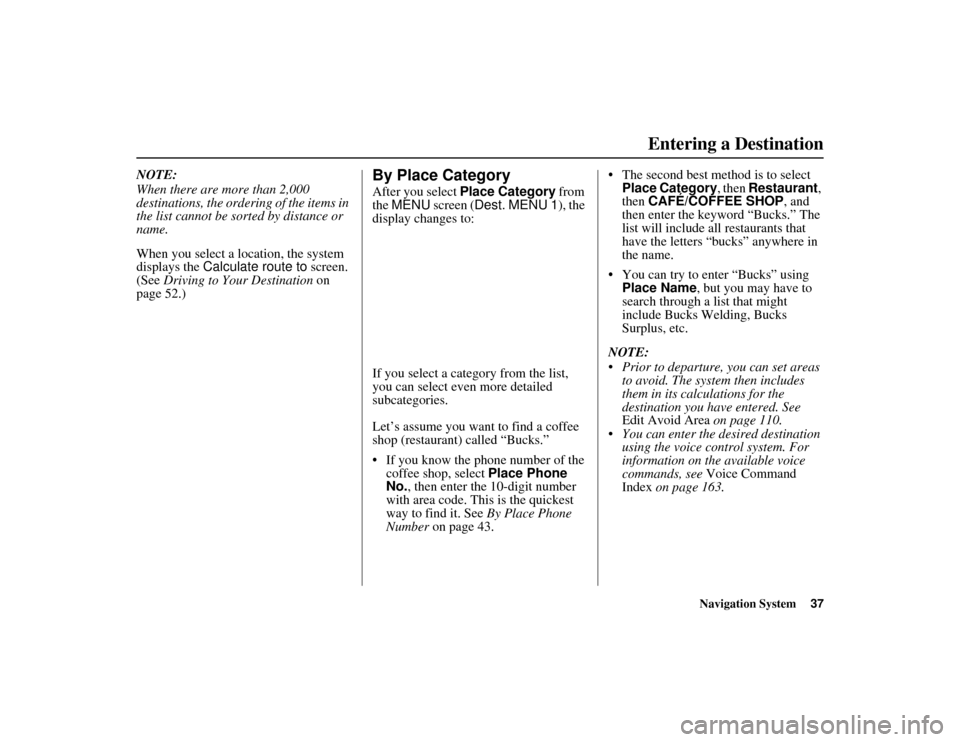
Navigation System37
ACURA MDX KA 31STX850Entering a Destination
NOTE:
When there are more than 2,000
destinations, the ordering of the items in
the list cannot be sorted by distance or
name.
When you select a location, the system
displays the Calculate route to screen.
(See Driving to Your Destination on
page 52.)
By Place CategoryAfter you select Place Category from
the MENU screen ( Dest. MENU 1 ), the
display changes to:
If you select a cate gory from the list,
you can select even more detailed
subcategories.
Let’s assume you want to find a coffee
shop (restaurant) called “Bucks.”
If you know the phone number of the coffee shop, select Place Phone
No. , then enter the 10-digit number
with area code. This is the quickest
way to find it. See By Place Phone
Number on page 43. The second best method is to select
Place Category , then Restaurant ,
then CAFÉ/COFFEE SHOP , and
then enter the keyword “Bucks.” The
list will include all restaurants that
have the letters “bucks” anywhere in
the name.
You can try to enter “Bucks” using Place Name, but you may have to
search through a list that might
include Bucks Welding, Bucks
Surplus, etc.
NOTE:
Prior to departure, you can set areas to avoid. The system then includes
them in its calculations for the
destination you have entered. See
Edit Avoid Area on page 110.
You can enter the desired destination using the voice control system. For
information on the available voice
commands, see Voice Command
Index on page 163.
00 ACURA MDX_KA.book 37 ページ 2011年7月27日 水曜日 午前11時6分
Page 39 of 185
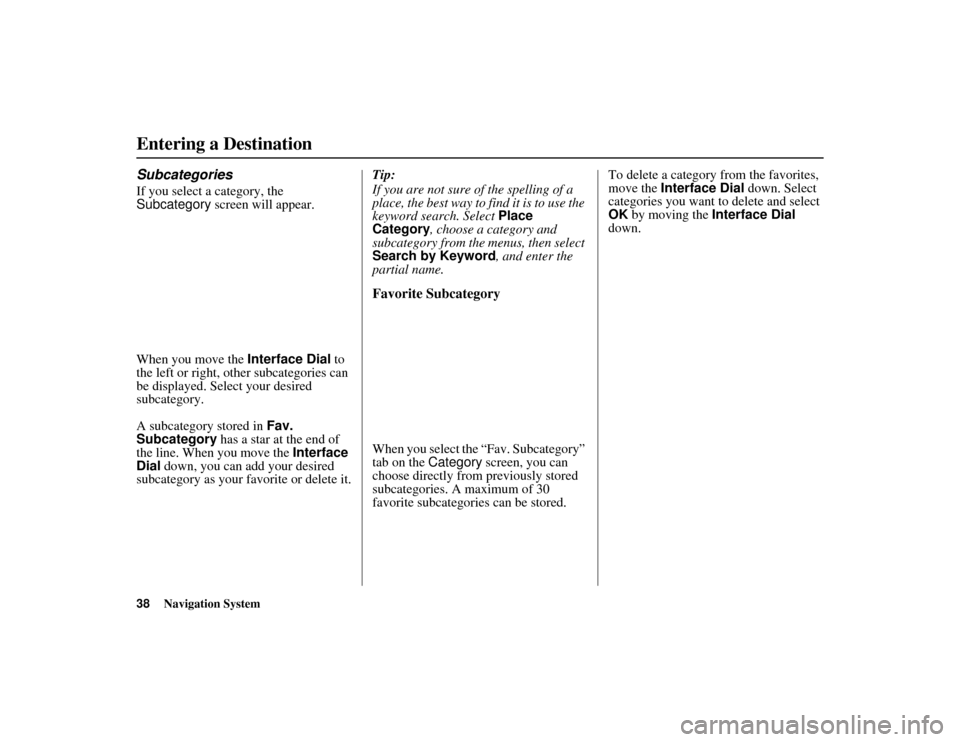
38
Navigation System
ACURA MDX KA 31STX850
Entering a DestinationSubcategoriesIf you select a category, the
Subcategory screen will appear.
When you move the Interface Dial to
the left or right, other subcategories can
be displayed. Select your desired
subcategory.
A subcategory stored in Fav.
Subcategory has a star at the end of
the line. When you move the Interface
Dial down, you can add your desired
subcategory as your favorite or delete it. Tip:
If you are not sure of the spelling of a
place, the best way to
find it is to use the
keyword search. Select Place
Category , choose a category and
subcategory from the menus, then select
Search by Keyword , and enter the
partial name.
Favorite SubcategoryWhen you select the “Fav. Subcategory”
tab on the Category screen, you can
choose directly from previously stored
subcategories. A maximum of 30
favorite subcategories can be stored. To delete a category from the favorites,
move the
Interface Dial down. Select
categories you want to delete and select
OK by moving the Interface Dial
down.
00 ACURA MDX_KA.book 38 ページ 2011年7月27日 水曜日 午前11時6分
Page 40 of 185
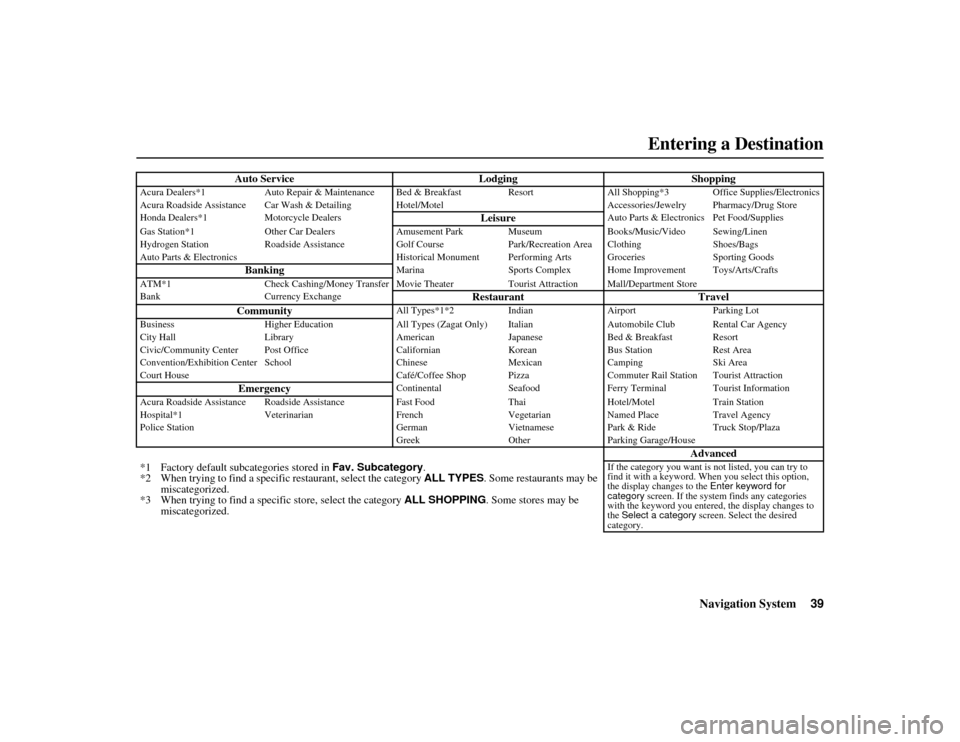
Navigation System39
ACURA MDX KA 31STX850Entering a Destination
Auto Service LodgingShopping
Acura Dealers*1Auto Repair & Maintenance Bed & Break fast ResortAll Shopping*3 Office Supplies/Electronics
Acura Roadside Assistance Car Wash & Detailing Hot el/MotelAccessories/Jewelry Pharmacy/Drug Store
Honda Dealers*1 Motorcycle Dealers
Leisure
Auto Parts & Electronics Pet Food/Supplies
Gas Station*1 Other Car Dealers Amusement Park Museum Books/Music/Video Sewing/Linen
Hydrogen Station Roadside Assistance Golf Course Park/Recreation Area Clothing Shoes/Bags
Auto Parts & Electronics Historical Monument Performing Arts Groceries Sporting Goods
Banking
MarinaSports Complex Home Improvement Toys/Arts/Crafts
ATM*1 Check Cashing/Money Transfer Movie Theater Tourist Attraction Mall/Department Store
Bank Currency Exchange
Restaurant Travel
Community
All Types*1*2 IndianAirport Parking Lot
Business Higher Education All Types (Zagat Only) Italian Automobile Club Rental Car Agency
City Hall Library AmericanJapaneseBed & Breakfast Resort
Civic/Community Center Post Office Californian KoreanBus Station Rest Area
Convention/Exhibition Center School ChineseMexicanCamping Ski Area
Court House Café/Coffee Shop PizzaCommuter Rail Station Tourist Attraction
Emergency
Continental SeafoodFerry Terminal Tourist Information
Acura Roadside Assistance Roadside Assistan ceFast Food ThaiHotel/Motel Train Station
Hospital*1 Veterinarian FrenchVegetarianNamed Place Travel Agency
Police Station GermanVietnamesePark & Ride Truck Stop/Plaza
Greek OtherParking Garage/House
Advanced
*1 Factory default subcategories stored in Fav. Subcategory.
*2 When trying to find a specific restaurant, select the category ALL TYPES . Some restaurants may be
miscategorized.
*3 When trying to find a specific store, select the category ALL SHOPPING . Some stores may be
miscategorized.
If the category you want is not listed, you can try to
find it with a keyword. When you select this option,
the display changes to the Enter keyword for
category screen. If the system finds any categories
with the keyword you entere d, the display changes to
the Select a category screen. Select the desired
category.
00 ACURA MDX_KA.book 39 ページ 2011年7月27日 水曜日 午前11時6分