Acura MDX 2012 Navigation Manual
Manufacturer: ACURA, Model Year: 2012, Model line: MDX, Model: Acura MDX 2012Pages: 185, PDF Size: 23.67 MB
Page 61 of 185
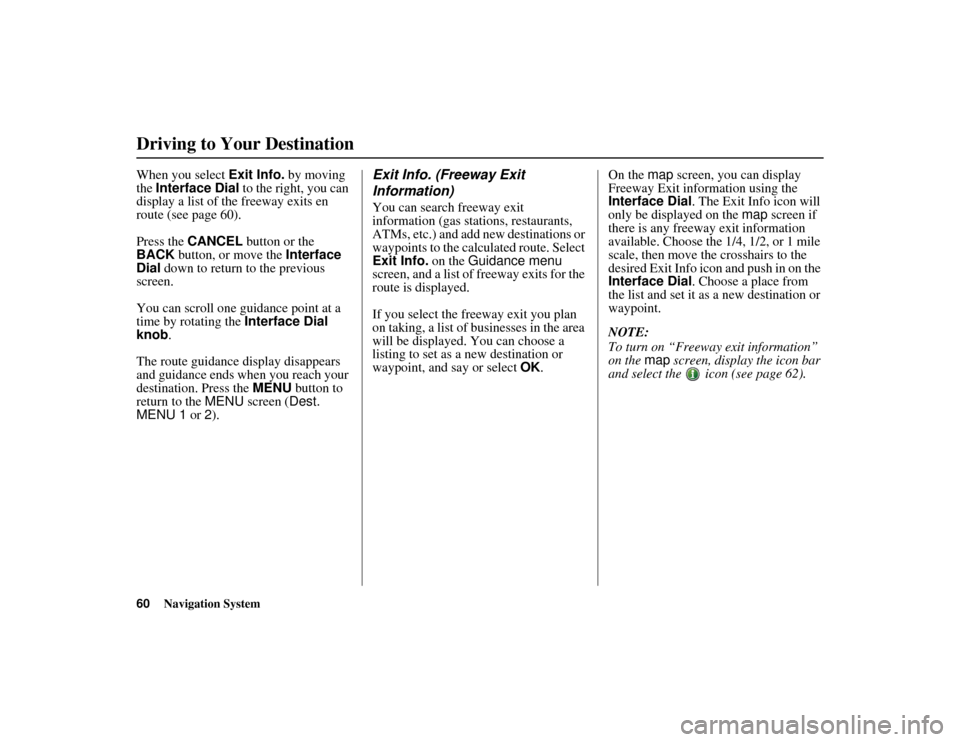
60
Navigation System
ACURA MDX KA 31STX850
Driving to Your DestinationWhen you select Exit Info. by moving
the Interface Dial to the right, you can
display a list of the freeway exits en
route (see page 60).
Press the CANCEL button or the
BACK button, or move the Interface
Dial down to return to the previous
screen.
You can scroll one guidance point at a
time by rotating the Interface Dial
knob.
The route guidance display disappears
and guidance ends when you reach your
destination. Press the MENU button to
return to the MENU screen ( Dest.
MENU 1 or 2).
Exit Info. (Freeway Exit
Information)You can search freeway exit
information (gas stations, restaurants,
ATMs, etc.) and add new destinations or
waypoints to the calculated route. Select
Exit Info. on the Guidance menu
screen, and a list of freeway exits for the
route is displayed.
If you select the freeway exit you plan
on taking, a list of businesses in the area
will be displayed. You can choose a
listing to set as a new destination or
waypoint, and say or select OK. On the map
screen, you can display
Freeway Exit information using the
Interface Dial . The Exit Info icon will
only be displayed on the map screen if
there is any freeway exit information
available. Choose the 1/4, 1/2, or 1 mile
scale, then move the crosshairs to the
desired Exit Info icon and push in on the
Interface Dial . Choose a place from
the list and set it as a new destination or
waypoint.
NOTE:
To turn on “Freeway exit information”
on the map screen, display the icon bar
and select the icon (see page 62).
00 ACURA MDX_KA.book 60 ページ 2011年7月27日 水曜日 午前11時6分
Page 62 of 185
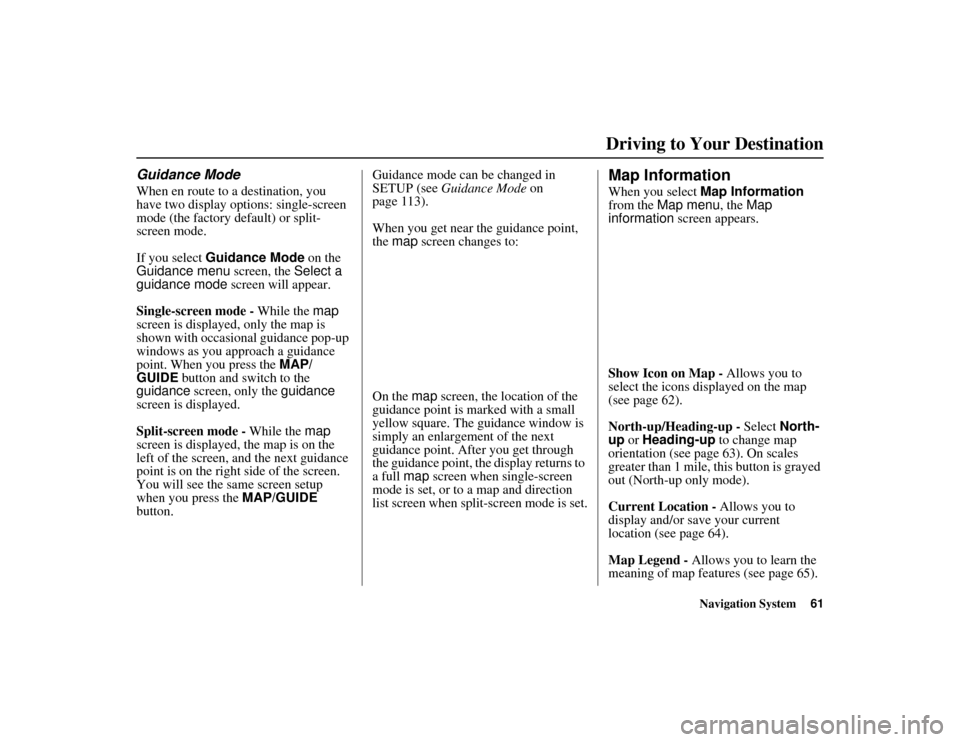
Navigation System61
ACURA MDX KA 31STX850
Driving to Your Destination
Guidance ModeWhen en route to a destination, you
have two display options: single-screen
mode (the factory default) or split-
screen mode.
If you select Guidance Mode on the
Guidance menu screen, the Select a
guidance mode screen will appear.
Single-screen mode - While the map
screen is displayed, only the map is
shown with occasional guidance pop-up
windows as you approach a guidance
point. When you press the MAP/
GUIDE button and switch to the
guidance screen, only the guidance
screen is displayed.
Split-screen mode - While the map
screen is displayed, the map is on the
left of the screen, and the next guidance
point is on the right side of the screen.
You will see the same screen setup
when you press the MAP/GUIDE
button. Guidance mode can
be changed in
SETUP (see Guidance Mode on
page 113).
When you get near the guidance point,
the map screen changes to:
On the map screen, the location of the
guidance point is marked with a small
yellow square. The guidance window is
simply an enlargement of the next
guidance point. After you get through
the guidance point, the display returns to
a full map screen when single-screen
mode is set, or to a map and direction
list screen when split-screen mode is set.
Map InformationWhen you select Map Information
from the Map menu , the Map
information screen appears.
Show Icon on Map - Allows you to
select the icons displayed on the map
(see page 62).
North-up/Heading-up - Select North-
up or Heading-up to change map
orientation (see page 63). On scales
greater than 1 mile, this button is grayed
out (North-up only mode).
Current Location - Allows you to
display and/or save your current
location (see page 64).
Map Legend - Allows you to learn the
meaning of map features (see page 65).
00 ACURA MDX_KA.book 61 ページ 2011年7月27日 水曜日 午前11時6分
Page 63 of 185
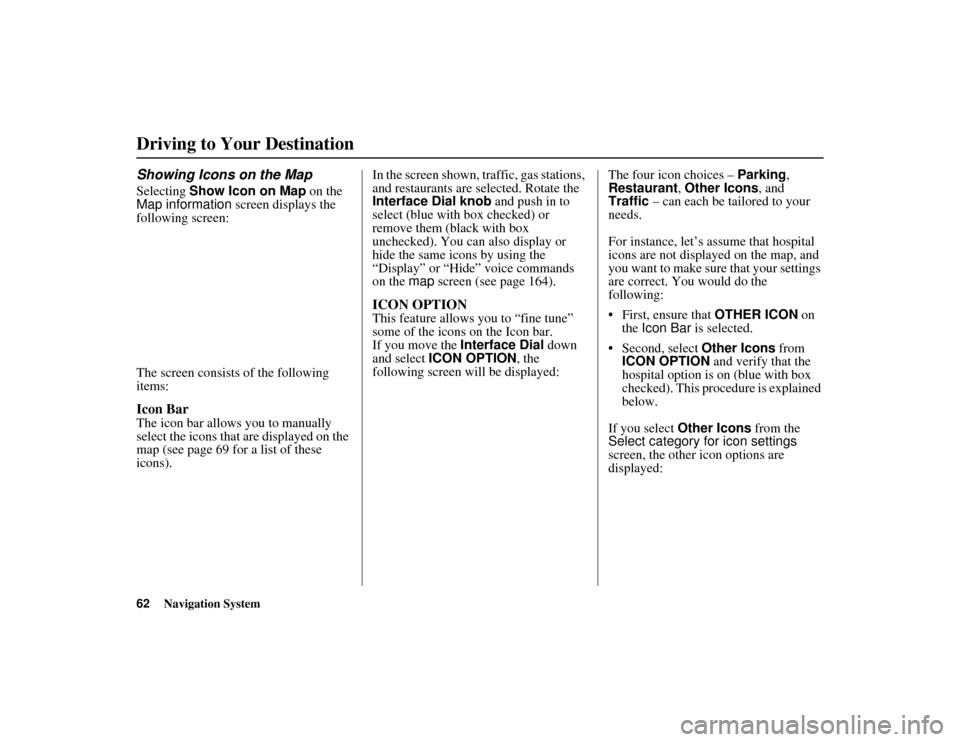
62
Navigation System
ACURA MDX KA 31STX850
Driving to Your DestinationShowing Icons on the MapSelecting Show Icon on Map on the
Map information screen displays the
following screen:
The screen consists of the following
items:Icon BarThe icon bar allows you to manually
select the icons that are displayed on the
map (see page 69 for a list of these
icons). In the screen shown, traffic, gas stations,
and restaurants are selected. Rotate the
Interface Dial knob
and push in to
select (blue with box checked) or
remove them (black with box
unchecked). You can also display or
hide the same icons by using the
“Display” or “Hide” voice commands
on the map screen (see page 164).
ICON OPTIONThis feature allows you to “fine tune”
some of the icons on the Icon bar.
If you move the Interface Dial down
and select ICON OPTION , the
following screen will be displayed: The four icon choices –
Parking,
Restaurant, Other Icons, and
Traffic – can each be tailored to your
needs.
For instance, let’s a ssume that hospital
icons are not displayed on the map, and
you want to make sure that your settings
are correct. You would do the
following:
First, ensure that OTHER ICON on
the Icon Bar is selected.
Second, select Other Icons from
ICON OPTION and verify that the
hospital option is on (blue with box
checked). This procedure is explained
below.
If you select Other Icons from the
Select category for icon settings
screen, the other icon options are
displayed:
00 ACURA MDX_KA.book 62 ページ 2011年7月27日 水曜日 午前11時6分
Page 64 of 185
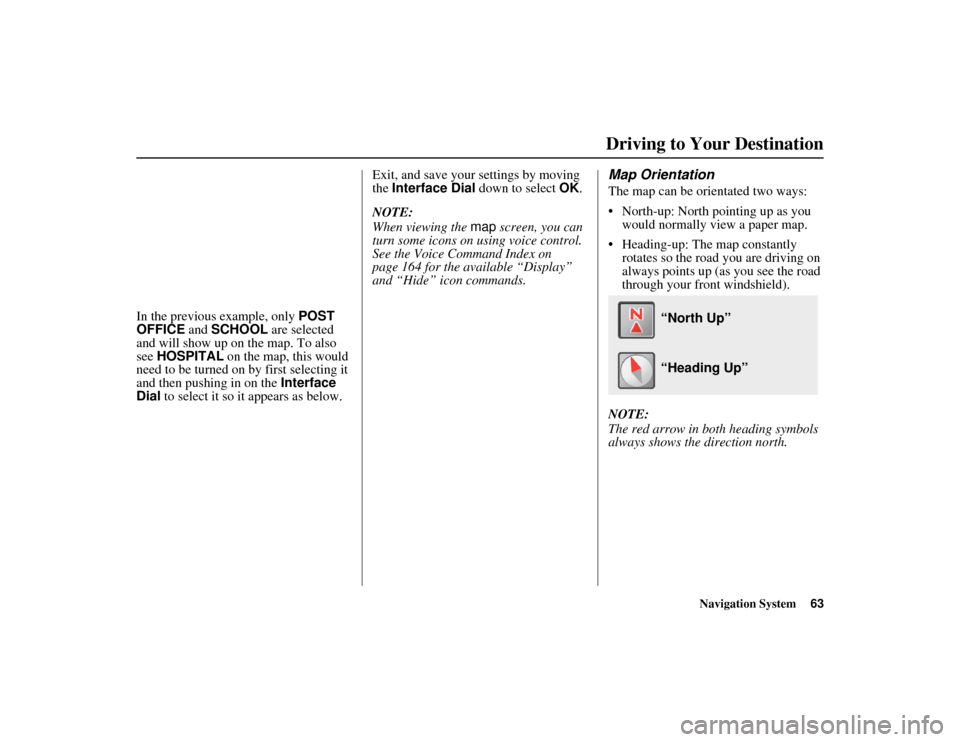
Navigation System63
ACURA MDX KA 31STX850
Driving to Your Destination
In the previous example, only POST
OFFICE and SCHOOL are selected
and will show up on the map. To also
see HOSPITAL on the map, this would
need to be turned on by first selecting it
and then pushing in on the Interface
Dial to select it so it appears as below. Exit, and save your settings by moving
the
Interface Dial down to select OK.
NOTE:
When viewing the map screen, you can
turn some icons on using voice control.
See the Voice Command Index on
page 164 for the available “Display”
and “Hide” icon commands.
Map OrientationThe map can be orientated two ways:
North-up: North pointing up as you
would normally view a paper map.
Heading-up: The map constantly rotates so the road you are driving on
always points up (as you see the road
through your front windshield).
NOTE:
The red arrow in both heading symbols
always shows the direction north.
“North Up” “Heading Up”
00 ACURA MDX_KA.book 63 ページ 2011年7月27日 水曜日 午前11時6分
Page 65 of 185
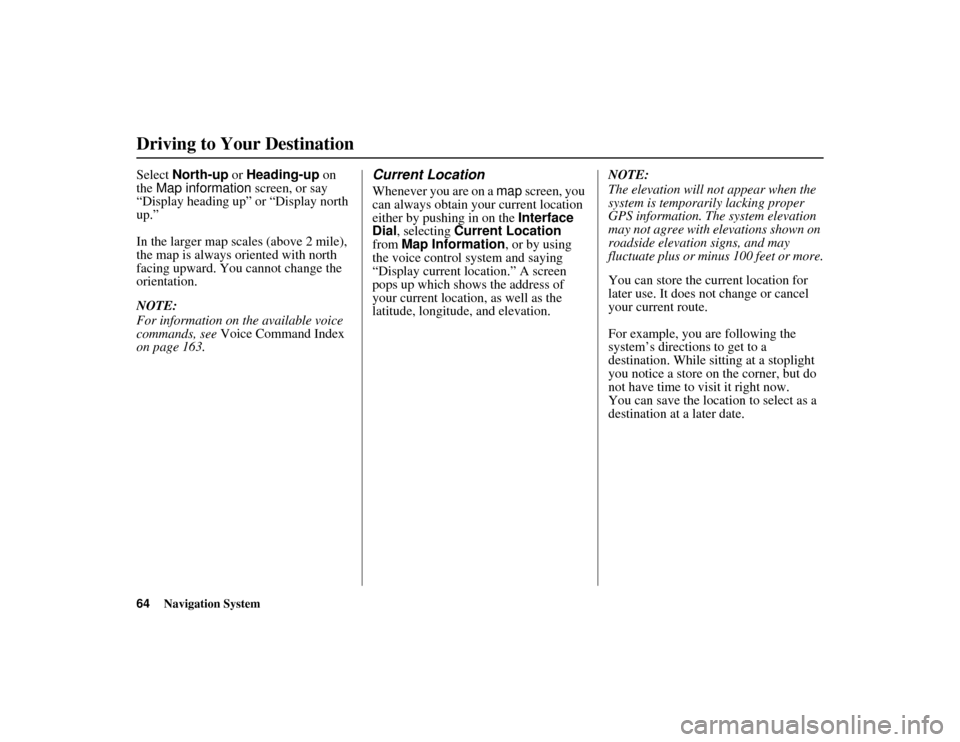
64
Navigation System
ACURA MDX KA 31STX850
Driving to Your DestinationSelect North-up or Heading-up on
the Map information screen, or say
“Display heading up” or “Display north
up.”
In the larger map scales (above 2 mile),
the map is always oriented with north
facing upward. You cannot change the
orientation.
NOTE:
For information on the available voice
commands, see Voice Command Index
on page 163.
Current LocationWhenever you are on a map screen, you
can always obtain your current location
either by pushing in on the Interface
Dial , selecting Current Location
from Map Information , or by using
the voice control system and saying
“Display current location.” A screen
pops up which shows the address of
your current location, as well as the
latitude, longitude , and elevation. NOTE:
The elevation will no
t appear when the
system is temporarily lacking proper
GPS information. The system elevation
may not agree with elevations shown on
roadside elevation signs, and may
fluctuate plus or minus 100 feet or more.
You can store the current location for
later use. It does not change or cancel
your current route.
For example, you are following the
system’s directions to get to a
destination. While sitting at a stoplight
you notice a store on the corner, but do
not have time to visit it right now.
You can save the location to select as a
destination at a later date.
00 ACURA MDX_KA.book 64 ページ 2011年7月27日 水曜日 午前11時6分
Page 66 of 185
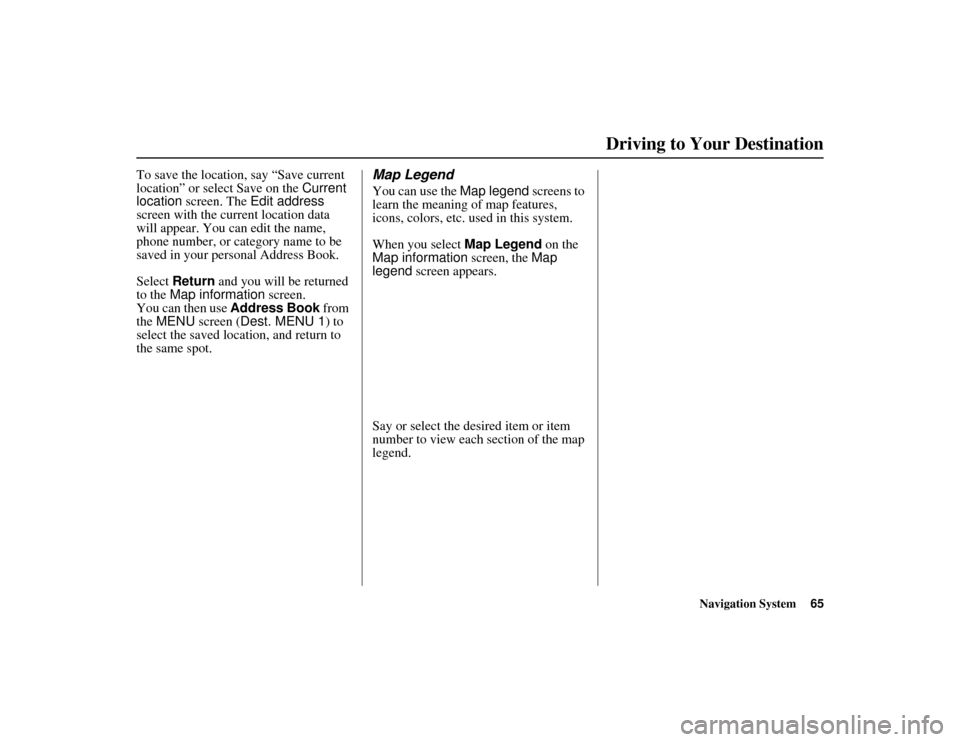
Navigation System65
ACURA MDX KA 31STX850
Driving to Your Destination
To save the location, say “Save current
location” or select Save on the Current
location screen. The Edit address
screen with the current location data
will appear. You can edit the name,
phone number, or category name to be
saved in your personal Address Book.
Select Return and you will be returned
to the Map information screen.
You can then use Address Book from
the MENU screen ( Dest. MENU 1 ) to
select the saved location, and return to
the same spot.
Map LegendYou can use the Map legend screens to
learn the meaning of map features,
icons, colors, etc. used in this system.
When you select Map Legend on the
Map information screen, the Map
legend screen appears.
Say or select the desired item or item
number to view each section of the map
legend.
00 ACURA MDX_KA.book 65 ページ 2011年7月27日 水曜日 午前11時6分
Page 67 of 185
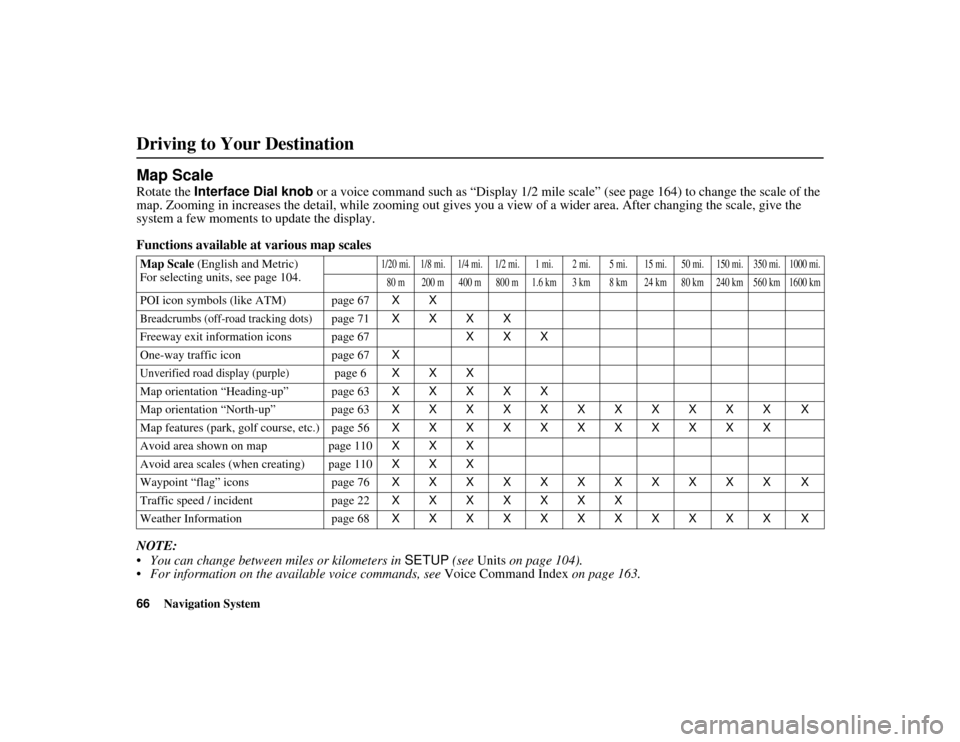
66
Navigation System
ACURA MDX KA 31STX850
Driving to Your DestinationMap ScaleRotate the Interface Dial knob or a voice command such as “Display 1/2 mile scale” (see page 164) to change the scale of the
map. Zooming in increases the detail, while zooming out gives you a view of a wider area. After changing the scale, give the
system a few moments to update the display.
Functions available at various map scales
NOTE:
You can change between miles or kilometers in SETUP (see Units on page 104).
For information on the available voice commands, see Voice Command Index on page 163.Map Scale (English and Metric)
For selecting units, see page 104.
1/20 mi. 1/8 mi. 1/4 mi. 1/2 mi. 1 mi. 2 mi. 5 mi. 15 mi. 50 mi. 150 mi. 350 mi.
1000 mi.
80 m 200 m 400 m 800 m 1.6 km 3 km 8 km 24 km 80 km 240 km 560 km 1600 km
POI icon symbols (like ATM) page 67 XXBreadcrumbs (off-road tracking dots)
page 71XXXX
Freeway exit information icons page 67 XXX
One-way traffic icon page 67 X
Unverified road display (purple)
page 6XXX
Map orientation “Heading-up” page 63 XXXXX
Map orientation “North-up” page 63 XXXXXXXXXXX X
Map features (park, golf course, etc.) page 56 XXXXXXXXXXX
Avoid area shown on map page 110 XXX
Avoid area scales (when creating) page 110 XXX
Waypoint “flag” icons page 76 XXXXXXXXXXX X
Traffic speed / incident page 22 XXXXXXX
Weather Information page 68 XXXXXXXXXXX X
00 ACURA MDX_KA.book 66 ページ 2011年7月27日 水曜日 午前11時6分
Page 68 of 185
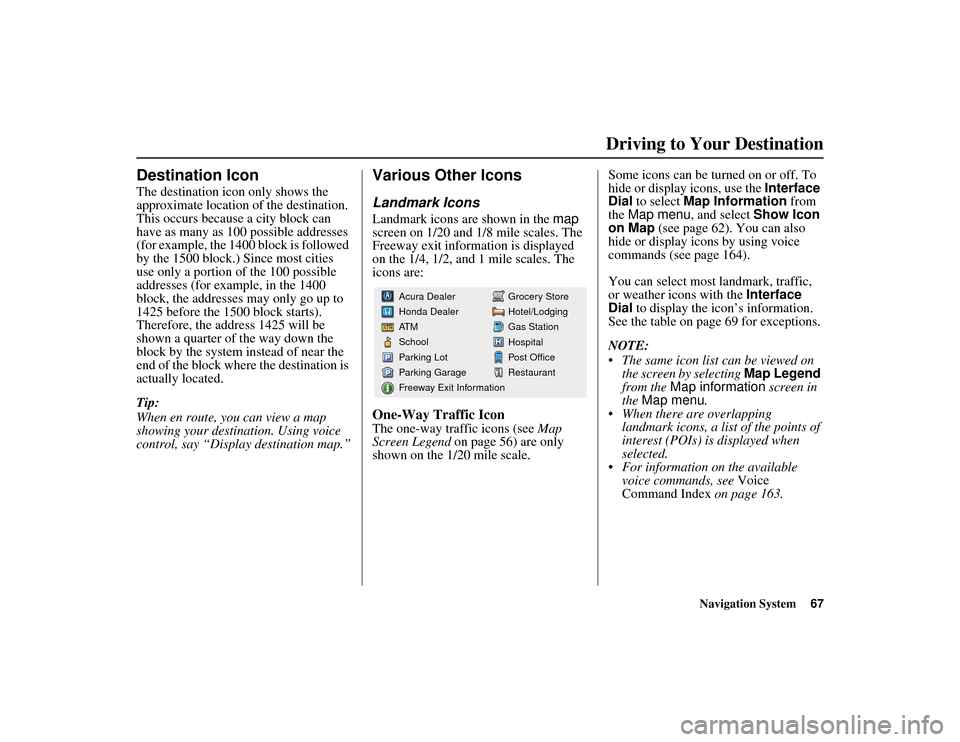
Navigation System67
ACURA MDX KA 31STX850
Driving to Your Destination
Destination IconThe destination icon only shows the
approximate location of the destination.
This occurs because a city block can
have as many as 100 possible addresses
(for example, the 1400 block is followed
by the 1500 block.) Since most cities
use only a portion of the 100 possible
addresses (for example, in the 1400
block, the addresses may only go up to
1425 before the 1500 block starts).
Therefore, the address 1425 will be
shown a quarter of the way down the
block by the system instead of near the
end of the block where the destination is
actually located.
Tip:
When en route, you can view a map
showing your destination. Using voice
control, say “Display destination map.”
Various Other IconsLandmark IconsLandmark icons are shown in the map
screen on 1/20 and 1/8 mile scales. The
Freeway exit information is displayed
on the 1/4, 1/2, and 1 mile scales. The
icons are:One-Way Traffic IconThe one-way traffic icons (see Map
Screen Legend on page 56) are only
shown on the 1/20 mile scale. Some icons can be turned on or off. To
hide or display icons, use the
Interface
Dial to select Map Information from
the Map menu, and select Show Icon
on Map (see page 62). You can also
hide or display icons by using voice
commands (see page 164).
You can select most landmark, traffic,
or weather icons with the Interface
Dial to display the icon’s information.
See the table on page 69 for exceptions.
NOTE:
The same icon list can be viewed on the screen by selecting Map Legend
from the Map information screen in
the Map menu .
When there are overlapping landmark icons, a list of the points of
interest (POIs) is displayed when
selected.
For information on the available voice commands, see Voice
Command Index on page 163.
Grocery Store
Hotel/Lodging
Gas Station
Hospital
Post Office
Restaurant
Acura Dealer
Honda Dealer
AT M
School
Parking Lot
Parking Garage
Freeway Exit Information
00 ACURA MDX_KA.book 67 ページ 2011年7月27日 水曜日 午前11時6分
Page 69 of 185
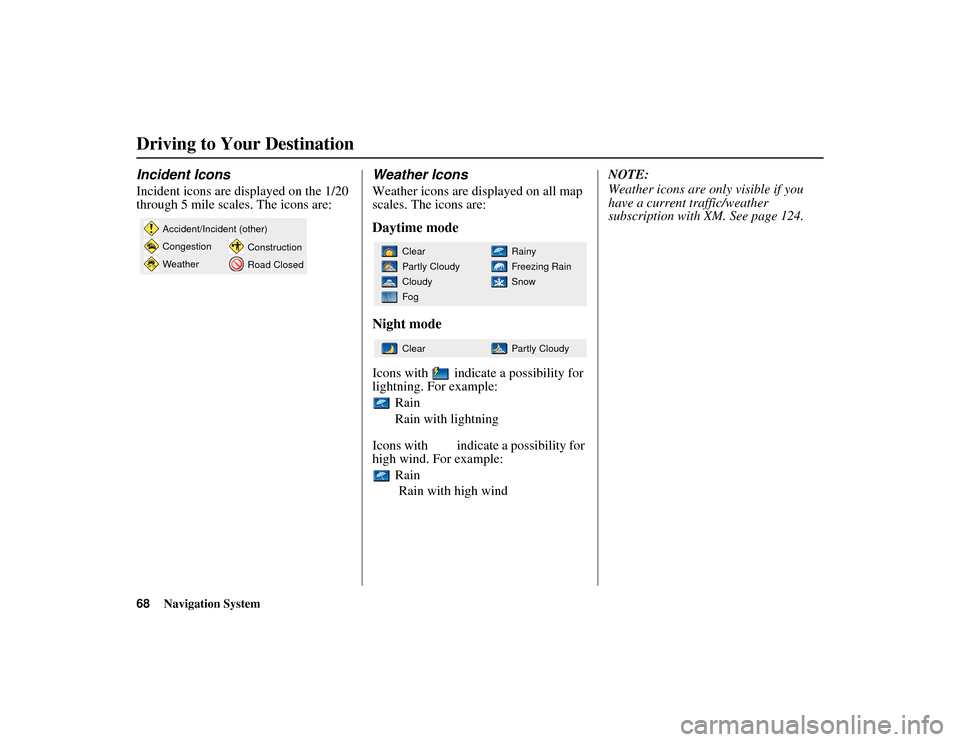
68
Navigation System
ACURA MDX KA 31STX850
Driving to Your DestinationIncident IconsIncident icons are displayed on the 1/20
through 5 mile scales. The icons are:
Weather IconsWeather icons are displayed on all map
scales. The icons are:Daytime mode
Night modeIcons with indicate a possibility for
lightning. For example: Rain
Rain with lightning
Icons with indicate a possibility for
high wind. For example: Rain Rain with high wind NOTE:
Weather icons are only visible if you
have a current traffic/weather
subscription with XM. See page 124.
Accident/Incident (other)
Congestion
Weather
Construction
Road Closed
Rainy
Freezing Rain
Snow
Clear
Partly Cloudy
Cloudy
FogPartly Cloudy
Clear
00 ACURA MDX_KA.book 68 ページ 2011年7月27日 水曜日 午前11時6分
Page 70 of 185
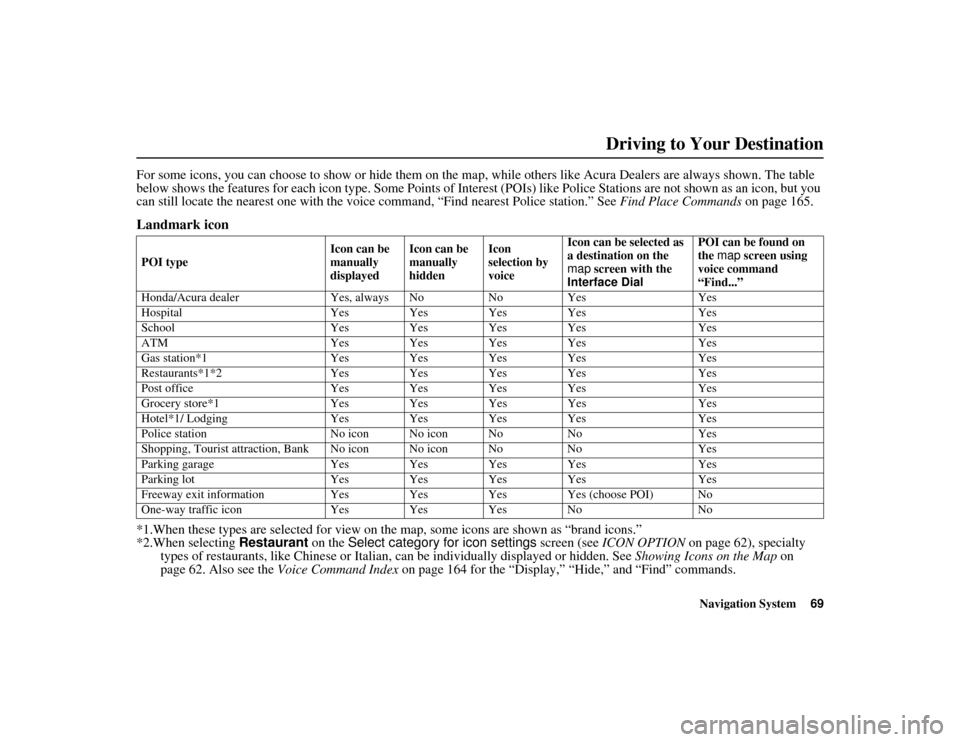
Navigation System69
ACURA MDX KA 31STX850
Driving to Your Destination
For some icons, you can choose to show or hide them on the ma p, while others like Acura Dealers are always shown. The table
below shows the features for each icon type. Some Points of Interest (POIs) like Poli ce Stations are not shown as an icon, but you
can still locate the nearest one with the voice command, “Find nearest Police station.” See Find Place Commands on page 165.Landmark icon*1.When these types are selected for view on the map, some icons are shown as “brand icons.”
*2.When selecting Restaurant on the Select category for icon settings screen (see ICON OPTION on page 62), specialty
types of restaurants, like Chinese or Italian, can be individually displayed or hidden. See Showing Icons on the Map on
page 62. Also see the Voice Command Index on page 164 for the “Display,” “Hide,” and “Find” commands.POI type Icon can be
manually
displayedIcon can be
manually
hidden Icon
selection by
voiceIcon can be selected as
a destination on the
map
screen with the
Interface Dial POI can be found on
the
map screen using
voice command
“Find...”
Honda/Acura dealer Yes, always No No Yes Yes
Hospital Yes Yes Yes Yes Yes
School Yes Yes Yes Yes Yes
ATM Yes Yes Yes Yes Yes
Gas station*1 Yes Yes Yes Yes Yes
Restaurants*1*2 Yes Yes Yes Yes Yes
Post office Yes Yes Yes Yes Yes
Grocery store*1 Yes Yes Yes Yes Yes
Hotel*1/ Lodging Yes Yes Yes Yes Yes
Police station No icon No icon No No Yes
Shopping, Tourist attraction, Bank No icon No icon No No Yes
Parking garage Yes Yes Yes Yes Yes
Parking lot Yes Yes Yes Yes Yes
Freeway exit information Yes Yes Yes Yes (choose POI) No
One-way traffic icon Yes Yes Yes No No00 ACURA MDX_KA.book 69 ページ 2011年7月27日 水曜日 午前11時6分