Acura MDX 2012 Owner's Manual
Manufacturer: ACURA, Model Year: 2012, Model line: MDX, Model: Acura MDX 2012Pages: 621, PDF Size: 11.15 MB
Page 251 of 621
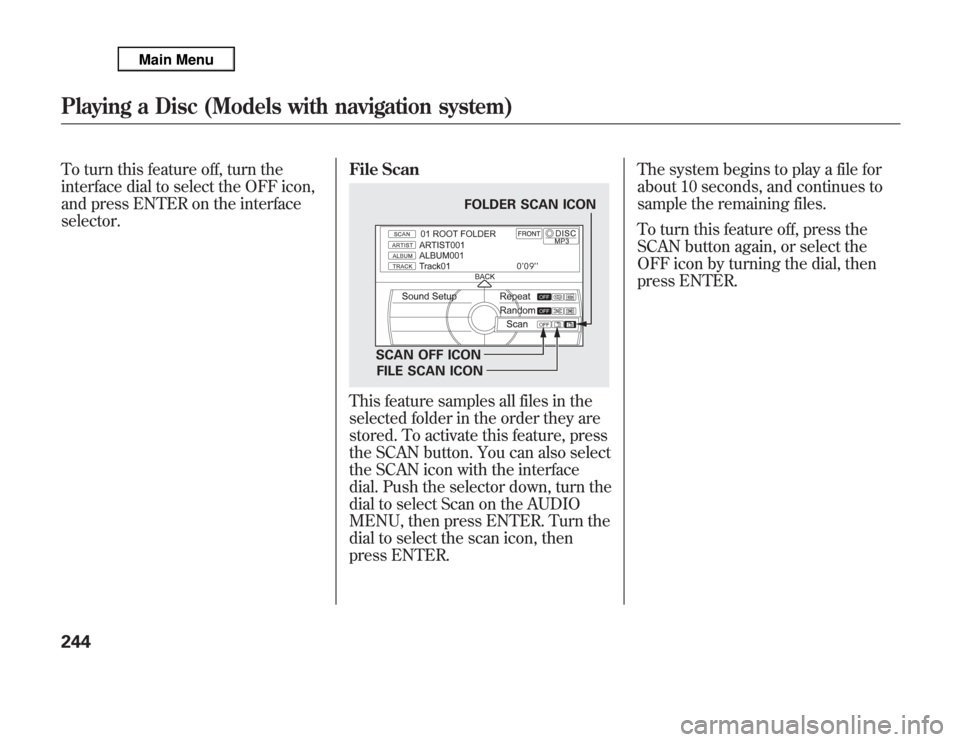
To turn this feature off, turn the
interface dial to select the OFF icon,
and press ENTER on the interface
selector.File Scan
This feature samples all files in the
selected folder in the order they are
stored. To activate this feature, press
the SCAN button. You can also select
the SCAN icon with the interface
dial. Push the selector down, turn the
dial to select Scan on the AUDIO
MENU, then press ENTER. Turn the
dial to select the scan icon, then
press ENTER.The system begins to play a file for
about 10 seconds, and continues to
sample the remaining files.
To turn this feature off, press the
SCAN button again, or select the
OFF icon by turning the dial, then
press ENTER.
FOLDER SCAN ICON
SCAN OFF ICON
FILE SCAN ICON
Playing a Disc (Models with navigation system)244
Page 252 of 621
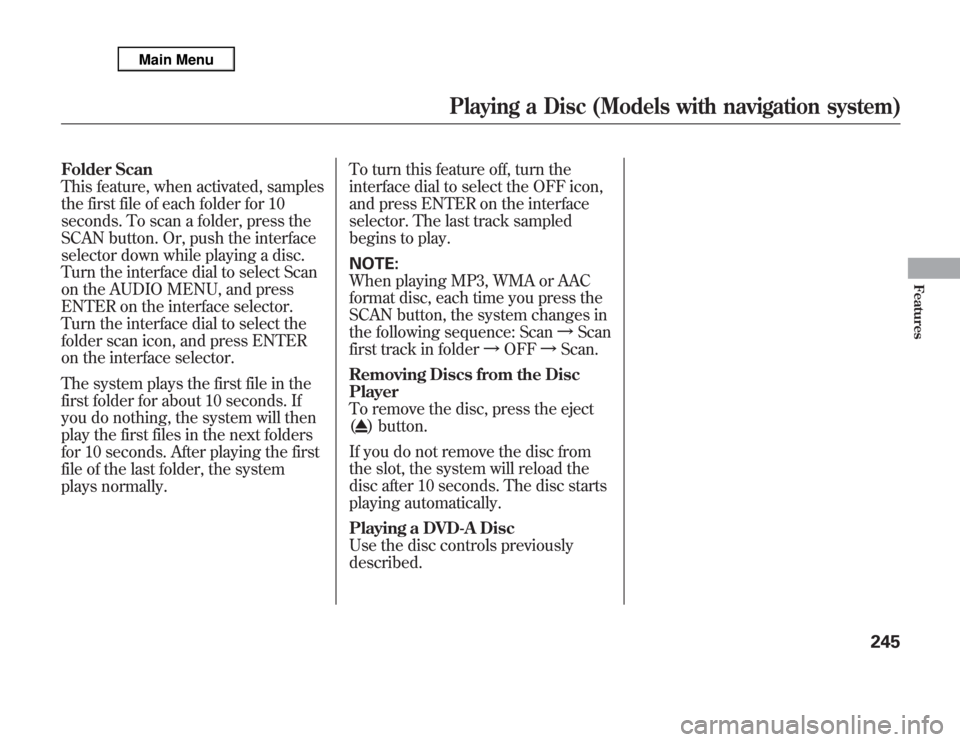
Folder Scan
This feature, when activated, samples
the first file of each folder for 10
seconds. To scan a folder, press the
SCAN button. Or, push the interface
selector down while playing a disc.
Turn the interface dial to select Scan
on the AUDIO MENU, and press
ENTER on the interface selector.
Turn the interface dial to select the
folder scan icon, and press ENTER
on the interface selector.
The system plays the first file in the
first folder for about 10 seconds. If
you do nothing, the system will then
play the first files in the next folders
for 10 seconds. After playing the first
file of the last folder, the system
plays normally.To turn this feature off, turn the
interface dial to select the OFF icon,
and press ENTER on the interface
selector. The last track sampled
begins to play.
NOTE:
When playing MP3, WMA or AAC
format disc, each time you press the
SCAN button, the system changes in
the following sequence: ScanᤫScan
first track in folderᤫOFFᤫScan.
Removing Discs from the Disc
Player
To remove the disc, press the eject
(
) button.
If you do not remove the disc from
the slot, the system will reload the
disc after 10 seconds. The disc starts
playing automatically.
Playing a DVD-A Disc
Use the disc controls previously
described.
Playing a Disc (Models with navigation system)
245
Features
Page 253 of 621
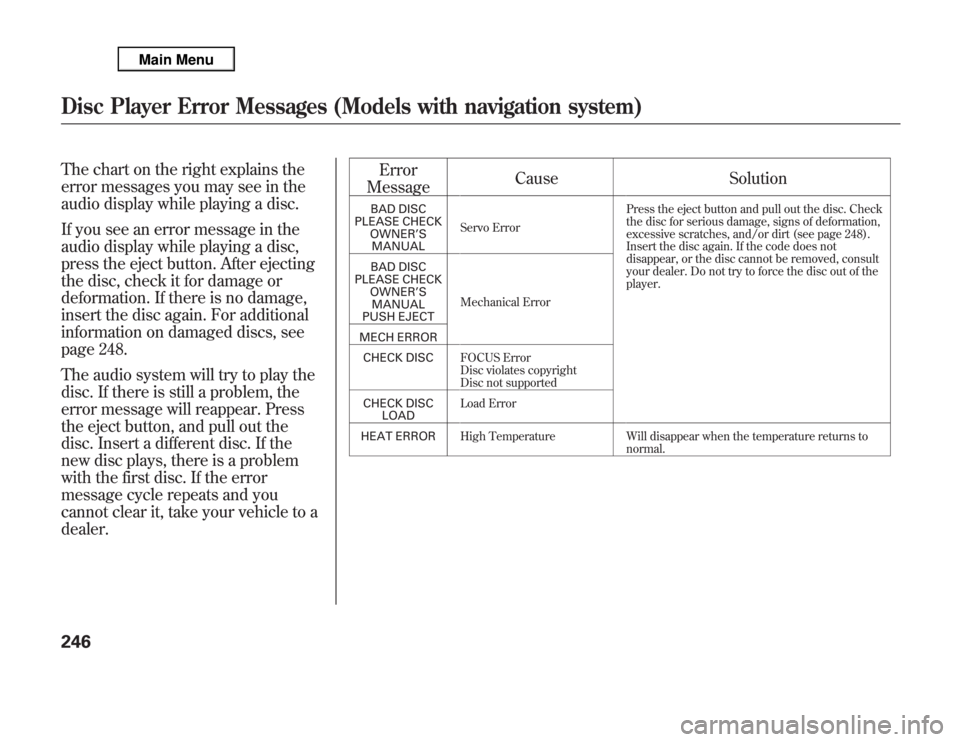
The chart on the right explains the
error messages you may see in the
audio display while playing a disc.
If you see an error message in the
audio display while playing a disc,
press the eject button. After ejecting
the disc, check it for damage or
deformation. If there is no damage,
insert the disc again. For additional
information on damaged discs, see
page 248.
The audio system will try to play the
disc. If there is still a problem, the
error message will reappear. Press
the eject button, and pull out the
disc. Insert a different disc. If the
new disc plays, there is a problem
with the first disc. If the error
message cycle repeats and you
cannot clear it, take your vehicle to a
dealer.Error
MessageCause Solution
BAD DISC
PLEASE CHECK
OWNER’S
MANUALServo ErrorPress the eject button and pull out the disc. Check
the disc for serious damage, signs of deformation,
excessive scratches, and/or dirt (see page 248).
Insert the disc again. If the code does not
disappear, or the disc cannot be removed, consult
your dealer. Do not try to force the disc out of the
player. BAD DISC
PLEASE CHECK
OWNER’S
MANUAL
PUSH EJECTMechanical Error
MECH ERROR
CHECK DISCFOCUS Error
Disc violates copyright
Disc not supported
CHECK DISC
LOADLoad Error
HEAT ERRORHigh Temperature Will disappear when the temperature returns to
normal.
Disc Player Error Messages (Models with navigation system)246
Page 254 of 621
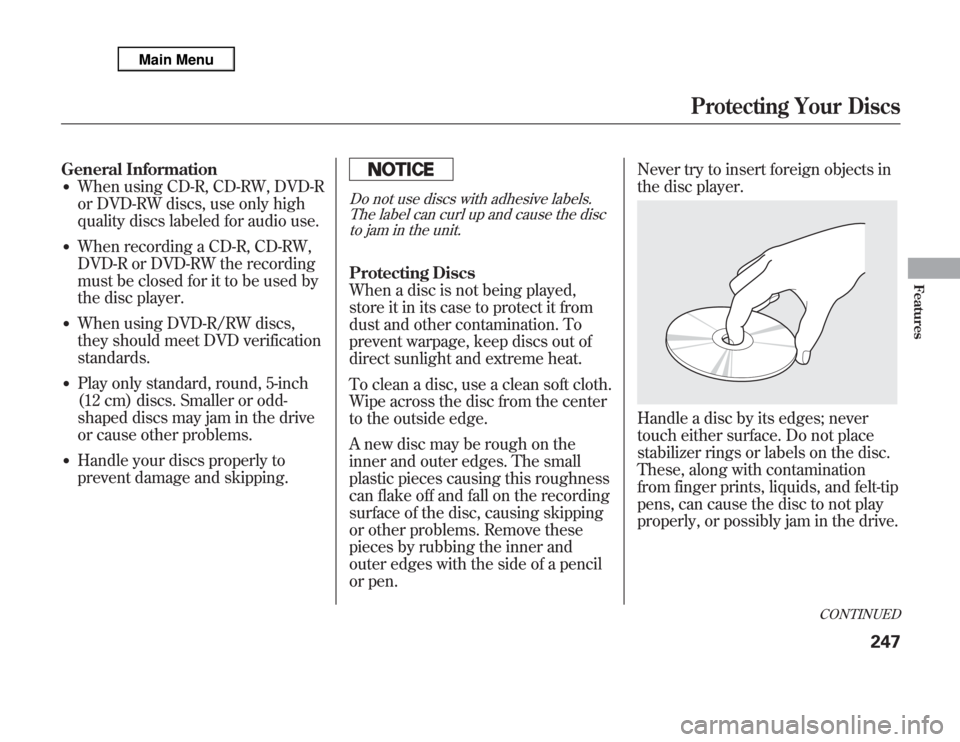
General Information●
When using CD-R, CD-RW, DVD-R
or DVD-RW discs, use only high
quality discs labeled for audio use.
●
When recording a CD-R, CD-RW,
DVD-R or DVD-RW the recording
must be closed for it to be used by
the disc player.
●
When using DVD-R/RW discs,
they should meet DVD verification
standards.
●
Play only standard, round, 5-inch
(12 cm) discs. Smaller or odd-
shaped discs may jam in the drive
or cause other problems.
●
Handle your discs properly to
prevent damage and skipping.
Do not use discs with adhesive labels.
The label can curl up and cause the disc
to jam in the unit.Protecting Discs
When a disc is not being played,
store it in its case to protect it from
dust and other contamination. To
prevent warpage, keep discs out of
direct sunlight and extreme heat.
To clean a disc, use a clean soft cloth.
Wipe across the disc from the center
to the outside edge.
A new disc may be rough on the
inner and outer edges. The small
plastic pieces causing this roughness
can flake off and fall on the recording
surface of the disc, causing skipping
or other problems. Remove these
pieces by rubbing the inner and
outer edges with the side of a pencil
or pen.Never try to insert foreign objects in
the disc player.
Handle a disc by its edges; never
touch either surface. Do not place
stabilizer rings or labels on the disc.
These, along with contamination
from finger prints, liquids, and felt-tip
pens, can cause the disc to not play
properly, or possibly jam in the drive.
CONTINUED
Protecting Your Discs
247
Features
Page 255 of 621
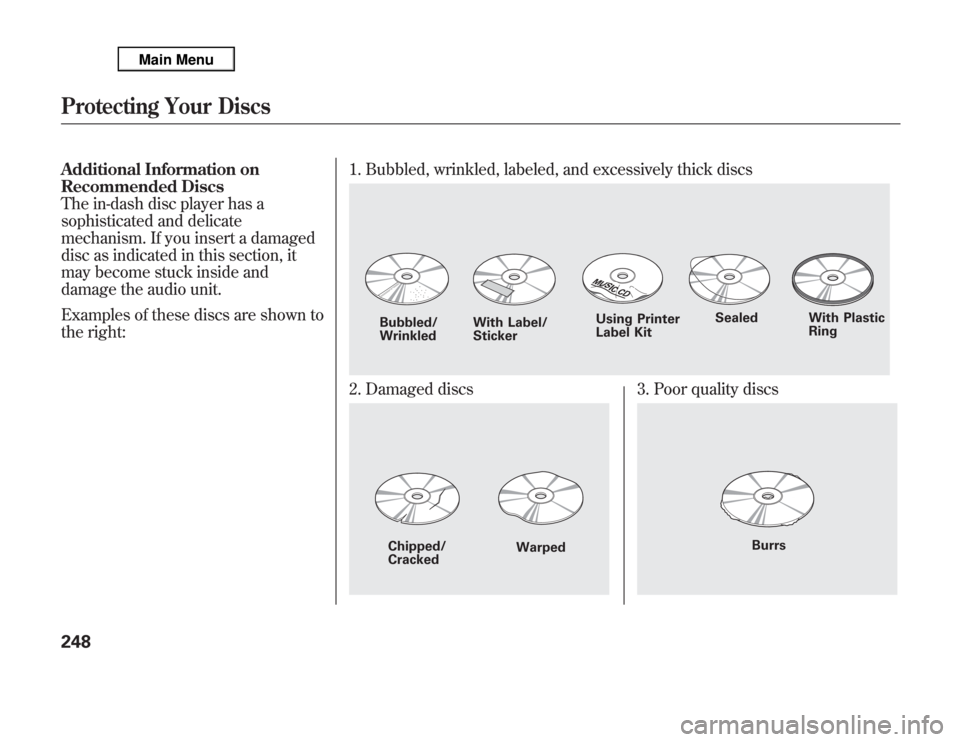
Additional Information on
Recommended Discs
The in-dash disc player has a
sophisticated and delicate
mechanism. If you insert a damaged
disc as indicated in this section, it
may become stuck inside and
damage the audio unit.
Examples of these discs are shown to
the right:1. Bubbled, wrinkled, labeled, and excessively thick discs
2. Damaged discs
3. Poor quality discs
Bubbled/
WrinkledWith Label/
StickerUsing Printer
Label KitSealed With Plastic
RingChipped/
CrackedWarped
Burrs
Protecting Your Discs248
Page 256 of 621
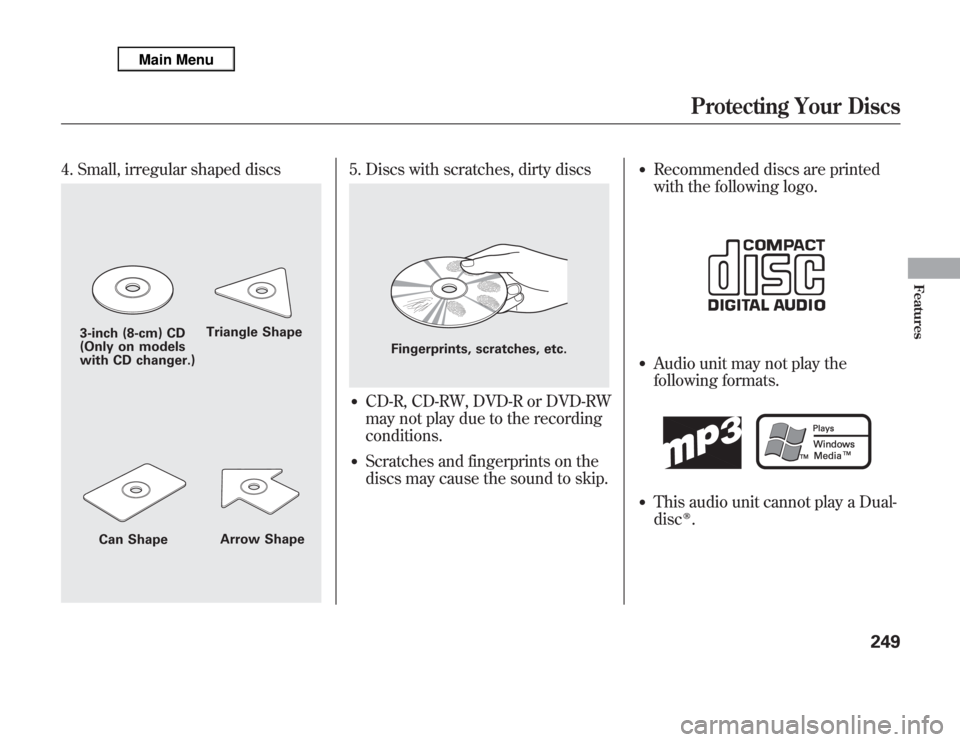
4. Small, irregular shaped discs
5. Discs with scratches, dirty discs●
CD-R, CD-RW, DVD-R or DVD-RW
may not play due to the recording
conditions.
●
Scratches and fingerprints on the
discs may cause the sound to skip.
●
Recommended discs are printed
with the following logo.
●
Audio unit may not play the
following formats.
●
This audio unit cannot play a Dual-
disc
ᤎ.
3-inch (8-cm) CD
(Only on models
with CD changer.)Triangle Shape
Can ShapeArrow Shape
Fingerprints, scratches, etc.
Protecting Your Discs
249
Features
Page 257 of 621
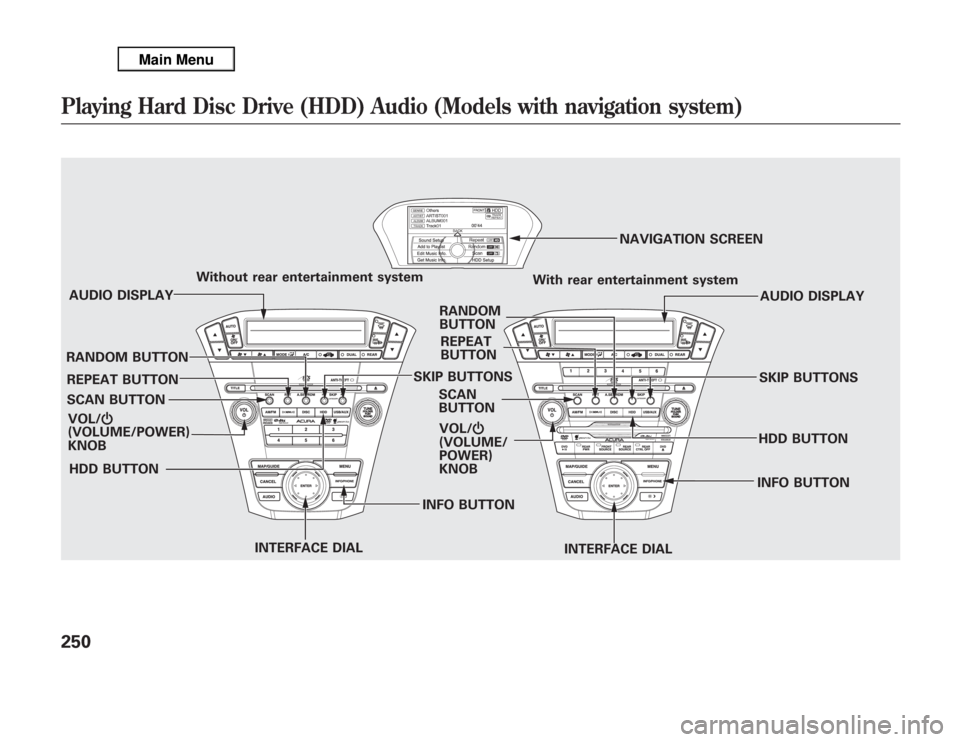
VOL/Ⴛ
(VOLUME/POWER)
KNOB SCAN BUTTONAUDIO DISPLAYWithout rear entertainment system
With rear entertainment system
AUDIO DISPLAY
SCAN
BUTTON
VOL/Ⴛ
(VOLUME/
POWER)
KNOBNAVIGATION SCREEN
INTERFACE DIAL HDD BUTTONSKIP BUTTONS
REPEAT BUTTON
INTERFACE DIAL REPEAT
BUTTON RANDOM
BUTTON
HDD BUTTONSKIP BUTTONS RANDOM BUTTON
INFO BUTTON
INFO BUTTONPlaying Hard Disc Drive (HDD) Audio (Models with navigation system)250
Page 258 of 621
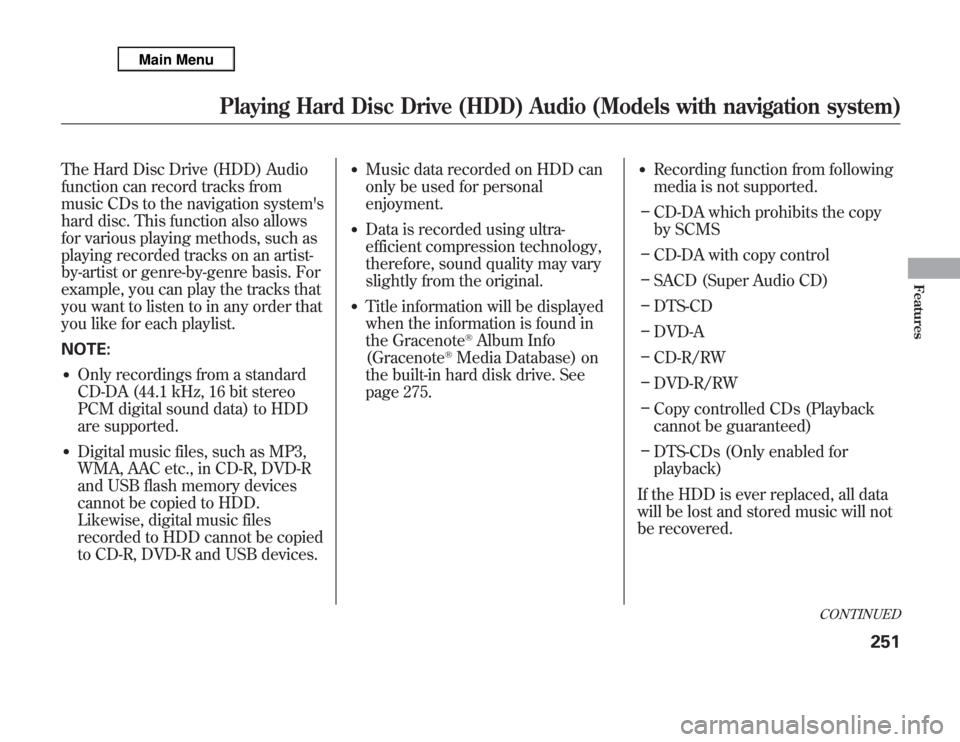
The Hard Disc Drive (HDD) Audio
function can record tracks from
music CDs to the navigation system's
hard disc. This function also allows
for various playing methods, such as
playing recorded tracks on an artist-
by-artist or genre-by-genre basis. For
example, you can play the tracks that
you want to listen to in any order that
you like for each playlist.
NOTE:●
Only recordings from a standard
CD-DA (44.1 kHz, 16 bit stereo
PCM digital sound data) to HDD
are supported.
●
Digital music files, such as MP3,
WMA, AAC etc., in CD-R, DVD-R
and USB flash memory devices
cannot be copied to HDD.
Likewise, digital music files
recorded to HDD cannot be copied
to CD-R, DVD-R and USB devices.
●
Music data recorded on HDD can
only be used for personal
enjoyment.
●
Data is recorded using ultra-
efficient compression technology,
therefore, sound quality may vary
slightly from the original.
●
Title information will be displayed
when the information is found in
the Gracenote
®Album Info
(Gracenote
®Media Database) on
the built-in hard disk drive. See
page 275.
●
Recording function from following
media is not supported.
–
CD-DA which prohibits the copy
by SCMS
–
CD-DA with copy control
–
SACD (Super Audio CD)
–
DTS-CD
–
DVD-A
–
CD-R/RW
–
DVD-R/RW
–
Copy controlled CDs (Playback
cannot be guaranteed)
–
DTS-CDs (Only enabled for
playback)
If the HDD is ever replaced, all data
will be lost and stored music will not
be recovered.
CONTINUED
Playing Hard Disc Drive (HDD) Audio (Models with navigation system)
251
Features
Page 259 of 621
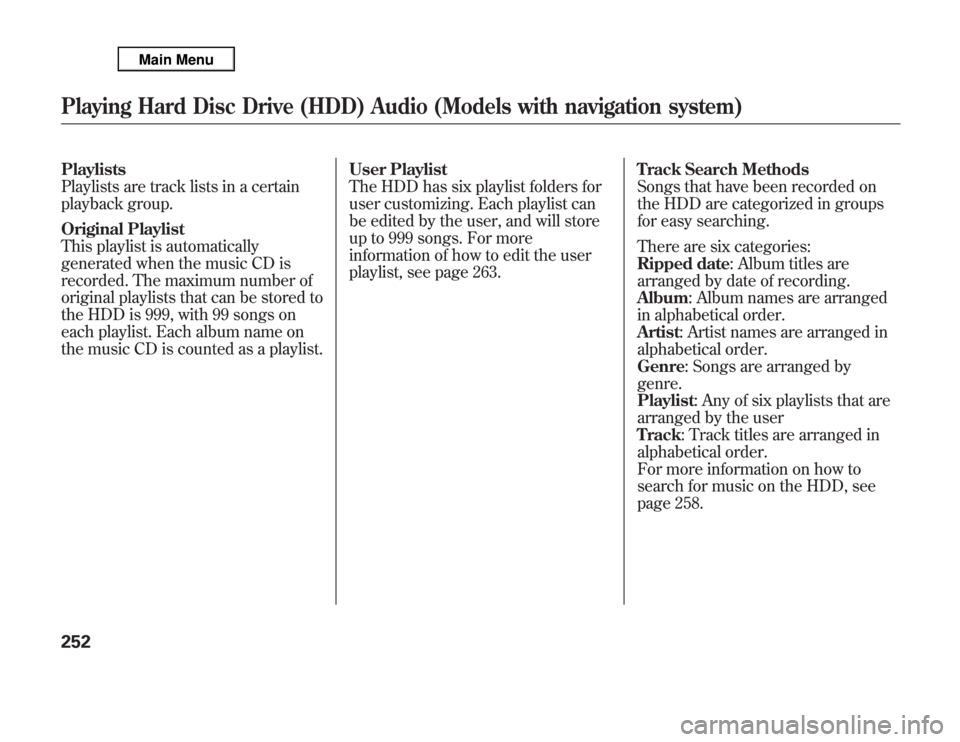
Playlists
Playlists are track lists in a certain
playback group.
Original Playlist
This playlist is automatically
generated when the music CD is
recorded. The maximum number of
original playlists that can be stored to
the HDD is 999, with 99 songs on
each playlist. Each album name on
the music CD is counted as a playlist.User Playlist
The HDD has six playlist folders for
user customizing. Each playlist can
be edited by the user, and will store
up to 999 songs. For more
information of how to edit the user
playlist, see page 263.Track Search Methods
Songs that have been recorded on
the HDD are categorized in groups
for easy searching.
There are six categories:
Ripped date: Album titles are
arranged by date of recording.
Album: Album names are arranged
in alphabetical order.
Artist: Artist names are arranged in
alphabetical order.
Genre: Songs are arranged by
genre.
Playlist: Any of six playlists that are
arranged by the user
Track: Track titles are arranged in
alphabetical order.
For more information on how to
search for music on the HDD, see
page 258.Playing Hard Disc Drive (HDD) Audio (Models with navigation system)252
Page 260 of 621
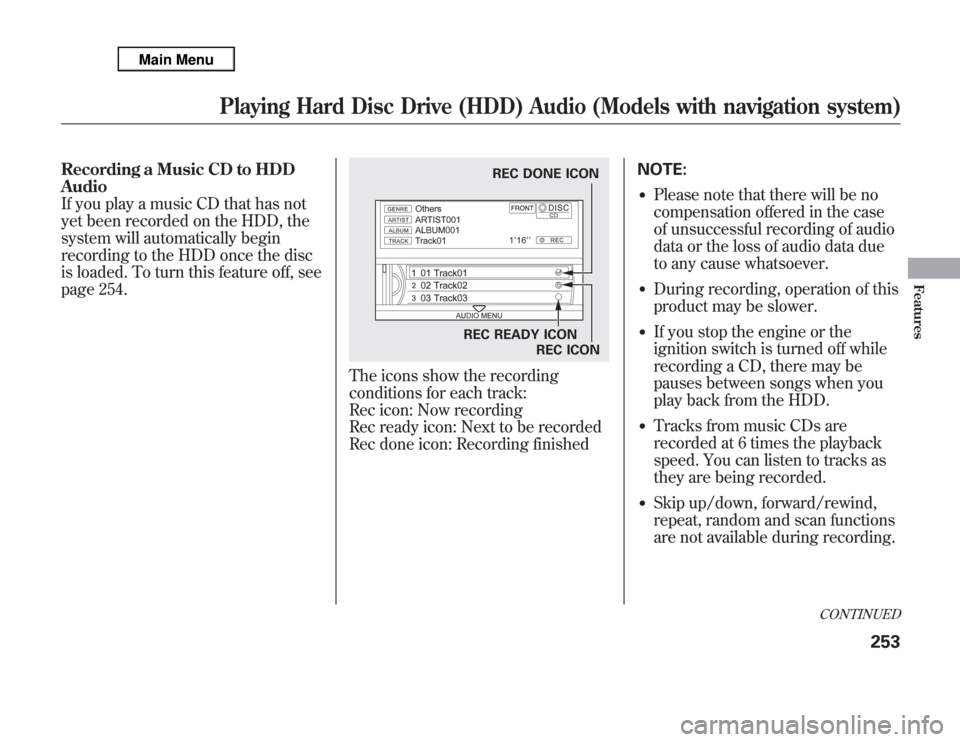
Recording a Music CD to HDD
Audio
If you play a music CD that has not
yet been recorded on the HDD, the
system will automatically begin
recording to the HDD once the disc
is loaded. To turn this feature off, see
page 254.
The icons show the recording
conditions for each track:
Rec icon: Now recording
Rec ready icon: Next to be recorded
Rec done icon: Recording finishedNOTE:
●
Please note that there will be no
compensation offered in the case
of unsuccessful recording of audio
data or the loss of audio data due
to any cause whatsoever.
●
During recording, operation of this
product may be slower.
●
If you stop the engine or the
ignition switch is turned off while
recording a CD, there may be
pauses between songs when you
play back from the HDD.
●
Tracks from music CDs are
recorded at 6 times the playback
speed. You can listen to tracks as
they are being recorded.
●
Skip up/down, forward/rewind,
repeat, random and scan functions
are not available during recording.
REC DONE ICON
REC READY ICON
REC ICON
CONTINUED
Playing Hard Disc Drive (HDD) Audio (Models with navigation system)
253
Features