navigation system Acura MDX 2012 Owner's Guide
[x] Cancel search | Manufacturer: ACURA, Model Year: 2012, Model line: MDX, Model: Acura MDX 2012Pages: 621, PDF Size: 11.15 MB
Page 224 of 621
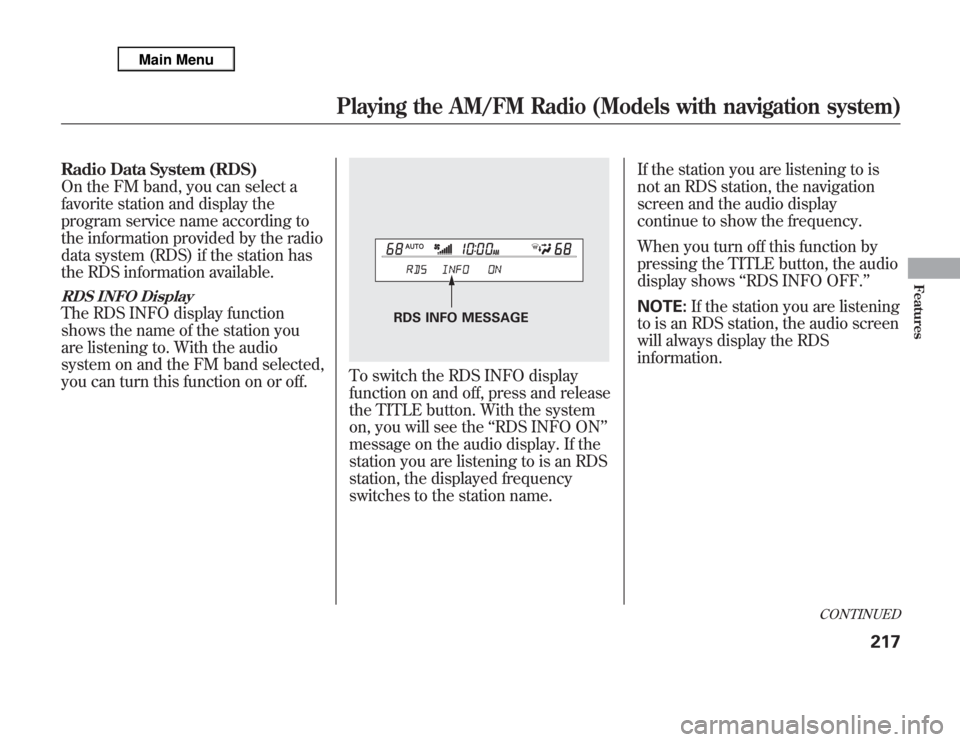
Radio Data System (RDS)
On the FM band, you can select a
favorite station and display the
program service name according to
the information provided by the radio
data system (RDS) if the station has
the RDS information available.RDS INFO DisplayThe RDS INFO display function
shows the name of the station you
are listening to. With the audio
system on and the FM band selected,
you can turn this function on or off.
To switch the RDS INFO display
function on and off, press and release
the TITLE button. With the system
on, you will see theŌĆśŌĆśRDS INFO ONŌĆÖŌĆÖ
message on the audio display. If the
station you are listening to is an RDS
station, the displayed frequency
switches to the station name.If the station you are listening to is
not an RDS station, the navigation
screen and the audio display
continue to show the frequency.
When you turn off this function by
pressing the TITLE button, the audio
display showsŌĆśŌĆśRDS INFO OFF.ŌĆÖŌĆÖ
NOTE:If the station you are listening
to is an RDS station, the audio screen
will always display the RDS
information.
RDS INFO MESSAGE
CONTINUED
Playing the AM/FM Radio (Models with navigation system)
217
Features
Page 225 of 621
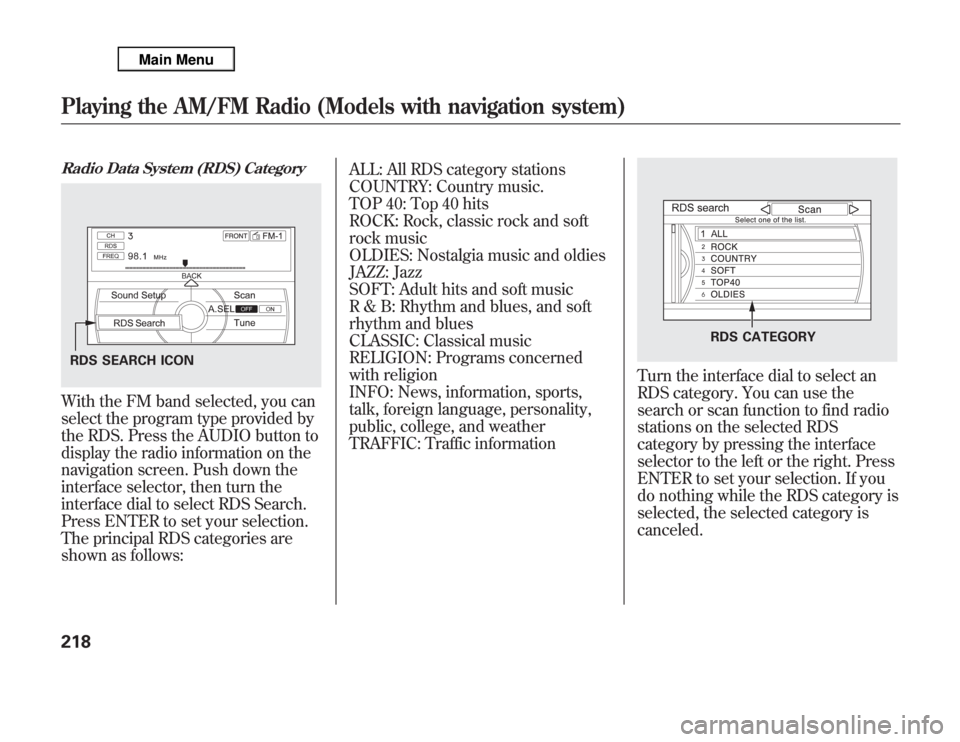
Radio Data System (RDS) CategoryWith the FM band selected, you can
select the program type provided by
the RDS. Press the AUDIO button to
display the radio information on the
navigation screen. Push down the
interface selector, then turn the
interface dial to select RDS Search.
Press ENTER to set your selection.
The principal RDS categories are
shown as follows:ALL: All RDS category stations
COUNTRY: Country music.
TOP 40: Top 40 hits
ROCK: Rock, classic rock and soft
rock music
OLDIES: Nostalgia music and oldies
JAZZ: Jazz
SOFT: Adult hits and soft music
R & B: Rhythm and blues, and soft
rhythm and blues
CLASSIC: Classical music
RELIGION: Programs concerned
with religion
INFO: News, information, sports,
talk, foreign language, personality,
public, college, and weather
TRAFFIC: Traffic information
Turn the interface dial to select an
RDS category. You can use the
search or scan function to find radio
stations on the selected RDS
category by pressing the interface
selector to the left or the right. Press
ENTER to set your selection. If you
do nothing while the RDS category is
selected, the selected category is
canceled.
RDS SEARCH ICON
RDS CATEGORY
Playing the AM/FM Radio (Models with navigation system)218
Page 226 of 621
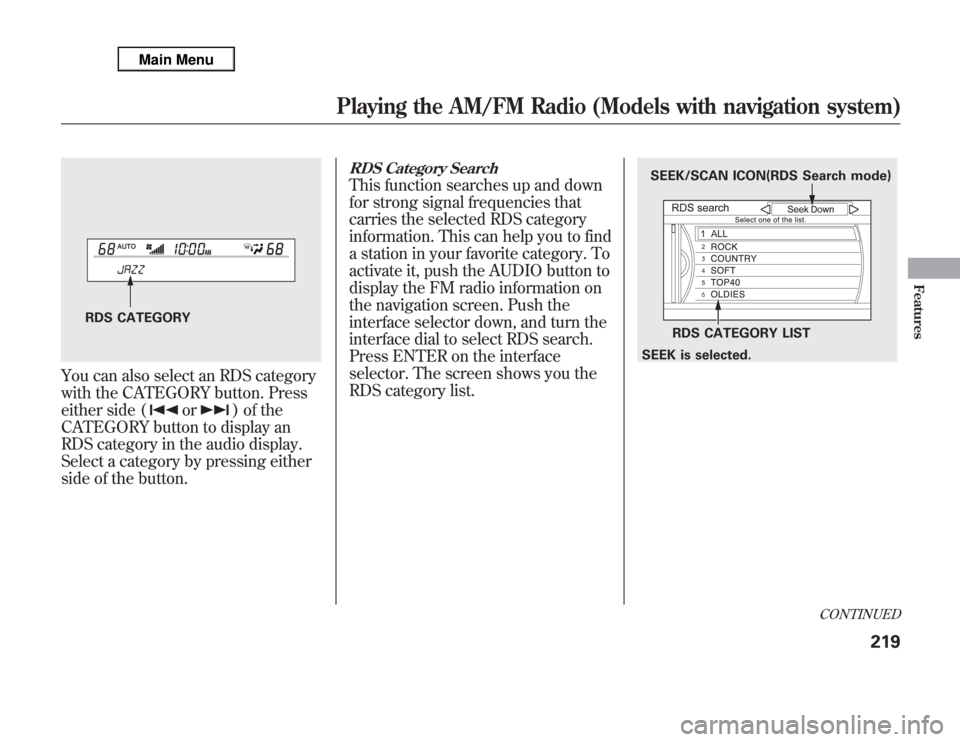
You can also select an RDS category
with the CATEGORY button. Press
either side (
or
) of the
CATEGORY button to display an
RDS category in the audio display.
Select a category by pressing either
side of the button.
RDS Category SearchThis function searches up and down
for strong signal frequencies that
carries the selected RDS category
information. This can help you to find
a station in your favorite category. To
activate it, push the AUDIO button to
display the FM radio information on
the navigation screen. Push the
interface selector down, and turn the
interface dial to select RDS search.
Press ENTER on the interface
selector. The screen shows you the
RDS category list.
RDS CATEGORY
SEEK/SCAN ICON(RDS Search mode)
RDS CATEGORY LIST
SEEK is selected.
CONTINUED
Playing the AM/FM Radio (Models with navigation system)
219
Features
Page 227 of 621
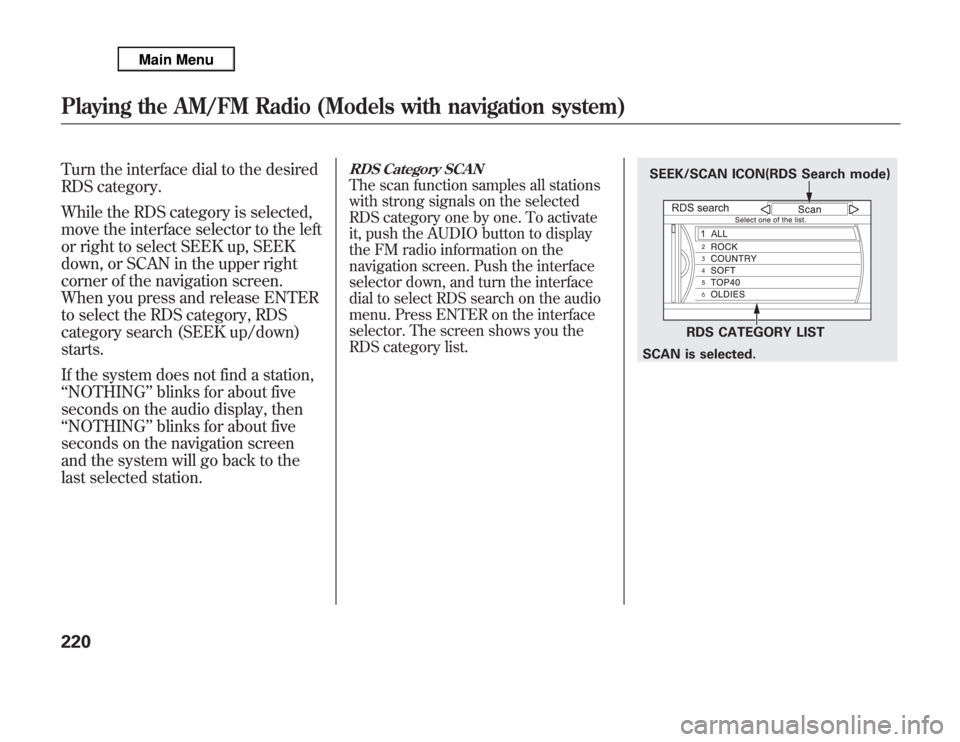
Turn the interface dial to the desired
RDS category.
While the RDS category is selected,
move the interface selector to the left
or right to select SEEK up, SEEK
down, or SCAN in the upper right
corner of the navigation screen.
When you press and release ENTER
to select the RDS category, RDS
category search (SEEK up/down)
starts.
If the system does not find a station,
ŌĆśŌĆśNOTHINGŌĆÖŌĆÖblinks for about five
seconds on the audio display, then
ŌĆśŌĆśNOTHINGŌĆÖŌĆÖblinks for about five
seconds on the navigation screen
and the system will go back to the
last selected station.
RDS Category SCANThe scan function samples all stations
with strong signals on the selected
RDS category one by one. To activate
it, push the AUDIO button to display
the FM radio information on the
navigation screen. Push the interface
selector down, and turn the interface
dial to select RDS search on the audio
menu. Press ENTER on the interface
selector. The screen shows you the
RDS category list.
SEEK/SCAN ICON(RDS Search mode)
RDS CATEGORY LIST
SCAN is selected.
Playing the AM/FM Radio (Models with navigation system)220
Page 228 of 621
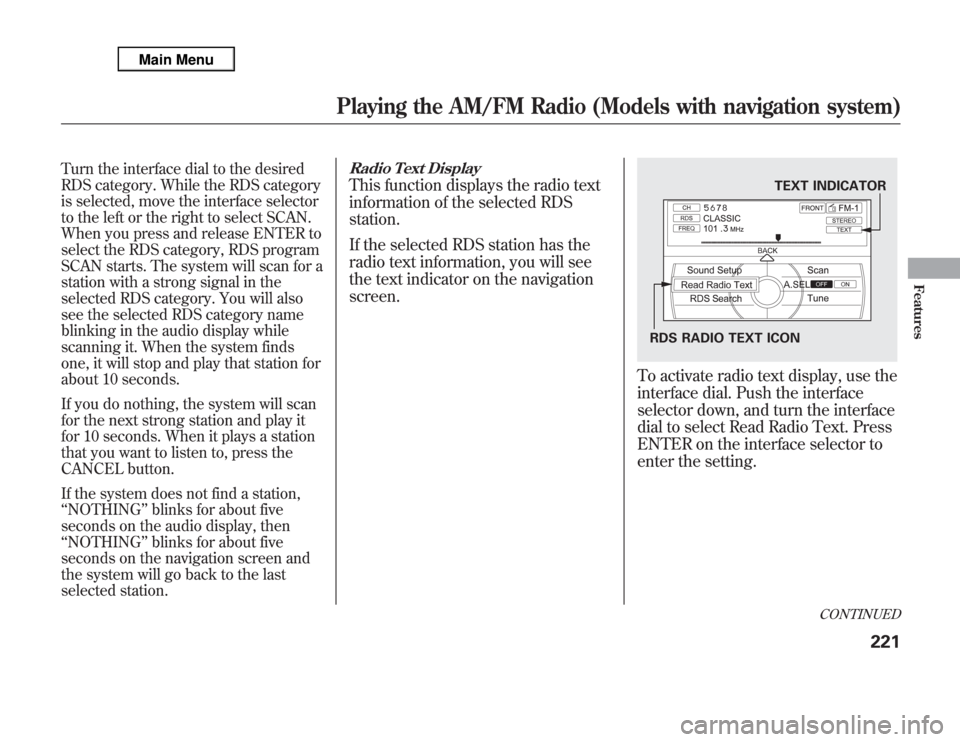
Turn the interface dial to the desired
RDS category. While the RDS category
is selected, move the interface selector
to the left or the right to select SCAN.
When you press and release ENTER to
select the RDS category, RDS program
SCAN starts. The system will scan for a
station with a strong signal in the
selected RDS category. You will also
see the selected RDS category name
blinking in the audio display while
scanning it. When the system finds
one, it will stop and play that station for
about 10 seconds.
If you do nothing, the system will scan
for the next strong station and play it
for 10 seconds. When it plays a station
that you want to listen to, press the
CANCEL button.
If the system does not find a station,
ŌĆśŌĆśNOTHINGŌĆÖŌĆÖblinks for about five
seconds on the audio display, then
ŌĆśŌĆśNOTHINGŌĆÖŌĆÖblinks for about five
seconds on the navigation screen and
the system will go back to the last
selected station.
Radio Text DisplayThis function displays the radio text
information of the selected RDS
station.
If the selected RDS station has the
radio text information, you will see
the text indicator on the navigation
screen.
To activate radio text display, use the
interface dial. Push the interface
selector down, and turn the interface
dial to select Read Radio Text. Press
ENTER on the interface selector to
enter the setting.
TEXT INDICATOR
RDS RADIO TEXT ICON
CONTINUED
Playing the AM/FM Radio (Models with navigation system)
221
Features
Page 229 of 621
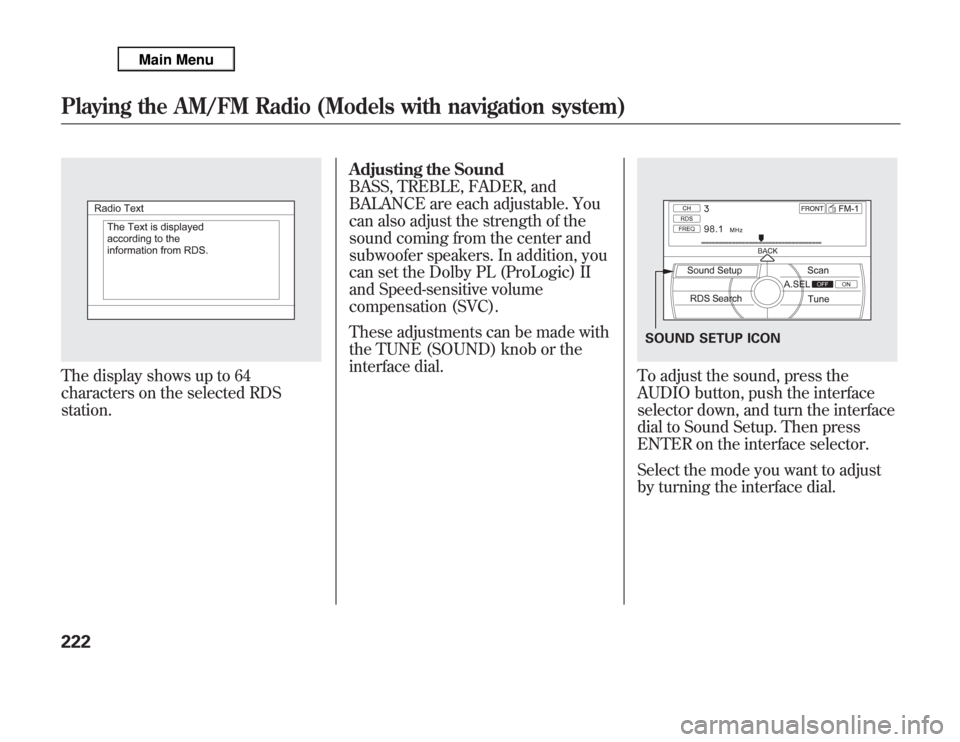
The display shows up to 64
characters on the selected RDS
station.Adjusting the Sound
BASS, TREBLE, FADER, and
BALANCE are each adjustable. You
can also adjust the strength of the
sound coming from the center and
subwoofer speakers. In addition, you
can set the Dolby PL (ProLogic) II
and Speed-sensitive volume
compensation (SVC).
These adjustments can be made with
the TUNE (SOUND) knob or the
interface dial.
To adjust the sound, press the
AUDIO button, push the interface
selector down, and turn the interface
dial to Sound Setup. Then press
ENTER on the interface selector.
Select the mode you want to adjust
by turning the interface dial.SOUND SETUP ICON
Playing the AM/FM Radio (Models with navigation system)222
Page 230 of 621
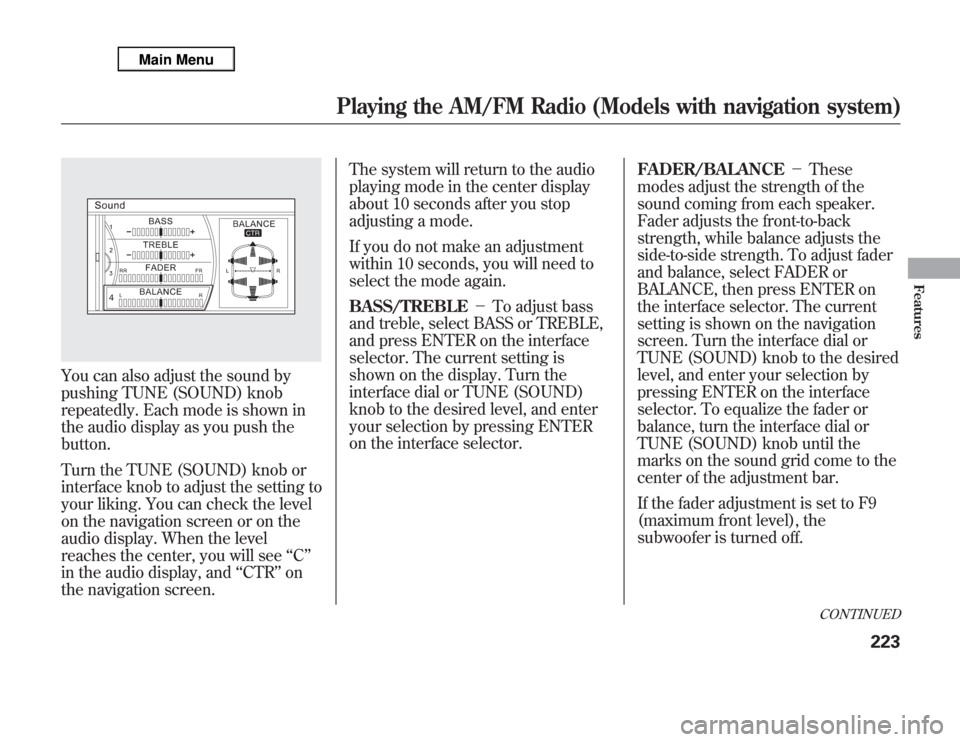
You can also adjust the sound by
pushing TUNE (SOUND) knob
repeatedly. Each mode is shown in
the audio display as you push the
button.
Turn the TUNE (SOUND) knob or
interface knob to adjust the setting to
your liking. You can check the level
on the navigation screen or on the
audio display. When the level
reaches the center, you will seeŌĆśŌĆśCŌĆÖŌĆÖ
in the audio display, andŌĆśŌĆśCTRŌĆÖŌĆÖon
the navigation screen.The system will return to the audio
playing mode in the center display
about 10 seconds after you stop
adjusting a mode.
If you do not make an adjustment
within 10 seconds, you will need to
select the mode again.
BASS/TREBLE’╝ŹTo adjust bass
and treble, select BASS or TREBLE,
and press ENTER on the interface
selector. The current setting is
shown on the display. Turn the
interface dial or TUNE (SOUND)
knob to the desired level, and enter
your selection by pressing ENTER
on the interface selector.FADER/BALANCE’╝ŹThese
modes adjust the strength of the
sound coming from each speaker.
Fader adjusts the front-to-back
strength, while balance adjusts the
side-to-side strength. To adjust fader
and balance, select FADER or
BALANCE, then press ENTER on
the interface selector. The current
setting is shown on the navigation
screen. Turn the interface dial or
TUNE (SOUND) knob to the desired
level, and enter your selection by
pressing ENTER on the interface
selector. To equalize the fader or
balance, turn the interface dial or
TUNE (SOUND) knob until the
marks on the sound grid come to the
center of the adjustment bar.
If the fader adjustment is set to F9
(maximum front level), the
subwoofer is turned off.
CONTINUED
Playing the AM/FM Radio (Models with navigation system)
223
Features
Page 231 of 621
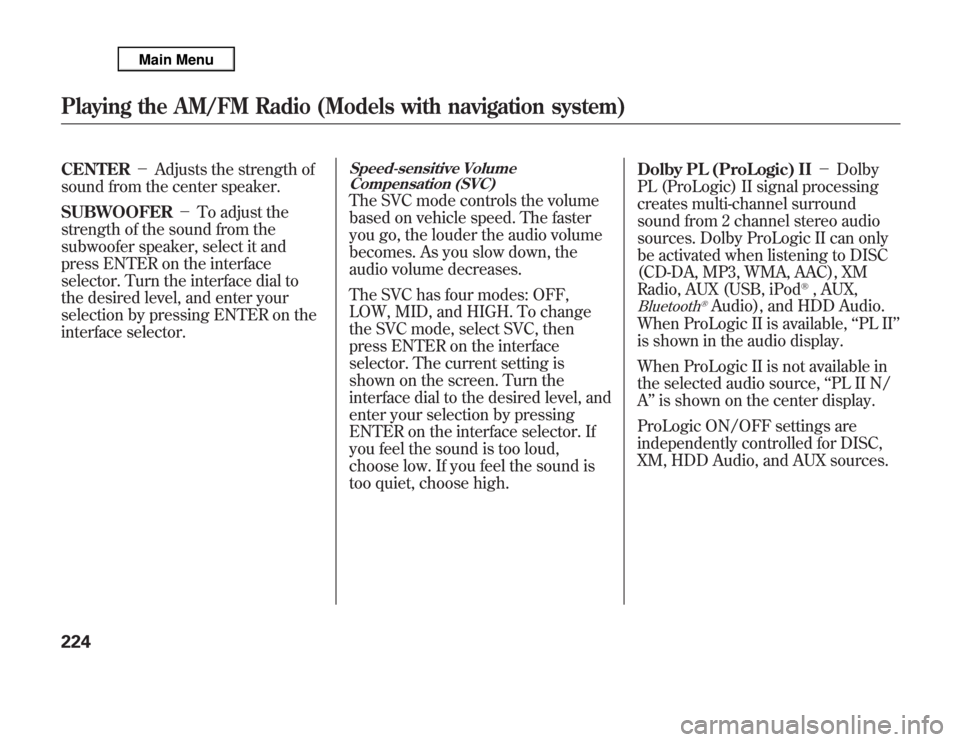
CENTER’╝ŹAdjusts the strength of
sound from the center speaker.
SUBWOOFER’╝ŹTo adjust the
strength of the sound from the
subwoofer speaker, select it and
press ENTER on the interface
selector. Turn the interface dial to
the desired level, and enter your
selection by pressing ENTER on the
interface selector.
Speed-sensitive Volume
Compensation (SVC)The SVC mode controls the volume
based on vehicle speed. The faster
you go, the louder the audio volume
becomes. As you slow down, the
audio volume decreases.
The SVC has four modes: OFF,
LOW, MID, and HIGH. To change
the SVC mode, select SVC, then
press ENTER on the interface
selector. The current setting is
shown on the screen. Turn the
interface dial to the desired level, and
enter your selection by pressing
ENTER on the interface selector. If
you feel the sound is too loud,
choose low. If you feel the sound is
too quiet, choose high.Dolby PL (ProLogic) II’╝ŹDolby
PL (ProLogic) II signal processing
creates multi-channel surround
sound from 2 channel stereo audio
sources. Dolby ProLogic II can only
be activated when listening to DISC
(CD-DA, MP3, WMA, AAC), XM
Radio, AUX (USB, iPod
®, AUX,
Bluetooth
®Audio), and HDD Audio.
When ProLogic II is available,ŌĆśŌĆśPL IIŌĆÖŌĆÖ
is shown in the audio display.
When ProLogic II is not available in
the selected audio source,ŌĆśŌĆśPL II N/
AŌĆÖŌĆÖis shown on the center display.
ProLogic ON/OFF settings are
independently controlled for DISC,
XM, HDD Audio, and AUX sources.
Playing the AM/FM Radio (Models with navigation system)224
Page 232 of 621

To set this feature on or off, select
Dolby PL II, and press ENTER on
the interface selector. Rotate the
interface dial to ON or OFF, and
press ENTER.
Manufactured under license from
Dolby Laboratories. Dolby, Pro
Logic, MLP Lossless, and the double-
D symbol are trademarks of Dolby
Laboratories.NOTE:In some audio playing modes
(XM, AUX), when DPLII is on, the
music coming from the rear speakers
may sound distorted. This is due to
compression of the music, and it
does not indicate a problem with the
setting.
Playing the AM/FM Radio (Models with navigation system)
225
Features
Page 233 of 621
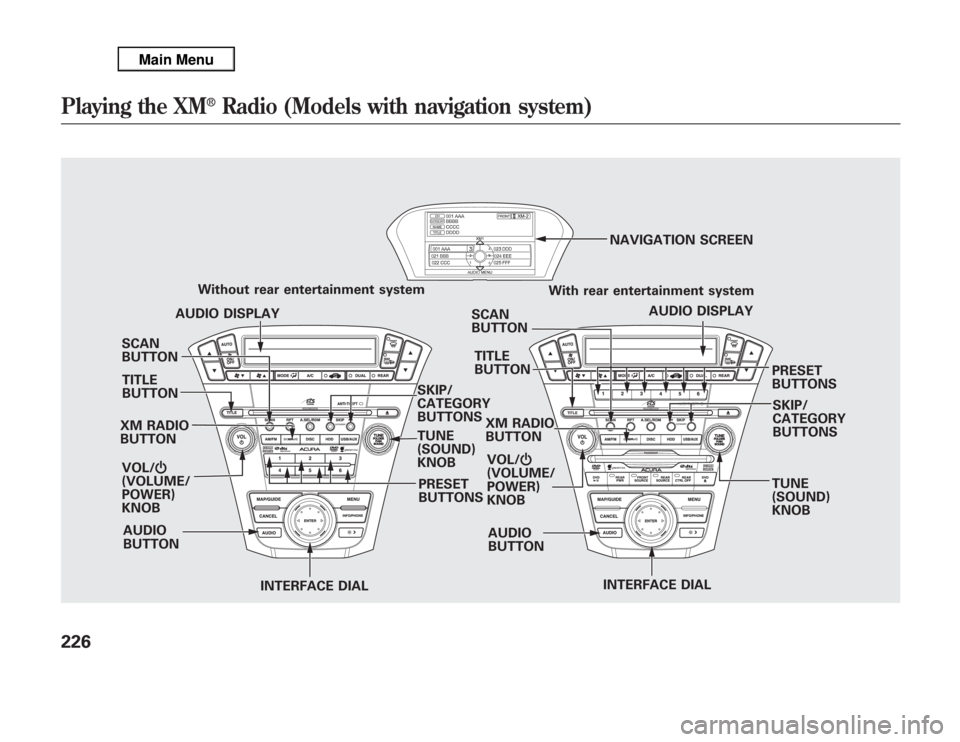
SCAN
BUTTON
XM RADIO
BUTTON
VOL/Ⴛ
(VOLUME/
POWER)
KNOB
INTERFACE DIALINTERFACE DIAL PRESET
BUTTONS Without rear entertainment system
SKIP/
CATEGORY
BUTTONS
TUNE
(SOUND)
KNOBSCAN
BUTTON
AUDIO
BUTTONAUDIO DISPLAY
PRESET
BUTTONS With rear entertainment system
AUDIO DISPLAY NAVIGATION SCREEN
AUDIO
BUTTONSKIP/
CATEGORY
BUTTONS TITLE
BUTTONTITLE
BUTTON
TUNE
(SOUND)
KNOB XM RADIO
BUTTON
VOL/Ⴛ
(VOLUME/
POWER)
KNOB
Playing the XM
®
Radio (Models with navigation system)
226