navigation system Acura MDX 2012 Service Manual
[x] Cancel search | Manufacturer: ACURA, Model Year: 2012, Model line: MDX, Model: Acura MDX 2012Pages: 621, PDF Size: 11.15 MB
Page 234 of 621
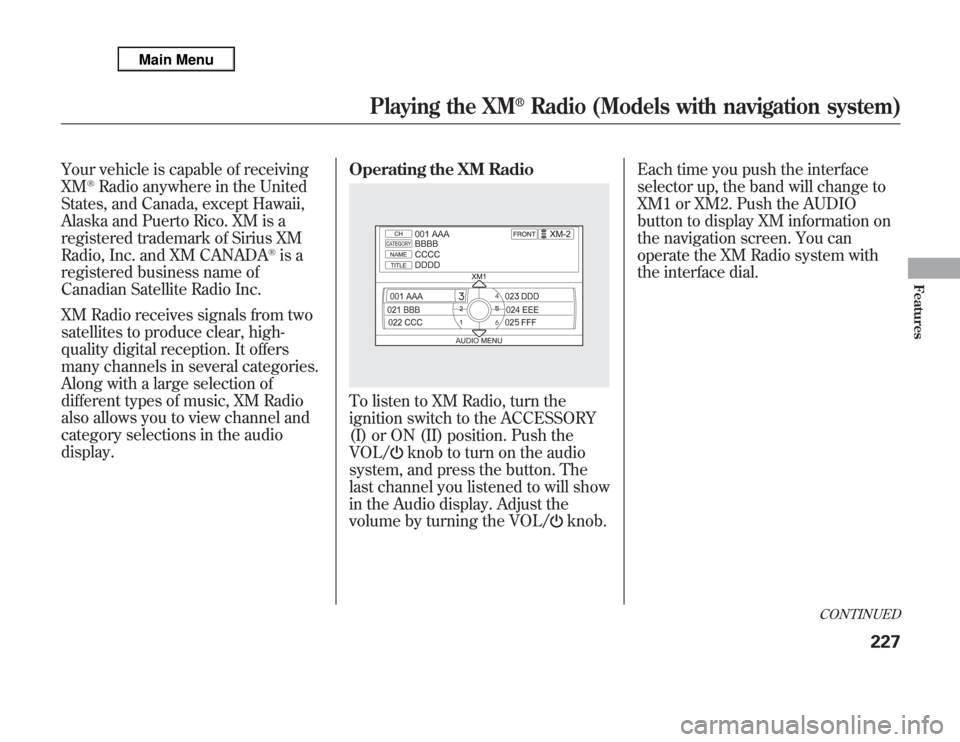
Your vehicle is capable of receiving
XM
®Radio anywhere in the United
States, and Canada, except Hawaii,
Alaska and Puerto Rico. XM is a
registered trademark of Sirius XM
Radio, Inc. and XM CANADA
®is a
registered business name of
Canadian Satellite Radio Inc.
XM Radio receives signals from two
satellites to produce clear, high-
quality digital reception. It offers
many channels in several categories.
Along with a large selection of
different types of music, XM Radio
also allows you to view channel and
category selections in the audio
display.Operating the XM Radio
To listen to XM Radio, turn the
ignition switch to the ACCESSORY
(I) or ON (II) position. Push the
VOL/
knob to turn on the audio
system, and press the button. The
last channel you listened to will show
in the Audio display. Adjust the
volume by turning the VOL/
knob.Each time you push the interface
selector up, the band will change to
XM1 or XM2. Push the AUDIO
button to display XM information on
the navigation screen. You can
operate the XM Radio system with
the interface dial.
CONTINUED
Playing the XM
®
Radio (Models with navigation system)
227
Features
Page 235 of 621
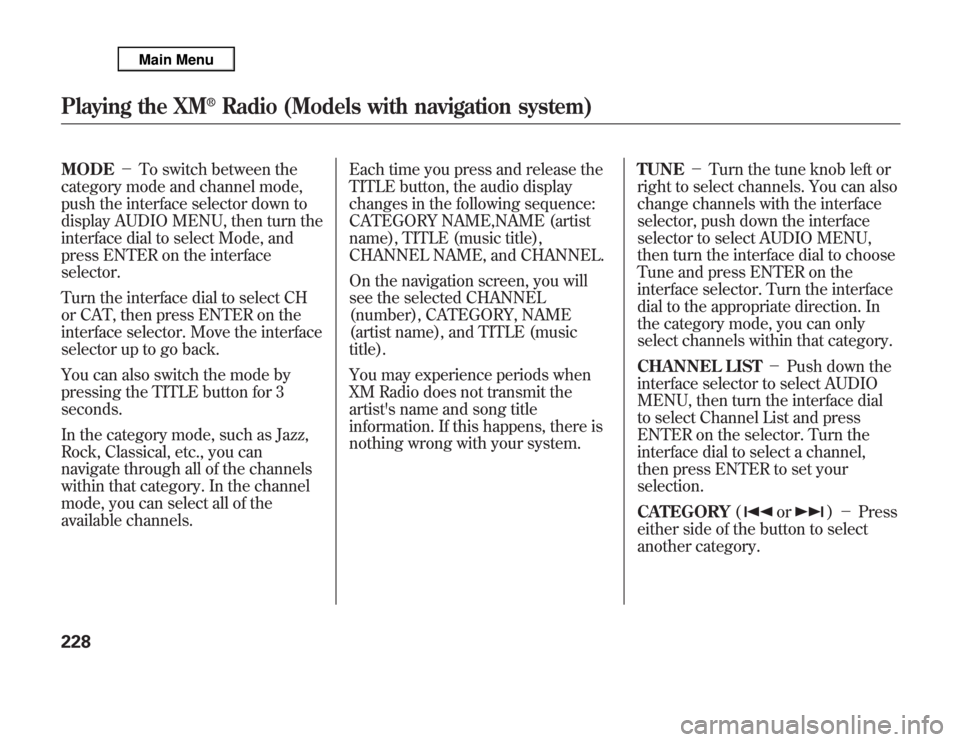
MODE-To switch between the
category mode and channel mode,
push the interface selector down to
display AUDIO MENU, then turn the
interface dial to select Mode, and
press ENTER on the interface
selector.
Turn the interface dial to select CH
or CAT, then press ENTER on the
interface selector. Move the interface
selector up to go back.
You can also switch the mode by
pressing the TITLE button for 3
seconds.
In the category mode, such as Jazz,
Rock, Classical, etc., you can
navigate through all of the channels
within that category. In the channel
mode, you can select all of the
available channels.Each time you press and release the
TITLE button, the audio display
changes in the following sequence:
CATEGORY NAME,NAME (artist
name), TITLE (music title),
CHANNEL NAME, and CHANNEL.
On the navigation screen, you will
see the selected CHANNEL
(number), CATEGORY, NAME
(artist name), and TITLE (music
title).
You may experience periods when
XM Radio does not transmit the
artist's name and song title
information. If this happens, there is
nothing wrong with your system.TUNE-Turn the tune knob left or
right to select channels. You can also
change channels with the interface
selector, push down the interface
selector to select AUDIO MENU,
then turn the interface dial to choose
Tune and press ENTER on the
interface selector. Turn the interface
dial to the appropriate direction. In
the category mode, you can only
select channels within that category.
CHANNEL LIST-Push down the
interface selector to select AUDIO
MENU, then turn the interface dial
to select Channel List and press
ENTER on the selector. Turn the
interface dial to select a channel,
then press ENTER to set your
selection.
CATEGORY(
or
)-Press
either side of the button to select
another category.
Playing the XM
®
Radio (Models with navigation system)
228
Page 236 of 621
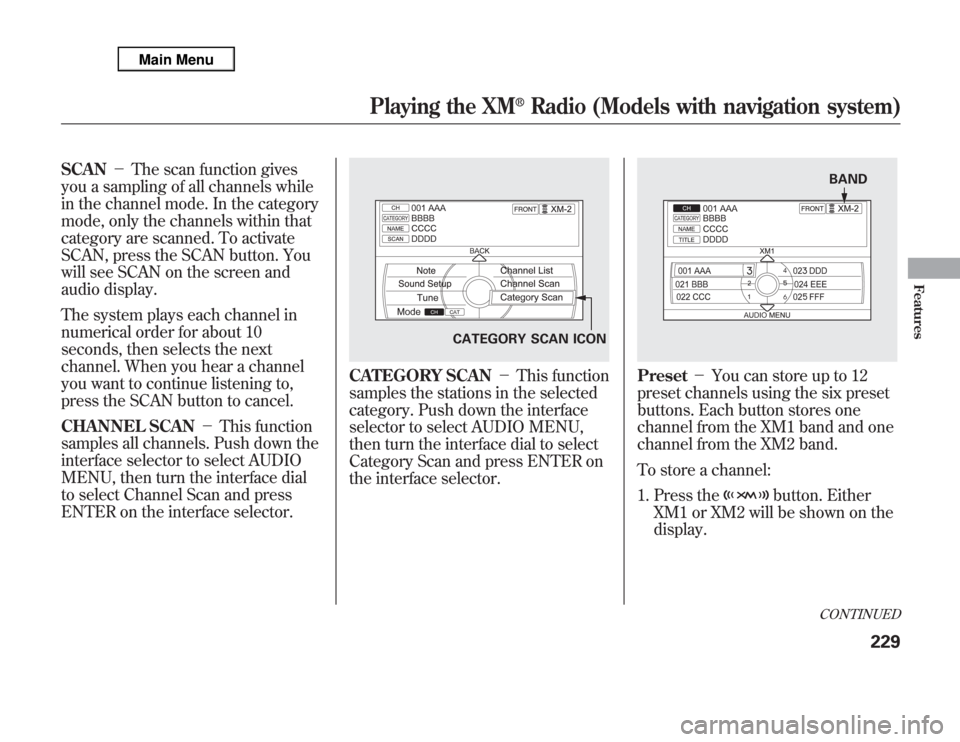
SCAN-The scan function gives
you a sampling of all channels while
in the channel mode. In the category
mode, only the channels within that
category are scanned. To activate
SCAN, press the SCAN button. You
will see SCAN on the screen and
audio display.
The system plays each channel in
numerical order for about 10
seconds, then selects the next
channel. When you hear a channel
you want to continue listening to,
press the SCAN button to cancel.
CHANNEL SCAN-This function
samples all channels. Push down the
interface selector to select AUDIO
MENU, then turn the interface dial
to select Channel Scan and press
ENTER on the interface selector.
CATEGORY SCAN-This function
samples the stations in the selected
category. Push down the interface
selector to select AUDIO MENU,
then turn the interface dial to select
Category Scan and press ENTER on
the interface selector.
Preset-You can store up to 12
preset channels using the six preset
buttons. Each button stores one
channel from the XM1 band and one
channel from the XM2 band.
To store a channel:
1. Press the
button. Either
XM1 or XM2 will be shown on the
display.
CATEGORY SCAN ICON
BANDCONTINUED
Playing the XM
®
Radio (Models with navigation system)
229
Features
Page 237 of 621
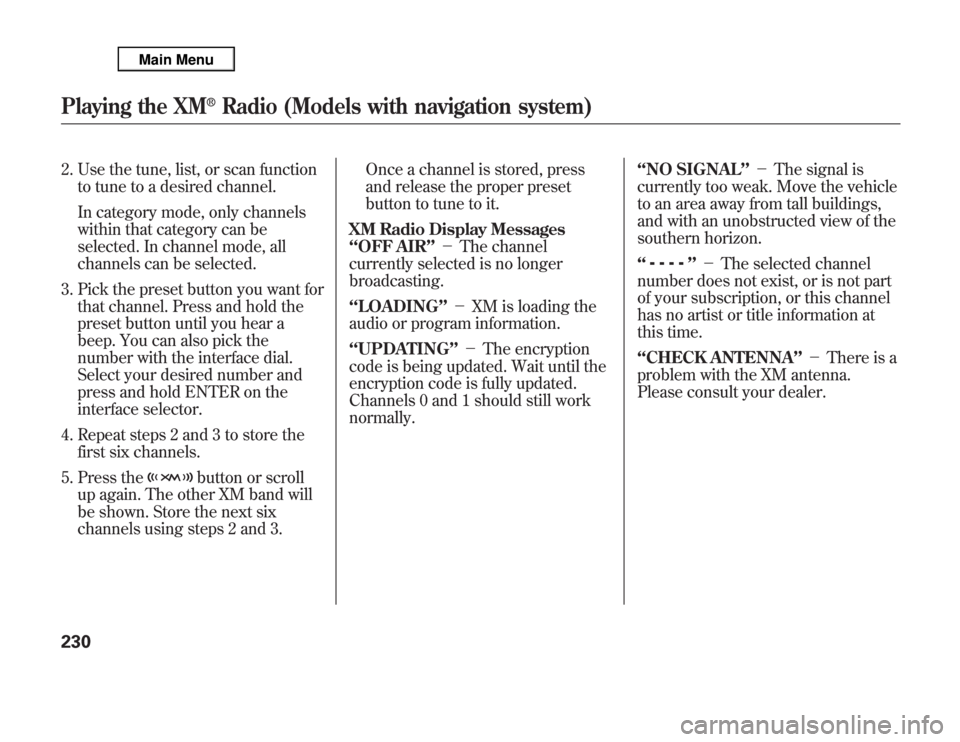
2. Use the tune, list, or scan function
to tune to a desired channel.
In category mode, only channels
within that category can be
selected. In channel mode, all
channels can be selected.
3. Pick the preset button you want for
that channel. Press and hold the
preset button until you hear a
beep. You can also pick the
number with the interface dial.
Select your desired number and
press and hold ENTER on the
interface selector.
4. Repeat steps 2 and 3 to store the
first six channels.
5. Press the
button or scroll
up again. The other XM band will
be shown. Store the next six
channels using steps 2 and 3.Once a channel is stored, press
and release the proper preset
button to tune to it.
XM Radio Display Messages
‘‘OFF AIR’’-The channel
currently selected is no longer
broadcasting.
‘‘LOADING’’-XM is loading the
audio or program information.
‘‘UPDATING’’-The encryption
code is being updated. Wait until the
encryption code is fully updated.
Channels 0 and 1 should still work
normally.‘‘NO SIGNAL’’-The signal is
currently too weak. Move the vehicle
to an area away from tall buildings,
and with an unobstructed view of the
southern horizon.
‘‘
’’-The selected channel
number does not exist, or is not part
of your subscription, or this channel
has no artist or title information at
this time.
‘‘CHECK ANTENNA’’-There is a
problem with the XM antenna.
Please consult your dealer.
Playing the XM
®
Radio (Models with navigation system)
230
Page 238 of 621
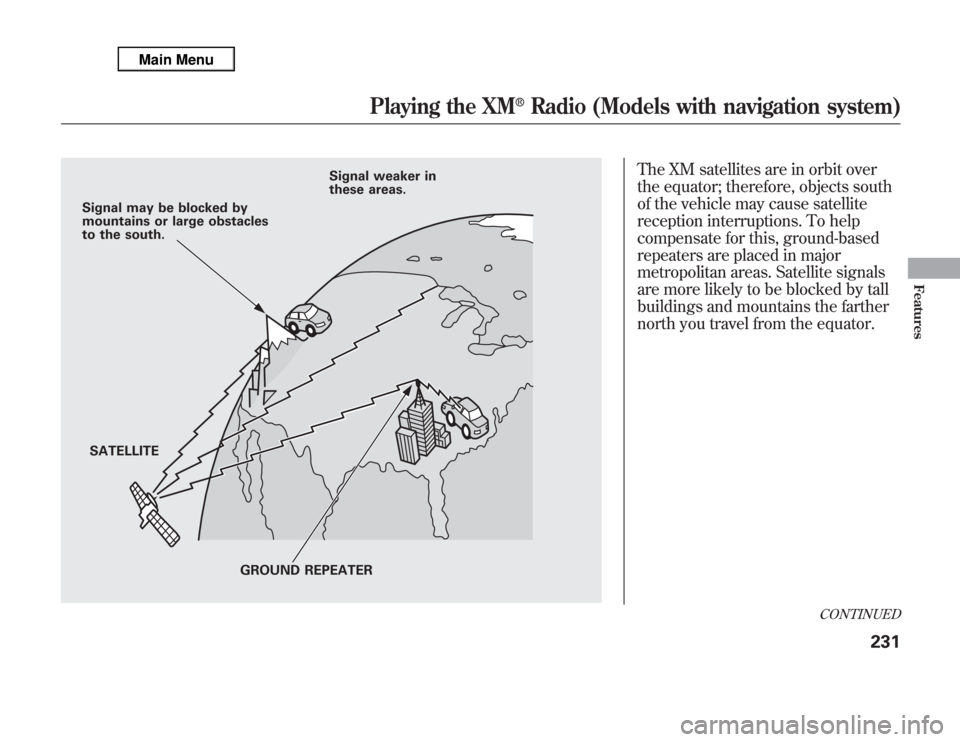
The XM satellites are in orbit over
the equator; therefore, objects south
of the vehicle may cause satellite
reception interruptions. To help
compensate for this, ground-based
repeaters are placed in major
metropolitan areas. Satellite signals
are more likely to be blocked by tall
buildings and mountains the farther
north you travel from the equator.
Signal may be blocked by
mountains or large obstacles
to the south.
SATELLITESignal weaker in
these areas.
GROUND REPEATER
CONTINUED
Playing the XM
®
Radio (Models with navigation system)
231
Features
Page 239 of 621
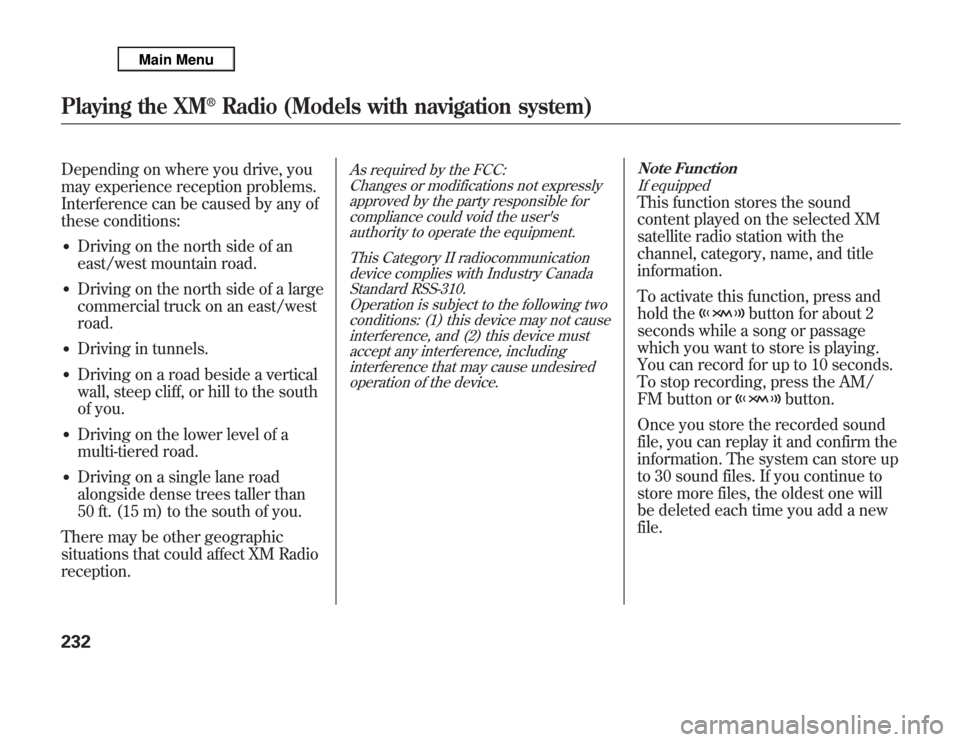
Depending on where you drive, you
may experience reception problems.
Interference can be caused by any of
these conditions:‚óè
Driving on the north side of an
east/west mountain road.
‚óè
Driving on the north side of a large
commercial truck on an east/west
road.
‚óè
Driving in tunnels.
‚óè
Driving on a road beside a vertical
wall, steep cliff, or hill to the south
of you.
‚óè
Driving on the lower level of a
multi-tiered road.
‚óè
Driving on a single lane road
alongside dense trees taller than
50 ft. (15 m) to the south of you.
There may be other geographic
situations that could affect XM Radio
reception.
As required by the FCC:
Changes or modifications not expressly
approved by the party responsible for
compliance could void the user's
authority to operate the equipment.
This Category II radiocommunication
device complies with Industry Canada
Standard RSS-310.
Operation is subject to the following two
conditions: (1) this device may not cause
interference, and (2) this device must
accept any interference, including
interference that may cause undesired
operation of the device.Note Function
If equipped
This function stores the sound
content played on the selected XM
satellite radio station with the
channel, category, name, and title
information.
To activate this function, press and
hold the
button for about 2
seconds while a song or passage
which you want to store is playing.
You can record for up to 10 seconds.
To stop recording, press the AM/
FM button or
button.
Once you store the recorded sound
file, you can replay it and confirm the
information. The system can store up
to 30 sound files. If you continue to
store more files, the oldest one will
be deleted each time you add a new
file.
Playing the XM
®
Radio (Models with navigation system)
232
Page 240 of 621
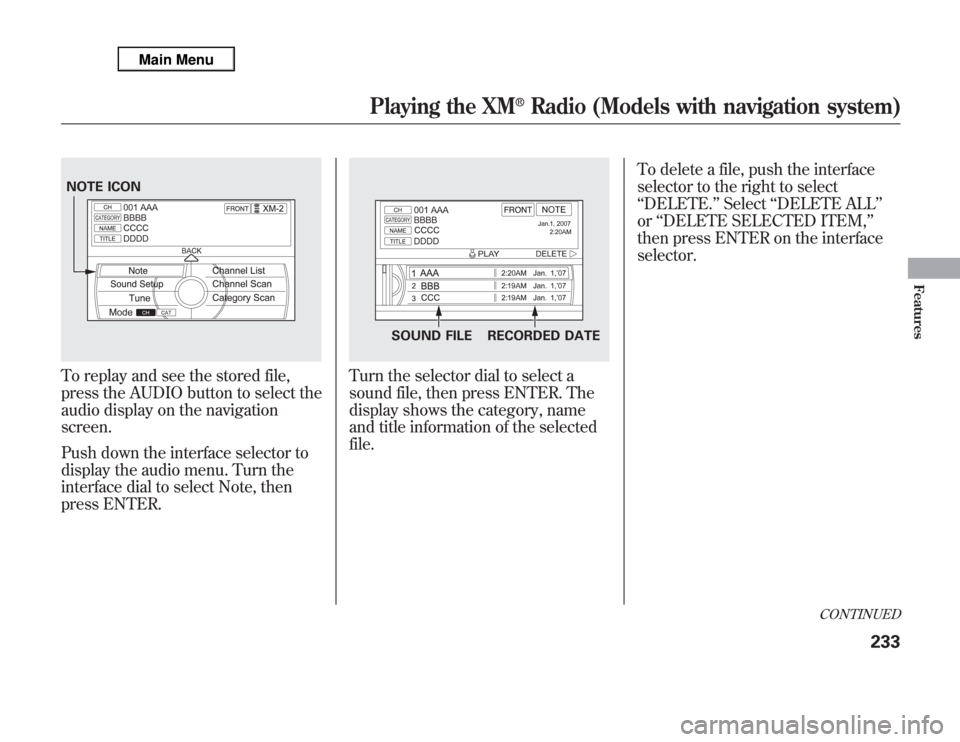
To replay and see the stored file,
press the AUDIO button to select the
audio display on the navigation
screen.
Push down the interface selector to
display the audio menu. Turn the
interface dial to select Note, then
press ENTER.
Turn the selector dial to select a
sound file, then press ENTER. The
display shows the category, name
and title information of the selected
file.To delete a file, push the interface
selector to the right to select
‘‘DELETE.’’Select‘‘DELETE ALL’’
or‘‘DELETE SELECTED ITEM,’’
then press ENTER on the interface
selector.
NOTE ICON
SOUND FILE RECORDED DATE
CONTINUED
Playing the XM
®
Radio (Models with navigation system)
233
Features
Page 241 of 621
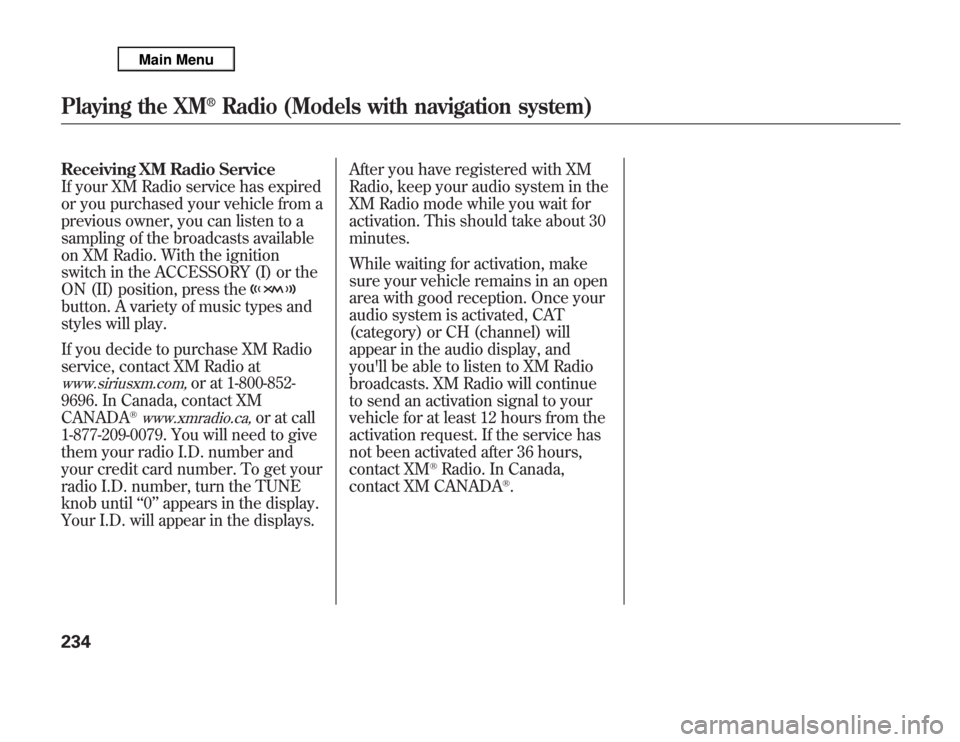
Receiving XM Radio Service
If your XM Radio service has expired
or you purchased your vehicle from a
previous owner, you can listen to a
sampling of the broadcasts available
on XM Radio. With the ignition
switch in the ACCESSORY (I) or the
ON (II) position, press thebutton. A variety of music types and
styles will play.
If you decide to purchase XM Radio
service, contact XM Radio atwww.siriusxm.com,
or at 1-800-852-
9696. In Canada, contact XM
CANADA
®www.xmradio.ca,
or at call
1-877-209-0079. You will need to give
them your radio I.D. number and
your credit card number. To get your
radio I.D. number, turn the TUNE
knob until‘‘0’’appears in the display.
Your I.D. will appear in the displays.After you have registered with XM
Radio, keep your audio system in the
XM Radio mode while you wait for
activation. This should take about 30
minutes.
While waiting for activation, make
sure your vehicle remains in an open
area with good reception. Once your
audio system is activated, CAT
(category) or CH (channel) will
appear in the audio display, and
you'll be able to listen to XM Radio
broadcasts. XM Radio will continue
to send an activation signal to your
vehicle for at least 12 hours from the
activation request. If the service has
not been activated after 36 hours,
contact XM
®Radio. In Canada,
contact XM CANADA
®.
Playing the XM
®
Radio (Models with navigation system)
234
Page 242 of 621
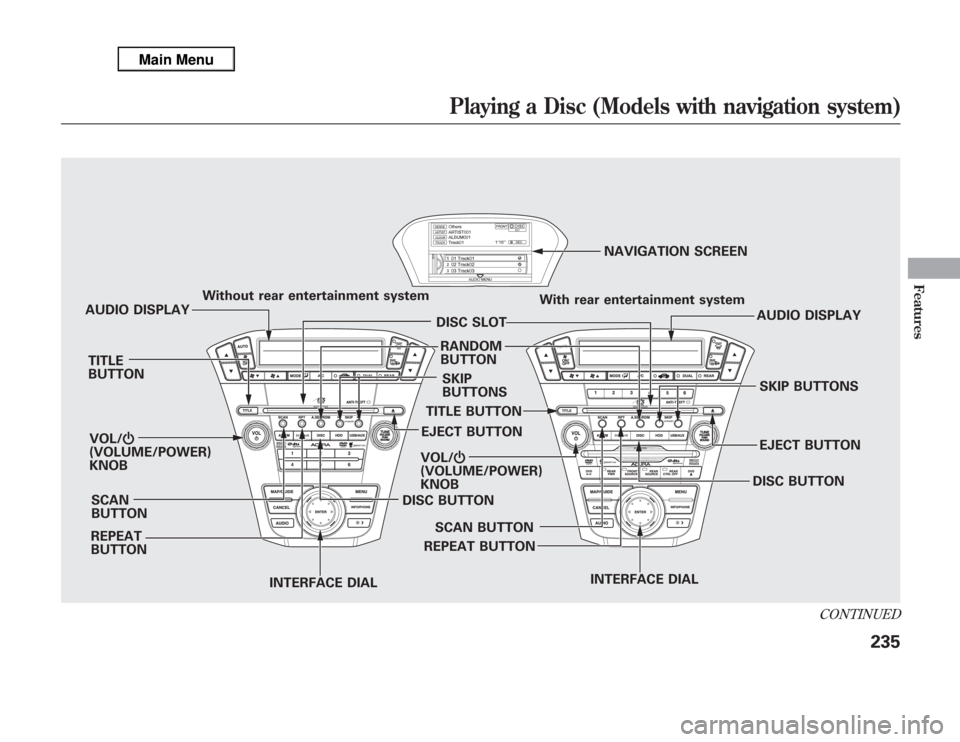
EJECT BUTTONAUDIO DISPLAY With rear entertainment system
SKIP
BUTTONS RANDOM
BUTTON
REPEAT
BUTTON AUDIO DISPLAYWithout rear entertainment system
DISC SLOT
TITLE
BUTTON
SCAN
BUTTON VOL/Ⴛ
(VOLUME/POWER)
KNOB
INTERFACE DIALDISC BUTTONNAVIGATION SCREEN
VOL/Ⴛ
(VOLUME/POWER)
KNOB
INTERFACE DIALEJECT BUTTONSKIP BUTTONS
REPEAT BUTTONTITLE BUTTON
DISC BUTTON
SCAN BUTTON
CONTINUED
Playing a Disc (Models with navigation system)
235
Features
Page 243 of 621
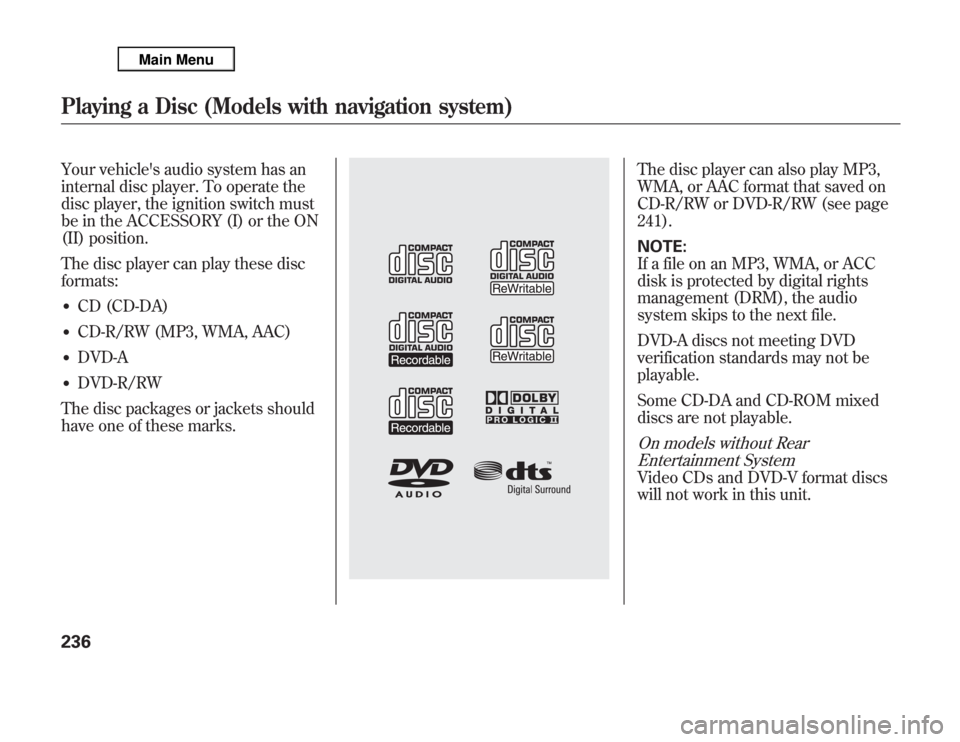
Your vehicle's audio system has an
internal disc player. To operate the
disc player, the ignition switch must
be in the ACCESSORY (I) or the ON
(II) position.
The disc player can play these disc
formats:‚óè
CD (CD-DA)
‚óè
CD-R/RW (MP3, WMA, AAC)
‚óè
DVD-A
‚óè
DVD-R/RW
The disc packages or jackets should
have one of these marks.
The disc player can also play MP3,
WMA, or AAC format that saved on
CD-R/RW or DVD-R/RW (see page
241).
NOTE:
If a file on an MP3, WMA, or ACC
disk is protected by digital rights
management (DRM), the audio
system skips to the next file.
DVD-A discs not meeting DVD
verification standards may not be
playable.
Some CD-DA and CD-ROM mixed
discs are not playable.On models without Rear
Entertainment SystemVideo CDs and DVD-V format discs
will not work in this unit.
Playing a Disc (Models with navigation system)236