navigation system Acura MDX 2012 User Guide
[x] Cancel search | Manufacturer: ACURA, Model Year: 2012, Model line: MDX, Model: Acura MDX 2012Pages: 621, PDF Size: 11.15 MB
Page 204 of 621
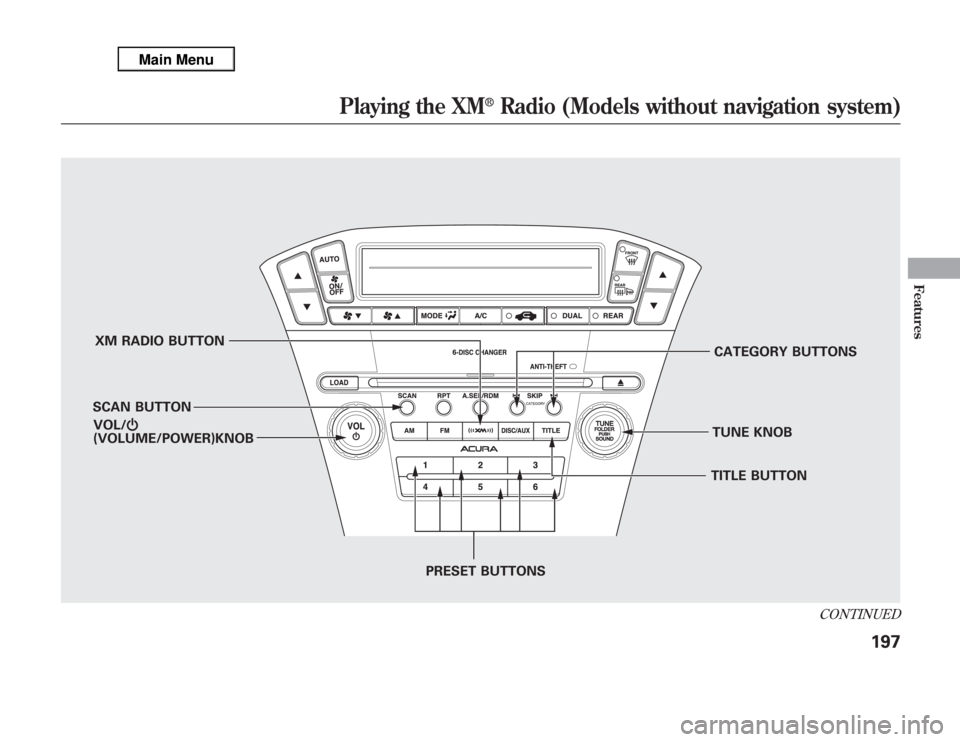
XM RADIO BUTTON
SCAN BUTTONCATEGORY BUTTONS
TUNE KNOB
PRESET BUTTONS VOL/Ⴛ
(VOLUME/POWER)KNOB
TITLE BUTTON
CONTINUED
Playing the XM
®
Radio (Models without navigation system)
197
Features
Page 205 of 621
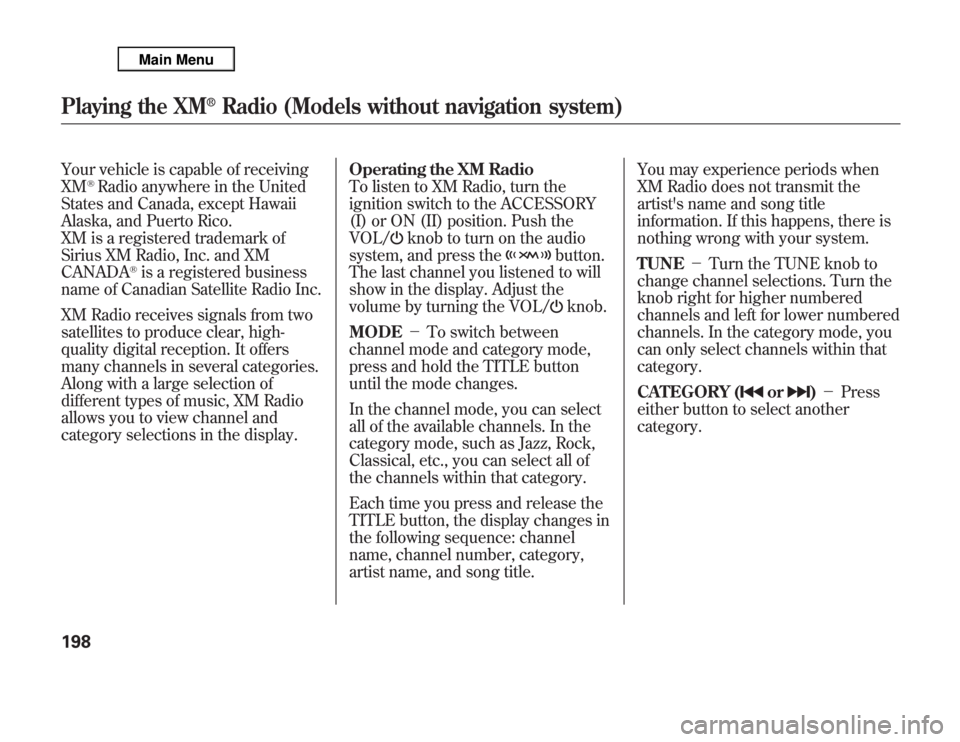
Your vehicle is capable of receiving
XM
®Radio anywhere in the United
States and Canada, except Hawaii
Alaska, and Puerto Rico.
XM is a registered trademark of
Sirius XM Radio, Inc. and XM
CANADA
®is a registered business
name of Canadian Satellite Radio Inc.
XM Radio receives signals from two
satellites to produce clear, high-
quality digital reception. It offers
many channels in several categories.
Along with a large selection of
different types of music, XM Radio
allows you to view channel and
category selections in the display.Operating the XM Radio
To listen to XM Radio, turn the
ignition switch to the ACCESSORY
(I) or ON (II) position. Push the
VOL/
knob to turn on the audio
system, and press the
button.
The last channel you listened to will
show in the display. Adjust the
volume by turning the VOL/knob.
MODE’╝ŹTo switch between
channel mode and category mode,
press and hold the TITLE button
until the mode changes.
In the channel mode, you can select
all of the available channels. In the
category mode, such as Jazz, Rock,
Classical, etc., you can select all of
the channels within that category.
Each time you press and release the
TITLE button, the display changes in
the following sequence: channel
name, channel number, category,
artist name, and song title.You may experience periods when
XM Radio does not transmit the
artist's name and song title
information. If this happens, there is
nothing wrong with your system.
TUNE’╝ŹTurn the TUNE knob to
change channel selections. Turn the
knob right for higher numbered
channels and left for lower numbered
channels. In the category mode, you
can only select channels within that
category.
CATEGORY (
or
)’╝ŹPress
either button to select another
category.
Playing the XM
®
Radio (Models without navigation system)
198
Page 206 of 621
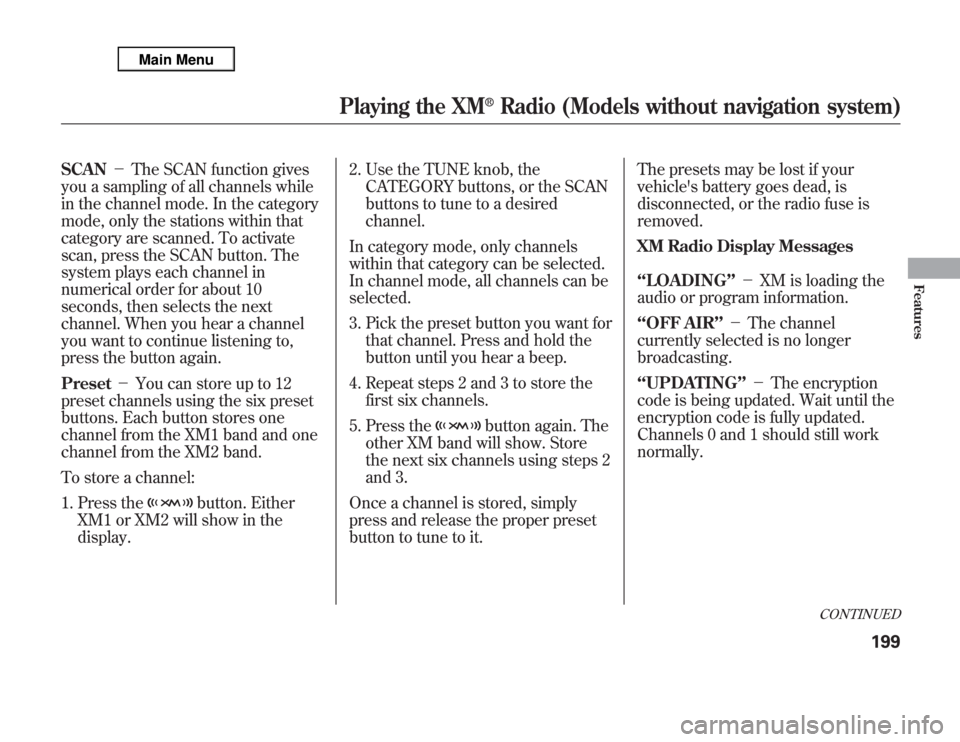
SCAN’╝ŹThe SCAN function gives
you a sampling of all channels while
in the channel mode. In the category
mode, only the stations within that
category are scanned. To activate
scan, press the SCAN button. The
system plays each channel in
numerical order for about 10
seconds, then selects the next
channel. When you hear a channel
you want to continue listening to,
press the button again.
Preset’╝ŹYou can store up to 12
preset channels using the six preset
buttons. Each button stores one
channel from the XM1 band and one
channel from the XM2 band.
To store a channel:
1. Press the
button. Either
XM1 or XM2 will show in the
display.2. Use the TUNE knob, the
CATEGORY buttons, or the SCAN
buttons to tune to a desired
channel.
In category mode, only channels
within that category can be selected.
In channel mode, all channels can be
selected.
3. Pick the preset button you want for
that channel. Press and hold the
button until you hear a beep.
4. Repeat steps 2 and 3 to store the
first six channels.
5. Press the
button again. The
other XM band will show. Store
the next six channels using steps 2
and 3.
Once a channel is stored, simply
press and release the proper preset
button to tune to it.The presets may be lost if your
vehicle's battery goes dead, is
disconnected, or the radio fuse is
removed.
XM Radio Display Messages
ŌĆśŌĆśLOADINGŌĆÖŌĆÖ’╝ŹXM is loading the
audio or program information.
ŌĆśŌĆśOFF AIRŌĆÖŌĆÖ’╝ŹThe channel
currently selected is no longer
broadcasting.
ŌĆśŌĆśUPDATINGŌĆÖŌĆÖ’╝ŹThe encryption
code is being updated. Wait until the
encryption code is fully updated.
Channels 0 and 1 should still work
normally.
CONTINUED
Playing the XM
®
Radio (Models without navigation system)
199
Features
Page 207 of 621
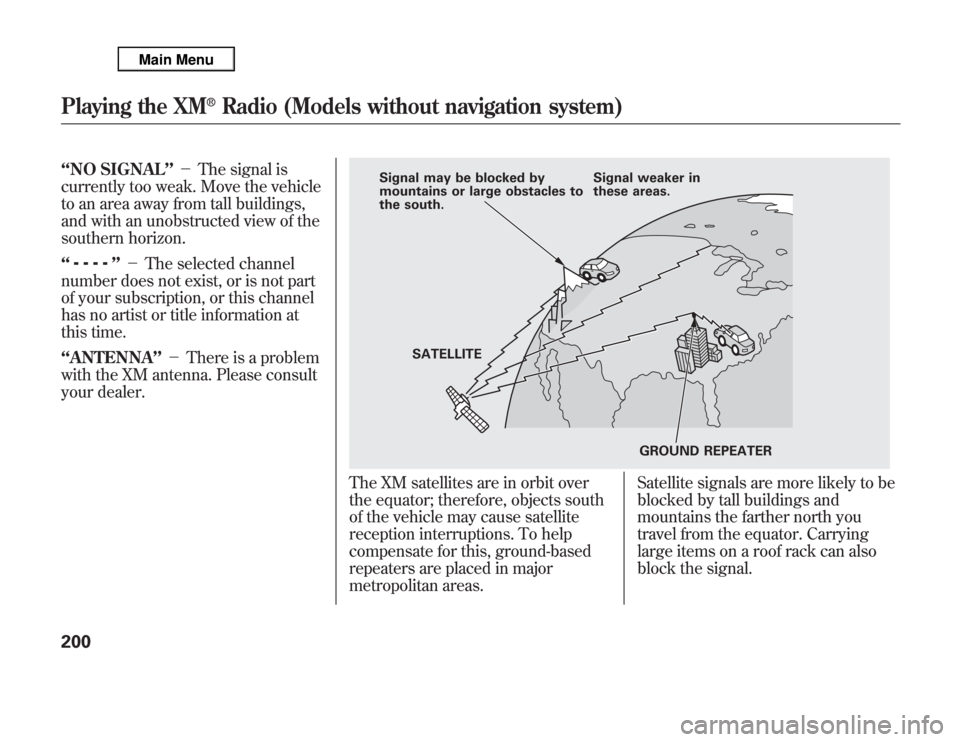
ŌĆśŌĆśNO SIGNALŌĆÖŌĆÖ’╝ŹThe signal is
currently too weak. Move the vehicle
to an area away from tall buildings,
and with an unobstructed view of the
southern horizon.
ŌĆśŌĆś
ŌĆÖŌĆÖ’╝ŹThe selected channel
number does not exist, or is not part
of your subscription, or this channel
has no artist or title information at
this time.
ŌĆśŌĆśANTENNAŌĆÖŌĆÖ’╝ŹThere is a problem
with the XM antenna. Please consult
your dealer.
The XM satellites are in orbit over
the equator; therefore, objects south
of the vehicle may cause satellite
reception interruptions. To help
compensate for this, ground-based
repeaters are placed in major
metropolitan areas.Satellite signals are more likely to be
blocked by tall buildings and
mountains the farther north you
travel from the equator. Carrying
large items on a roof rack can also
block the signal.
Signal may be blocked by
mountains or large obstacles to
the south.Signal weaker in
these areas.
SATELLITE
GROUND REPEATER
Playing the XM
®
Radio (Models without navigation system)
200
Page 208 of 621
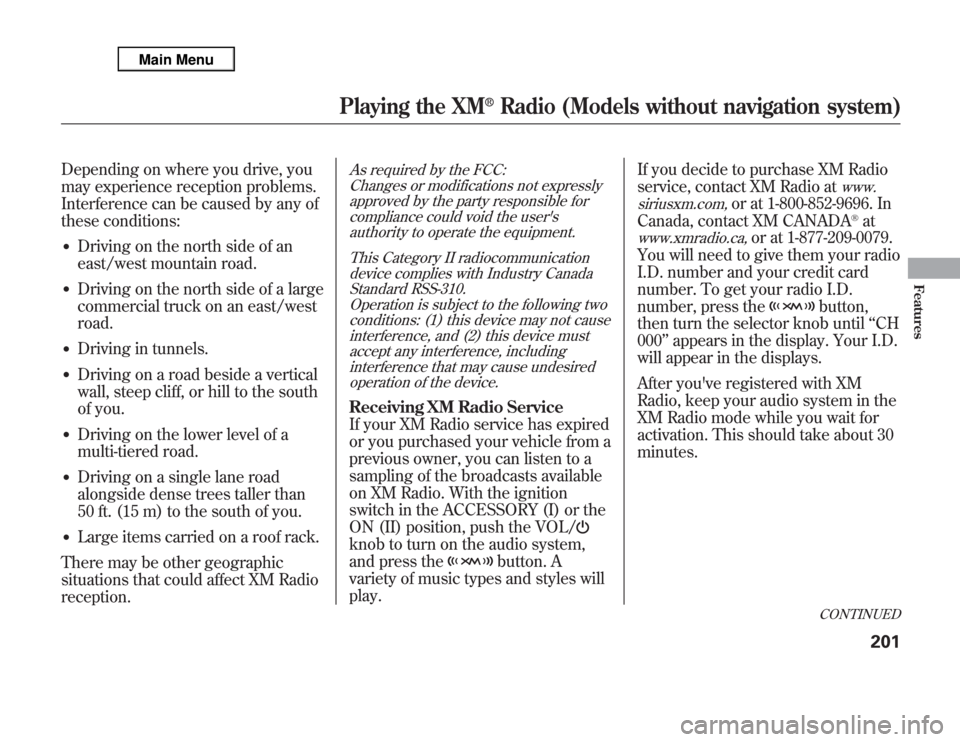
Depending on where you drive, you
may experience reception problems.
Interference can be caused by any of
these conditions:ŌŚÅ
Driving on the north side of an
east/west mountain road.
ŌŚÅ
Driving on the north side of a large
commercial truck on an east/west
road.
ŌŚÅ
Driving in tunnels.
ŌŚÅ
Driving on a road beside a vertical
wall, steep cliff, or hill to the south
of you.
ŌŚÅ
Driving on the lower level of a
multi-tiered road.
ŌŚÅ
Driving on a single lane road
alongside dense trees taller than
50 ft. (15 m) to the south of you.
ŌŚÅ
Large items carried on a roof rack.
There may be other geographic
situations that could affect XM Radio
reception.
As required by the FCC:
Changes or modifications not expressly
approved by the party responsible for
compliance could void the user's
authority to operate the equipment.
This Category II radiocommunication
device complies with Industry Canada
Standard RSS-310.
Operation is subject to the following two
conditions: (1) this device may not cause
interference, and (2) this device must
accept any interference, including
interference that may cause undesired
operation of the device.Receiving XM Radio Service
If your XM Radio service has expired
or you purchased your vehicle from a
previous owner, you can listen to a
sampling of the broadcasts available
on XM Radio. With the ignition
switch in the ACCESSORY (I) or the
ON (II) position, push the VOL/knob to turn on the audio system,
and press the
button. A
variety of music types and styles will
play.If you decide to purchase XM Radio
service, contact XM Radio at
www.
siriusxm.com,
or at 1-800-852-9696. In
Canada, contact XM CANADA
®at
www.xmradio.ca,
or at 1-877-209-0079.
You will need to give them your radio
I.D. number and your credit card
number. To get your radio I.D.
number, press the
button,
then turn the selector knob untilŌĆśŌĆśCH
000ŌĆÖŌĆÖappears in the display. Your I.D.
will appear in the displays.
After you've registered with XM
Radio, keep your audio system in the
XM Radio mode while you wait for
activation. This should take about 30
minutes.CONTINUED
Playing the XM
®
Radio (Models without navigation system)
201
Features
Page 209 of 621
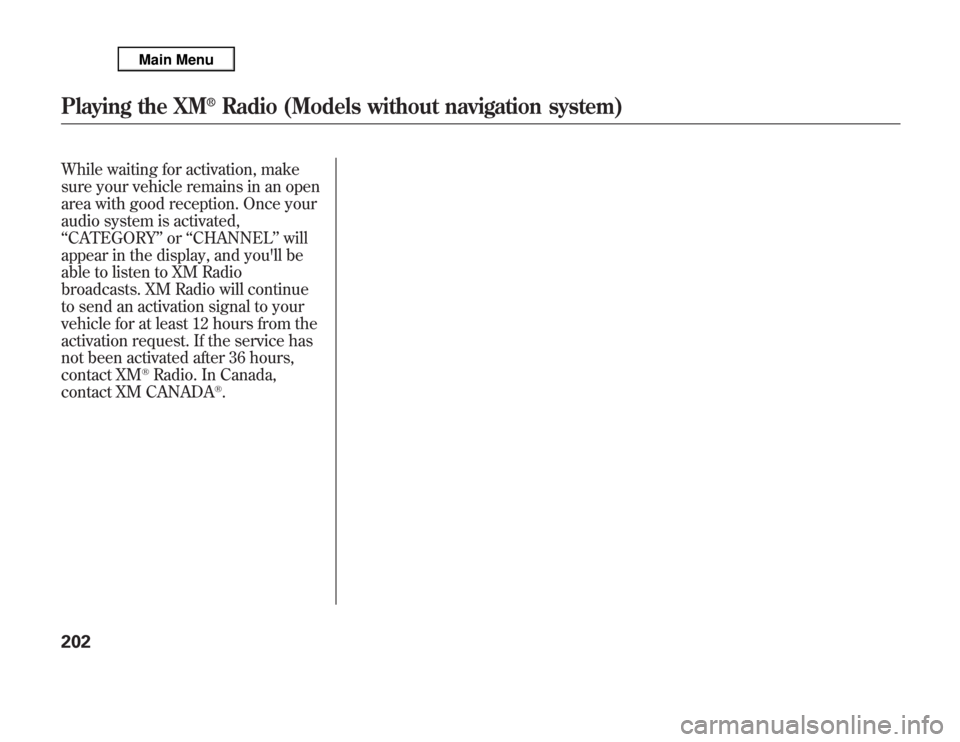
While waiting for activation, make
sure your vehicle remains in an open
area with good reception. Once your
audio system is activated,
ŌĆśŌĆśCATEGORYŌĆÖŌĆÖorŌĆśŌĆśCHANNELŌĆÖŌĆÖwill
appear in the display, and you'll be
able to listen to XM Radio
broadcasts. XM Radio will continue
to send an activation signal to your
vehicle for at least 12 hours from the
activation request. If the service has
not been activated after 36 hours,
contact XM
®Radio. In Canada,
contact XM CANADA
®.
Playing the XM
®
Radio (Models without navigation system)
202
Page 210 of 621
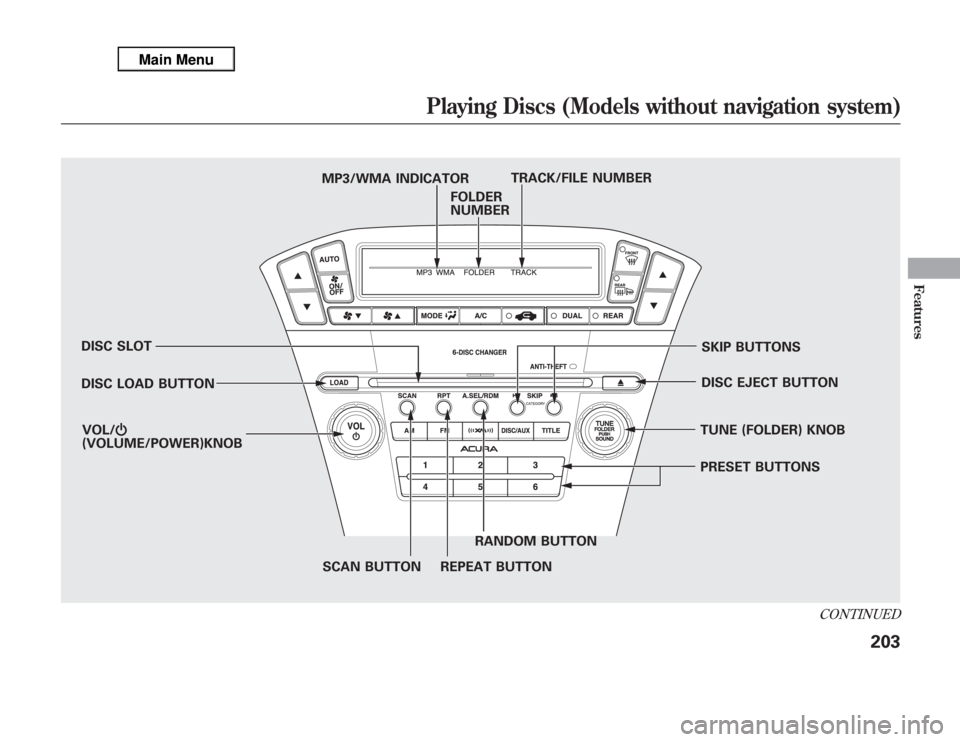
DISC SLOT
DISC LOAD BUTTON
SCAN BUTTON REPEAT BUTTONRANDOM BUTTONPRESET BUTTONS TUNE (FOLDER) KNOBDISC EJECT BUTTONSKIP BUTTONS MP3/WMA INDICATORTRACK/FILE NUMBER
FOLDER
NUMBER
VOL/Ⴛ
(VOLUME/POWER)KNOB
CONTINUED
Playing Discs (Models without navigation system)
203
Features
Page 211 of 621
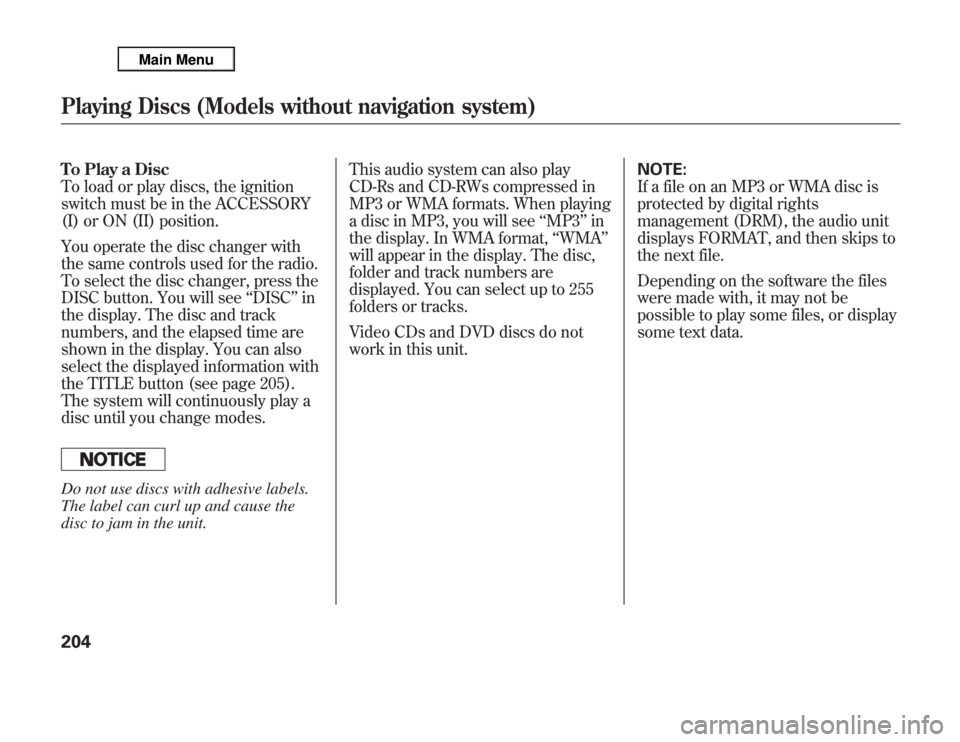
To Play a Disc
To load or play discs, the ignition
switch must be in the ACCESSORY
(I) or ON (II) position.
You operate the disc changer with
the same controls used for the radio.
To select the disc changer, press the
DISC button. You will seeŌĆśŌĆśDISCŌĆÖŌĆÖin
the display. The disc and track
numbers, and the elapsed time are
shown in the display. You can also
select the displayed information with
the TITLE button (see page 205).
The system will continuously play a
disc until you change modes.Do not use discs with adhesive labels.
The label can curl up and cause the
disc to jam in the unit.This audio system can also play
CD-Rs and CD-RWs compressed in
MP3 or WMA formats. When playing
a disc in MP3, you will seeŌĆśŌĆśMP3ŌĆÖŌĆÖin
the display. In WMA format,ŌĆśŌĆśWMAŌĆÖŌĆÖ
will appear in the display. The disc,
folder and track numbers are
displayed. You can select up to 255
folders or tracks.
Video CDs and DVD discs do not
work in this unit.NOTE:
If a file on an MP3 or WMA disc is
protected by digital rights
management (DRM), the audio unit
displays FORMAT, and then skips to
the next file.
Depending on the software the files
were made with, it may not be
possible to play some files, or display
some text data.Playing Discs (Models without navigation system)204
Page 212 of 621
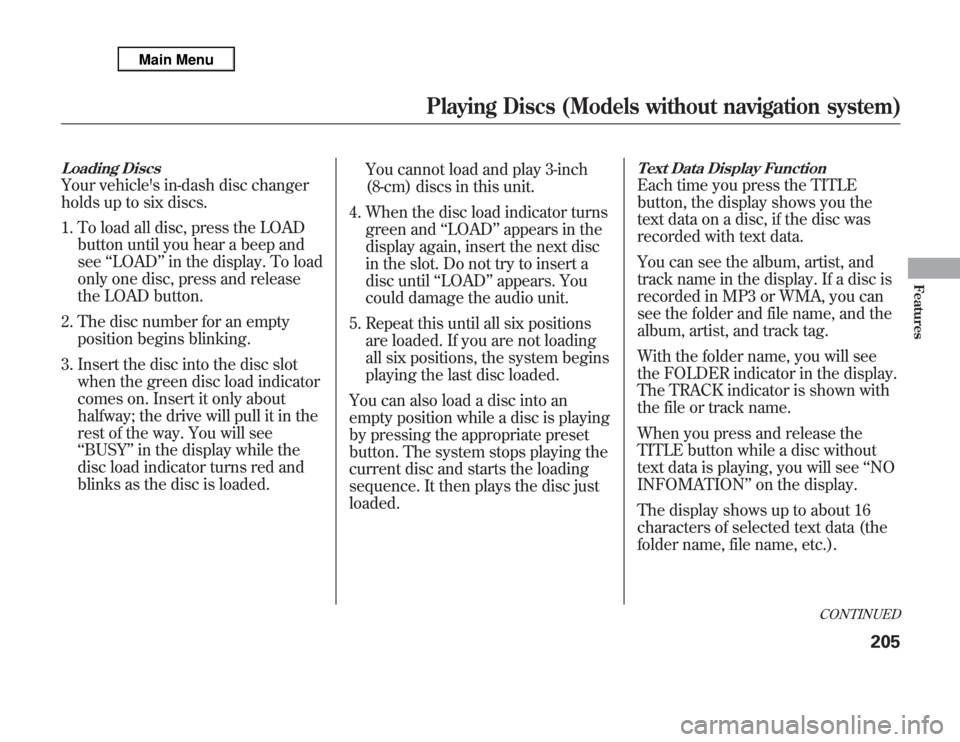
Loading DiscsYour vehicle's in-dash disc changer
holds up to six discs.
1. To load all disc, press the LOAD
button until you hear a beep and
seeŌĆśŌĆśLOADŌĆÖŌĆÖin the display. To load
only one disc, press and release
the LOAD button.
2. The disc number for an empty
position begins blinking.
3. Insert the disc into the disc slot
when the green disc load indicator
comes on. Insert it only about
halfway; the drive will pull it in the
rest of the way. You will see
ŌĆśŌĆśBUSYŌĆÖŌĆÖin the display while the
disc load indicator turns red and
blinks as the disc is loaded.You cannot load and play 3-inch
(8-cm) discs in this unit.
4. When the disc load indicator turns
green andŌĆśŌĆśLOADŌĆÖŌĆÖappears in the
display again, insert the next disc
in the slot. Do not try to insert a
disc untilŌĆśŌĆśLOADŌĆÖŌĆÖappears. You
could damage the audio unit.
5. Repeat this until all six positions
are loaded. If you are not loading
all six positions, the system begins
playing the last disc loaded.
You can also load a disc into an
empty position while a disc is playing
by pressing the appropriate preset
button. The system stops playing the
current disc and starts the loading
sequence. It then plays the disc just
loaded.
Text Data Display FunctionEach time you press the TITLE
button, the display shows you the
text data on a disc, if the disc was
recorded with text data.
You can see the album, artist, and
track name in the display. If a disc is
recorded in MP3 or WMA, you can
see the folder and file name, and the
album, artist, and track tag.
With the folder name, you will see
the FOLDER indicator in the display.
The TRACK indicator is shown with
the file or track name.
When you press and release the
TITLE button while a disc without
text data is playing, you will seeŌĆśŌĆśNO
INFOMATIONŌĆÖŌĆÖon the display.
The display shows up to about 16
characters of selected text data (the
folder name, file name, etc.).
CONTINUED
Playing Discs (Models without navigation system)
205
Features
Page 213 of 621
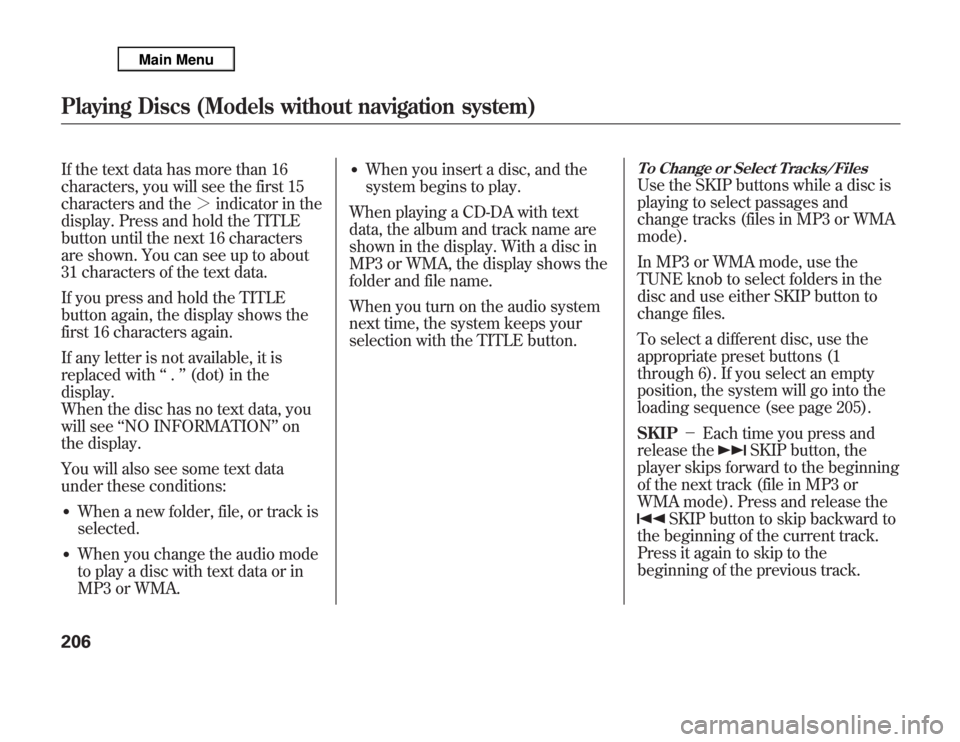
If the text data has more than 16
characters, you will see the first 15
characters and the’╝×indicator in the
display. Press and hold the TITLE
button until the next 16 characters
are shown. You can see up to about
31 characters of the text data.
If you press and hold the TITLE
button again, the display shows the
first 16 characters again.
If any letter is not available, it is
replaced withŌĆśŌĆś.ŌĆÖŌĆÖ(dot) in the
display.
When the disc has no text data, you
will seeŌĆśŌĆśNO INFORMATIONŌĆÖŌĆÖon
the display.
You will also see some text data
under these conditions:ŌŚÅ
When a new folder, file, or track is
selected.
ŌŚÅ
When you change the audio mode
to play a disc with text data or in
MP3 or WMA.
ŌŚÅ
When you insert a disc, and the
system begins to play.
When playing a CD-DA with text
data, the album and track name are
shown in the display. With a disc in
MP3 or WMA, the display shows the
folder and file name.
When you turn on the audio system
next time, the system keeps your
selection with the TITLE button.
To Change or Select Tracks/FilesUse the SKIP buttons while a disc is
playing to select passages and
change tracks (files in MP3 or WMA
mode).
In MP3 or WMA mode, use the
TUNE knob to select folders in the
disc and use either SKIP button to
change files.
To select a different disc, use the
appropriate preset buttons (1
through 6). If you select an empty
position, the system will go into the
loading sequence (see page 205).
SKIP’╝ŹEach time you press and
release the
SKIP button, the
player skips forward to the beginning
of the next track (file in MP3 or
WMA mode). Press and release the
SKIP button to skip backward to
the beginning of the current track.
Press it again to skip to the
beginning of the previous track.
Playing Discs (Models without navigation system)206