Acura MDX 2012 Owner's Manual
Manufacturer: ACURA, Model Year: 2012, Model line: MDX, Model: Acura MDX 2012Pages: 621, PDF Size: 11.15 MB
Page 401 of 621
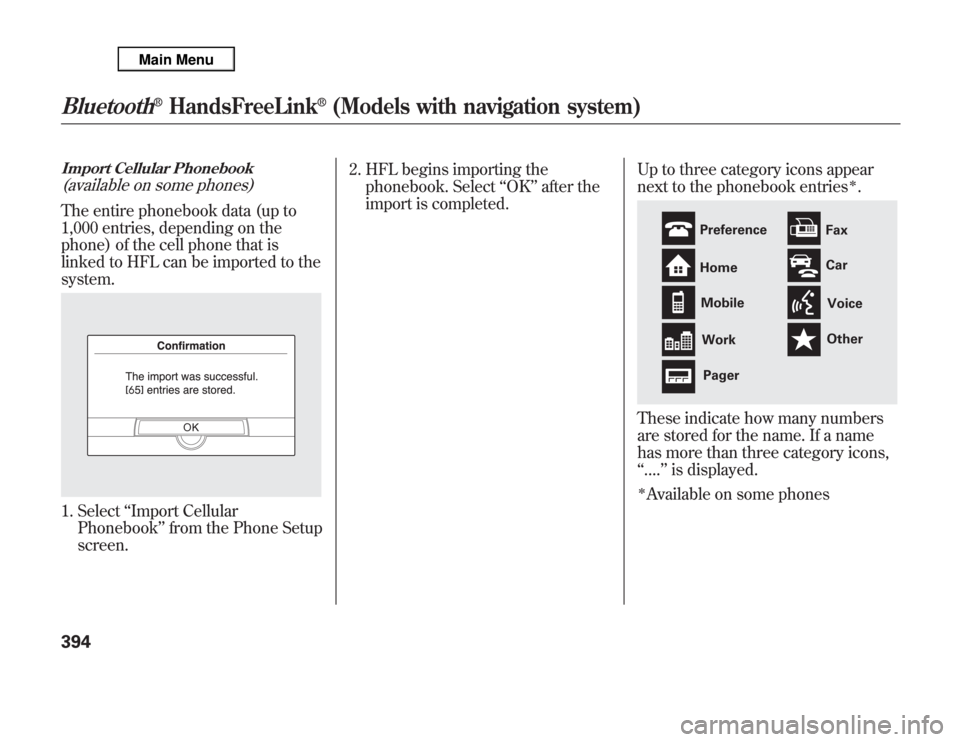
Import Cellular Phonebook(available on some phones)The entire phonebook data (up to
1,000 entries, depending on the
phone) of the cell phone that is
linked to HFL can be imported to the
system.1. Select‘‘Import Cellular
Phonebook’’from the Phone Setup
screen.2. HFL begins importing the
phonebook. Select‘‘OK’’after the
import is completed.Up to three category icons appear
next to the phonebook entries
ᤳ.
These indicate how many numbers
are stored for the name. If a name
has more than three category icons,
‘‘....’’is displayed.ᤳAvailable on some phones
Preference
Home
Mobile
Work
PagerFax
Car
Voice
Other
Bluetooth
®
HandsFreeLink
®
(Models with navigation system)
394
Page 402 of 621
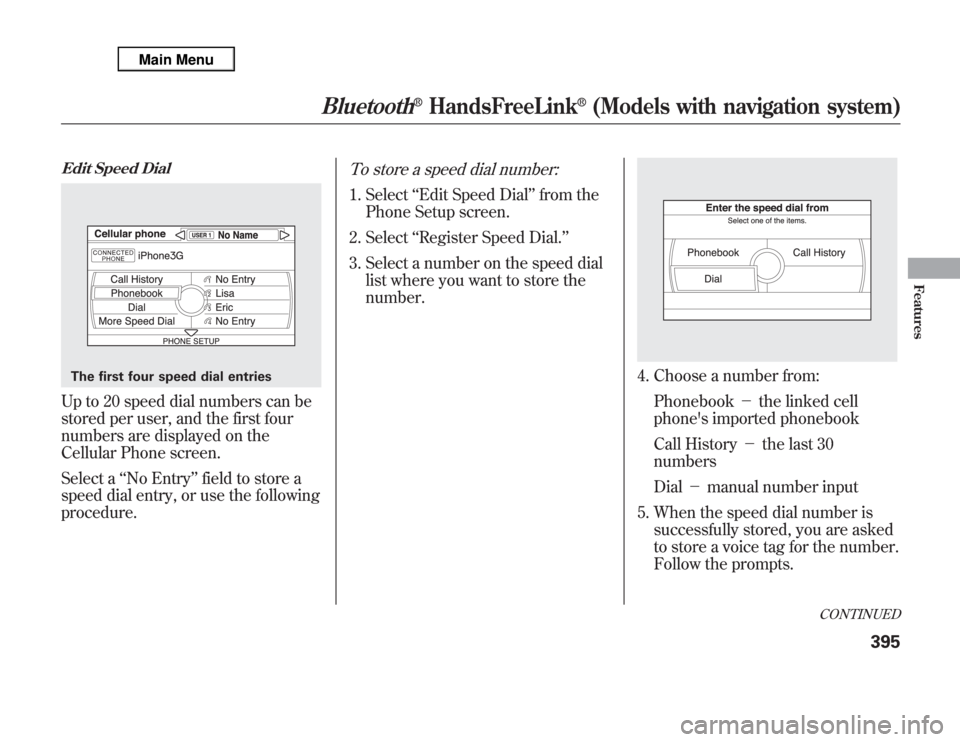
Edit Speed DialUp to 20 speed dial numbers can be
stored per user, and the first four
numbers are displayed on the
Cellular Phone screen.
Select a‘‘No Entry’’field to store a
speed dial entry, or use the following
procedure.
To store a speed dial number:1. Select‘‘Edit Speed Dial’’from the
Phone Setup screen.
2. Select‘‘Register Speed Dial.’’
3. Select a number on the speed dial
list where you want to store the
number.
4. Choose a number from:
Phonebook-the linked cell
phone's imported phonebook
Call History-the last 30
numbers
Dial-manual number input
5. When the speed dial number is
successfully stored, you are asked
to store a voice tag for the number.
Follow the prompts.
The first four speed dial entries
CONTINUED
Bluetooth
®
HandsFreeLink
®
(Models with navigation system)
395
Features
Page 403 of 621
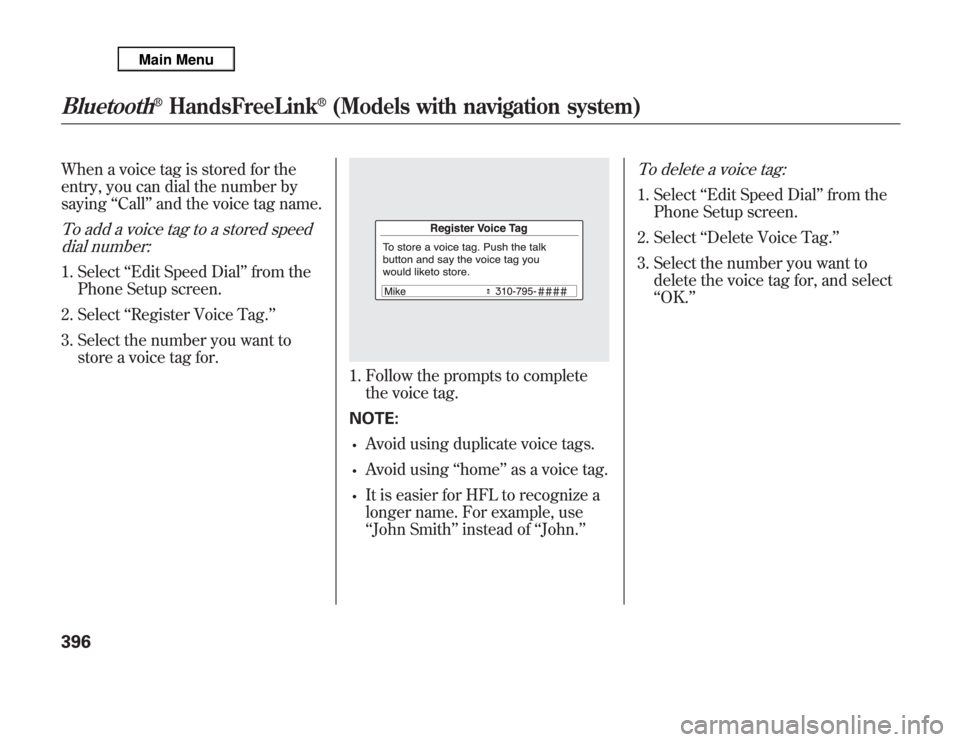
When a voice tag is stored for the
entry, you can dial the number by
saying‘‘Call’’and the voice tag name.To add a voice tag to a stored speed
dial number:1. Select‘‘Edit Speed Dial’’from the
Phone Setup screen.
2. Select‘‘Register Voice Tag.’’
3. Select the number you want to
store a voice tag for.
1. Follow the prompts to complete
the voice tag.
NOTE:•
Avoid using duplicate voice tags.
•
Avoid using‘‘home’’as a voice tag.
•
It is easier for HFL to recognize a
longer name. For example, use
‘‘John Smith’’instead of‘‘John.’’
To delete a voice tag:1. Select‘‘Edit Speed Dial’’from the
Phone Setup screen.
2. Select‘‘Delete Voice Tag.’’
3. Select the number you want to
delete the voice tag for, and select
‘‘OK.’’
Bluetooth
®
HandsFreeLink
®
(Models with navigation system)
396
Page 404 of 621
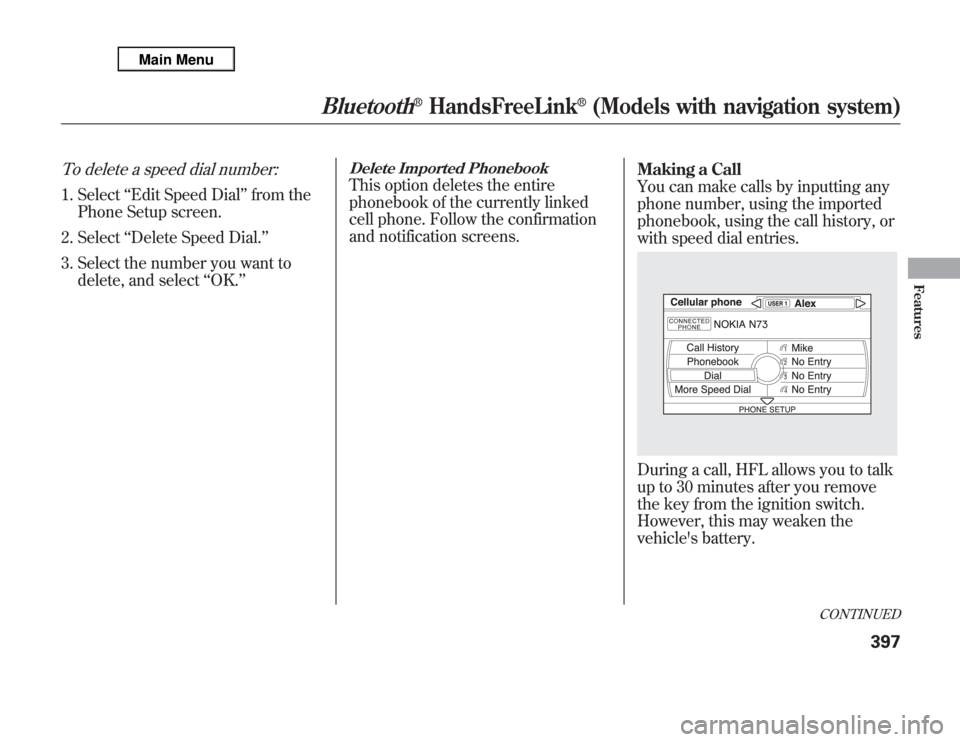
To delete a speed dial number:1. Select‘‘Edit Speed Dial’’from the
Phone Setup screen.
2. Select‘‘Delete Speed Dial.’’
3. Select the number you want to
delete, and select‘‘OK.’’
Delete Imported PhonebookThis option deletes the entire
phonebook of the currently linked
cell phone. Follow the confirmation
and notification screens.Making a Call
You can make calls by inputting any
phone number, using the imported
phonebook, using the call history, or
with speed dial entries.
During a call, HFL allows you to talk
up to 30 minutes after you remove
the key from the ignition switch.
However, this may weaken the
vehicle's battery.
CONTINUED
Bluetooth
®
HandsFreeLink
®
(Models with navigation system)
397
Features
Page 405 of 621
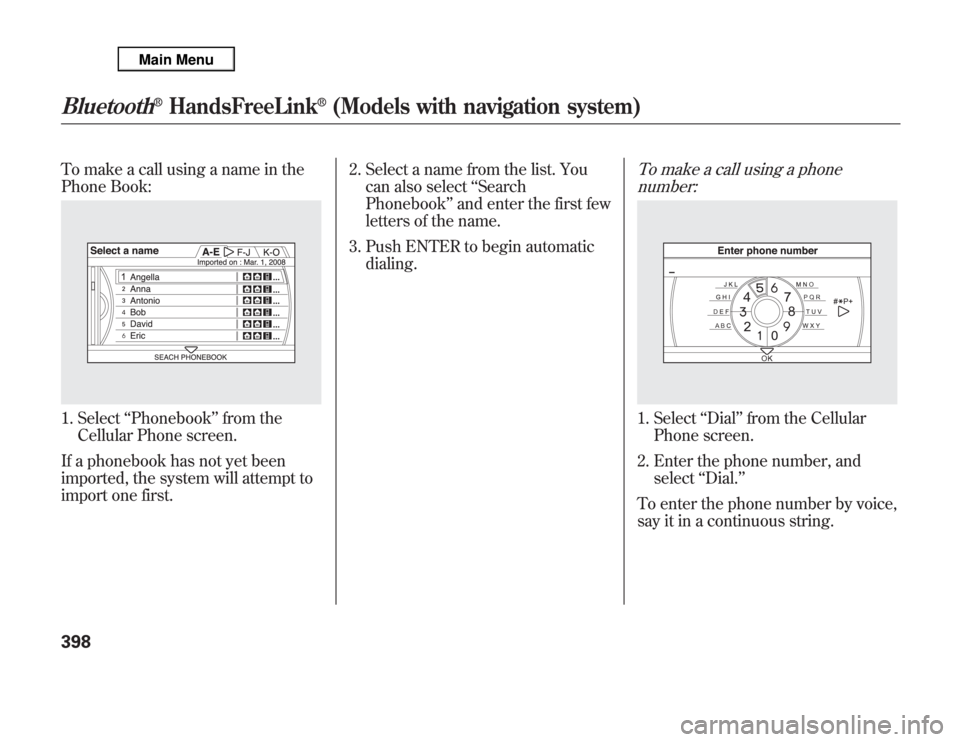
To make a call using a name in the
Phone Book:1. Select‘‘Phonebook’’from the
Cellular Phone screen.
If a phonebook has not yet been
imported, the system will attempt to
import one first.2. Select a name from the list. You
can also select‘‘Search
Phonebook’’and enter the first few
letters of the name.
3. Push ENTER to begin automatic
dialing.
To make a call using a phone
number:1. Select‘‘Dial’’from the Cellular
Phone screen.
2. Enter the phone number, and
select‘‘Dial.’’
To enter the phone number by voice,
say it in a continuous string.
Bluetooth
®
HandsFreeLink
®
(Models with navigation system)
398
Page 406 of 621
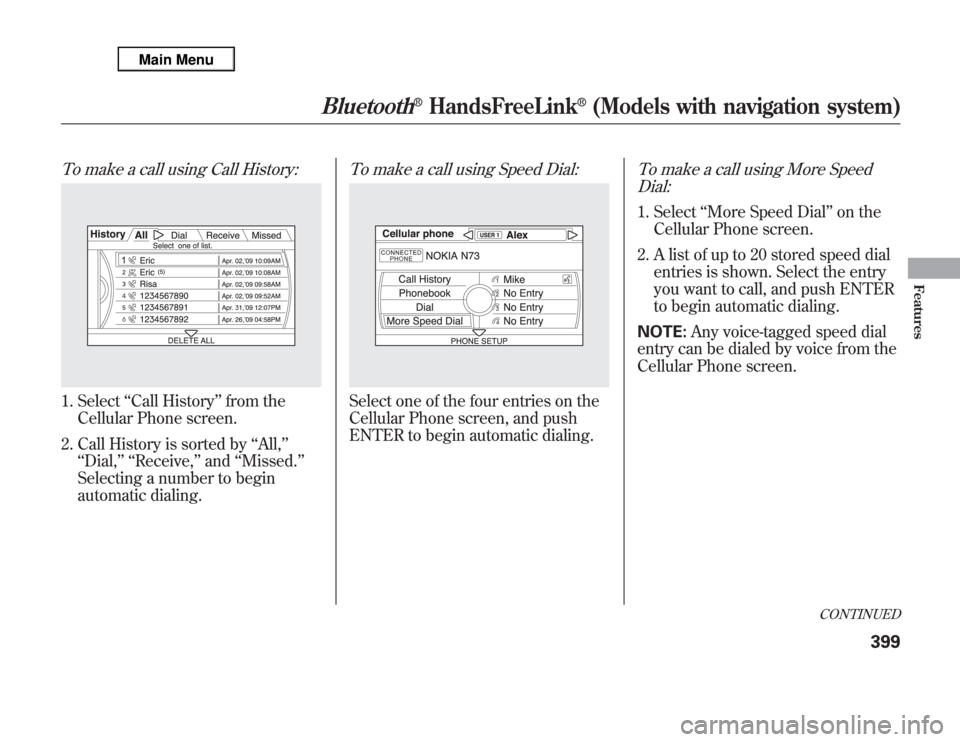
To make a call using Call History:1. Select‘‘Call History’’from the
Cellular Phone screen.
2. Call History is sorted by‘‘All,’’
‘‘Dial,’’ ‘‘Receive,’’and‘‘Missed.’’
Selecting a number to begin
automatic dialing.
To make a call using Speed Dial:Select one of the four entries on the
Cellular Phone screen, and push
ENTER to begin automatic dialing.
To make a call using More Speed
Dial:1. Select‘‘More Speed Dial’’on the
Cellular Phone screen.
2. A list of up to 20 stored speed dial
entries is shown. Select the entry
you want to call, and push ENTER
to begin automatic dialing.
NOTE:Any voice-tagged speed dial
entry can be dialed by voice from the
Cellular Phone screen.
CONTINUED
Bluetooth
®
HandsFreeLink
®
(Models with navigation system)
399
Features
Page 407 of 621
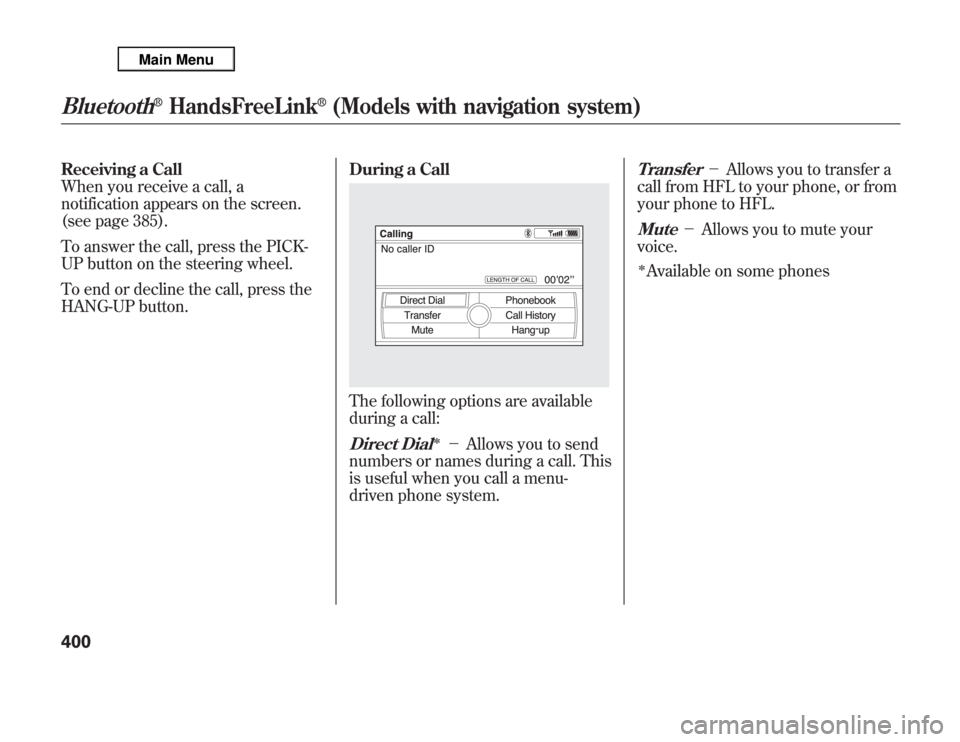
Receiving a Call
When you receive a call, a
notification appears on the screen.
(see page 385).
To answer the call, press the PICK-
UP button on the steering wheel.
To end or decline the call, press the
HANG-UP button.During a Call
The following options are available
during a call:Direct Dial
ᤳ
-Allows you to send
numbers or names during a call. This
is useful when you call a menu-
driven phone system.
Transfer
-Allows you to transfer a
call from HFL to your phone, or from
your phone to HFL.
Mute
-Allows you to mute your
voice.
ᤳAvailable on some phones
Bluetooth
®
HandsFreeLink
®
(Models with navigation system)
400
Page 408 of 621
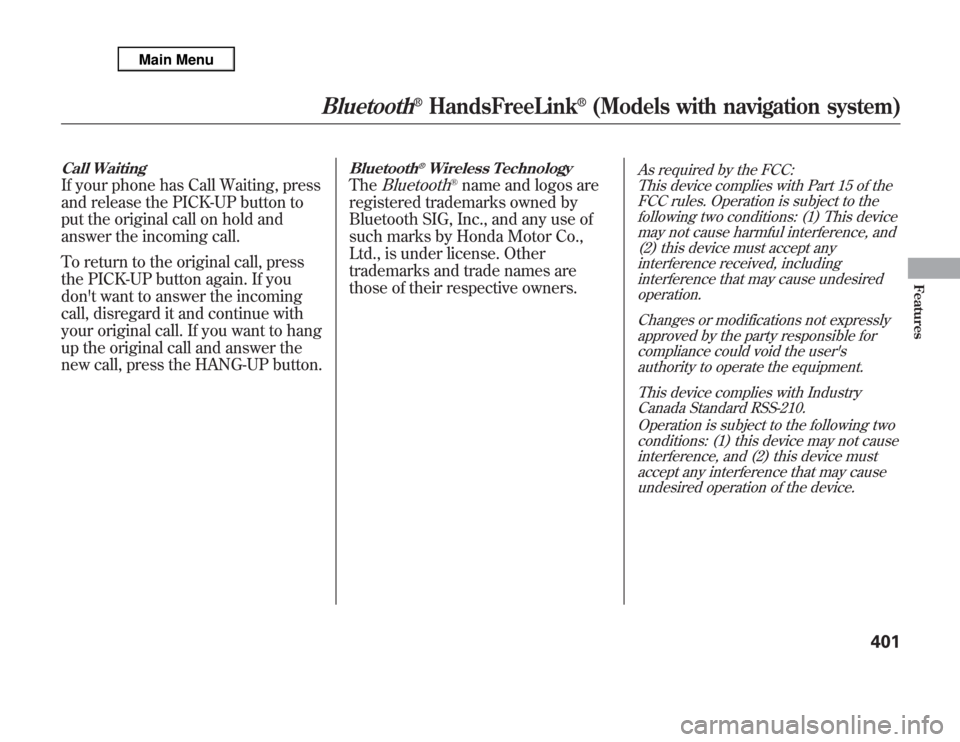
Call WaitingIf your phone has Call Waiting, press
and release the PICK-UP button to
put the original call on hold and
answer the incoming call.
To return to the original call, press
the PICK-UP button again. If you
don't want to answer the incoming
call, disregard it and continue with
your original call. If you want to hang
up the original call and answer the
new call, press the HANG-UP button.
Bluetooth
®Wireless Technology
The
Bluetooth
®name and logos are
registered trademarks owned by
Bluetooth SIG, Inc., and any use of
such marks by Honda Motor Co.,
Ltd., is under license. Other
trademarks and trade names are
those of their respective owners.
As required by the FCC:
This device complies with Part 15 of the
FCC rules. Operation is subject to the
following two conditions: (1) This device
may not cause harmful interference, and
(2) this device must accept any
interference received, including
interference that may cause undesired
operation.
Changes or modifications not expressly
approved by the party responsible for
compliance could void the user's
authority to operate the equipment.
This device complies with Industry
Canada Standard RSS-210.
Operation is subject to the following two
conditions: (1) this device may not cause
interference, and (2) this device must
accept any interference that may cause
undesired operation of the device.
Bluetooth
®
HandsFreeLink
®
(Models with navigation system)
401
Features
Page 409 of 621
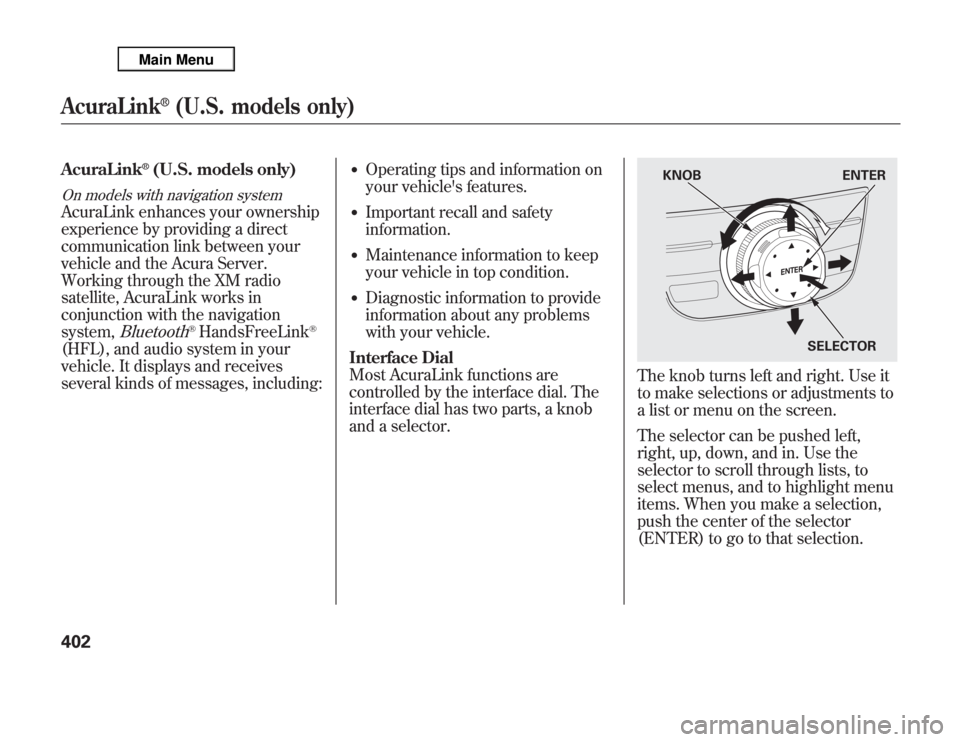
AcuraLink
®(U.S. models only)
On models with navigation systemAcuraLink enhances your ownership
experience by providing a direct
communication link between your
vehicle and the Acura Server.
Working through the XM radio
satellite, AcuraLink works in
conjunction with the navigation
system,
Bluetooth
®HandsFreeLink
®
(HFL), and audio system in your
vehicle. It displays and receives
several kinds of messages, including:
●
Operating tips and information on
your vehicle's features.
●
Important recall and safety
information.
●
Maintenance information to keep
your vehicle in top condition.
●
Diagnostic information to provide
information about any problems
with your vehicle.
Interface Dial
Most AcuraLink functions are
controlled by the interface dial. The
interface dial has two parts, a knob
and a selector.
The knob turns left and right. Use it
to make selections or adjustments to
a list or menu on the screen.
The selector can be pushed left,
right, up, down, and in. Use the
selector to scroll through lists, to
select menus, and to highlight menu
items. When you make a selection,
push the center of the selector
(ENTER) to go to that selection.
KNOB ENTER
SELECTOR
AcuraLink
®
(U.S. models only)
402
Page 410 of 621
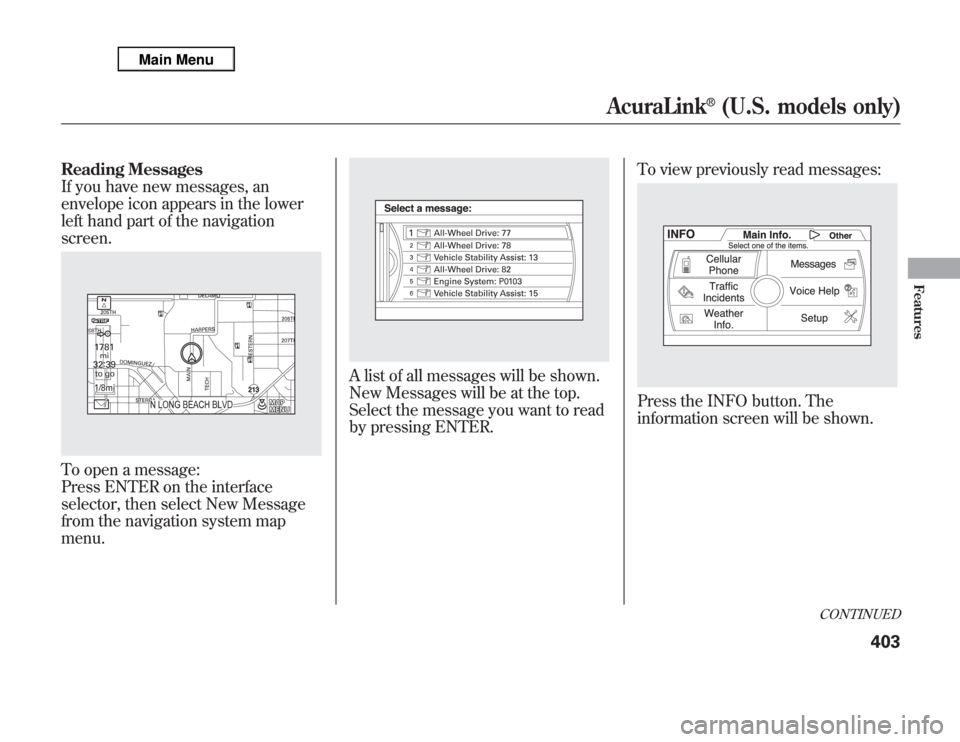
Reading Messages
If you have new messages, an
envelope icon appears in the lower
left hand part of the navigation
screen.To open a message:
Press ENTER on the interface
selector, then select New Message
from the navigation system map
menu.
A list of all messages will be shown.
New Messages will be at the top.
Select the message you want to read
by pressing ENTER.To view previously read messages:
Press the INFO button. The
information screen will be shown.
CONTINUED
AcuraLink
®
(U.S. models only)
403
Features