Acura MDX 2012 Owner's Manual
Manufacturer: ACURA, Model Year: 2012, Model line: MDX, Model: Acura MDX 2012Pages: 621, PDF Size: 11.15 MB
Page 381 of 621
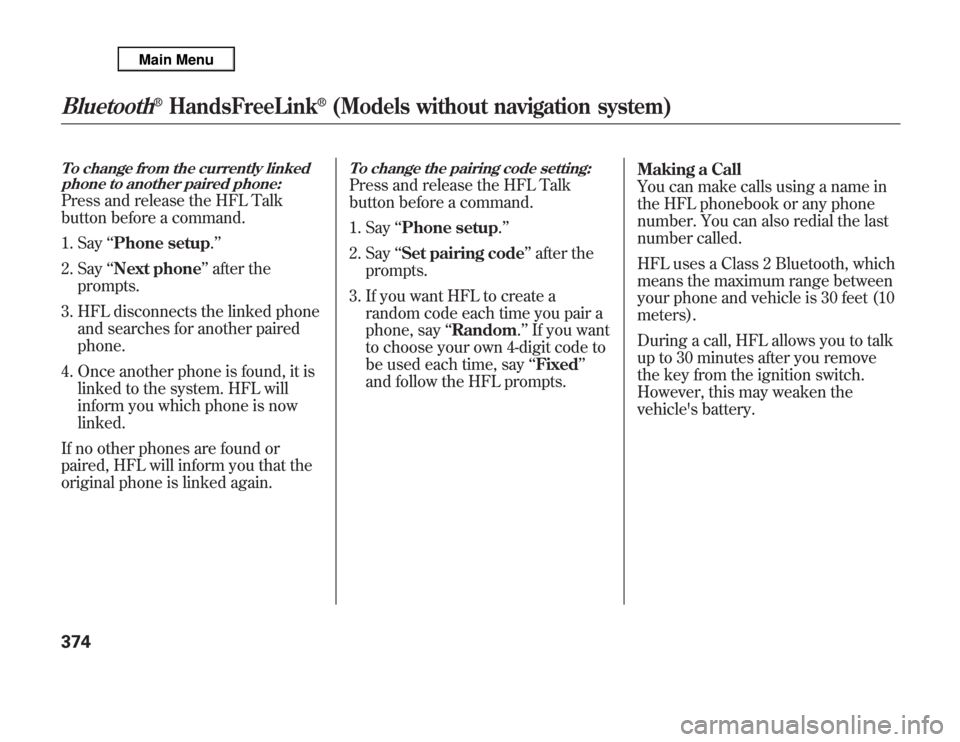
To change from the currently linked
phone to another paired phone:Press and release the HFL Talk
button before a command.
1. Say‘‘Phone setup.’’
2. Say‘‘Next phone’’after the
prompts.
3. HFL disconnects the linked phone
and searches for another paired
phone.
4. Once another phone is found, it is
linked to the system. HFL will
inform you which phone is now
linked.
If no other phones are found or
paired, HFL will inform you that the
original phone is linked again.
To change the pairing code setting:Press and release the HFL Talk
button before a command.
1. Say‘‘Phone setup.’’
2. Say‘‘Set pairing code’’after the
prompts.
3. If you want HFL to create a
random code each time you pair a
phone, say‘‘Random.’’If you want
to choose your own 4-digit code to
be used each time, say‘‘Fixed’’
and follow the HFL prompts.Making a Call
You can make calls using a name in
the HFL phonebook or any phone
number. You can also redial the last
number called.
HFL uses a Class 2 Bluetooth, which
means the maximum range between
your phone and vehicle is 30 feet (10
meters).
During a call, HFL allows you to talk
up to 30 minutes after you remove
the key from the ignition switch.
However, this may weaken the
vehicle's battery.
Bluetooth
®
HandsFreeLink
®
(Models without navigation system)
374
Page 382 of 621
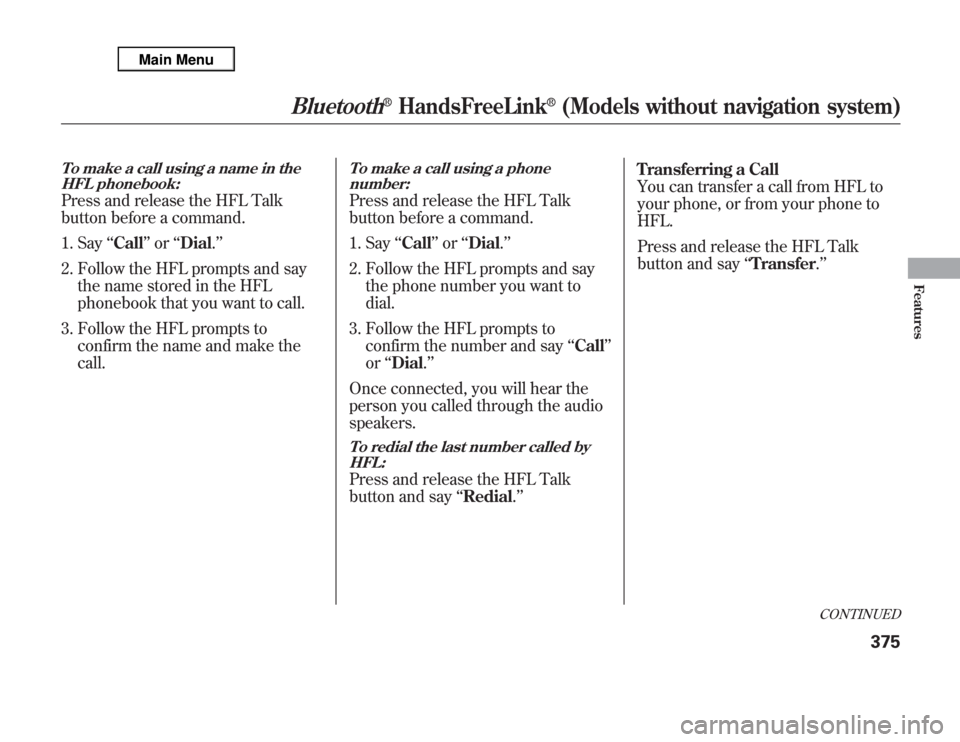
To make a call using a name in the
HFL phonebook:Press and release the HFL Talk
button before a command.
1. Say‘‘Call’’or‘‘Dial.’’
2. Follow the HFL prompts and say
the name stored in the HFL
phonebook that you want to call.
3. Follow the HFL prompts to
confirm the name and make the
call.
To make a call using a phone
number:Press and release the HFL Talk
button before a command.
1. Say‘‘Call’’or‘‘Dial.’’
2. Follow the HFL prompts and say
the phone number you want to
dial.
3. Follow the HFL prompts to
confirm the number and say‘‘Call’’
or‘‘Dial.’’
Once connected, you will hear the
person you called through the audio
speakers.To redial the last number called by
HFL:Press and release the HFL Talk
button and say‘‘Redial.’’Transferring a Call
You can transfer a call from HFL to
your phone, or from your phone to
HFL.
Press and release the HFL Talk
button and say‘‘Transfer.’’
CONTINUED
Bluetooth
®
HandsFreeLink
®
(Models without navigation system)
375
Features
Page 383 of 621
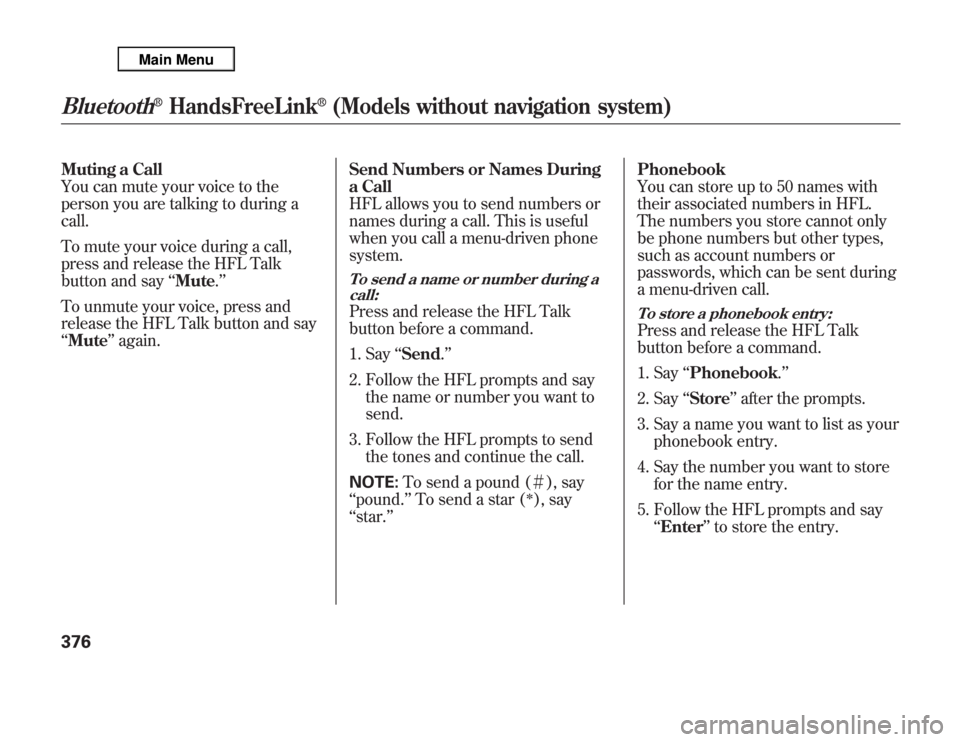
Muting a Call
You can mute your voice to the
person you are talking to during a
call.
To mute your voice during a call,
press and release the HFL Talk
button and say‘‘Mute.’’
To unmute your voice, press and
release the HFL Talk button and say
‘‘Mute’’again.Send Numbers or Names During
a Call
HFL allows you to send numbers or
names during a call. This is useful
when you call a menu-driven phone
system.
To send a name or number during a
call:Press and release the HFL Talk
button before a command.
1. Say‘‘Send.’’
2. Follow the HFL prompts and say
the name or number you want to
send.
3. Follow the HFL prompts to send
the tones and continue the call.
NOTE:To send a pound (#), say
‘‘pound.’’To send a star (
ᤳ), say
‘‘star.’’Phonebook
You can store up to 50 names with
their associated numbers in HFL.
The numbers you store cannot only
be phone numbers but other types,
such as account numbers or
passwords, which can be sent during
a menu-driven call.
To store a phonebook entry:Press and release the HFL Talk
button before a command.
1. Say‘‘Phonebook.’’
2. Say‘‘Store’’after the prompts.
3. Say a name you want to list as your
phonebook entry.
4. Say the number you want to store
for the name entry.
5. Follow the HFL prompts and say
‘‘Enter’’to store the entry.
Bluetooth
®
HandsFreeLink
®
(Models without navigation system)
376
Page 384 of 621

NOTE:‚óè
Avoid using duplicate name
entries.
‚óè
Avoid using‘‘home’’as a name
entry.
‚óè
It is easier for HFL to recognize a
multisyllabic or longer name. For
example, use‘‘Peter’’instead of
‘‘Pete,’’or‘‘John Smith’’instead of
‘‘John.’’
To edit the number stored in a name:Press and release the HFL Talk
button before a command.
1. Say‘‘Phonebook.’’
2. Say‘‘Edit’’after the prompts.
3. Follow the HFL prompts and say
the name entry you want to edit.
4. When asked, say the new number
for that name.
5. Follow the HFL prompts to
complete the edit.
To delete a name:Press and release the HFL Talk
button before a command.
1. Say‘‘Phonebook.’’
2. Say‘‘Delete’’after the prompts.
3. Say the name you want to delete
and follow the HFL prompts to
complete the deletion.
CONTINUED
Bluetooth
®
HandsFreeLink
®
(Models without navigation system)
377
Features
Page 385 of 621
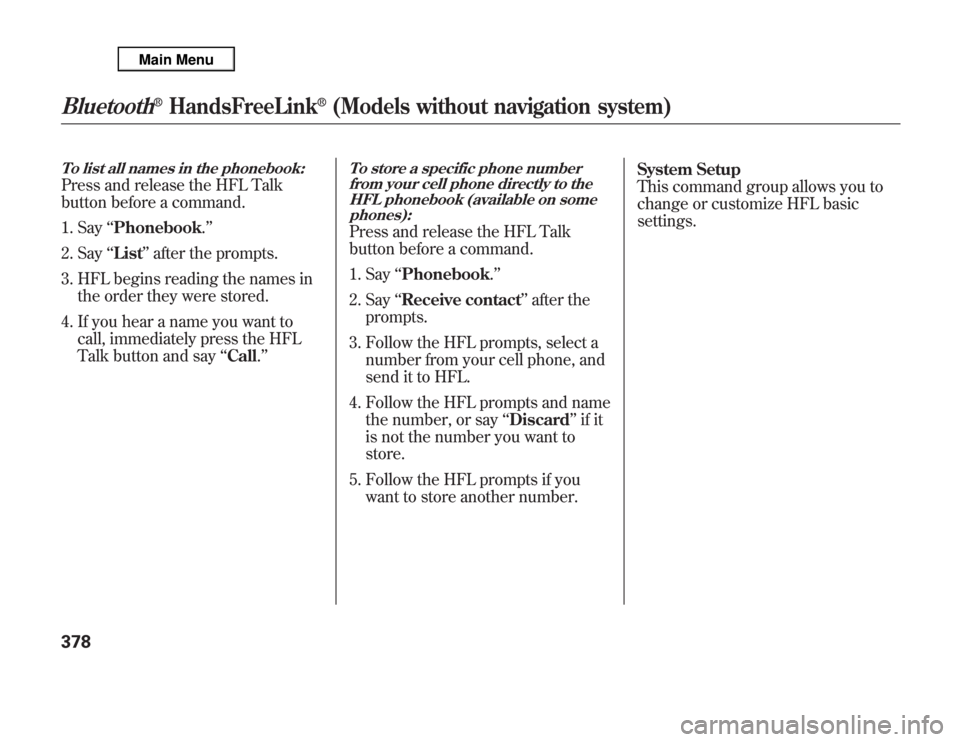
To list all names in the phonebook:Press and release the HFL Talk
button before a command.
1. Say‘‘Phonebook.’’
2. Say‘‘List’’after the prompts.
3. HFL begins reading the names in
the order they were stored.
4. If you hear a name you want to
call, immediately press the HFL
Talk button and say‘‘Call.’’
To store a specific phone number
from your cell phone directly to the
HFL phonebook (available on some
phones):Press and release the HFL Talk
button before a command.
1. Say‘‘Phonebook.’’
2. Say‘‘Receive contact’’after the
prompts.
3. Follow the HFL prompts, select a
number from your cell phone, and
send it to HFL.
4. Follow the HFL prompts and name
the number, or say‘‘Discard’’if it
is not the number you want to
store.
5. Follow the HFL prompts if you
want to store another number.System Setup
This command group allows you to
change or customize HFL basic
settings.
Bluetooth
®
HandsFreeLink
®
(Models without navigation system)
378
Page 386 of 621
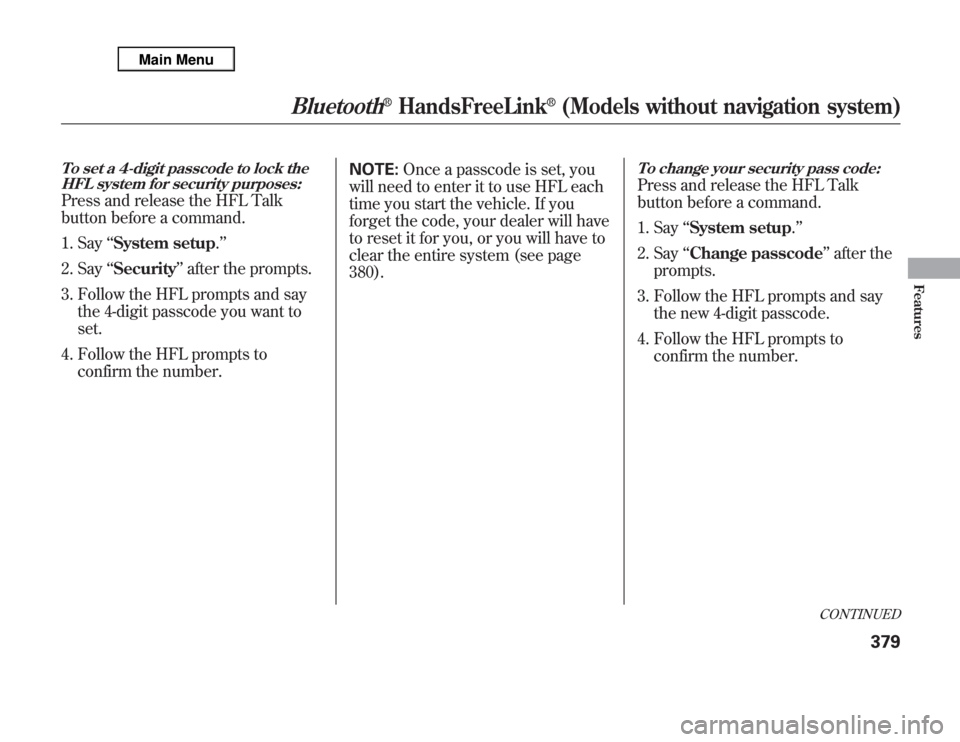
To set a 4-digit passcode to lock the
HFL system for security purposes:Press and release the HFL Talk
button before a command.
1. Say‘‘System setup.’’
2. Say‘‘Security’’after the prompts.
3. Follow the HFL prompts and say
the 4-digit passcode you want to
set.
4. Follow the HFL prompts to
confirm the number.NOTE:Once a passcode is set, you
will need to enter it to use HFL each
time you start the vehicle. If you
forget the code, your dealer will have
to reset it for you, or you will have to
clear the entire system (see page
380).
To change your security pass code:Press and release the HFL Talk
button before a command.
1. Say‘‘System setup.’’
2. Say‘‘Change passcode’’after the
prompts.
3. Follow the HFL prompts and say
the new 4-digit passcode.
4. Follow the HFL prompts to
confirm the number.
CONTINUED
Bluetooth
®
HandsFreeLink
®
(Models without navigation system)
379
Features
Page 387 of 621
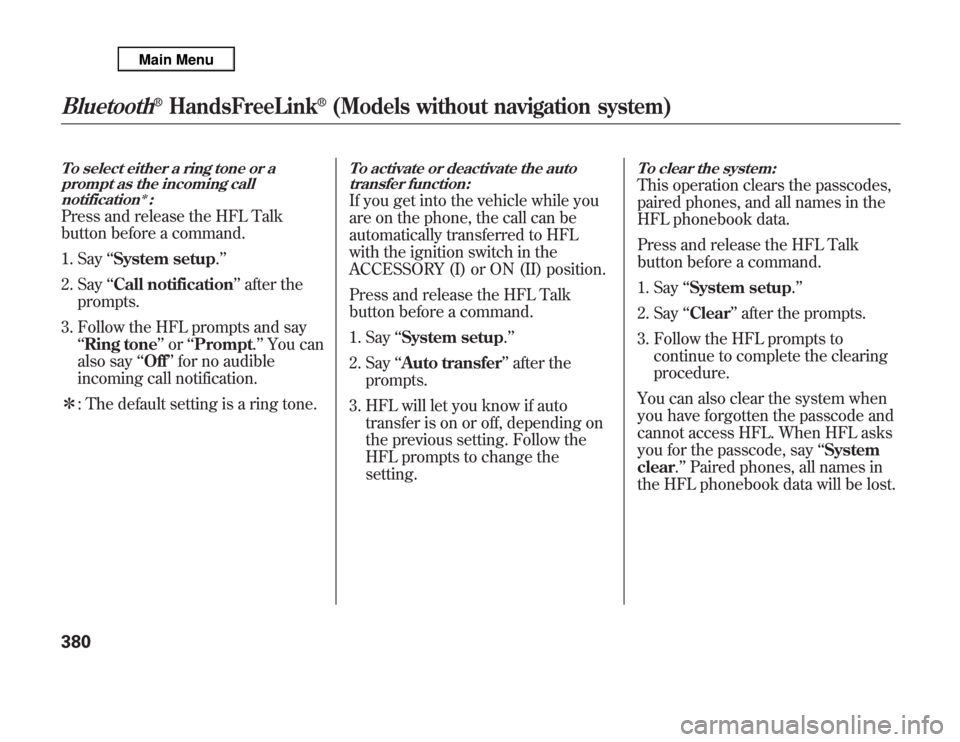
To select either a ring tone or a
prompt as the incoming call
notification
ᤳ:
Press and release the HFL Talk
button before a command.
1. Say‘‘System setup.’’
2. Say‘‘Call notification’’after the
prompts.
3. Follow the HFL prompts and say
‘‘Ring tone’’or‘‘Prompt.’’You can
also say‘‘Off’’for no audible
incoming call notification.
ᤳ: The default setting is a ring tone.
To activate or deactivate the auto
transfer function:If you get into the vehicle while you
are on the phone, the call can be
automatically transferred to HFL
with the ignition switch in the
ACCESSORY (I) or ON (II) position.
Press and release the HFL Talk
button before a command.
1. Say‘‘System setup.’’
2. Say‘‘Auto transfer’’after the
prompts.
3. HFL will let you know if auto
transfer is on or off, depending on
the previous setting. Follow the
HFL prompts to change the
setting.
To clear the system:This operation clears the passcodes,
paired phones, and all names in the
HFL phonebook data.
Press and release the HFL Talk
button before a command.
1. Say‘‘System setup.’’
2. Say‘‘Clear’’after the prompts.
3. Follow the HFL prompts to
continue to complete the clearing
procedure.
You can also clear the system when
you have forgotten the passcode and
cannot access HFL. When HFL asks
you for the passcode, say‘‘System
clear.’’Paired phones, all names in
the HFL phonebook data will be lost.
Bluetooth
®
HandsFreeLink
®
(Models without navigation system)
380
Page 388 of 621
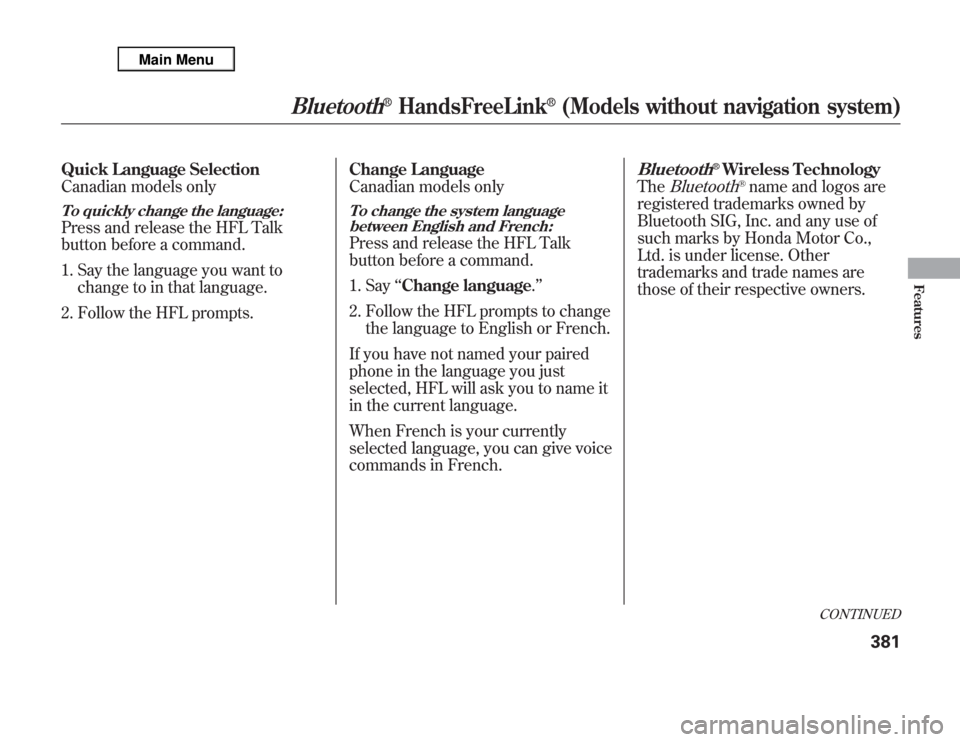
Quick Language Selection
Canadian models onlyTo quickly change the language:Press and release the HFL Talk
button before a command.
1. Say the language you want to
change to in that language.
2. Follow the HFL prompts.Change Language
Canadian models only
To change the system language
between English and French:Press and release the HFL Talk
button before a command.
1. Say‘‘Change language.’’
2. Follow the HFL prompts to change
the language to English or French.
If you have not named your paired
phone in the language you just
selected, HFL will ask you to name it
in the current language.
When French is your currently
selected language, you can give voice
commands in French.
Bluetooth
®Wireless Technology
The
Bluetooth
®name and logos are
registered trademarks owned by
Bluetooth SIG, Inc. and any use of
such marks by Honda Motor Co.,
Ltd. is under license. Other
trademarks and trade names are
those of their respective owners.
CONTINUED
Bluetooth
®
HandsFreeLink
®
(Models without navigation system)
381
Features
Page 389 of 621
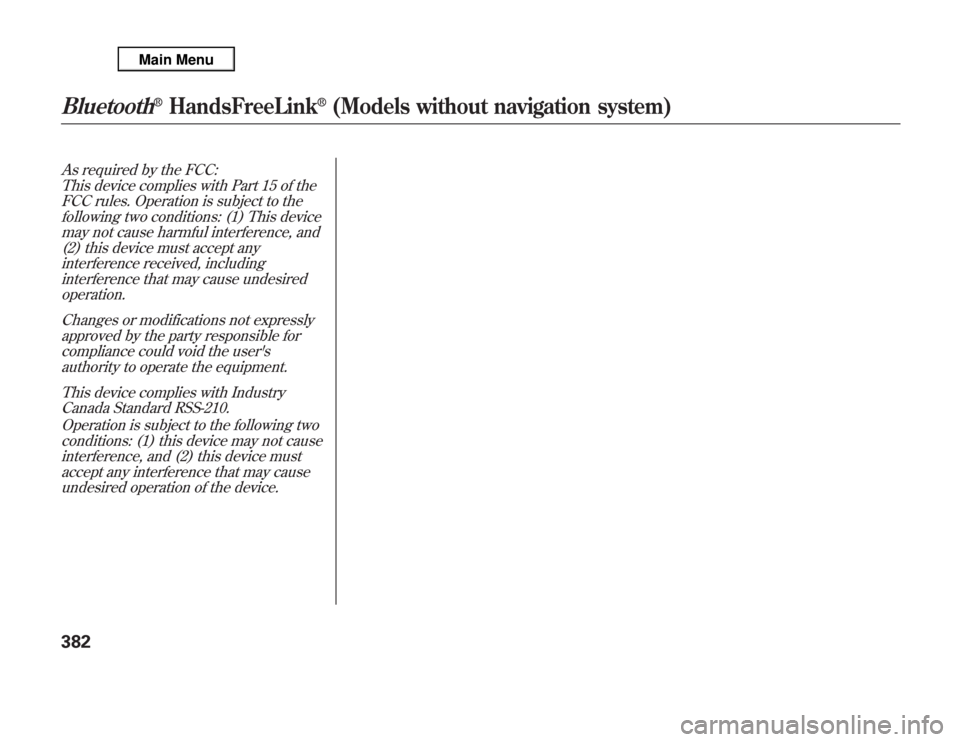
As required by the FCC:
This device complies with Part 15 of the
FCC rules. Operation is subject to the
following two conditions: (1) This device
may not cause harmful interference, and
(2) this device must accept any
interference received, including
interference that may cause undesired
operation.
Changes or modifications not expressly
approved by the party responsible for
compliance could void the user's
authority to operate the equipment.
This device complies with Industry
Canada Standard RSS-210.
Operation is subject to the following two
conditions: (1) this device may not cause
interference, and (2) this device must
accept any interference that may cause
undesired operation of the device.Bluetooth
®
HandsFreeLink
®
(Models without navigation system)
382
Page 390 of 621
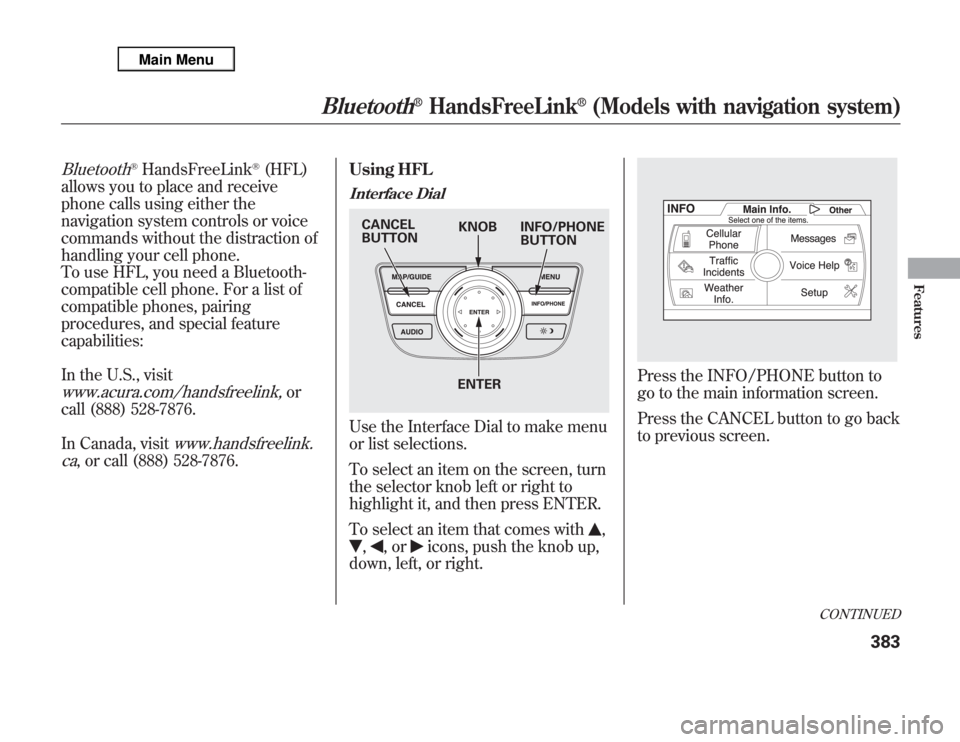
Bluetooth
®HandsFreeLink
®(HFL)
allows you to place and receive
phone calls using either the
navigation system controls or voice
commands without the distraction of
handling your cell phone.
To use HFL, you need a Bluetooth-
compatible cell phone. For a list of
compatible phones, pairing
procedures, and special feature
capabilities:
In the U.S., visit
www.acura.com/handsfreelink,
or
call (888) 528-7876.
In Canada, visit
www.handsfreelink.
ca
, or call (888) 528-7876.Using HFL
Interface DialUse the Interface Dial to make menu
or list selections.
To select an item on the screen, turn
the selector knob left or right to
highlight it, and then press ENTER.
To select an item that comes with
,
,
,or
icons, push the knob up,
down, left, or right.
Press the INFO/PHONE button to
go to the main information screen.
Press the CANCEL button to go back
to previous screen.
KNOB CANCEL
BUTTONINFO/PHONE
BUTTON
ENTER
CONTINUED
Bluetooth
®
HandsFreeLink
®
(Models with navigation system)
383
Features