Acura MDX 2012 Owner's Manual
Manufacturer: ACURA, Model Year: 2012, Model line: MDX, Model: Acura MDX 2012Pages: 621, PDF Size: 11.15 MB
Page 411 of 621
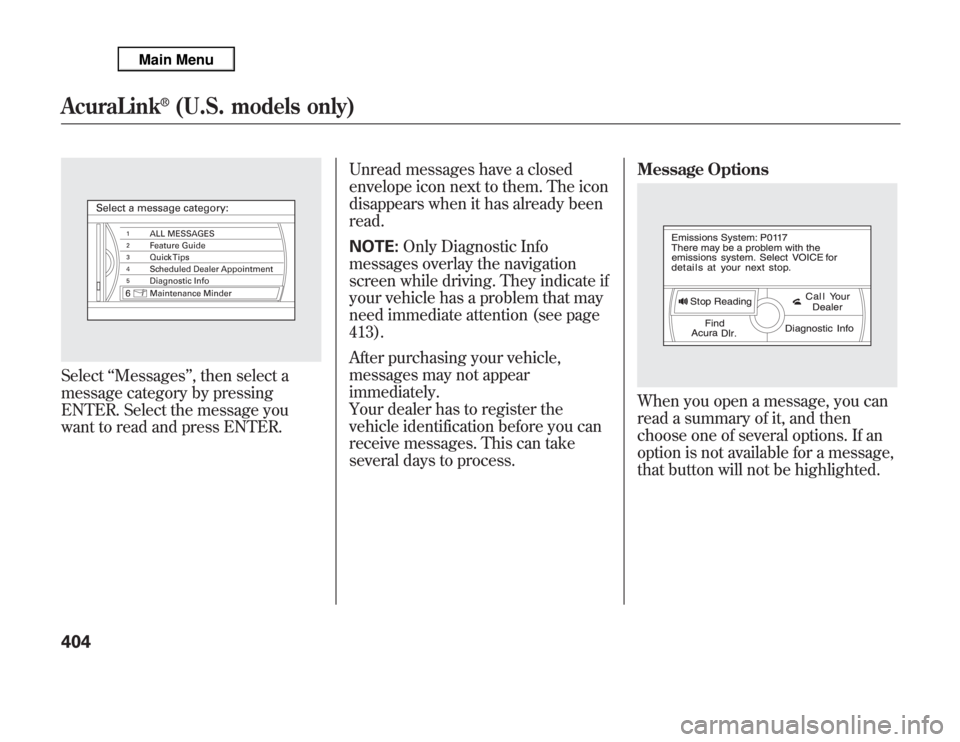
Select‘‘Messages’’, then select a
message category by pressing
ENTER. Select the message you
want to read and press ENTER.Unread messages have a closed
envelope icon next to them. The icon
disappears when it has already been
read.
NOTE:Only Diagnostic Info
messages overlay the navigation
screen while driving. They indicate if
your vehicle has a problem that may
need immediate attention (see page
413).
After purchasing your vehicle,
messages may not appear
immediately.
Your dealer has to register the
vehicle identification before you can
receive messages. This can take
several days to process.Message Options
When you open a message, you can
read a summary of it, and then
choose one of several options. If an
option is not available for a message,
that button will not be highlighted.
AcuraLink
®
(U.S. models only)
404
Page 412 of 621
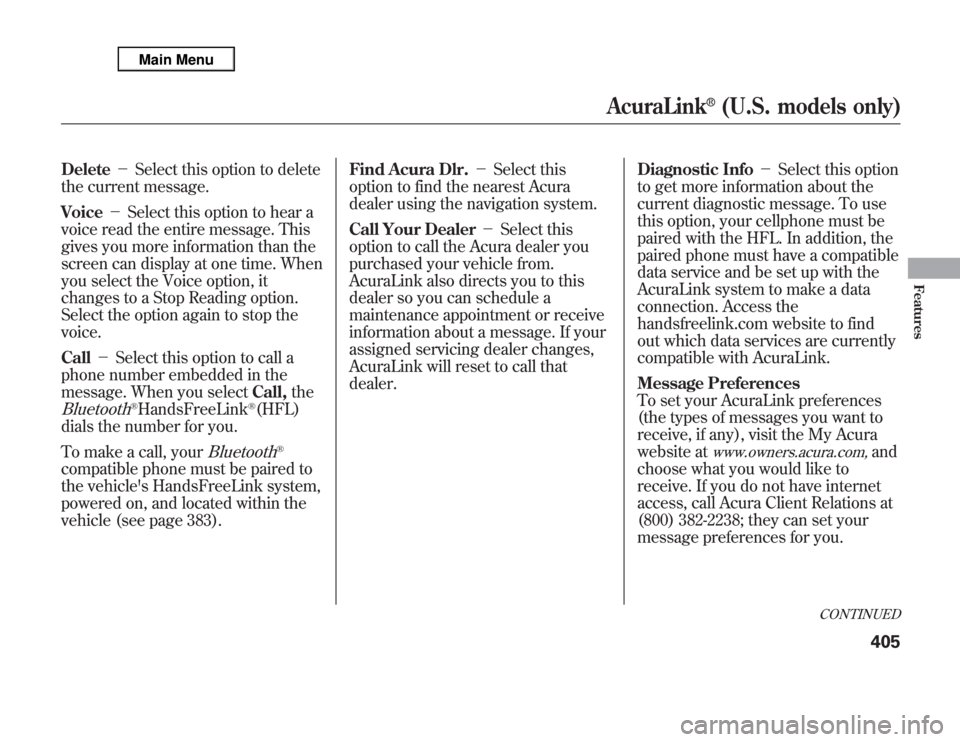
Delete-Select this option to delete
the current message.
Voice-Select this option to hear a
voice read the entire message. This
gives you more information than the
screen can display at one time. When
you select the Voice option, it
changes to a Stop Reading option.
Select the option again to stop the
voice.
Call-Select this option to call a
phone number embedded in the
message. When you selectCall,theBluetooth
®HandsFreeLink
®(HFL)
dials the number for you.
To make a call, your
Bluetooth
®
compatible phone must be paired to
the vehicle's HandsFreeLink system,
powered on, and located within the
vehicle (see page 383).Find Acura Dlr.-Select this
option to find the nearest Acura
dealer using the navigation system.
Call Your Dealer-Select this
option to call the Acura dealer you
purchased your vehicle from.
AcuraLink also directs you to this
dealer so you can schedule a
maintenance appointment or receive
information about a message. If your
assigned servicing dealer changes,
AcuraLink will reset to call that
dealer.Diagnostic Info-Select this option
to get more information about the
current diagnostic message. To use
this option, your cellphone must be
paired with the HFL. In addition, the
paired phone must have a compatible
data service and be set up with the
AcuraLink system to make a data
connection. Access the
handsfreelink.com website to find
out which data services are currently
compatible with AcuraLink.
Message Preferences
To set your AcuraLink preferences
(the types of messages you want to
receive, if any), visit the My Acura
website at
www.owners.acura.com,
and
choose what you would like to
receive. If you do not have internet
access, call Acura Client Relations at
(800) 382-2238; they can set your
message preferences for you.
CONTINUED
AcuraLink
®
(U.S. models only)
405
Features
Page 413 of 621
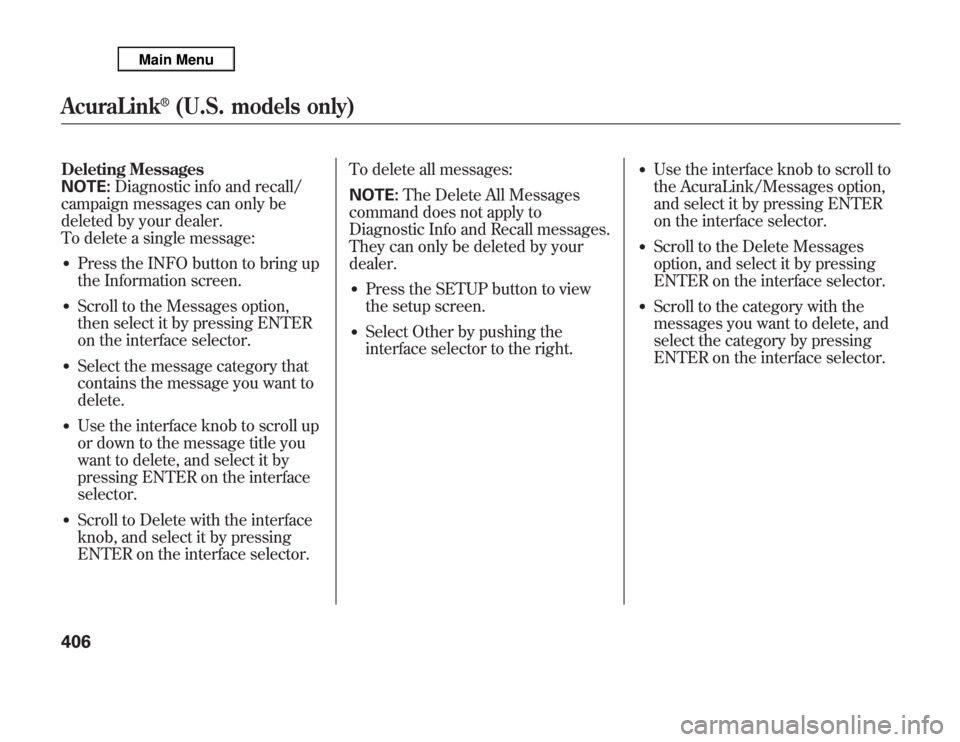
Deleting Messages
NOTE:Diagnostic info and recall/
campaign messages can only be
deleted by your dealer.
To delete a single message:●
Press the INFO button to bring up
the Information screen.
●
Scroll to the Messages option,
then select it by pressing ENTER
on the interface selector.
●
Select the message category that
contains the message you want to
delete.
●
Use the interface knob to scroll up
or down to the message title you
want to delete, and select it by
pressing ENTER on the interface
selector.
●
Scroll to Delete with the interface
knob, and select it by pressing
ENTER on the interface selector.To delete all messages:
NOTE:The Delete All Messages
command does not apply to
Diagnostic Info and Recall messages.
They can only be deleted by your
dealer.
●
Press the SETUP button to view
the setup screen.
●
Select Other by pushing the
interface selector to the right.
●
Use the interface knob to scroll to
the AcuraLink/Messages option,
and select it by pressing ENTER
on the interface selector.
●
Scroll to the Delete Messages
option, and select it by pressing
ENTER on the interface selector.
●
Scroll to the category with the
messages you want to delete, and
select the category by pressing
ENTER on the interface selector.
AcuraLink
®
(U.S. models only)
406
Page 414 of 621
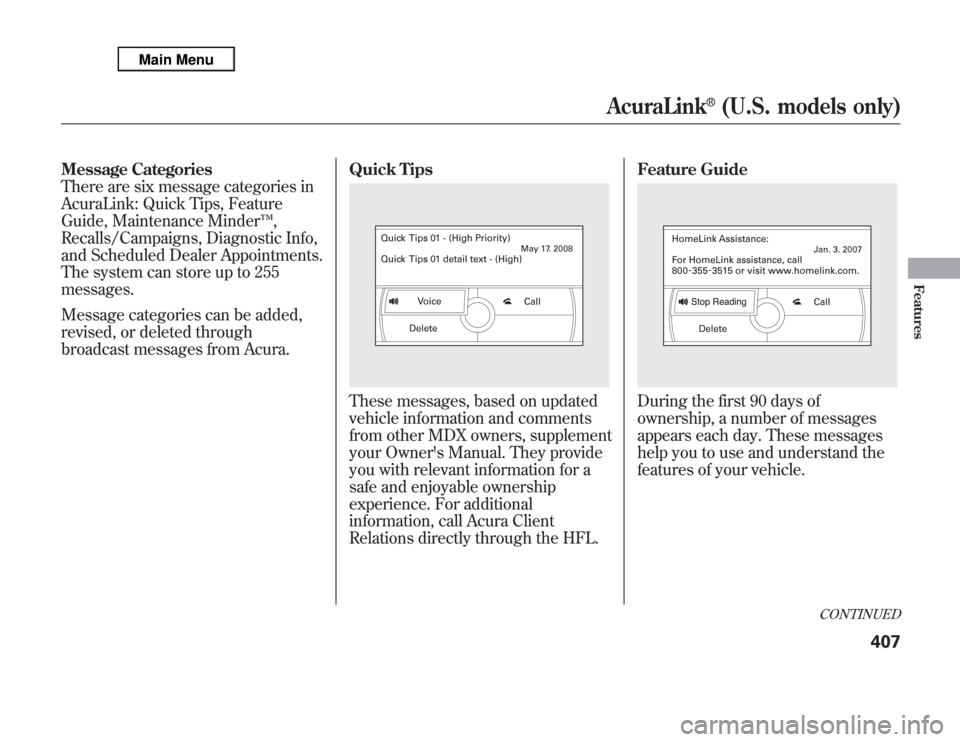
Message Categories
There are six message categories in
AcuraLink: Quick Tips, Feature
Guide, Maintenance Minder™,
Recalls/Campaigns, Diagnostic Info,
and Scheduled Dealer Appointments.
The system can store up to 255
messages.
Message categories can be added,
revised, or deleted through
broadcast messages from Acura.Quick Tips
These messages, based on updated
vehicle information and comments
from other MDX owners, supplement
your Owner's Manual. They provide
you with relevant information for a
safe and enjoyable ownership
experience. For additional
information, call Acura Client
Relations directly through the HFL.Feature Guide
During the first 90 days of
ownership, a number of messages
appears each day. These messages
help you to use and understand the
features of your vehicle.
CONTINUED
AcuraLink
®
(U.S. models only)
407
Features
Page 415 of 621
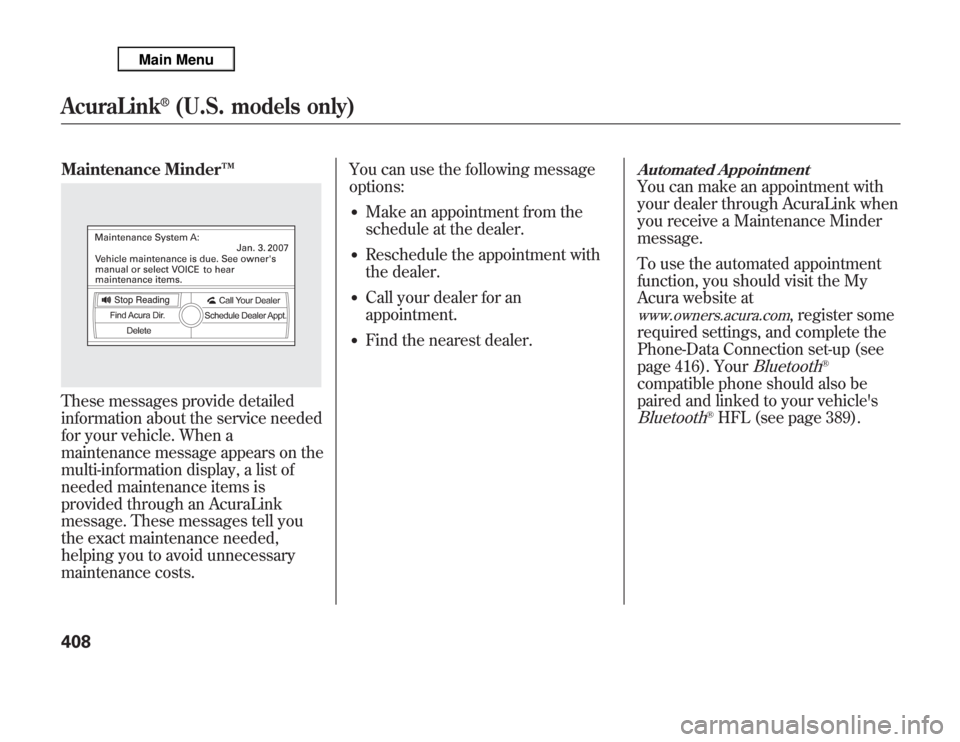
Maintenance Minder™These messages provide detailed
information about the service needed
for your vehicle. When a
maintenance message appears on the
multi-information display, a list of
needed maintenance items is
provided through an AcuraLink
message. These messages tell you
the exact maintenance needed,
helping you to avoid unnecessary
maintenance costs.You can use the following message
options:
●
Make an appointment from the
schedule at the dealer.
●
Reschedule the appointment with
the dealer.
●
Call your dealer for an
appointment.
●
Find the nearest dealer.
Automated AppointmentYou can make an appointment with
your dealer through AcuraLink when
you receive a Maintenance Minder
message.
To use the automated appointment
function, you should visit the My
Acura website atwww.owners.acura.com
, register some
required settings, and complete the
Phone-Data Connection set-up (see
page 416). Your
Bluetooth
®
compatible phone should also be
paired and linked to your vehicle'sBluetooth
®HFL (see page 389).
AcuraLink
®
(U.S. models only)
408
Page 416 of 621
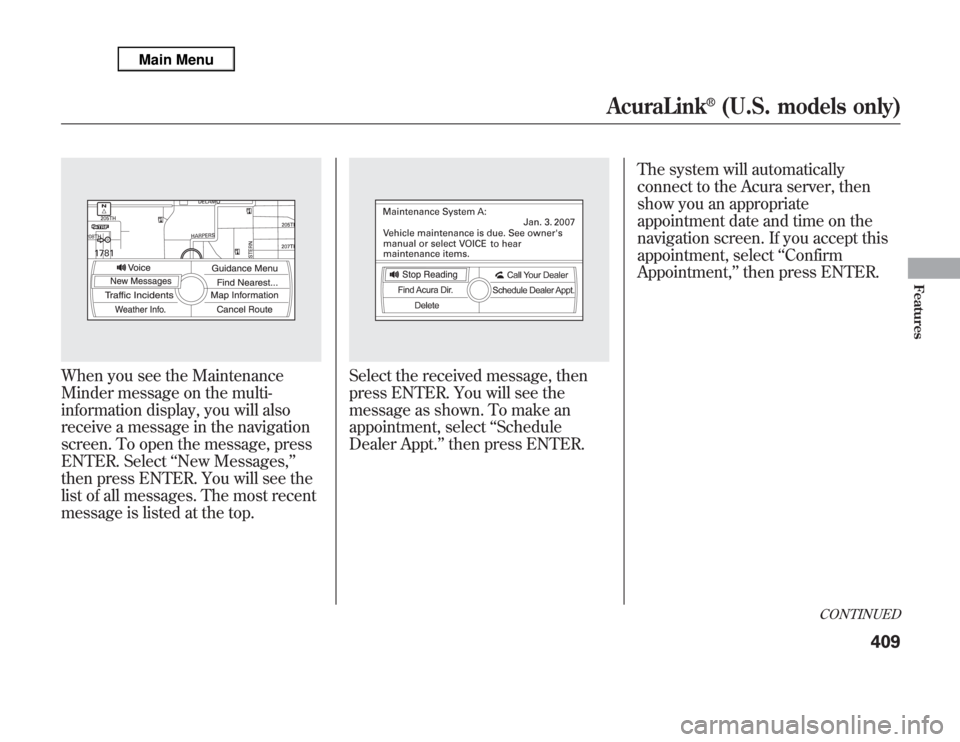
When you see the Maintenance
Minder message on the multi-
information display, you will also
receive a message in the navigation
screen. To open the message, press
ENTER. Select‘‘New Messages,’’
then press ENTER. You will see the
list of all messages. The most recent
message is listed at the top.
Select the received message, then
press ENTER. You will see the
message as shown. To make an
appointment, select‘‘Schedule
Dealer Appt.’’then press ENTER.The system will automatically
connect to the Acura server, then
show you an appropriate
appointment date and time on the
navigation screen. If you accept this
appointment, select‘‘Confirm
Appointment,’’then press ENTER.
CONTINUED
AcuraLink
®
(U.S. models only)
409
Features
Page 417 of 621
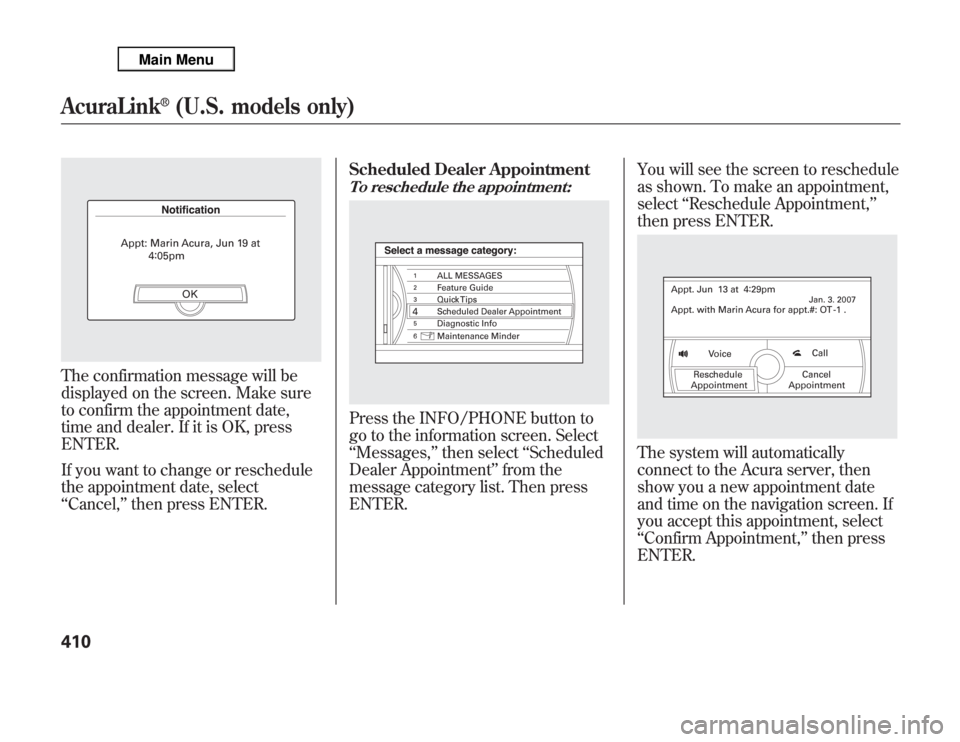
The confirmation message will be
displayed on the screen. Make sure
to confirm the appointment date,
time and dealer. If it is OK, press
ENTER.
If you want to change or reschedule
the appointment date, select
‘‘Cancel,’’then press ENTER.Scheduled Dealer Appointment
To reschedule the appointment:Press the INFO/PHONE button to
go to the information screen. Select
‘‘Messages,’’then select‘‘Scheduled
Dealer Appointment’’from the
message category list. Then press
ENTER.You will see the screen to reschedule
as shown. To make an appointment,
select‘‘Reschedule Appointment,’’
then press ENTER.
The system will automatically
connect to the Acura server, then
show you a new appointment date
and time on the navigation screen. If
you accept this appointment, select
‘‘Confirm Appointment,’’then press
ENTER.
AcuraLink
®
(U.S. models only)
410
Page 418 of 621
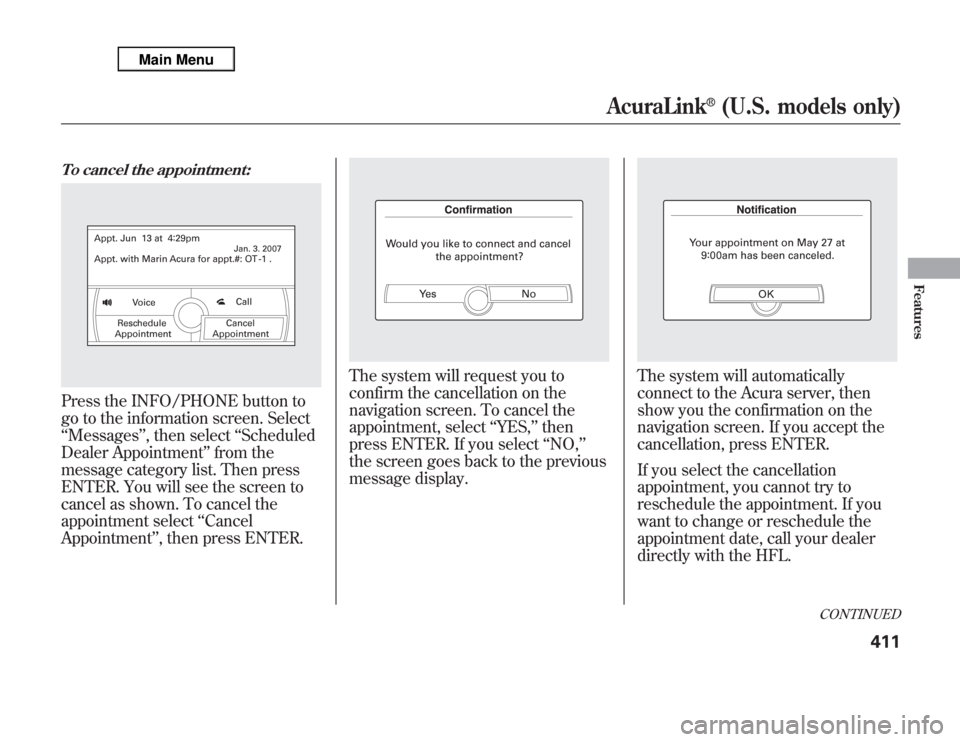
To cancel the appointment:Press the INFO/PHONE button to
go to the information screen. Select
‘‘Messages’’, then select‘‘Scheduled
Dealer Appointment’’from the
message category list. Then press
ENTER. You will see the screen to
cancel as shown. To cancel the
appointment select‘‘Cancel
Appointment’’, then press ENTER.
The system will request you to
confirm the cancellation on the
navigation screen. To cancel the
appointment, select‘‘YES,’’then
press ENTER. If you select‘‘NO,’’
the screen goes back to the previous
message display.
The system will automatically
connect to the Acura server, then
show you the confirmation on the
navigation screen. If you accept the
cancellation, press ENTER.
If you select the cancellation
appointment, you cannot try to
reschedule the appointment. If you
want to change or reschedule the
appointment date, call your dealer
directly with the HFL.
CONTINUED
AcuraLink
®
(U.S. models only)
411
Features
Page 419 of 621
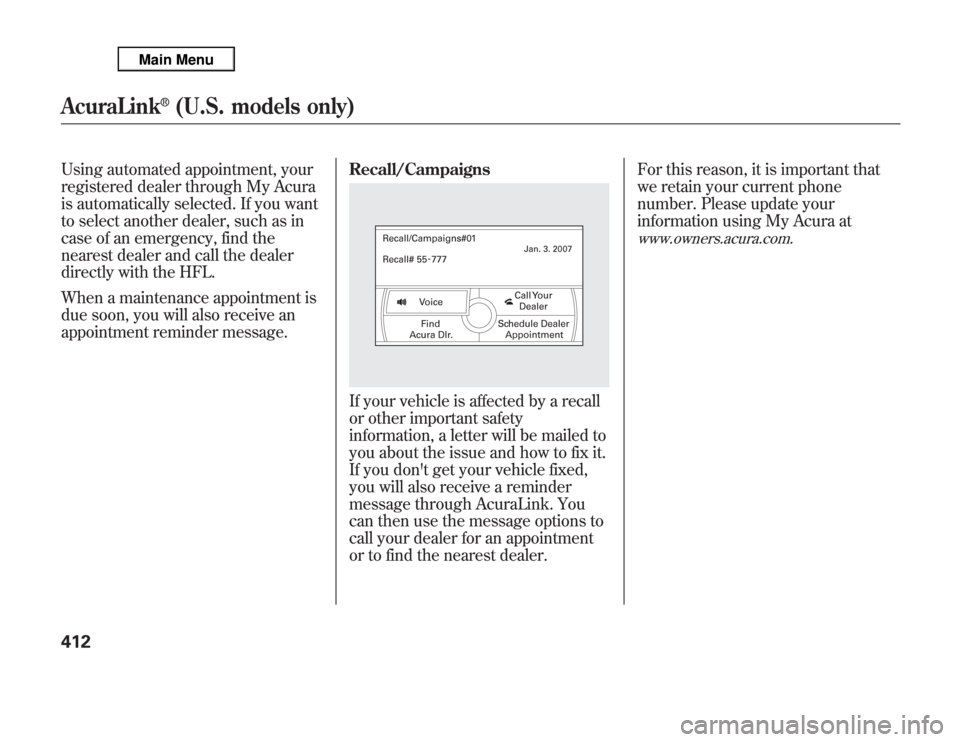
Using automated appointment, your
registered dealer through My Acura
is automatically selected. If you want
to select another dealer, such as in
case of an emergency, find the
nearest dealer and call the dealer
directly with the HFL.
When a maintenance appointment is
due soon, you will also receive an
appointment reminder message.Recall/Campaigns
If your vehicle is affected by a recall
or other important safety
information, a letter will be mailed to
you about the issue and how to fix it.
If you don't get your vehicle fixed,
you will also receive a reminder
message through AcuraLink. You
can then use the message options to
call your dealer for an appointment
or to find the nearest dealer.For this reason, it is important that
we retain your current phone
number. Please update your
information using My Acura at
www.owners.acura.com.
AcuraLink
®
(U.S. models only)
412
Page 420 of 621
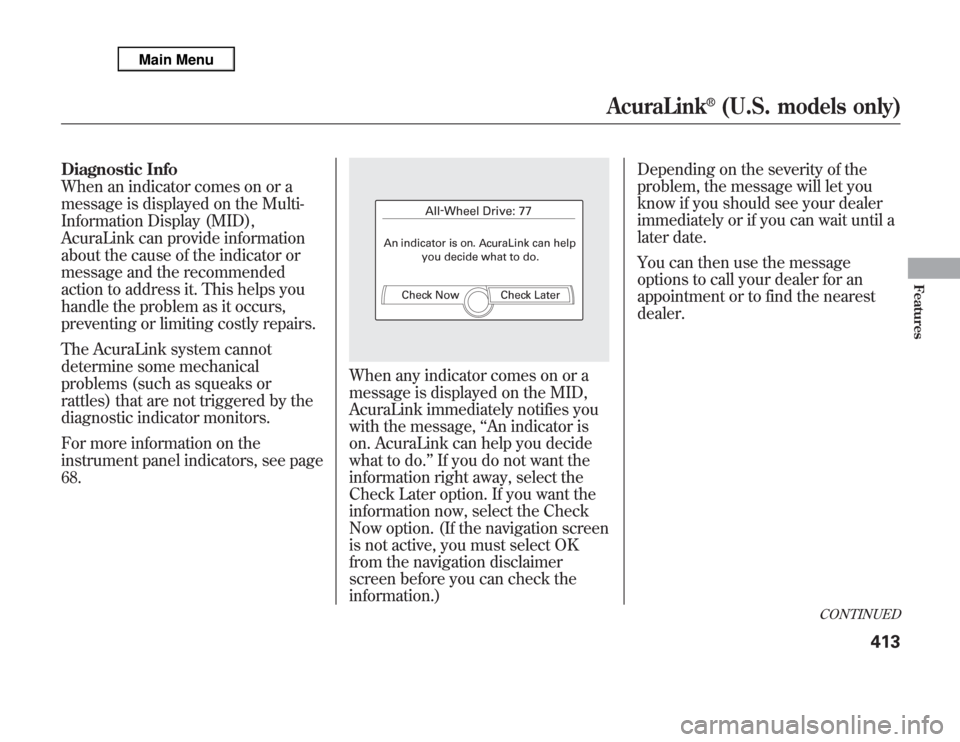
Diagnostic Info
When an indicator comes on or a
message is displayed on the Multi-
Information Display (MID),
AcuraLink can provide information
about the cause of the indicator or
message and the recommended
action to address it. This helps you
handle the problem as it occurs,
preventing or limiting costly repairs.
The AcuraLink system cannot
determine some mechanical
problems (such as squeaks or
rattles) that are not triggered by the
diagnostic indicator monitors.
For more information on the
instrument panel indicators, see page
68.
When any indicator comes on or a
message is displayed on the MID,
AcuraLink immediately notifies you
with the message,‘‘An indicator is
on. AcuraLink can help you decide
what to do.’’If you do not want the
information right away, select the
Check Later option. If you want the
information now, select the Check
Now option. (If the navigation screen
is not active, you must select OK
from the navigation disclaimer
screen before you can check the
information.)Depending on the severity of the
problem, the message will let you
know if you should see your dealer
immediately or if you can wait until a
later date.
You can then use the message
options to call your dealer for an
appointment or to find the nearest
dealer.
CONTINUED
AcuraLink
®
(U.S. models only)
413
Features