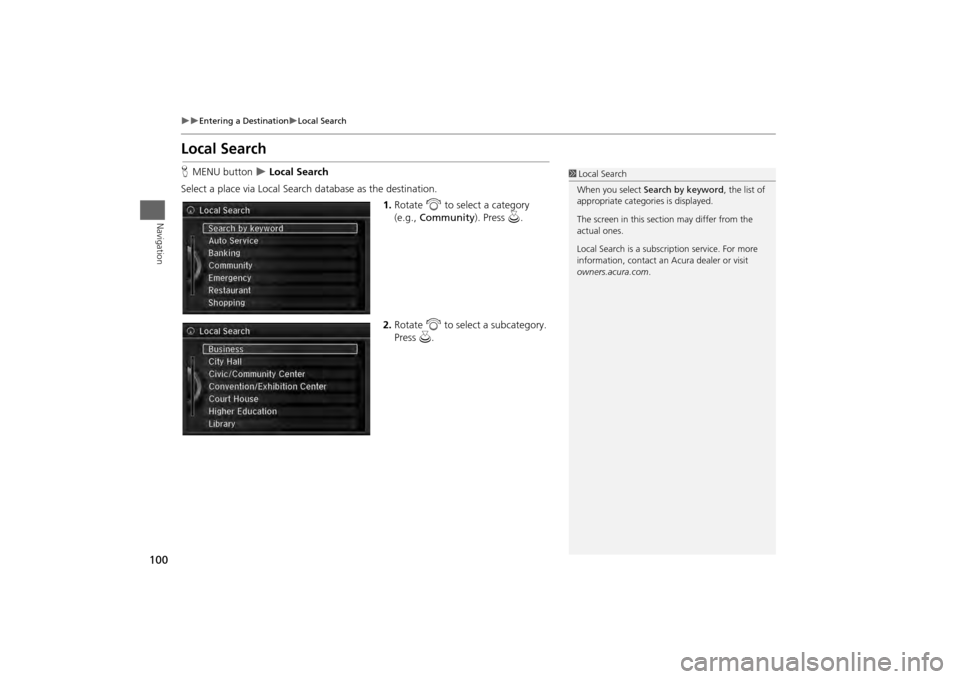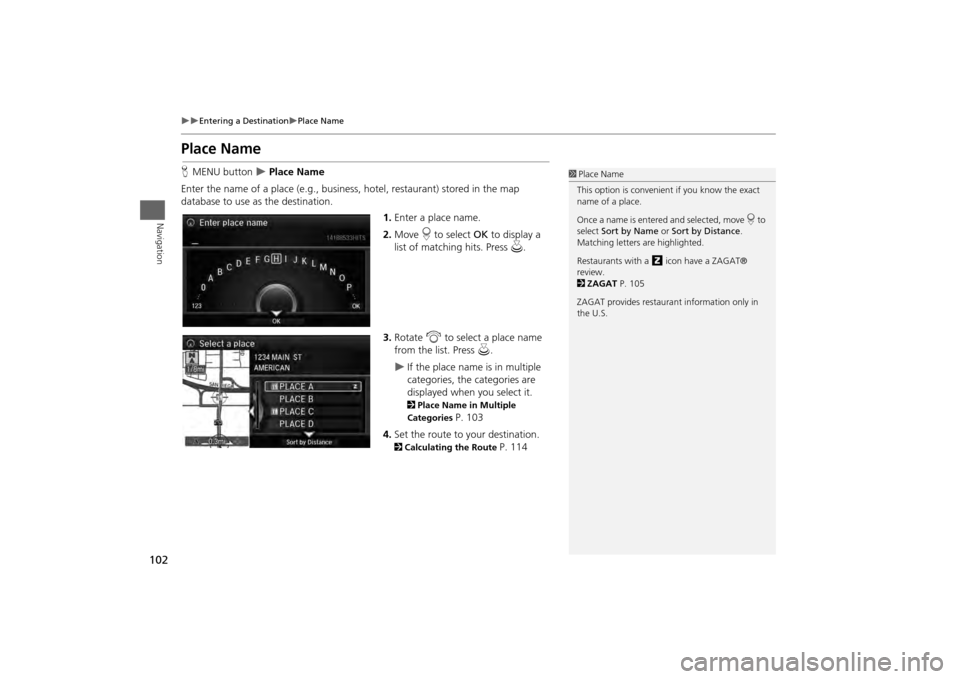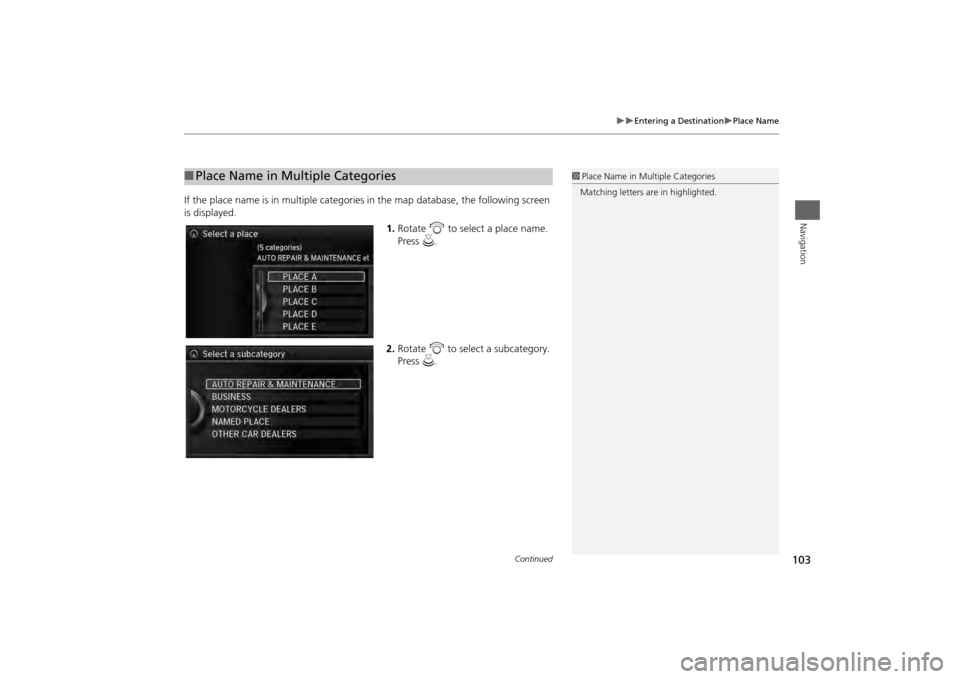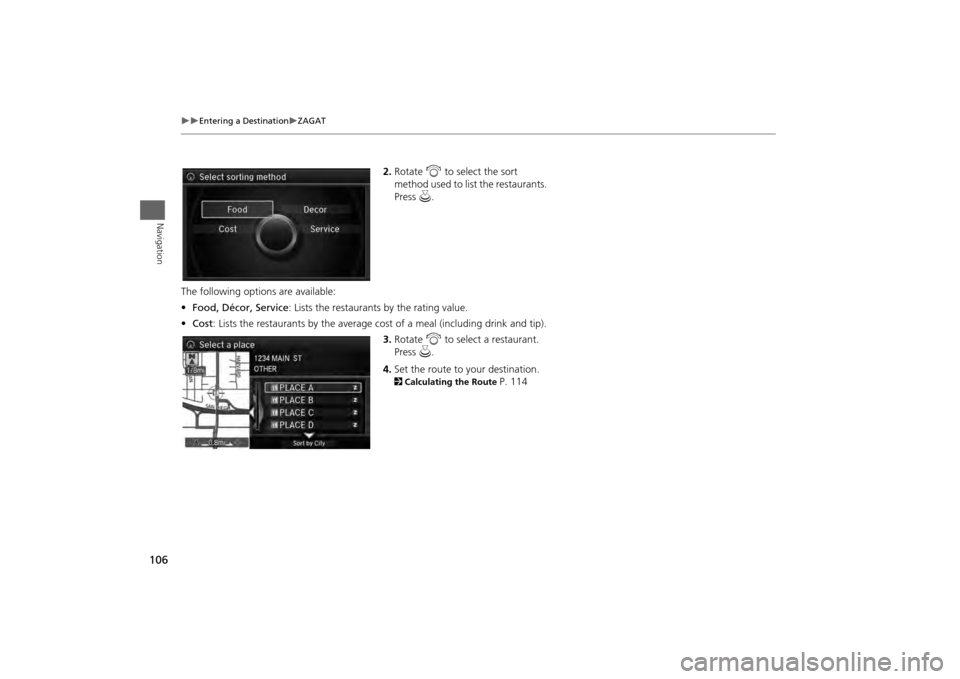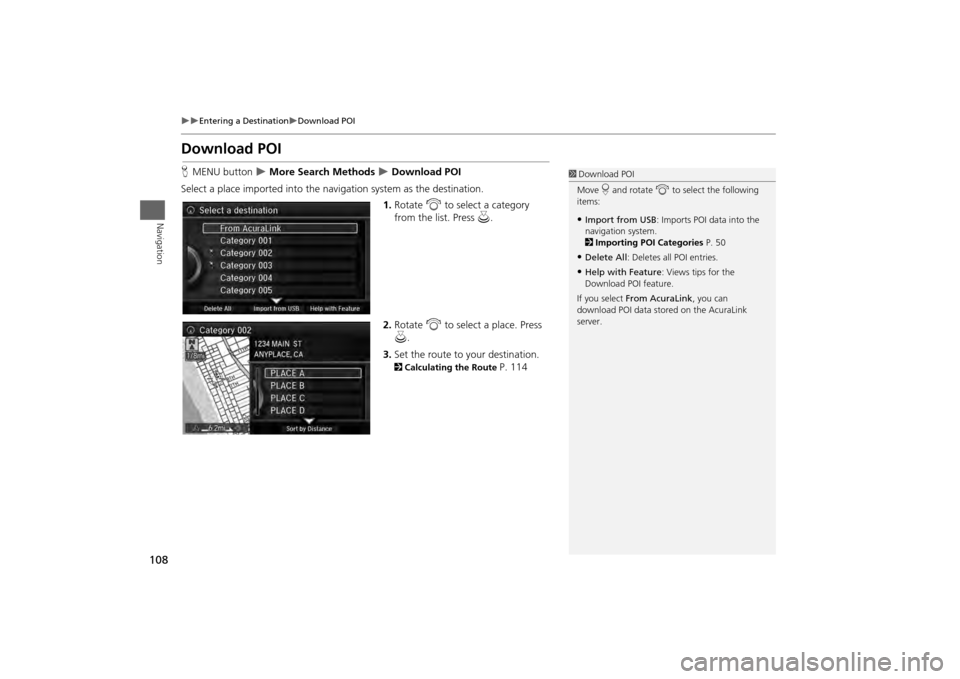Acura MDX 2014 Navigation Manual
Manufacturer: ACURA, Model Year: 2014,
Model line: MDX,
Model: Acura MDX 2014
Pages: 343, PDF Size: 15.72 MB
Acura MDX 2014 Navigation Manual
MDX 2014
Acura
Acura
https://www.carmanualsonline.info/img/32/9724/w960_9724-0.png
Acura MDX 2014 Navigation Manual
Trending: radio, door lock, stop start, service, AUX, width, park assist
Page 101 of 343
100
Entering a Destination
Local Search
Navigation
Local SearchHMENU button
Local Search
Select a place via Local Search database as the destination. 1.Rotate i to select a category
(e.g., Community ). Press u.
2. Rotate i to select a subcategory.
Press u.
1Local Search
When you select Search by keyword , the list of
appropriate categor ies is displayed.
The screen in this section may differ from the
actual ones.
Local Search is a subscription service. For more
information, contact an Acura dealer or visit
owners.acura.com .
Page 102 of 343
101
Entering a Destination
Local Search
Navigation
3.Rotate i to select an item. Press
u .
The following items are available:
• Search nearby : Finds the nearest POI around your vehicle.
• Search from Map : Selects a POI by scrolling the In terface Dial on the map screen.
• Search from Destination : Selects a POI around the destination. Search the
category by scrolli ng the Interface Dial.
4. Set the route to your destination.
2 Calculating the Route
P. 114
Page 103 of 343
102
Entering a Destination
Place Name
Navigation
Place NameHMENU button
Place Name
Enter the name of a place (e.g., business, hotel, restaurant) stored in the map
database to use as the destination.
1.Enter a place name.
2. Move r to select OK to display a
list of matching hits. Press u.
3. Rotate i to select a place name
from the list. Press u.
If the place name is in multiple
categories, the categories are
displayed when you select it. 2Place Name in Multiple
Categories
P. 103
4. Set the route to your destination.
2 Calculating the Route
P. 114
1Place Name
This option is convenient if you know the exact
name of a place.
Once a name is entered and selected, move r to
select Sort by Name or Sort by Distance .
Matching letters are highlighted.
Restaurants with a z icon have a ZAGAT®
review.
2 ZAGAT P. 105
ZAGAT provides restaura nt information only in
the U.S.
Page 104 of 343
103
Entering a Destination
Place Name
Navigation
If the place name is in multiple categories in the map database, the following screen
is displayed.
1.Rotate i to select a place name.
Press u.
2. Rotate i to select a subcategory.
Press u.■Place Name in Multiple Categories
1 Place Name in Multiple Categories
Matching letters are in highlighted.
Continued
Page 105 of 343
104
Entering a Destination
Place Name
Navigation
3.Rotate i to select a place. Press
u .
4. Set the route to your destination. 2 Calculating the Route
P. 114
1Place Name in Multiple Categories
Move r to select Sort by City or Sort by
Distance .
Page 106 of 343

105
Entering a Destination
Place Phone Number
Navigation
Place Phone NumberHMENU button
More Search Methods
Place Phone Number
Select a destination by phone number. On ly phone numbers in the database are
recognized.
1.Enter the area code and phone
number.
2. Rotate i to select OK. Press u.
3. Set the route to your destination. 2 Calculating the Route
P. 114
ZAGATHMENU button
More Search Methods
ZAGAT
Find a restaurant by ZAGAT® SURVEY Rating information. 1.Select a metropolitan area, region,
neighborhood, and restaurant type
when prompted.
1Place Phone Number
All 10 digits must be entered.
Phone numbers of private residences entered in
your address book are not stored in the database
and thus cannot be used to search for a
destination.
A list is displayed if there are multiple locations in
the database with the same phone number.
Rotate i to select a place from the list. Press
u .1ZAGAT®
Selecting this sorting method will show you
ZAGAT's highest-rated restaurants by the
options, and not necessari ly by distance from
your current location.
Only states within the U.S. are displayed in the
metropolitan area list.
Restaurant information for Mexico cannot be
searched with ZAGAT.
Continued
Page 107 of 343
106
Entering a Destination
ZAGAT
Navigation
2.Rotate i to select the sort
method used to list the restaurants.
Press u.
The following options are available:
• Food, Décor, Service: Lists the restaurants by the rating value.
• Cost : Lists the restaurants by the average cost of a meal (including drink and tip).
3. Rotate i to select a restaurant.
Press u.
4. Set the route to your destination. 2 Calculating the Route
P. 114
Page 108 of 343
107
Entering a Destination
ZAGAT
Navigation
The ZAGAT® survey for some restaurants is included in the database and displayed
when entering a restaurant as a destinat ion. You can view an explanation of the
data displayed for the surveyed restaurants.
1.Rotate i to select a restaurant
with the z icon from the place
list. Press u.
2. Rotate i to select ZAGAT
Review . Press u.
Press u (or say d “Read List” ) to
have the system read the ZAGAT®
review.Move r to select Help for details
on the ratings and symbols.
■ ZAGAT Review
1 ZAGAT Review
Scrolling through the review is disabled while the
vehicle is moving.
ZAGAT provides restaura nt information only in
the U.S.
Page 109 of 343
108
Entering a Destination
Download POI
Navigation
Download POIHMENU button
More Search Methods
Download POI
Select a place imported into the navi gation system as the destination.
1.Rotate i to select a category
from the list. Press u.
2. Rotate i to select a place. Press
u .
3. Set the route to your destination.2 Calculating the Route
P. 114
1Download POI
Move r and rotate i to select the following
items:•Import from USB : Imports POI data into the
navigation system.
2 Importing POI Categories P. 50•Delete All: Deletes all POI entries.•Help with Feature : Views tips for the
Download POI feature.
If you select From AcuraLink , you can
download POI data stored on the AcuraLink
server.
Page 110 of 343
109
Entering a Destination
Scenic Route
Navigation
Scenic RouteHMENU button
More Search Methods
Scenic Route
Select a scenic road as a dest ination (U.S. and Canada only).
1.Rotate i to select a state. Press
u .
2. Rotate i to select a scenic road.
Press u.
3. Set the route to your destination.2 Calculating the Route
P. 114
1Scenic Route
If you select a scenic road that runs through
multiple states, only the portion of the road in
the selected state is displayed.
Trending: fuel, rear entertainment, start stop button, airbag, buttons, set clock, air condition