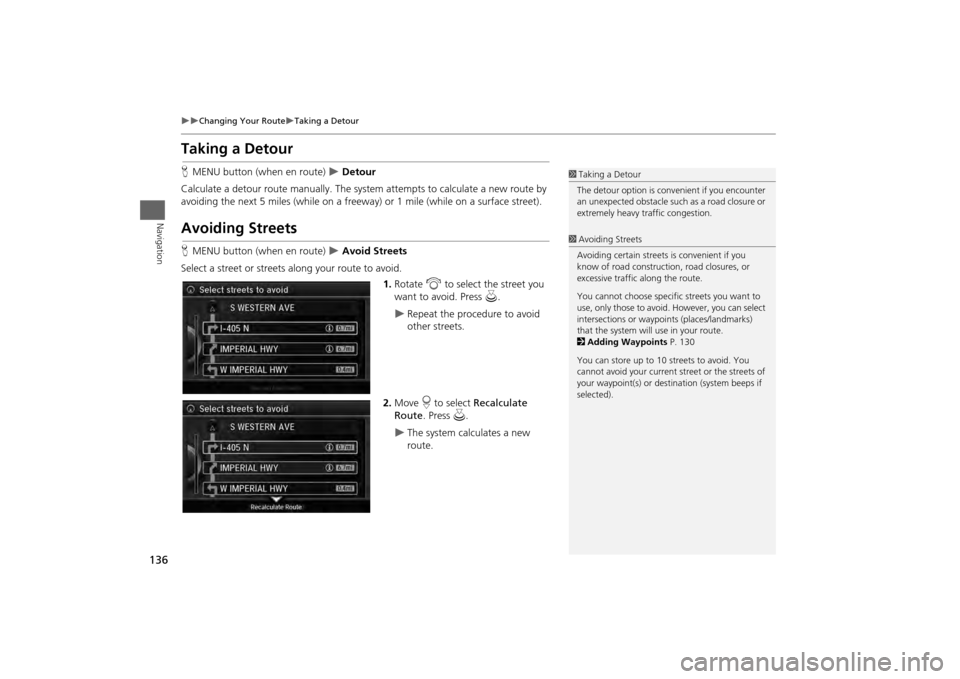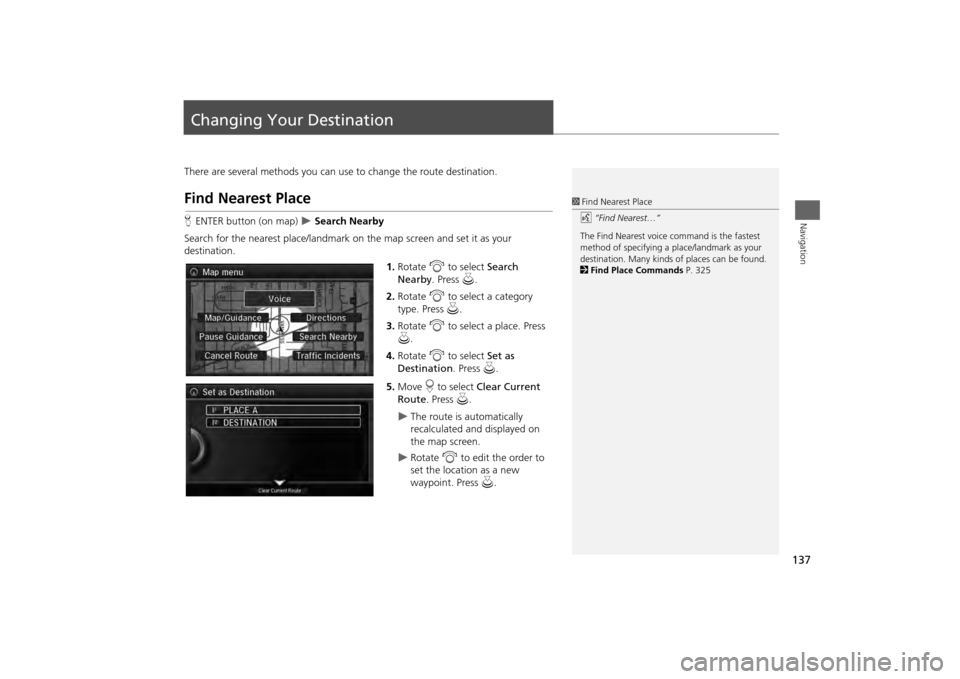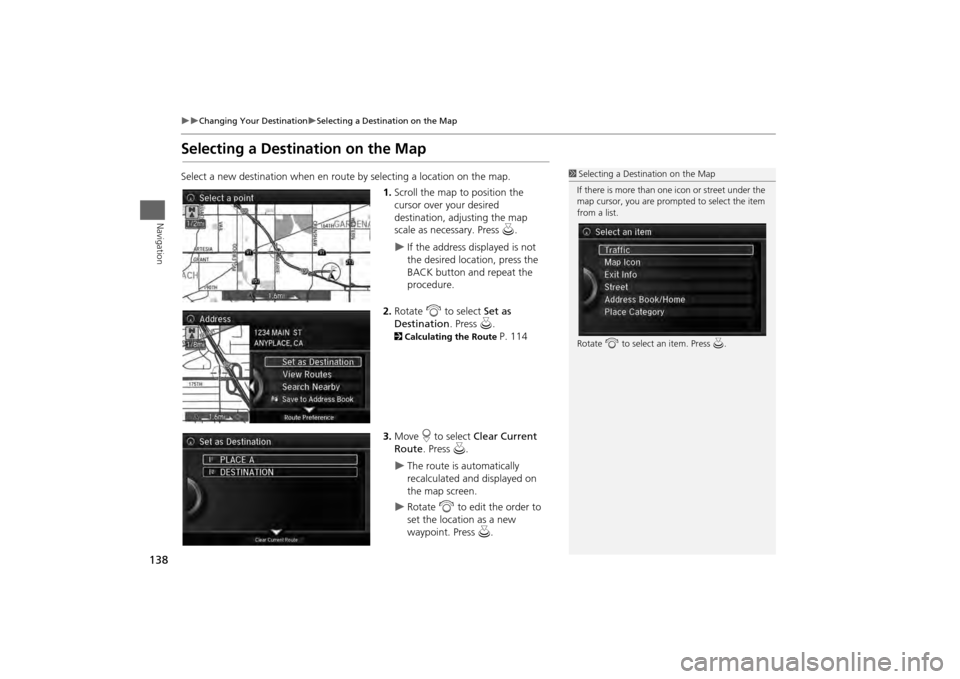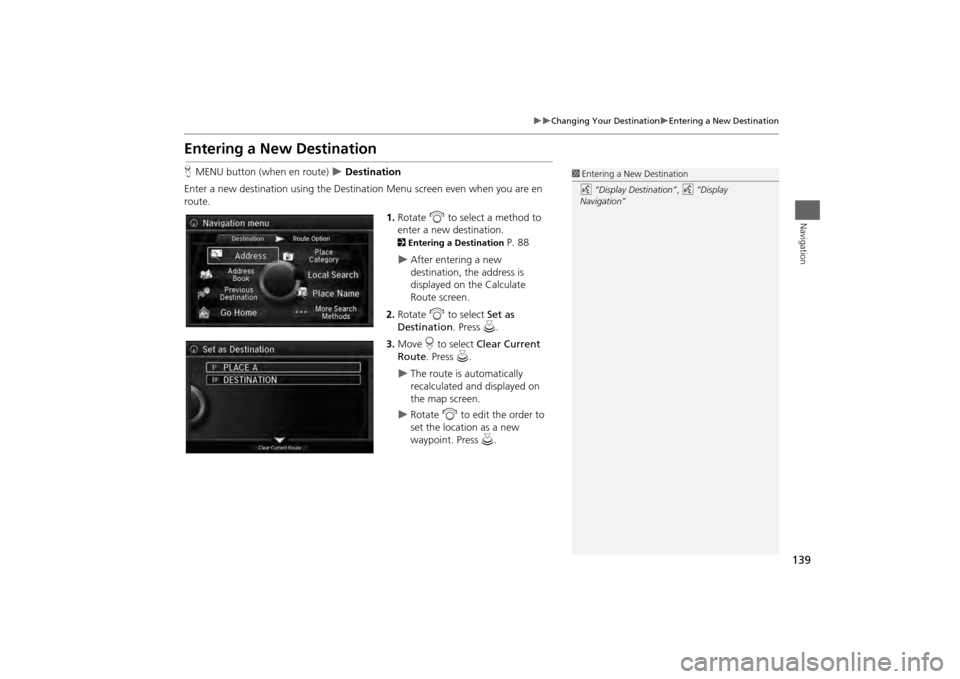Acura MDX 2014 Navigation Manual
Manufacturer: ACURA, Model Year: 2014,
Model line: MDX,
Model: Acura MDX 2014
Pages: 343, PDF Size: 15.72 MB
Acura MDX 2014 Navigation Manual
MDX 2014
Acura
Acura
https://www.carmanualsonline.info/img/32/9724/w960_9724-0.png
Acura MDX 2014 Navigation Manual
Trending: center console, traction control, climate control, height, radio controls, horn, light
Page 131 of 343
130
Changing Your Route
Adding Waypoints
Navigation
Adding WaypointsAdd up to four waypoints (pit stops) along the route to your destination.Waypoints are displayed on the map
screen as small, numbered red flags.
The route follows the waypoints in
the order they are listed in the
Destination List.
1 Adding Waypoints
Waypoints allow you to stop for gas or food, for
example, and then continue on to your
destination.
Press the NAV button to return to the map
screen without adding a waypoint at any time.
The search corridor used for adding waypoints
can be adjusted.
2 Edit POI Search Radius Along Route P. 59
You can delete waypoints or edit the order of
waypoints in the destination list.
2 Editing the Destination List P. 134
Page 132 of 343
131
Changing Your Route
Adding Waypoints
Navigation
HMENU button (when en route)
Destination List
Add New Destination
Find Along Route
1.Rotate i to select a search
method to add a waypoint. Press
u .
The following items are available:
• Search Around: Searches in a spiral pattern around the location you select.
• Search Along : Searches within a “corridor” on either side of the locations you
select.
2.Rotate i to select a waypoint
category (e.g., GAS STATION).
Press u.
■Adding Waypoints from the Route Menu
1 Adding Waypoints
Search method
“Search around” method
“Search along” method
Continued
Page 133 of 343
132
Changing Your Route
Adding Waypoints
Navigation
3.Rotate i to select a place. Press
u .
The waypoint is added to the
Destination List.
4. Rotate i to select a location and
move the order of destinations.
Press u.
5. Move r and rotate i to select
Start Route . Press u.
The route is automatically
recalculated and displayed on
the map screen.
Page 134 of 343
133
Changing Your Route
Adding Waypoints
Navigation
HMENU button (when en route)
Destination List
Add New Destination
Use Nav Menu
1.Rotate i to select a method to
enter a waypoint.
2 Entering a Destination
P. 88
A new destination is added to
the end of the Destination list.
2. Move r and rotate i to select
Start Route . Press u.
The route is automatically
recalculated and displayed on
the map screen.
■Adding Waypoints from the Navigation Menu
1 Adding Waypoints from the Navigation Menu
You can edit the order of waypoints and
destination.
2 Editing the Destination List P. 134
Page 135 of 343
134
Changing Your Route
Editing the Destination List
Navigation
Editing the Destination ListHMENU button (when en route)
Destination List
1.Move r and rotate i to select
Edit Order . Press u.
2. Rotate i to select a list item to
move. Press u.
3. Rotate i to select a new location.
Press u.
4. Move r and rotate i to select
Start Route . Press u.
The route is automatically
recalculated and displayed on
the map screen.
■Editing the Order of Waypoints
1 Editing the Order of Waypoints
Move r to rotate i to select Show All on
Map to display the destin ation and waypoints on
the map screen.
Page 136 of 343
135
Changing Your Route
Editing the Destination List
Navigation
HMENU button (when en route)
Destination List
1.Rotate i to select a list item to
delete. Press u.
2. Rotate i to select Delete. Press
u .
3. Rotate i to select Yes. Press u .
■Deleting Waypoints
1 Deleting Waypoints
Move r and rotate i to select Delete All to
delete the destination and all the waypoints.
Select Show on Map to display the waypoint on
the map screen.
Page 137 of 343
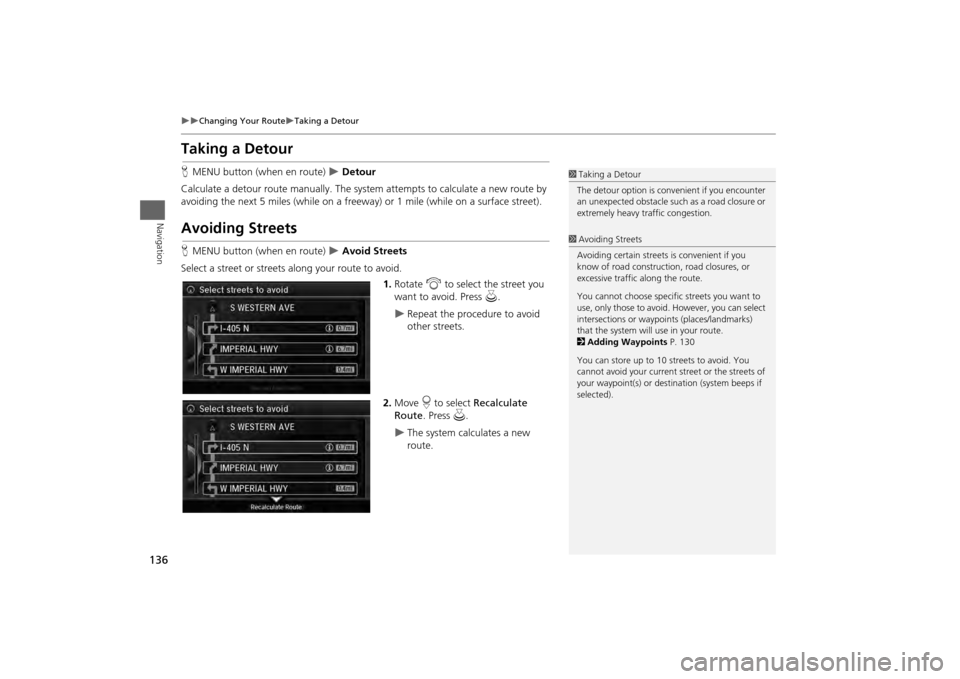
136
Changing Your Route
Taking a Detour
Navigation
Taking a DetourHMENU button (when en route)
Detour
Calculate a detour route manu ally. The system attempts to calculate a new route by
avoiding the next 5 miles (while on a freeway ) or 1 mile (while on a surface street).
Avoiding StreetsHMENU button (when en route)
Avoid Streets
Select a street or streets along your route to avoid.
1.Rotate i to select the street you
want to avoid. Press u.
Repeat the procedure to avoid
other streets.
2. Move r to select Recalculate
Route . Press u.
The system calculates a new
route.
1Taking a Detour
The detour option is conv enient if you encounter
an unexpected obstacle such as a road closure or
extremely heavy tr affic congestion.1Avoiding Streets
Avoiding certain streets is convenient if you
know of road construction, road closures, or
excessive traffic along the route.
You cannot choose specific streets you want to
use, only those to avoid. However, you can select
intersections or waypoi nts (places/landmarks)
that the system will use in your route.
2 Adding Waypoints P. 130
You can store up to 10 streets to avoid. You
cannot avoid your current st reet or the streets of
your waypoint(s) or dest ination (system beeps if
selected).
Page 138 of 343
137Navigation
Changing Your DestinationThere are several methods you can use to change the route destination.Find Nearest PlaceHENTER button (on map)
Search Nearby
Search for the nearest place/landmark on the map screen and set it as your
destination. 1.Rotate i to select Search
Nearby . Press u.
2. Rotate i to select a category
type. Press u.
3. Rotate i to select a place. Press
u .
4. Rotate i to select Set as
Destination . Press u.
5. Move r to select Clear Current
Route . Press u.
The route is automatically
recalculated and displayed on
the map screen.
Rotate i to edit the order to
set the location as a new
waypoint. Press u.
1Find Nearest Place
d “Find Nearest…”
The Find Nearest voice command is the fastest
method of specifying a pl ace/landmark as your
destination. Many kinds of places can be found.
2 Find Place Commands P. 325
Page 139 of 343
138
Changing Your Destination
Selecting a Destination on the Map
Navigation
Selecting a Destination on the MapSelect a new destination when en route by selecting a location on the map.
1.Scroll the map to position the
cursor over your desired
destination, adjusting the map
scale as necessary. Press u.
If the address displayed is not
the desired location, press the
BACK button and repeat the
procedure.
2. Rotate i to select Set as
Destination . Press u.
2Calculating the Route
P. 114
3. Move r to select Clear Current
Route . Press u.
The route is automatically
recalculated and displayed on
the map screen.
Rotate i to edit the order to
set the location as a new
waypoint. Press u.
1Selecting a Destination on the Map
If there is more than one icon or street under the
map cursor, you are prompted to select the item
from a list.
Rotate i to select an item. Press u.
Page 140 of 343
139
Changing Your Destination
Entering a New Destination
Navigation
Entering a New DestinationHMENU button (when en route)
Destination
Enter a new destination using the Destinat ion Menu screen even when you are en
route.
1.Rotate i to select a method to
enter a new destination.
2 Entering a Destination
P. 88
After entering a new
destination, the address is
displayed on the Calculate
Route screen.
2. Rotate i to select Set as
Destination . Press u.
3. Move r to select Clear Current
Route . Press u.
The route is automatically
recalculated and displayed on
the map screen.
Rotate i to edit the order to
set the location as a new
waypoint. Press u.
1Entering a New Destination
d “Display Destination” , d “Display
Navigation”
Trending: service indicator, ad blue, audio, set clock, traction control, weight, lights