ad blue Acura MDX 2014 Navigation Manual
[x] Cancel search | Manufacturer: ACURA, Model Year: 2014, Model line: MDX, Model: Acura MDX 2014Pages: 343, PDF Size: 15.72 MB
Page 214 of 343

213
Bluetooth® HandsFreeLink®
Pairing a Phone
Bluetooth® HandsFreeLink®
4.HFL gives you a pairing code on the
navigation screen.
Confirm if the pairing code on
the screen and your phone
match.
This may vary by phone.
5. You will receive a notification on
the screen if pairing is successful.
H SETTINGS button
Phone Settings
Connect Phone
1.Rotate i to select Add
Bluetooth Device.
2. Make sure your phone is in search
or discoverable mode. Press u.
HFL automatically searches for a
Bluetooth ® device.
1Pairing a Phone
When pairing is completed, an
Automatic
Phone Sync
prompt appears. Select
On
if you
want your call history and phonebook
automatically imported to HFL.
2 Automatic Phone Sync setting P. 234
■Pairing from Phone Setup
Continued
Page 215 of 343
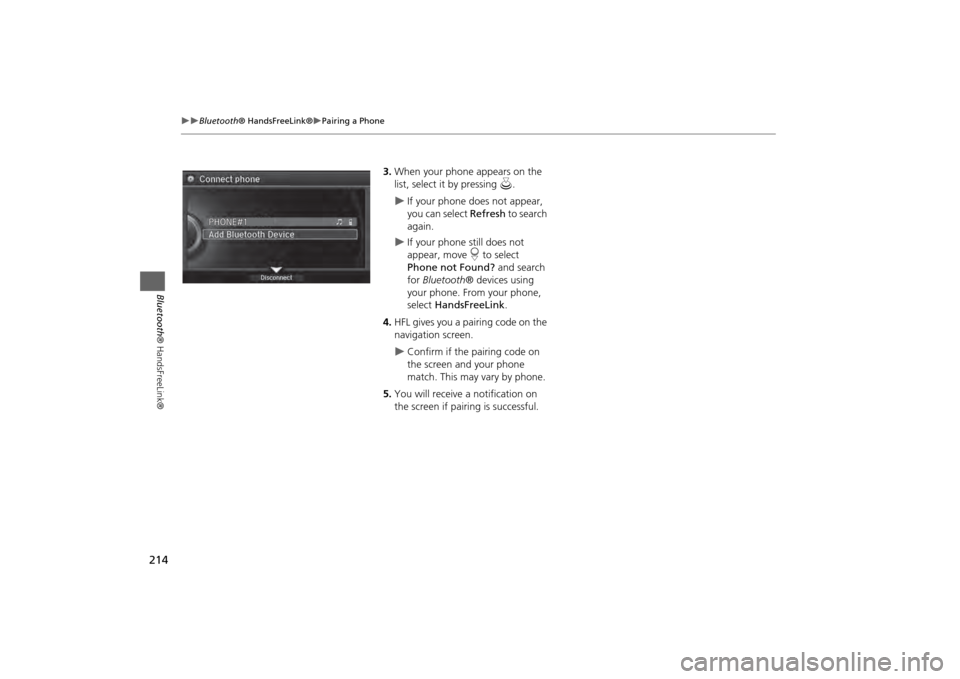
214
Bluetooth® HandsFreeLink®
Pairing a Phone
Bluetooth ® HandsFreeLink®
3.When your phone appears on the
list, select it by pressing u.
If your phone does not appear,
you can select Refresh to search
again.
If your phone still does not
appear, move r to select
Phone not Found? and search
for Bluetooth ® devices using
your phone. From your phone,
select HandsFreeLink .
4. HFL gives you a pairing code on the
navigation screen.
Confirm if the pairing code on
the screen and your phone
match. This may vary by phone.
5. You will receive a notification on
the screen if pairing is successful.
Page 216 of 343
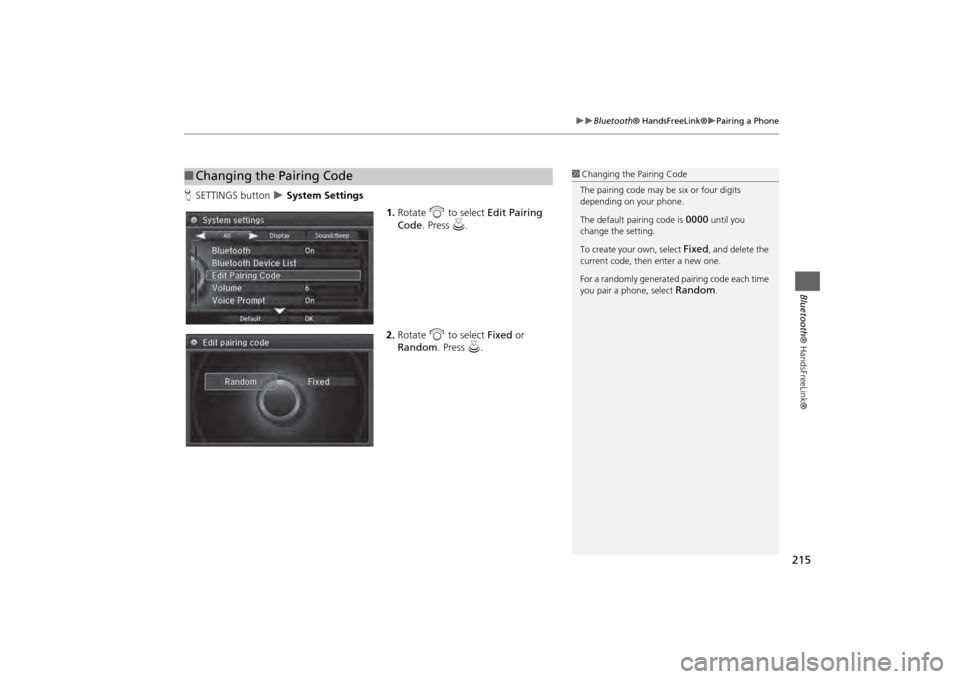
215
Bluetooth® HandsFreeLink®
Pairing a Phone
Bluetooth® HandsFreeLink®
HSETTINGS button
System Settings
1.Rotate i to select Edit Pairing
Code . Press u.
2. Rotate i to select Fixed or
Random . Press u.
■Changing the Pairing Code
1 Changing the Pairing Code
The pairing code may be six or four digits
depending on your phone.
The default pair ing code is
0000
until you
change the setting.
To create your own, select
Fixed
, and delete the
current code, then enter a new one.
For a randomly generated pairing code each time
you pair a phone, select
Random
.
Page 217 of 343
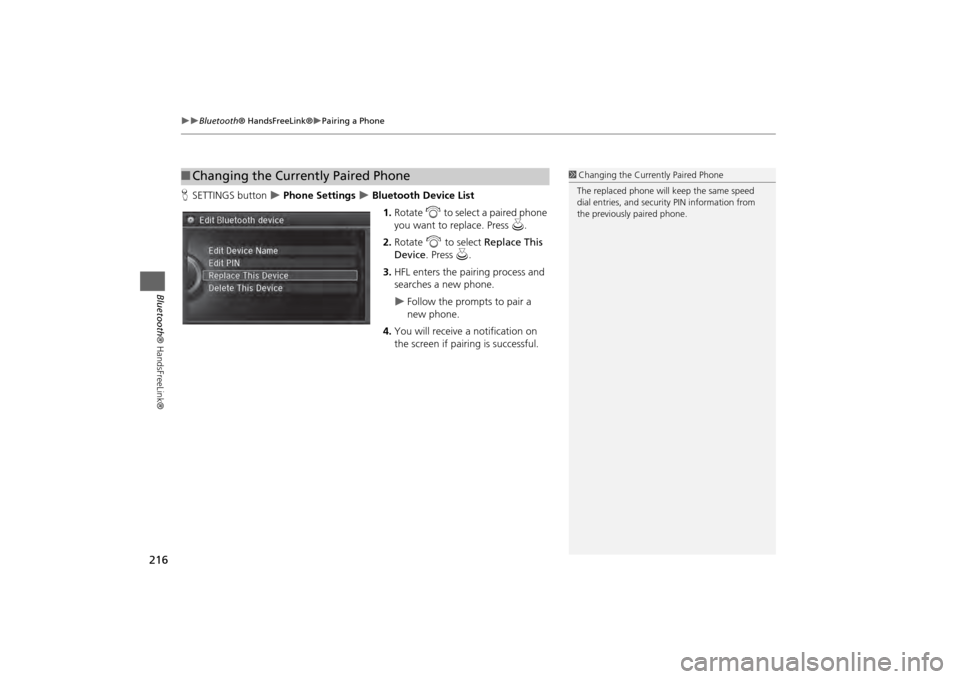
216
Bluetooth® HandsFreeLink®
Pairing a Phone
Bluetooth ® HandsFreeLink®
HSETTINGS button
Phone Settings
Bluetooth Device List
1.Rotate i to select a paired phone
you want to replace. Press u.
2. Rotate i to select Replace This
Device . Press u.
3. HFL enters the pairing process and
searches a new phone.
Follow the prompts to pair a
new phone.
4. You will receive a notification on
the screen if pairing is successful.
■Changing the Currently Paired Phone
1 Changing the Currently Paired Phone
The replaced phone will keep the same speed
dial entries, and security PIN information from
the previously paired phone.
Page 218 of 343
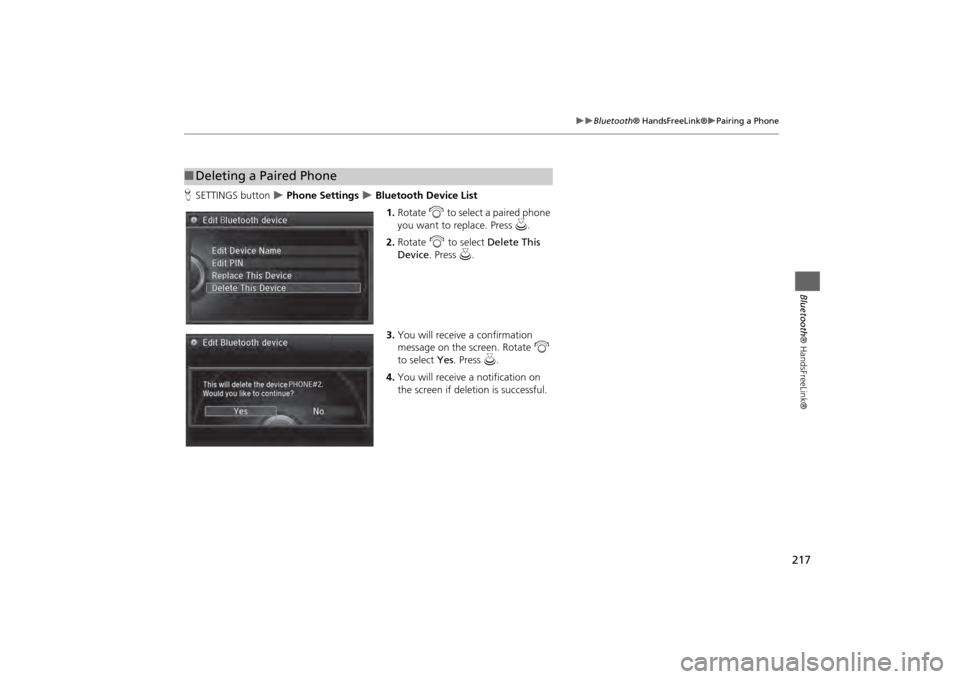
217
Bluetooth® HandsFreeLink®
Pairing a Phone
Bluetooth® HandsFreeLink®
HSETTINGS button
Phone Settings
Bluetooth Device List
1.Rotate i to select a paired phone
you want to replace. Press u.
2. Rotate i to select Delete This
Device . Press u.
3. You will receive a confirmation
message on the screen. Rotate i
to select Yes. Press u .
4. You will receive a notification on
the screen if deleti on is successful.
■Deleting a Paired Phone
Page 219 of 343

218
Bluetooth® HandsFreeLink®
Importing Phonebook Data
Bluetooth ® HandsFreeLink®
Importing Phon ebook Data
When your phone is paired, the
contents of its phonebook and call
history are automatically imported to
HFL.
1Importing Phonebook Data
When you select a person from the list in the
cellular phonebook, you can see up to three
category icons. The icons indicate what types of
numbers are stored for that name.
On some phones, it may not be possible to
import the category icons to HFL.
The phonebook is updated after every
connection. Call histor y is updated after every
connection or call.
Pref Fax
Home Car
Mobile Other
Work Message
Pager Voice
Page 220 of 343

219
Bluetooth® HandsFreeLink®
Setting Up Speed Dialing
Bluetooth ® HandsFreeLink®
Setting Up Speed DialingHMENU button (on PHONE screen)
Speed Dial
Up to 20 speed dial numbers can be stored per phone. 1.Rotate i to select New Entry .
Press u.
2. Rotate i to select a number
entry method. Press u.
The following options are available:
• Import from Call History : Select a number from the call history.
• Manual Input : Input the number manually.
• Import from Phonebook : Select a number from the linked cell phone's imported
phonebook.
1 Setting Up Speed Dialing
When a voice tag is stored, press the d button
to call the number using the voice tag. Say ”Call“
and the voice tag name.
Page 221 of 343

220
Bluetooth® HandsFreeLink®
Setting Up Speed Dialing
Bluetooth ® HandsFreeLink®
HSETTINGS button
Phone Settings
Edit Speed Dial
1.Select an existing speed dial entry.
2. From the pop-up menu, rotate i
to select Edit. Press u .
3. Rotate i to select Voice Tag.
Press u.
4. From the pop-up menu, rotate i
to select Record. Press u.
After selecting Record, wait for
the beep(s) to sound before you
say the name.
5. Move r and select OK to complete
the voice tag.
■ Registering a Voice Tag to a Speed Dial Entry
1 Registering a Voice Tag to a Speed Dial Entry
Avoid using duplicate voice tags.
Avoid using ” home“ as a voice tag.
It is easier for HFL to recognize a longer name.
For example, use ” John Smith“ instead of
”John.“
Page 222 of 343

221
Bluetooth® HandsFreeLink®
Setting Up Speed Dialing
Bluetooth ® HandsFreeLink®
■To delete a voice tag
1. Select an existing speed dial entry.
2. From the pop-up menu, rotate i
to select Edit. Press u.
3. Rotate i to select Voice Tag.
Press u.
4. From the pop-up menu, rotate i
to select Clear. Press u.
5. You will receive a confirmation
message on the screen. Rotate to
select Yes. Press u.
■ To delete a speed dial
1. Select an existing speed dial entry.
2. From the pop-up menu, rotate i
to select Delete. Press u.
3. You will receive a confirmation
message on the screen. Rotate to
select Yes. Press u.
Page 223 of 343
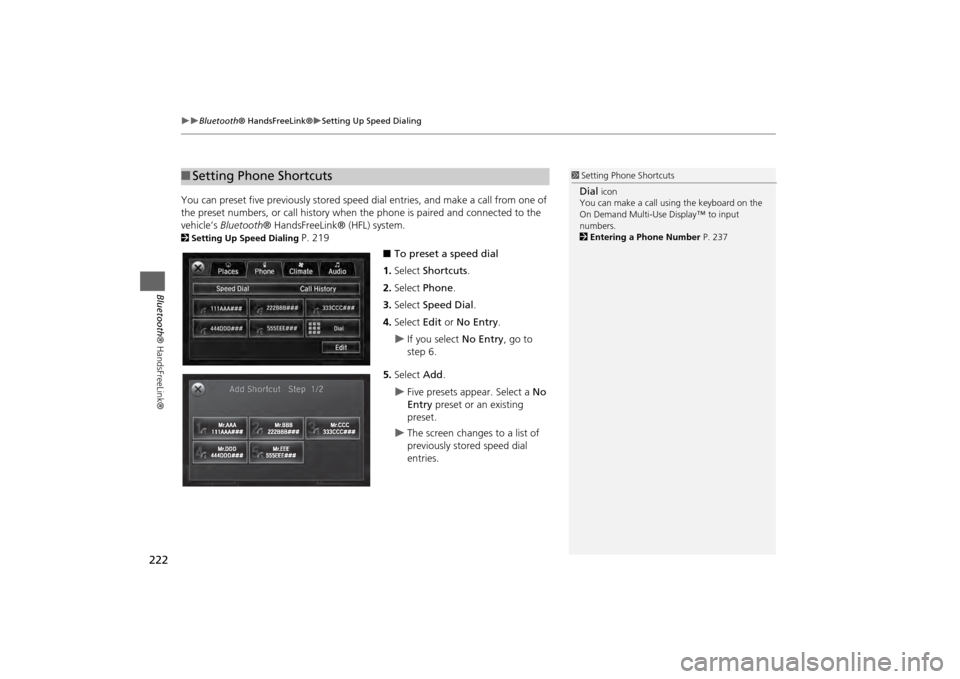
222
Bluetooth® HandsFreeLink®
Setting Up Speed Dialing
Bluetooth ® HandsFreeLink®
You can preset five previously stored speed dial entries, and make a call from one of
the preset numbers, or call history when the phone is paired and connected to the
vehicle‘s Bluetooth ® HandsFreeLink® (HFL) system. 2Setting Up Speed Dialing
P. 219
■To preset a speed dial
1. Select Shortcuts .
2. Select Phone .
3. Select Speed Dial .
4. Select Edit or No Entry .
If you select No Entry, go to
step 6.
5. Select Add.
Five presets appear. Select a No
Entry preset or an existing
preset.
The screen changes to a list of
previously stored speed dial
entries.
■ Setting Phone Shortcuts
1 Setting Phone ShortcutsDial
icon
You can make a call using the keyboard on the
On Demand Multi-Use Display™ to input
numbers.
2 Entering a Phone Number P. 237