ad blue Acura MDX 2014 Navigation Manual
[x] Cancel search | Manufacturer: ACURA, Model Year: 2014, Model line: MDX, Model: Acura MDX 2014Pages: 343, PDF Size: 15.72 MB
Page 234 of 343

233
Bluetooth® HandsFreeLink®
Phone Settings
Bluetooth ® HandsFreeLink®
HSETTINGS button
Phone Settings
Ring Tone
You can change the ring tone setting. Rotate i to select your desired
setting item. Press u.
The following items are available:
• Fixed : The fixed ring tone sounds from the speaker.
• Mobile Phone : The ring tone stored in the connected cell phone sounds from the
speaker.
• Off : No ring tones sound from the speaker.
■Ring Tone
Page 235 of 343

234
Bluetooth® HandsFreeLink®
Phone Settings
Bluetooth ® HandsFreeLink®
HSETTINGS button
Phone Settings
Automatic Phone Sync
Rotate i to select On or Off . Press
u .
H SETTINGS button
Phone Settings
Use Contact Photo
You can display a caller's picture on an incoming call screen. Rotate i to select On. Press u.
■Automatic Phone Sync setting■Use Contact Photo
Phone settings
All Phone
Auto Transfer
Auto Answer
Ring Tone
Automatic Phone Sy
Use Contact Photo On
Off
Default
Page 236 of 343

235
Bluetooth® HandsFreeLink®
Making a Call
Bluetooth® HandsFreeLink®
Making a CallYou can make calls by inpu tting any phone number, or by using the imported
phonebook, call history, speed dial entries, or redial.
1 Making a Call
Any voice-tagged speed dial entry, phonebook
name, or number can be dialed by voice from
most screens. Press the d button and say ”Call“
and the voice tag name, ”Call by name“ and the
phonebook name, or ”Call“ and the phone
number.
The maximum range be tween your phone and
vehicles is 30 fe et (10 meters).
Once a call is connected, you can hear the voice
of the person you are calling through the audio
speakers.
Page 237 of 343
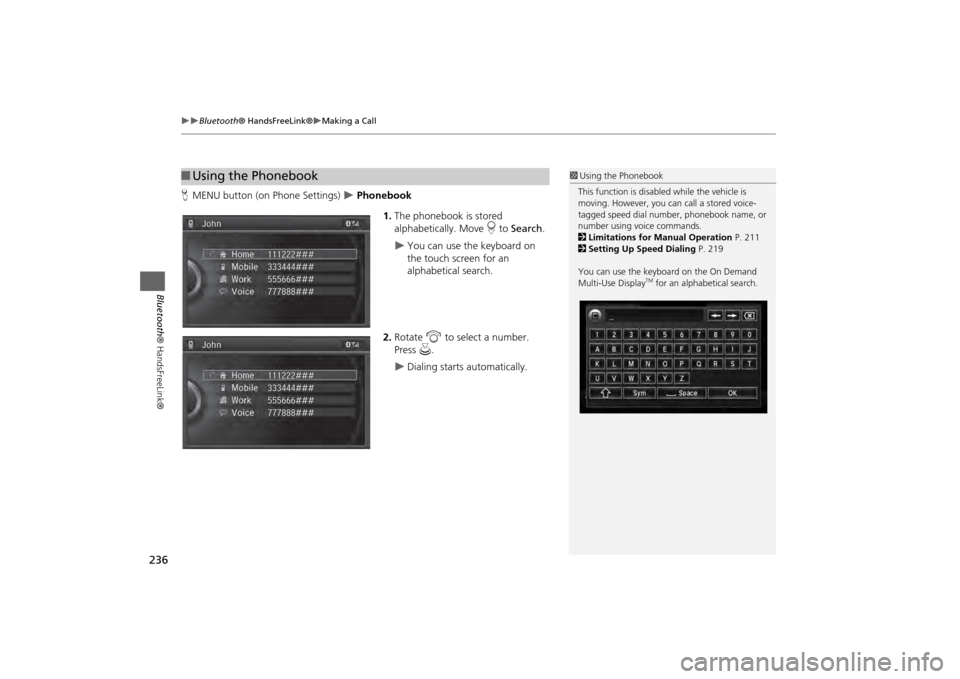
236
Bluetooth® HandsFreeLink®
Making a Call
Bluetooth ® HandsFreeLink®
HMENU button (on Phone Settings)
Phonebook
1.The phonebook is stored
alphabetically. Move r to Search .
You can use the keyboard on
the touch screen for an
alphabetical search.
2. Rotate i to select a number.
Press u.
Dialing starts automatically.
■Using the Phonebook
1 Using the Phonebook
This function is disabled while the vehicle is
moving. However, you can call a stored voice-
tagged speed dial number, phonebook name, or
number using voice commands.
2 Limitations for Manual Operation P. 211
2 Setting Up Speed Dialing P. 219
You can use the keyboard on the On Demand
Multi-Use Display
TM for an alphabetical search.
Page 238 of 343
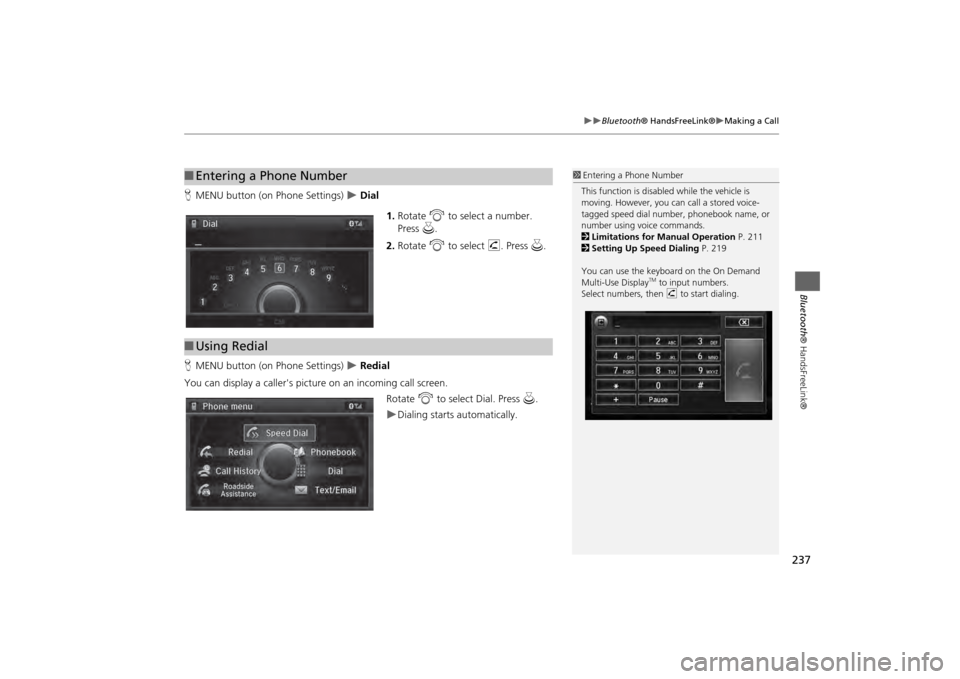
237
Bluetooth® HandsFreeLink®
Making a Call
Bluetooth® HandsFreeLink®
HMENU button (on Phone Settings)
Dial
1.Rotate i to select a number.
Press u.
2. Rotate i to select h. Press u.
H MENU button (on Phone Settings) Redial
You can display a caller's picture on an incoming call screen. Rotate i to select Dial. Press u.
Dialing starts automatically.
■Entering a Phone Number
1 Entering a Phone Number
This function is disabled while the vehicle is
moving. However, you can call a stored voice-
tagged speed dial number, phonebook name, or
number using voice commands.
2 Limitations for Manual Operation P. 211
2 Setting Up Speed Dialing P. 219
You can use the keyboard on the On Demand
Multi-Use Display
TM to input numbers.
Select numbers, then h to start dialing.
■Using Redial
Page 239 of 343

238
Bluetooth® HandsFreeLink®
Making a Call
Bluetooth ® HandsFreeLink®
HMENU button (on Phone Settings)
Call History
Call history is stored by All, Dialed , Received , and Missed .
1. Move w or y to select All,
Dialed , Received , and Missed .
2. Rotate i to select a number.
Press u.
Dialing starts automatically.
1. Press the h button.
2. Move the left selector wheel right
to select Call History .
3. Roll the left selector wheel to select
a number.
4. Push the left selector wheel or the
h button.
Dialing starts automatically.
■Using Call History
1 Using Call History
The call history displa ys the last 20 dialed,
received, or missed calls.
(Appears only when a phone is connected to
HFL.)
These icons next to the number indicate the
following: : Dialed calls
: Received calls
: Missed calls
The call history displa ys the last 12 dialed,
received, or missed calls.Steering switches
Steering switches
Page 240 of 343

239
Bluetooth® HandsFreeLink®
Making a Call
Bluetooth® HandsFreeLink®
HMENU button (on Phone Settings)
Speed Dial
Rotate i to select a number. Press
u .
Dialing starts automatically.
1. Press the h button.
2. Move the left selector wheel left to
select Speed Dial .
3. Roll the left selector wheel to select
a number.
4. Push the left selector wheel or the
h button.
Dialing starts automatically.
■Using Speed Dial
1 Using Speed Dial
Move r to select
More Speed
Dials to view
another paired phone's sp eed dial list. You can
make a call from that list using the currently
connected phone.
When a voice tag is stored, press the d button
to call the number using the voice tag.
2 Setting Up Speed Dialing P. 219
Any voice-tagged spee d dial entry, phonebook
name or number can be dialed by voice from any
screen. Press the d button and follow the
prompts.
The speed dial displays the 20 speed dial entries.
Steering switches
Steering switches
Page 241 of 343

240
Bluetooth® HandsFreeLink®
Receiving a Call
Bluetooth ® HandsFreeLink®
Receiving a CallWhen there is an incoming call, an audible notification sounds (if activated) and the
Incoming call screen appears.
1.Press the h button to answer the
call.
2. Press the J button to decline
or end the call.
1 Receiving a Call
Call Waiting
Press the h button to put the current call on
hold to answer the incoming call.
Press the h button again to return to the
current call.
Ignore the incoming call if you do not want to
answer it.
Press the J button if you want to hang up
the current call.
You can select the icons on the On Demand
Multi-Use Display
TM instead of the h and J
buttons.
Page 242 of 343

241
Bluetooth® HandsFreeLink®
Receiving a Call
Bluetooth® HandsFreeLink®
The available options are s hown on the Phone screen.
Rotate i to select the option. Press
u .
The mute icon appears when Mute
is selected. Select Mute again to
turn it off.
The following options are available during a call:
• Mute : Mute your voice.
• Transfer: Transfer a call fro m HFL to your phone.
• Touch Tones : Send numbers during a call. This is useful when you call a menu-
driven phone system.
■ Options During a Call
1 Options During a CallTouch Tones
: Available on some phones.
You can select the icons on the On Demand
Multi-Use DisplayTM.
Page 243 of 343

242Bluetooth® HandsFreeLink®
Text Message/E-mailSetting a Text Message/E-mailHSETTINGS button
Phone Settings
Enable Text/Email
Rotate i to select On or Off . Press
u .
H SETTINGS button
Phone Settings
New Text/Email Alert
Rotate i to select On or Off . Press
u .
The following items are available:
• On : A pop-up notification comes on every time you receive a new text message.
• Off : The message you receive is stored in the system without notification.
■To turn on or off the text/E-mail function■To turn on or off the text/E-mail notice