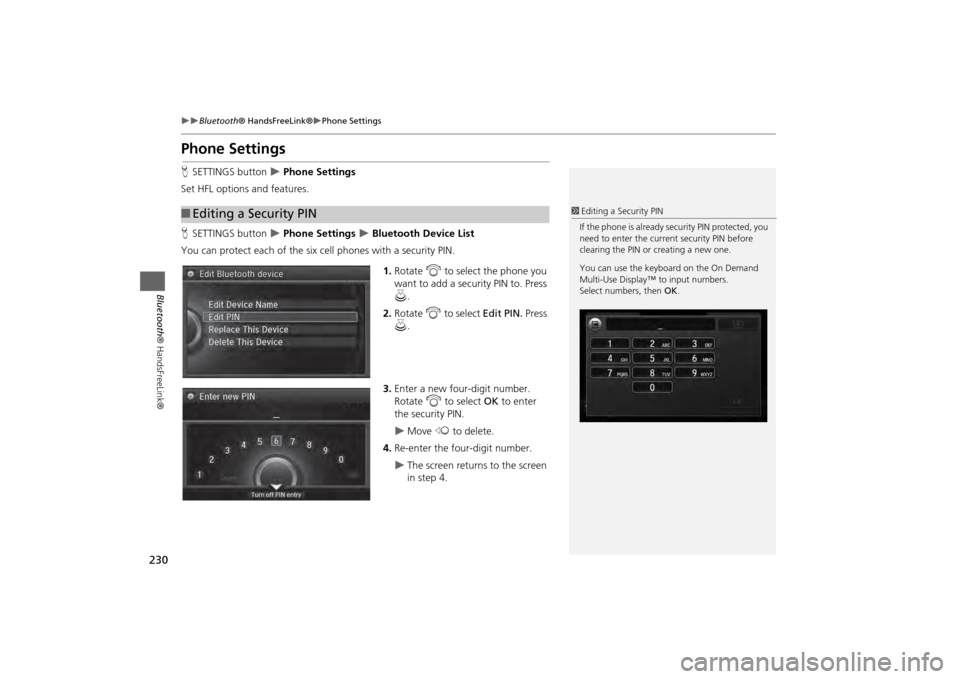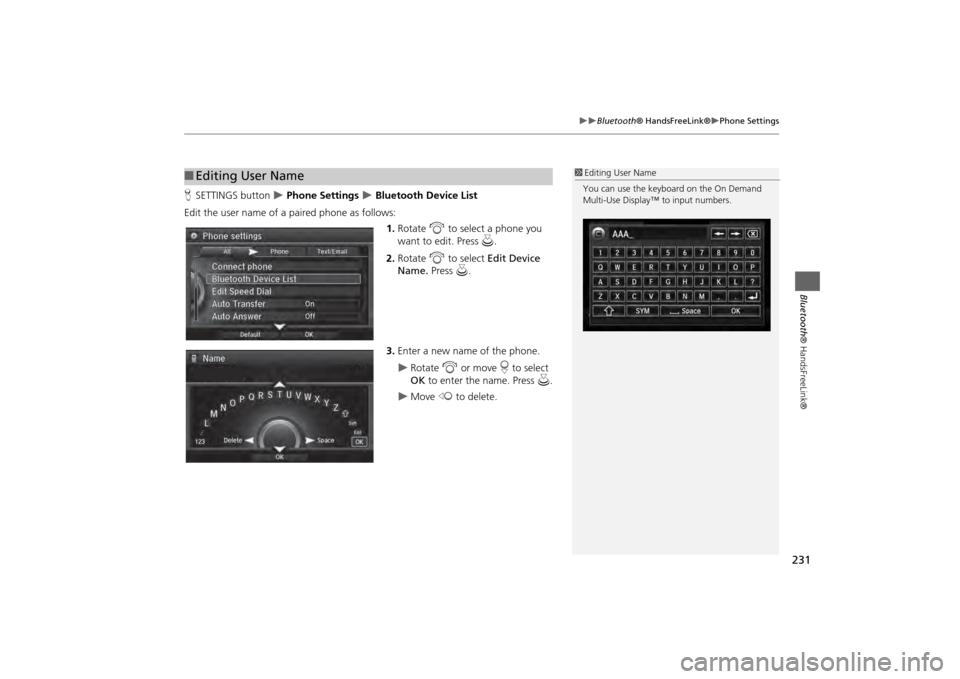Acura MDX 2014 Navigation Manual
MDX 2014
Acura
Acura
https://www.carmanualsonline.info/img/32/9724/w960_9724-0.png
Acura MDX 2014 Navigation Manual
Page 224 of 343
223
Bluetooth® HandsFreeLink®
Setting Up Speed Dialing
Bluetooth ® HandsFreeLink®
6.Select a number you want to store
as a shortcut.
■ To make a call from a speed dial
entry
1. Select Shortcuts .
2. Select Phone .
3. Select Speed Dial .
4. Select a preset number.
Dialing starts automatically.
Page 225 of 343
224
Bluetooth® HandsFreeLink®
Setting Up Speed Dialing
Bluetooth ® HandsFreeLink®
■To delete a speed dial
1. Select Shortcuts .
2. Select Phone .
3. Select Speed Dial .
4. Select Edit.
5. Select Delete .
6. Select the preset number with the
phone number you want to delete.
■ To make a call from call history
1. Select Shortcuts .
2. Select Phone .
3. Select Call History .
4. Select a phone number.
Dialing starts automatically.
1To make a call from call history
The call history displays the last six dialed,
received, or missed calls.
Page 226 of 343
225
Bluetooth® HandsFreeLink®
Phonebook Phonetic Modification
Bluetooth ® HandsFreeLink®
Phonebook Phonetic ModificationHSETTINGS button
System Settings
Phonebook Phonetic Modification
Add phonetic modifications or a new voice ta g to the phone's contact name so that
it is easier for HFL to recognize voice commands.
■To add a new voice tag
1. Rotate i to select the phone you
want to add phonetic modification
to. Press u.
2. Rotate i to select New Voice
Tag . Press u.
1Phonebook Phoneti c Modification
You can store up to 20 phonetic modification
items.
Continued
Page 227 of 343
226
Bluetooth® HandsFreeLink®
Phonebook Phonetic Modification
Bluetooth ® HandsFreeLink®
3.Move w or y and rotate i to
select a contact name. Press u.
The pop-up menu appears on
the screen.
4. Rotate i to select Modify. Press
u .
5. Using the d button, follow the
prompts to complete the voice tag.
6. You will receive a confirmation
message on the screen. Rotate i
to select OK. Press u.
7. The screen returns to the New
Voice Tag screen. Move r and
rotate i to select OK. Press u.
Page 228 of 343
227
Bluetooth® HandsFreeLink®
Phonebook Phonetic Modification
Bluetooth ® HandsFreeLink®
■To modify a voice tag
1. Rotate i to select the phone you
want to add phonetic modification
to. Press u.
2. Rotate i to select a contact
name you want to modify. Press
u .
The pop-up menu appears on
the screen.
3. Rotate i to select Modify. Press
u .
4. Using the d button, follow the
prompts to complete the voice tag.
5. You will receive a confirmation
message on the screen. Rotate i
to select OK. press u.
1Phonebook Phoneti c Modification
You can only modify or de lete contact names for
the currently connected phone.
Page 229 of 343
228
Bluetooth® HandsFreeLink®
Phonebook Phonetic Modification
Bluetooth ® HandsFreeLink®
■To delete a modified voice tag
1. Rotate i to select the phone you
want to delete phonetic
modification. Press u.
2. Rotate i to select a contact
name you want to delete. Press u.
The pop-up menu appears on
the screen.
3. Rotate i to select Delete, then
press u.
Items to be deleted are indicated
with a trash icon.
4. Move r and rotate i to select
OK. Press u.
Trash icon
Page 230 of 343
229
Bluetooth® HandsFreeLink®
Phonebook Phonetic Modification
Bluetooth ® HandsFreeLink®
■To delete all modified voice tags
1. Rotate i to select the phone you
want to delete phonetic
modification. Press u.
The contact name list appears.
2. Move r and rotate i to select
Delete All . Press u.
3. You will receive a confirmation
message on the screen. Rotate i
to select OK. press u.
Page 231 of 343
230
Bluetooth® HandsFreeLink®
Phone Settings
Bluetooth ® HandsFreeLink®
Phone SettingsHSETTINGS button
Phone Settings
Set HFL options and features.
H SETTINGS button Phone Settings
Bluetooth Device List
You can protect each of the six cell phones with a security PIN.
1.Rotate i to select the phone you
want to add a security PIN to. Press
u .
2. Rotate i to select Edit PIN. Press
u .
3. Enter a new four-digit number.
Rotate i to select OK to enter
the security PIN.
Move w to delete.
4. Re-enter the four-digit number.
The screen returns to the screen
in step 4.
■Editing a Security PIN
1 Editing a Security PIN
If the phone is already security PIN protected, you
need to enter the current security PIN before
clearing the PIN or creating a new one.
You can use the keyboard on the On Demand
Multi-Use Display™ to input numbers.
Select numbers, then OK.
Page 232 of 343
231
Bluetooth® HandsFreeLink®
Phone Settings
Bluetooth ® HandsFreeLink®
HSETTINGS button
Phone Settings
Bluetooth Device List
Edit the user name of a paired phone as follows: 1.Rotate i to select a phone you
want to edit. Press u.
2. Rotate i to select Edit Device
Name. Press u.
3. Enter a new name of the phone.
Rotate i or move r to select
OK to enter the name. Press u.
Move w to delete.
■Editing User Name
1 Editing User Name
You can use the keyboard on the On Demand
Multi-Use Display™ to input numbers.
Page 233 of 343
232
Bluetooth® HandsFreeLink®
Phone Settings
Bluetooth ® HandsFreeLink®
HSETTINGS button
Phone Settings
Auto Transfer
If you get into the vehicle while you are on the phone, the call can be automatically
transferred to HFL. Rotate i to select On. Press u.
H SETTINGS button
Phone Settings
Auto Answer
You can set HFL to automatically answer an incoming call in four seconds. Rotate i to select On. Press u.
■Automatic Transferring■Auto Answer