rear entertainment Acura MDX 2014 Navigation Manual
[x] Cancel search | Manufacturer: ACURA, Model Year: 2014, Model line: MDX, Model: Acura MDX 2014Pages: 343, PDF Size: 15.72 MB
Page 280 of 343
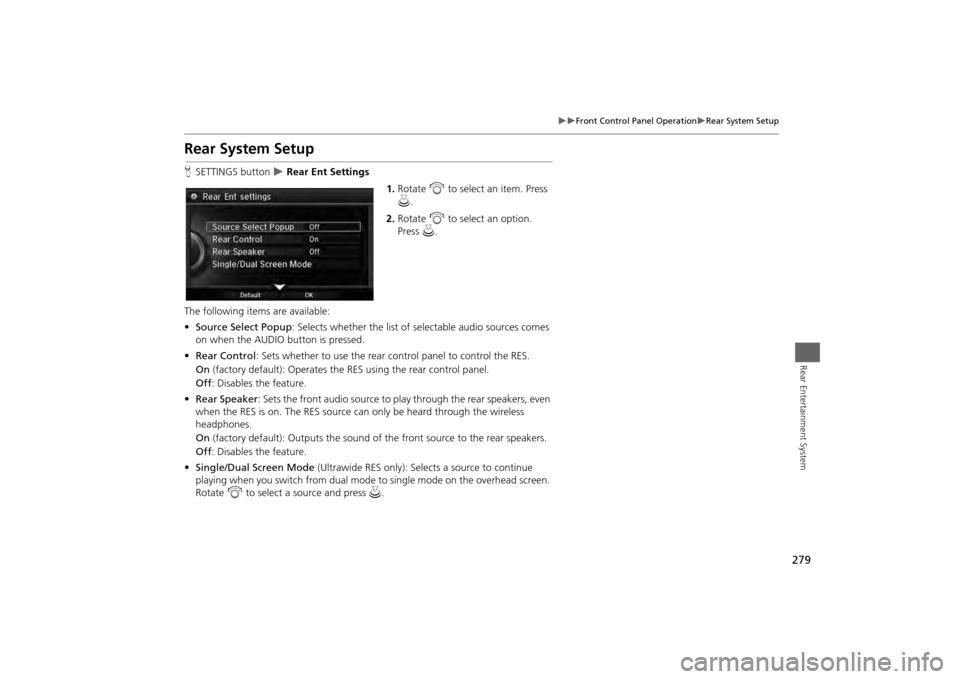
279
Front Control Panel Operation
Rear System Setup
Rear Entertainment System
Rear System SetupHSETTINGS button
Rear Ent Settings
1.Rotate i to select an item. Press
u .
2. Rotate i to select an option.
Press u.
The following items are available:
• Source Select Popup : Selects whether the list of selectable audio sources comes
on when the AUDIO button is pressed.
• Rear Control : Sets whether to use the rear control panel to control the RES.
On (factory default): Operates the RES using the rear control panel.
Off : Disables the feature.
• Rear Speaker : Sets the front audio source to pl ay through the rear speakers, even
when the RES is on. The RES source can only be heard through the wireless
headphones.
On (factory default): Output s the sound of the front source to the rear speakers.
Off : Disables the feature.
• Single/Dual Screen Mode (Ultrawide RES only): Selects a source to continue
playing when you switch from dual mode to single mode on the overhead screen.
Rotate i to select a source and press u.
Page 281 of 343
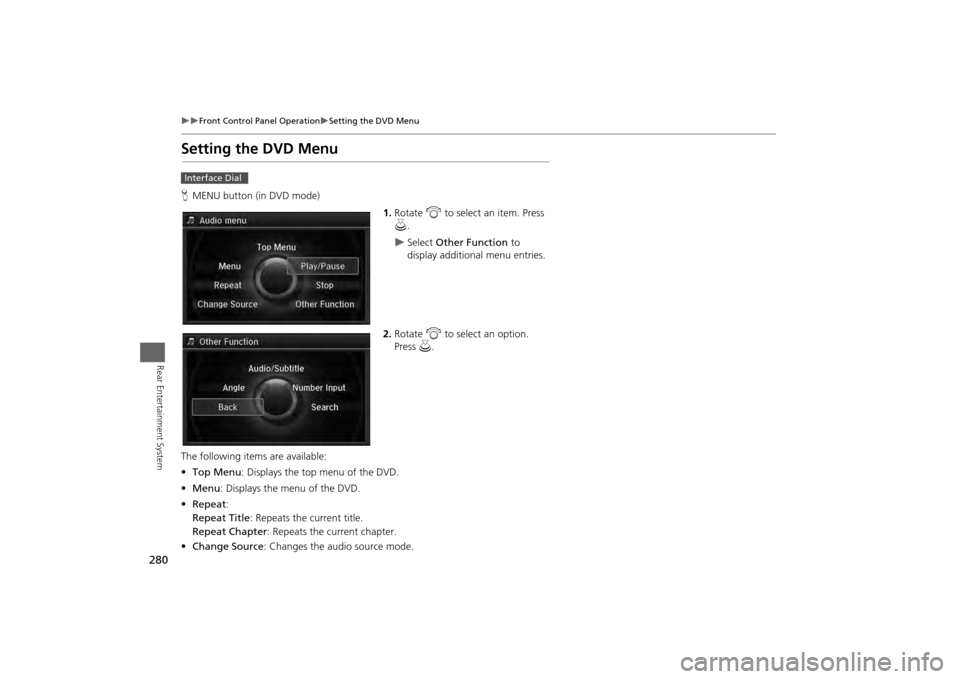
280
Front Control Panel Operation
Setting the DVD Menu
Rear Entertainment System
Setting the DVD MenuHMENU button (in DVD mode)
1.Rotate i to select an item. Press
u .
Select Other Function to
display additional menu entries.
2. Rotate i to select an option.
Press u.
The following item s are available:
• Top Menu : Displays the top menu of the DVD.
• Menu : Displays the menu of the DVD.
• Repeat :
Repeat Title : Repeats the current title.
Repeat Chapter : Repeats the current chapter.
• Change Source : Changes the audio source mode.
Interface Dial
Page 282 of 343
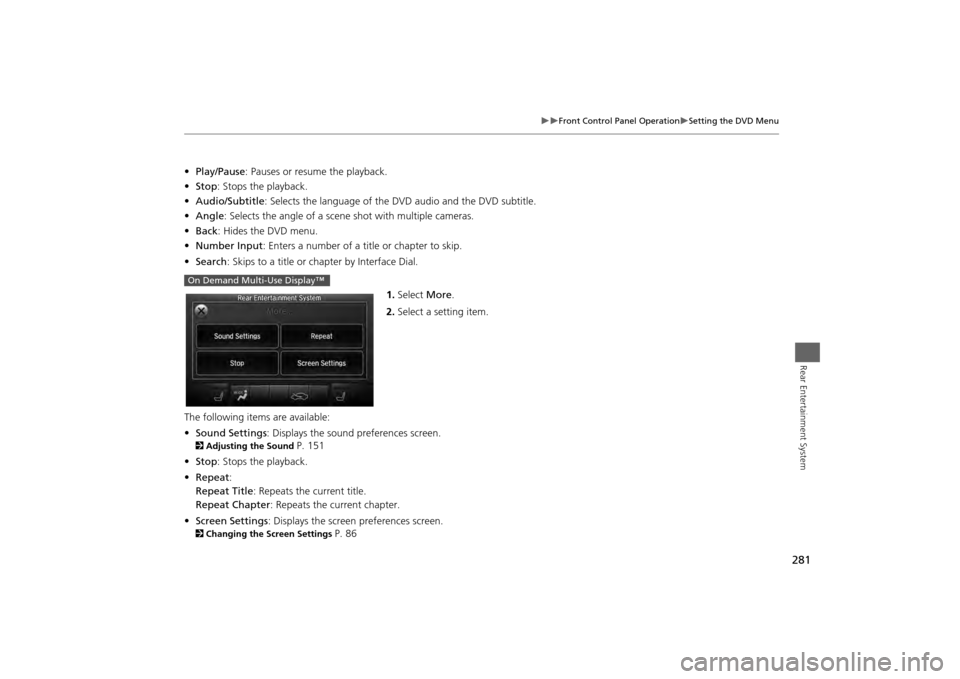
281
Front Control Panel Operation
Setting the DVD Menu
Rear Entertainment System
•Play/Pause: Pauses or resume the playback.
• Stop : Stops the playback.
• Audio/Subtitle : Selects the language of the DVD audio and the DVD subtitle.
• Angle : Selects the angle of a scene shot with multiple cameras.
• Back : Hides the DVD menu.
• Number Input : Enters a number of a title or chapter to skip.
• Search : Skips to a title or chapter by Interface Dial.
1.Select More.
2. Select a setting item.
The following items are available:
• Sound Settings : Displays the sound preferences screen.2Adjusting the Sound
P. 151
• Stop : Stops the playback.
• Repeat :
Repeat Title : Repeats the current title.
Repeat Chapter : Repeats the current chapter.
• Screen Settings : Displays the screen preferences screen.
2Changing the Screen Settings
P. 86
On Demand Multi-Use Display™
Page 283 of 343
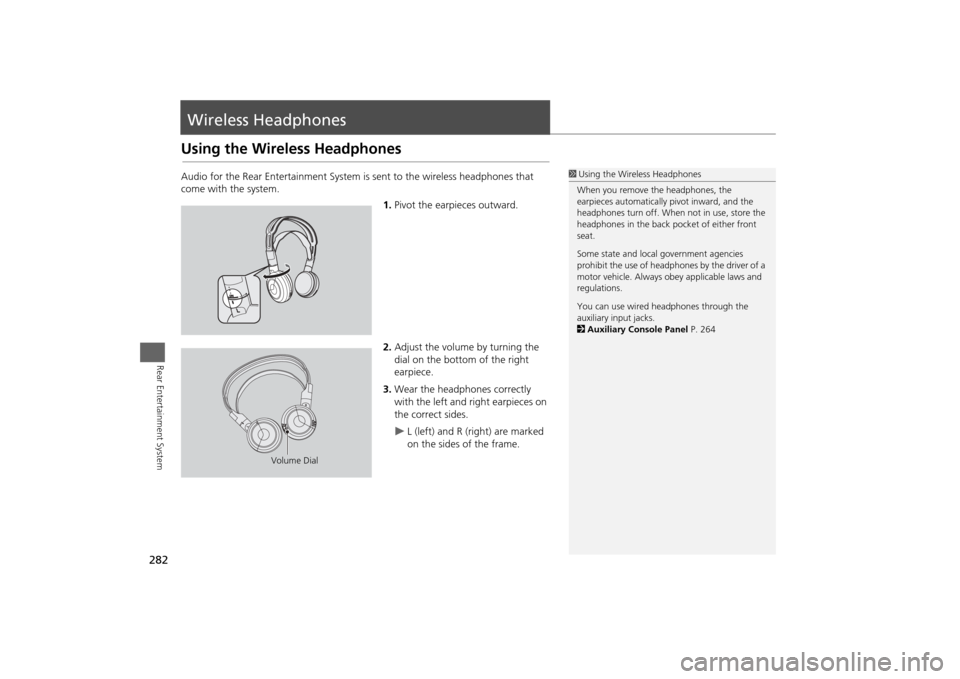
282Rear Entertainment System
Wireless HeadphonesUsing the Wireless HeadphonesAudio for the Rear Entertainment System is sent to the wireless headphones that
come with the system.
1.Pivot the earpieces outward.
2. Adjust the volume by turning the
dial on the bottom of the right
earpiece.
3. Wear the headphones correctly
with the left and right earpieces on
the correct sides.
L (left) and R (right) are marked
on the sides of the frame.
1Using the Wireless Headphones
When you remove the headphones, the
earpieces automatically pivot inward, and the
headphones turn off. When not in use, store the
headphones in the back pocket of either front
seat.
Some state and local government agencies
prohibit the use of headphones by the driver of a
motor vehicle. Always obey applicable laws and
regulations.
You can use wired headphones through the
auxiliary input jacks.
2 Auxiliary Console Panel P. 264
Volume Dial
Page 284 of 343
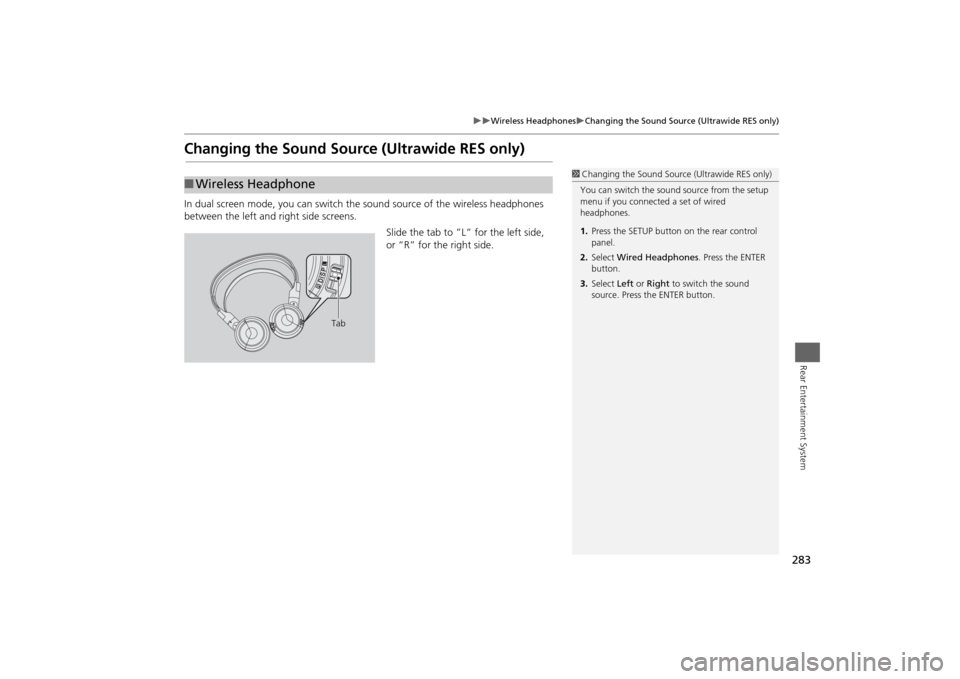
283
Wireless Headphones
Changing the Sound Source (Ultrawide RES only)
Rear Entertainment System
Changing the Sound Source (Ultrawide RES only)In dual screen mode, you can switch the sound source of the wireless headphones
between the left and right side screens.
Slide the tab to ”L” for the left side,
or “R” for the right side.■Wireless Headphone
1 Changing the Sound Source (Ultrawide RES only)
You can switch the sound source from the setup
menu if you connecte d a set of wired
headphones.
1. Press the SETUP button on the rear control
panel.
2. Select Wired Headphones . Press the ENTER
button.
3. Select Left or Right to switch the sound
source. Press the ENTER button.
Tab
Page 285 of 343
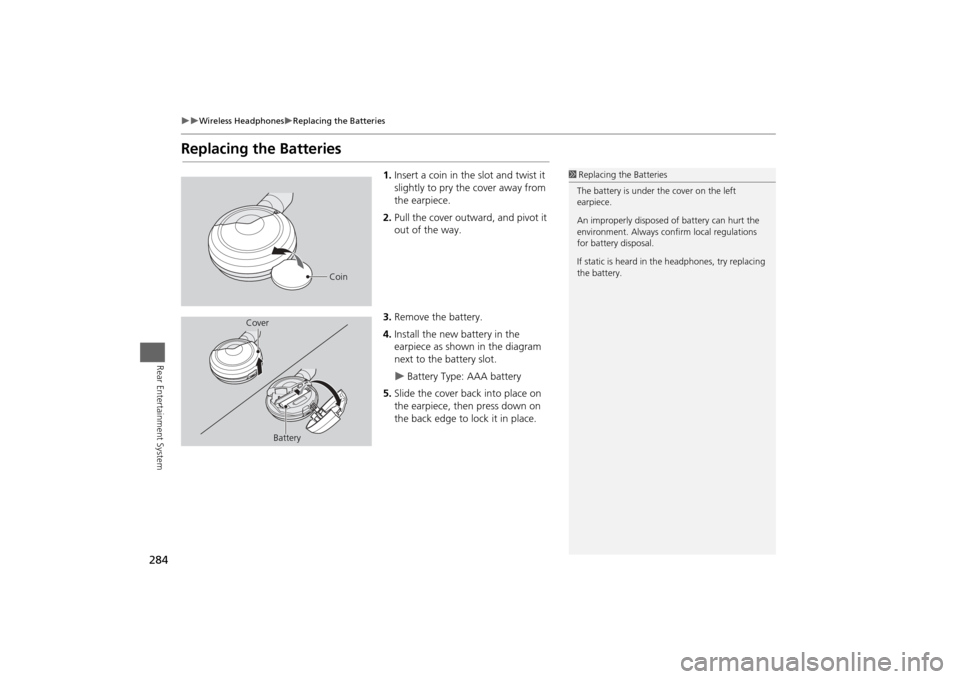
284
Wireless Headphones
Replacing the Batteries
Rear Entertainment System
Replacing the Batteries
1.Insert a coin in the slot and twist it
slightly to pry the cover away from
the earpiece.
2. Pull the cover outward, and pivot it
out of the way.
3. Remove the battery.
4. Install the new battery in the
earpiece as shown in the diagram
next to the battery slot.
Battery Type: AAA battery
5. Slide the cover back into place on
the earpiece, then press down on
the back edge to lock it in place.
1Replacing th e Batteries
The battery is under the cover on the left
earpiece.
An improperly disposed of battery can hurt the
environment. Always c onfirm local regulations
for battery disposal.
If static is heard in th e headphones, try replacing
the battery.
Coin
Cover
Battery
Page 342 of 343
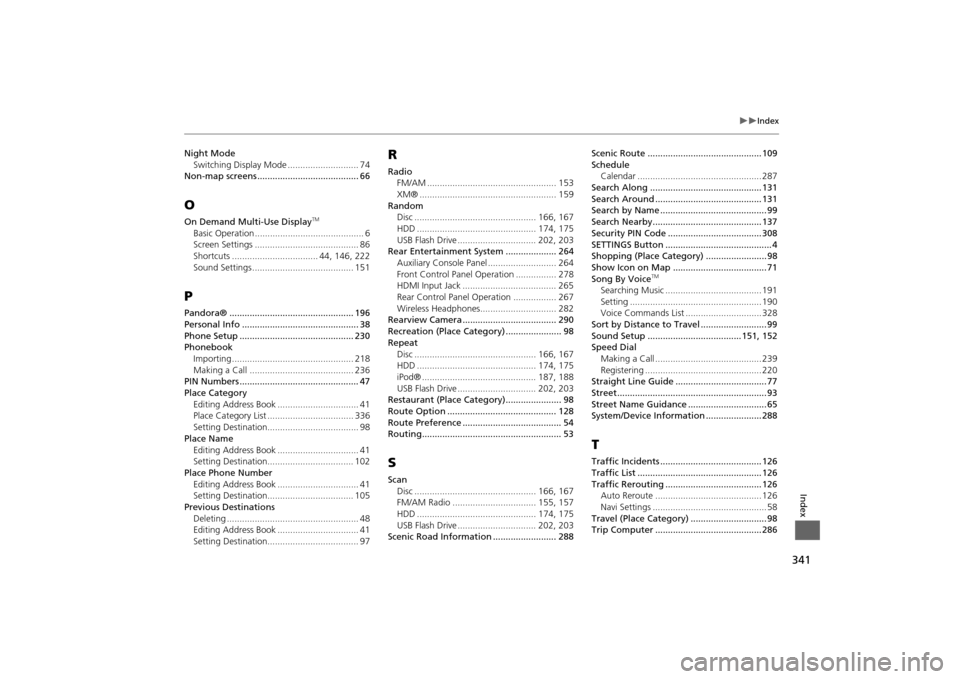
341
Index
Index
Night ModeSwitching Display Mode ............................ 74
Non-map screens ........................................ 66OOn Demand Multi-Use Display
TM
Basic Operation ........................................... 6
Screen Settings ......................................... 86
Shortcuts .................................. 44, 146, 222
Sound Settings ........................................ 151PPandora® ................................................. 196
Personal Info .............................................. 38
Phone Setup ............................................. 230
Phonebook
Importing ................................................ 218
Making a Call ......................................... 236
PIN Numbers ............................................... 47
Place Category
Editing Address Book ................................ 41
Place Category List .................................. 336
Setting Destination.................................... 98
Place Name Editing Address Book ................................ 41
Setting Destination.................................. 102
Place Phone Number Editing Address Book ................................ 41
Setting Destination.................................. 105
Previous Destinations Deleting .................................................... 48
Editing Address Book ................................ 41
Setting Destination.................................... 97
RRadioFM/AM ................................................... 153
XM® ...................................................... 159
Random Disc ................................................ 166, 167
HDD ............................................... 174, 175
USB Flash Drive ............................... 202, 203
Rear Entertainment System .................... 264
Auxiliary Console Panel ........................... 264
Front Control Panel Operation ................ 278
HDMI Input Jack ..................................... 265
Rear Control Panel Operation ................. 267
Wireless Headphones.............................. 282
Rearview Camera ..................................... 290
Recreation (Place Category) ...................... 98
Repeat Disc ................................................ 166, 167
HDD ............................................... 174, 175
iPod® ............................................. 187, 188
USB Flash Drive ............................... 202, 203
Restaurant (Place Category)...................... 98
Route Option ........................................... 128
Route Preference ....................................... 54
Routing....................................................... 53SScan Disc ................................................ 166, 167
FM/AM Radio ................................. 155, 157
HDD ............................................... 174, 175
USB Flash Drive ............................... 202, 203
Scenic Road Information ......................... 288 Scenic Route ............................................. 109
Schedule
Calendar ................................................. 287
Search Along ............................................ 131
Search Around .......................................... 131
Search by Name .......................................... 99
Search Nearby........................................... 137
Security PIN Code ..................................... 308
SETTINGS Button .......................................... 4
Shopping (Place Category) ........................ 98
Show Icon on Map ..................................... 71
Song By Voice
TM
Searching Music ...................................... 191
Setting .................................................... 190
Voice Commands List .............................. 328
Sort by Distance to Travel .......................... 99
Sound Setup ..................................... 151, 152
Speed Dial Making a Call .......................................... 239
Registering .............................................. 220
Straight Line Guide .................................... 77
Street........................................................... 93
Street Name Guidance ............................... 65
System/Device Information ...................... 288TTraffic Incidents ........................................ 126
Traffic List ................................................. 126
Traffic Rerouting ...................................... 126 Auto Reroute .......................................... 126
Navi Settings ............................................. 58
Travel (Place Category) .............................. 98
Trip Computer .......................................... 286