Acura MDX 2017 Navigation Manual
Manufacturer: ACURA, Model Year: 2017, Model line: MDX, Model: Acura MDX 2017Pages: 369, PDF Size: 29.59 MB
Page 151 of 369
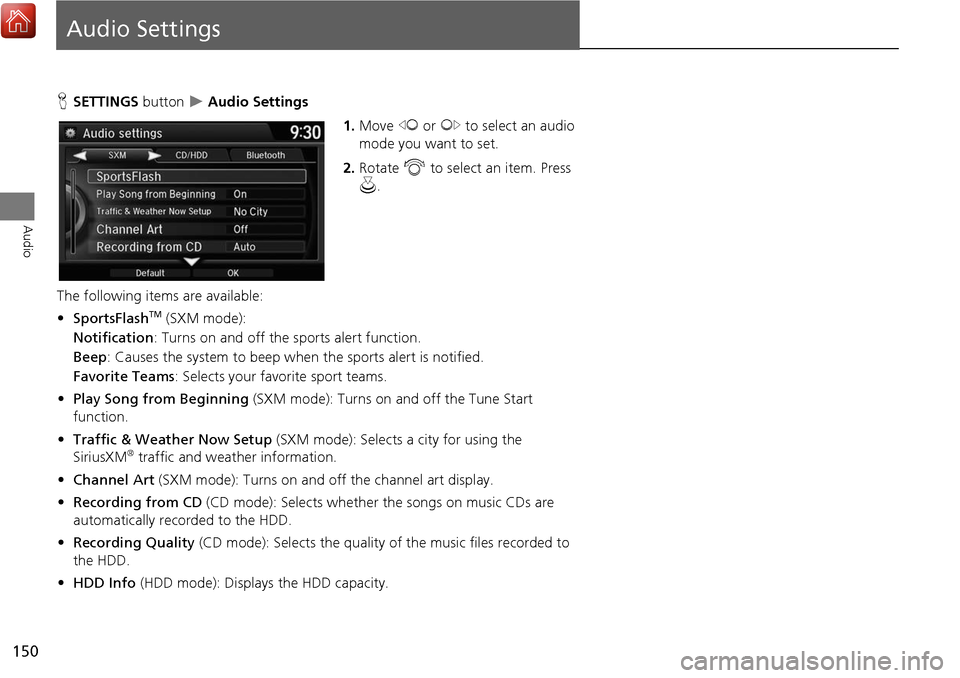
150
Audio
Audio Settings
HSETTINGS button Audio Settings
1.Move w or y to select an audio
mode you want to set.
2. Rotate i to select an item. Press
u .
The following item s are available:
• SportsFlash
TM (SXM mode):
Notification: Turns on and off the sports alert function.
Beep: Causes the system to beep when the sports alert is notified.
Favorite Teams : Selects your favo rite sport teams.
• Play Song from Beginning (SXM mode): Turns on and off the Tune Start
function.
• Traffic & Weather Now Setup (SXM mode): Selects a city for using the
SiriusXM
® traffic and weather information.
• Channel Art (SXM mode): Turns on and off the channel art display.
• Recording from CD (CD mode): Selects whether the songs on music CDs are
automatically recorded to the HDD.
• Recording Quality (CD mode): Selects the quality of the music files recorded to
the HDD.
• HDD Info (HDD mode): Displays the HDD capacity.
Page 152 of 369
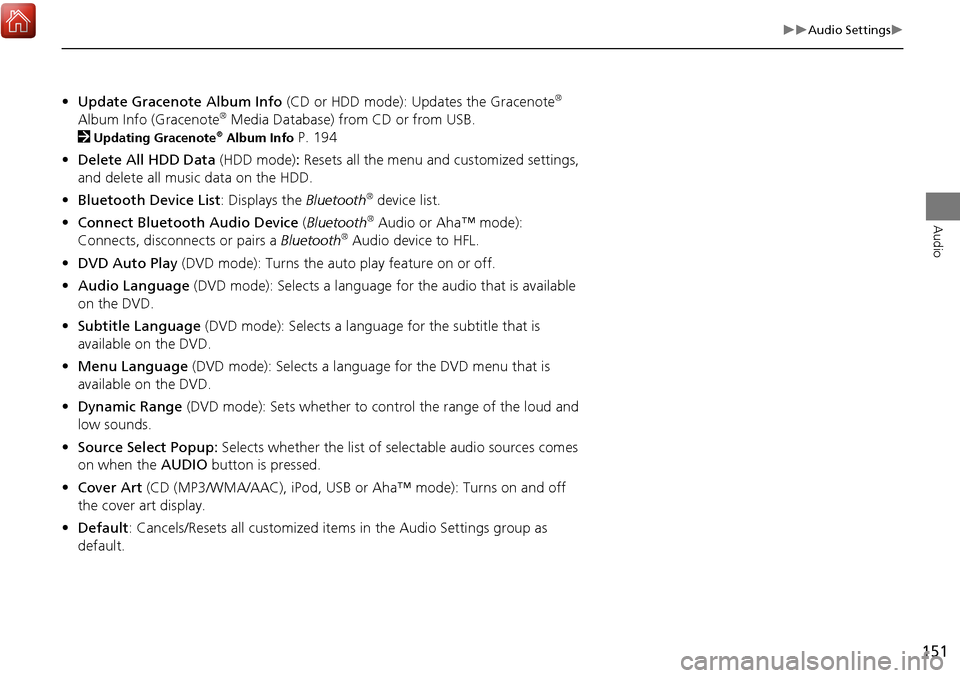
151
Audio Settings
Audio
•Update Gracenote Album Info (CD or HDD mode): Updates the Gracenote®
Album Info (Gracenote® Media Database) from CD or from USB.
2
Updating Gracenote® Album Info P. 194
• Delete All HDD Data (HDD mode): Resets all the menu and customized settings,
and delete all music data on the HDD.
• Bluetooth Device List: Displays the Bluetooth
® device list.
• Connect Bluetooth Audio Device (Bluetooth
® Audio or Aha™ mode):
Connects, disconnects or pairs a Bluetooth® Audio device to HFL.
• DVD Auto Play (DVD mode): Turns the auto play feature on or off.
• Audio Language (DVD mode): Selects a language for the audio that is available
on the DVD.
• Subtitle Language (DVD mode): Selects a language for the subtitle that is
available on the DVD.
• Menu Language (DVD mode): Selects a language for the DVD menu that is
available on the DVD.
• Dynamic Range (DVD mode): Sets whether to control the range of the loud and
low sounds.
• Source Select Popup: Selects whether the list of selectable audio sources comes
on when the AUDIO button is pressed.
• Cover Art (CD (MP3/WMA/AAC), iPod , USB or Aha™ mode): Turns on and off
the cover art display.
• Default: Cancels/Resets all customized it ems in the Audio Settings group as
default.
Page 153 of 369
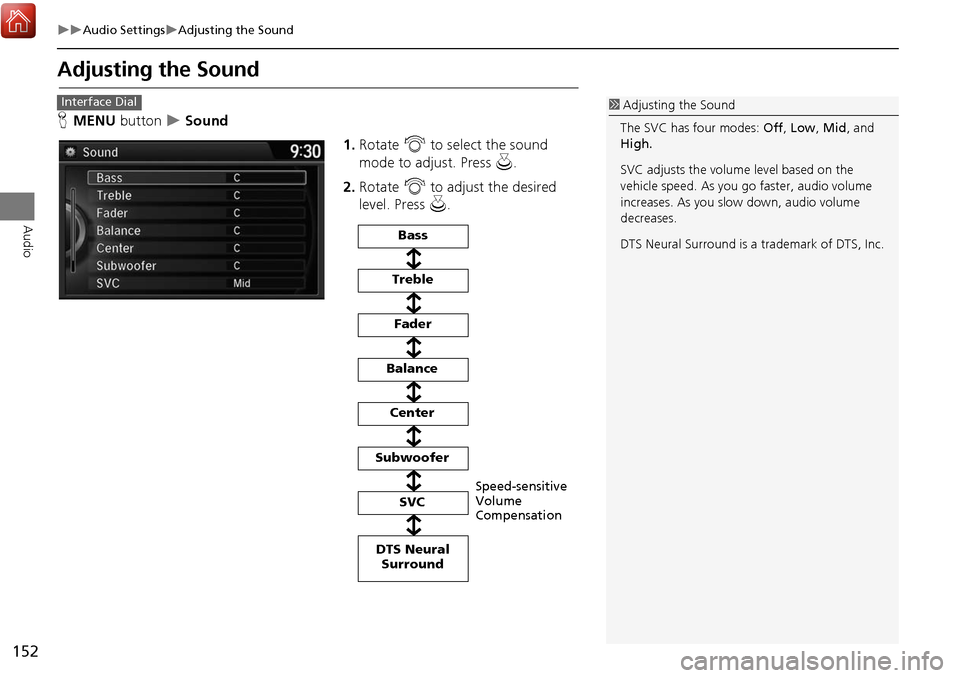
152
Audio SettingsAdjusting the Sound
Audio
Adjusting the Sound
HMENU button Sound
1.Rotate i to select the sound
mode to adjust. Press u.
2. Rotate i to adjust the desired
level. Press u.1Adjusting the Sound
The SVC has four modes: Off, Low , Mid , and
High.
SVC adjusts the volume level based on the
vehicle speed. As you go faster, audio volume
increases. As you slow down, audio volume
decreases.
DTS Neural Surround is a trademark of DTS, Inc.Interface Dial
Speed-sensitive
Volume
Compensation
Bass
Treble
Fader
Balance
Subwoofer SVC
Center
DTS Neural Surround
Page 154 of 369
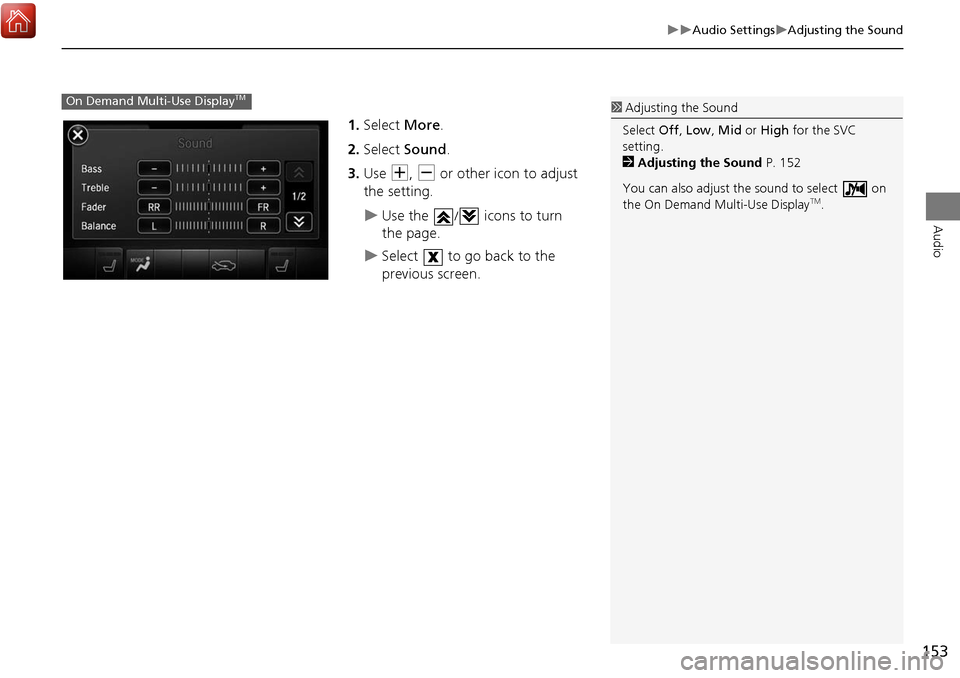
153
Audio SettingsAdjusting the Sound
Audio
1.Select More.
2. Select Sound .
3. Use N, B or other icon to adjust
the setting.
Use the / icons to turn
the page.
Select to go back to the
previous screen.
On Demand Multi-Use DisplayTM1 Adjusting the Sound
Select Off, Low , Mid or High for the SVC
setting.
2 Adjusting the Sound P. 152
You can also adjust th e sound to select on
the On Demand Multi-Use Display
TM.
Page 155 of 369
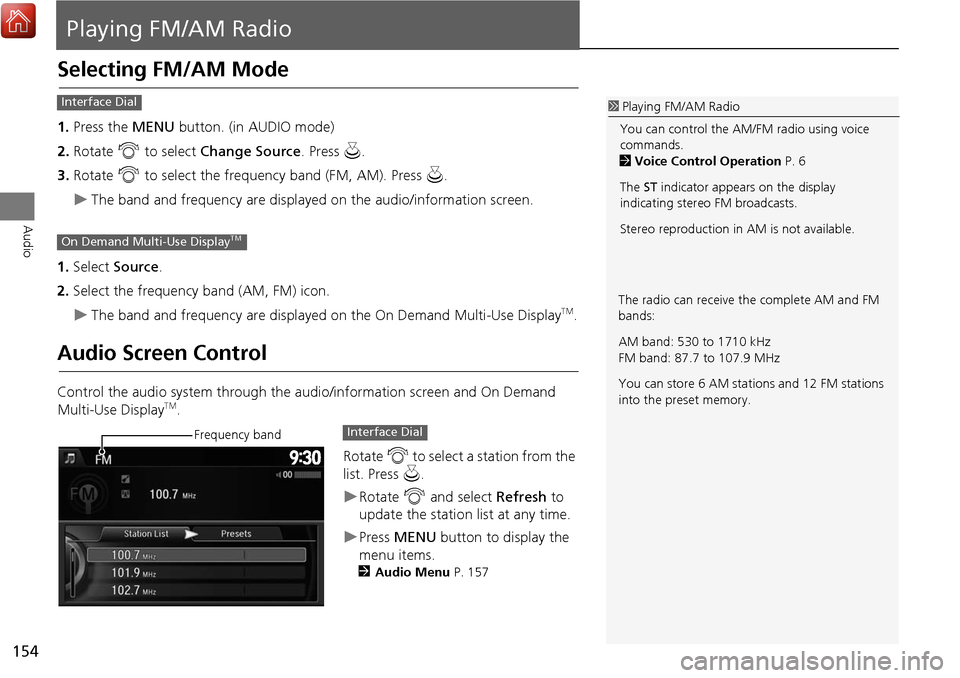
154
Audio
Playing FM/AM Radio
Selecting FM/AM Mode
1.Press the MENU button. (in AUDIO mode)
2. Rotate i to select Change Source . Press u.
3. Rotate i to select the frequency band (FM, AM). Press u.
The band and frequency are displayed on the audio/information screen.
1. Select Source .
2. Select the frequency band (AM, FM) icon.
The band and frequency are displayed on the On Demand Multi-Use DisplayTM.
Audio Screen Control
Control the audio system through the audio/information screen and On Demand
Multi-Use DisplayTM.
Rotate i to select a station from the
list. Press u.
Rotate i and select Refresh to
update the station list at any time.
Press MENU button to display the
menu items.
2 Audio Menu P. 157
1Playing FM/AM Radio
You can control the AM/FM radio using voice
commands.
2 Voice Control Operation P. 6
The ST indicator appears on the display
indicating stereo FM broadcasts.
Stereo reproduction in AM is not available.Interface Dial
On Demand Multi-Use DisplayTM
The radio can receive the complete AM and FM
bands:
AM band: 530 to 1710 kHz
FM band: 87.7 to 107.9 MHz
You can store 6 AM stations and 12 FM stations
into the preset memory.
Frequency bandInterface Dial
Page 156 of 369
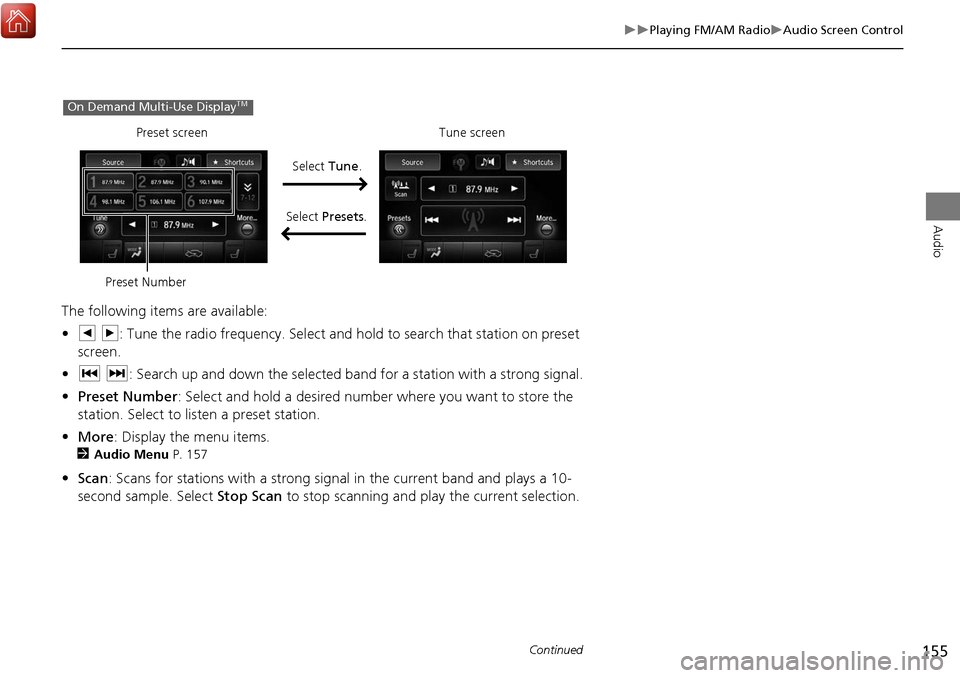
155
Playing FM/AM RadioAudio Screen Control
Audio
The following items are available:
•b n: Tune the radio frequency. Select and hold to search that station on preset
screen.
• c x: Search up and down the selected band for a station with a strong signal.
• Preset Number : Select and hold a desired number where you want to store the
station. Select to listen a preset station.
• More : Display the menu items.
2Audio Menu P. 157
•Scan : Scans for stations with a strong signal in the current band and plays a 10-
second sample. Select Stop Scan to stop scanning and play the current selection.
On Demand Multi-Use DisplayTM
Preset screenTune screen
Select Tune.
Select Presets .
Preset Number
Continued
Page 157 of 369
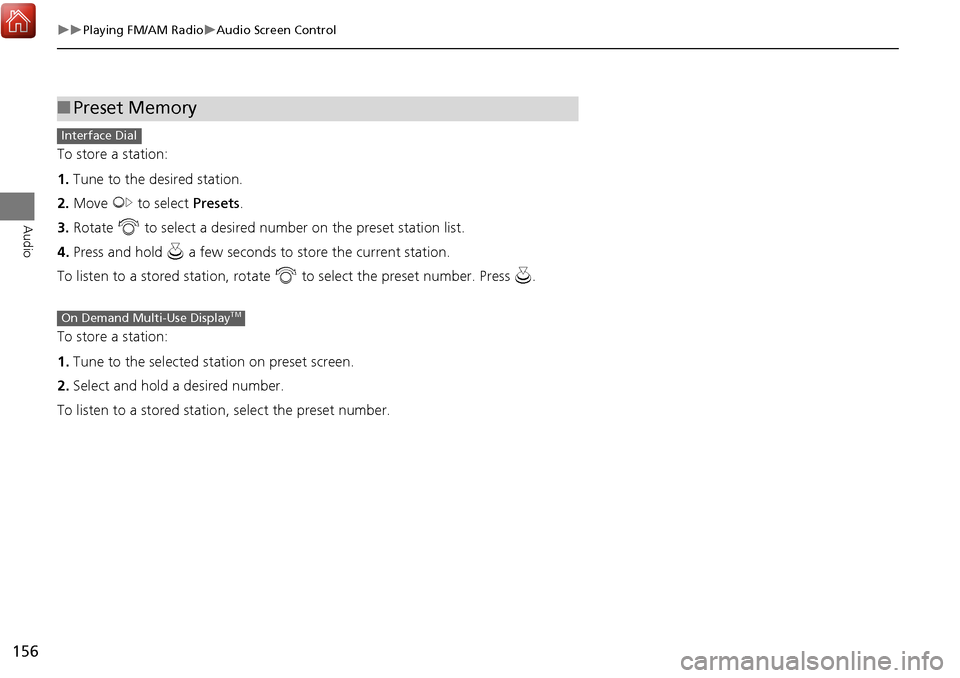
156
Playing FM/AM RadioAudio Screen Control
Audio
To store a station:
1.Tune to the desired station.
2. Move y to select Presets.
3. Rotate i to select a desired number on the preset station list.
4. Press and hold u a few seconds to stor e the current station.
To listen to a stor ed station, rotate i to select the preset number. Press u.
To store a station:
1. Tune to the selected station on preset screen.
2. Select and hold a desired number.
To listen to a stored statio n, select the preset number.
■Preset Memory
Interface Dial
On Demand Multi-Use DisplayTM
Page 158 of 369
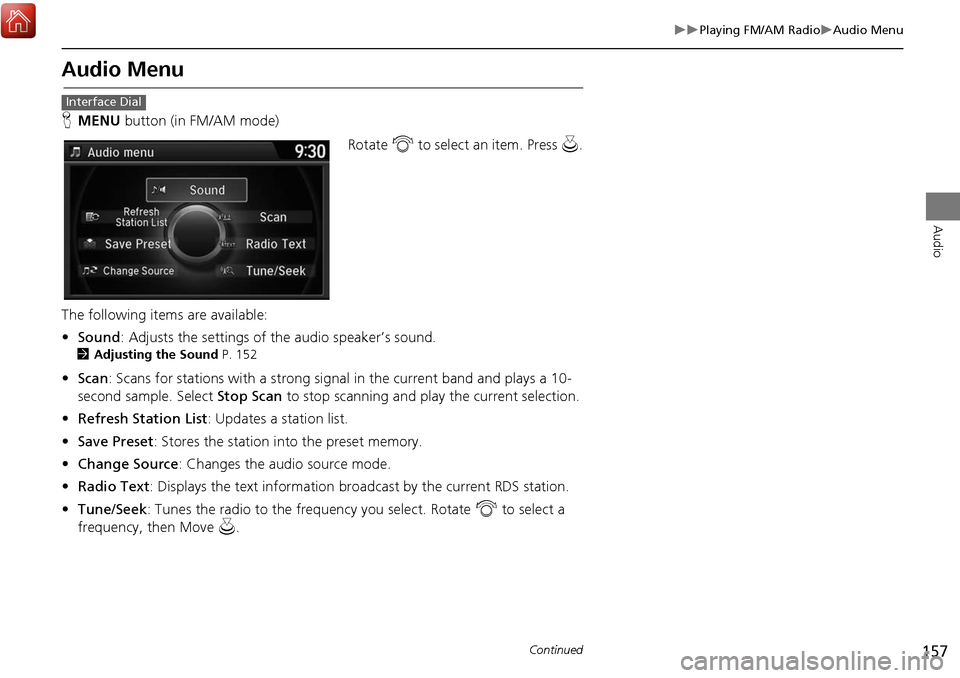
157
Playing FM/AM RadioAudio Menu
Audio
Audio Menu
HMENU button (in FM/AM mode)
Rotate i to select an item. Press u.
The following items are available:
• Sound : Adjusts the settings of the audio speaker’s sound.
2Adjusting the Sound P. 152
•Scan : Scans for stations with a strong signal in the current band and plays a 10-
second sample. Select Stop Scan to stop scanning and play the current selection.
• Refresh Station List : Updates a station list.
• Save Preset : Stores the station into the preset memory.
• Change Source : Changes the audio source mode.
• Radio Text : Displays the text information br oadcast by the current RDS station.
• Tune/Seek : Tunes the radio to the frequency you select. Rotate i to select a
frequency, then Move u.
Interface Dial
Continued
Page 159 of 369
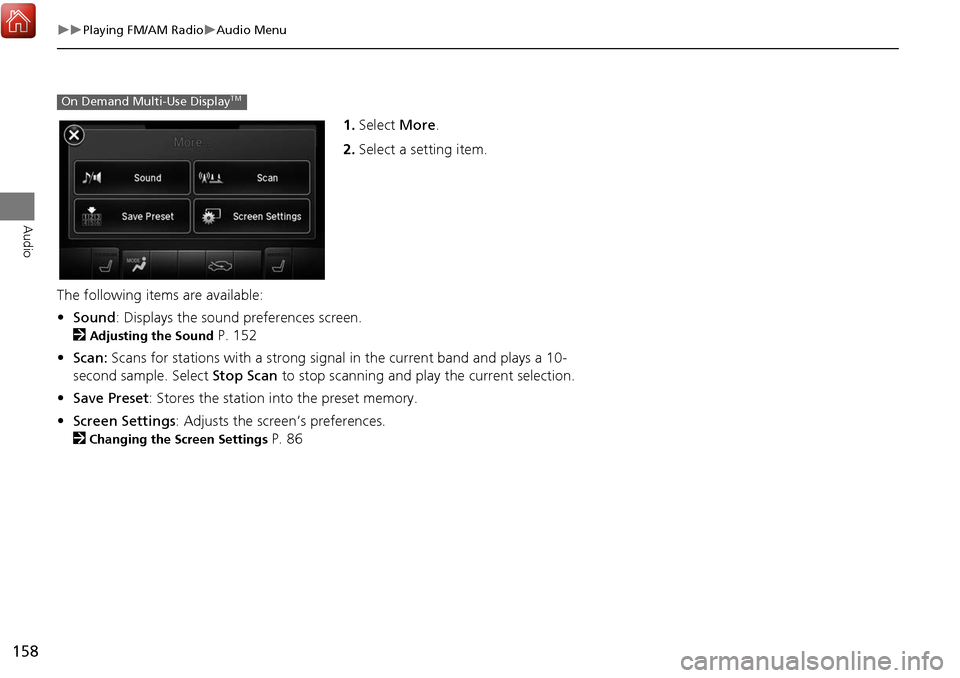
158
Playing FM/AM RadioAudio Menu
Audio
1.Select More.
2. Select a setting item.
The following item s are available:
• Sound : Displays the sound preferences screen.
2
Adjusting the Sound P. 152
• Scan: Scans for stations with a strong signal in the current band and plays a 10-
second sample. Select Stop Scan to stop scanning and play the current selection.
• Save Preset : Stores the station into the preset memory.
• Screen Settings : Adjusts the screen’s preferences.
2
Changing the Screen Settings P. 86
On Demand Multi-Use DisplayTM
Page 160 of 369
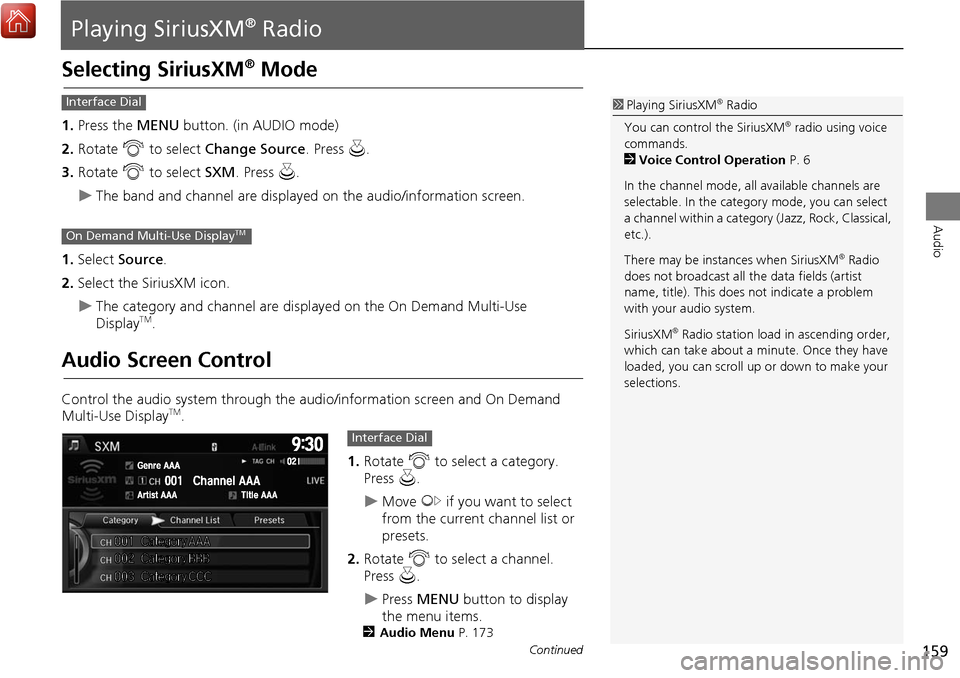
159
Audio
Playing SiriusXM® Radio
Selecting SiriusXM® Mode
1.Press the MENU button. (in AUDIO mode)
2. Rotate i to select Change Source . Press u.
3. Rotate i to select SXM. Press u .
The band and channel are displayed on the audio/information screen.
1. Select Source .
2. Select the SiriusXM icon.
The category and channel are displayed on the On Demand Multi-Use
DisplayTM.
Audio Screen Control
Control the audio system through the audio/information screen and On Demand
Multi-Use DisplayTM.
1.Rotate i to select a category.
Press u.
Move y if you want to select
from the current channel list or
presets.
2. Rotate i to select a channel.
Press u.
Press MENU button to display
the menu items.
2 Audio Menu P. 173
1Playing SiriusXM® Radio
You can control the SiriusXM
® radio using voice
commands.
2 Voice Control Operation P. 6
In the channel mode, all available channels are
selectable. In the categor y mode, you can select
a channel within a category (Jazz, Rock, Classical,
etc.).
There may be instances when SiriusXM
® Radio
does not broadcast all the data fields (artist
name, title). This does not indicate a problem
with your audio system.
SiriusXM
® Radio station load in ascending order,
which can take about a minute. Once they have
loaded, you can scroll up or down to make your
selections.
Interface Dial
On Demand Multi-Use DisplayTM
Interface Dial
Continued