Acura MDX 2017 Navigation Manual
Manufacturer: ACURA, Model Year: 2017, Model line: MDX, Model: Acura MDX 2017Pages: 369, PDF Size: 29.59 MB
Page 121 of 369
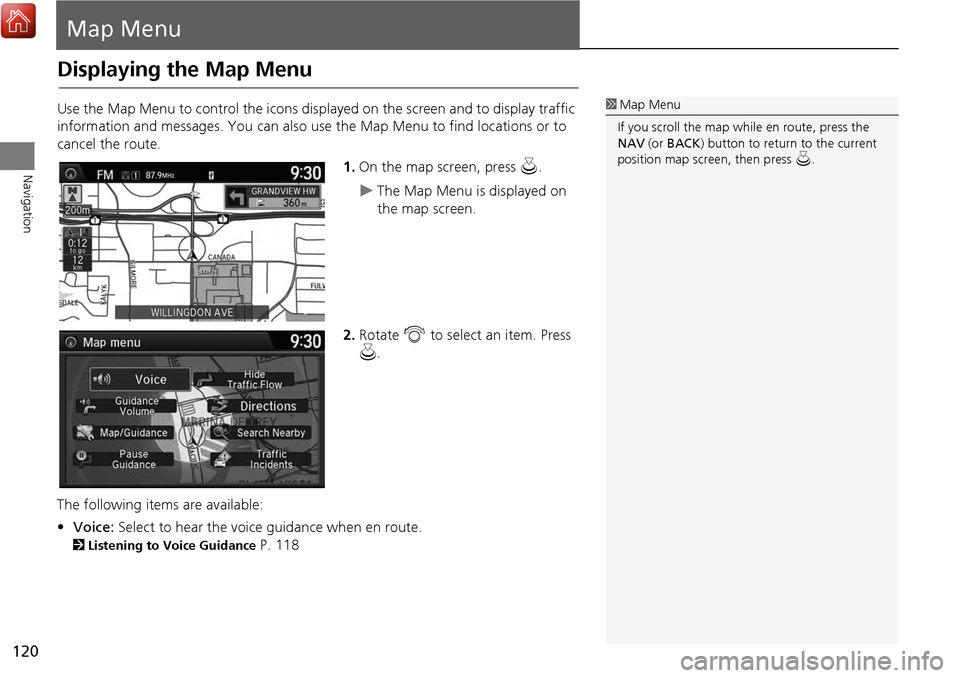
120
Navigation
Map Menu
Displaying the Map Menu
Use the Map Menu to control the icons displayed on the screen and to display traffic
information and messages. You can also use the Map Menu to find locations or to
cancel the route.
1.On the map screen, press u.
The Map Menu is displayed on
the map screen.
2. Rotate i to select an item. Press
u .
The following item s are available:
• Voice: Select to hear the voice guidance when en route.
2Listening to Voice Guidance P. 118
1Map Menu
If you scroll the map while en route, press the
NAV (or BACK ) button to return to the current
position map screen, then press u.
Page 122 of 369
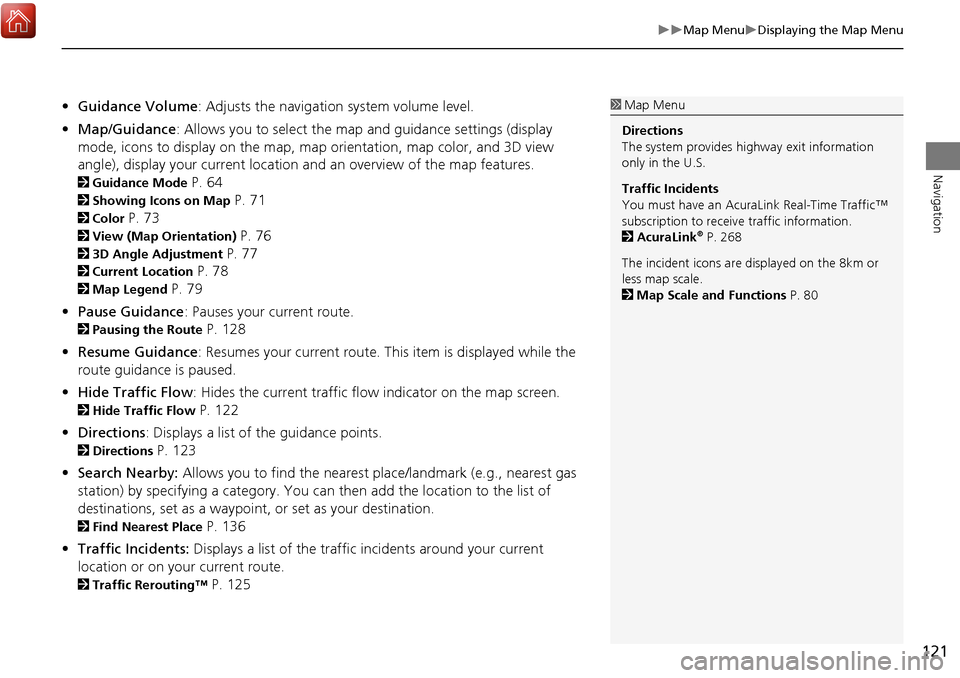
121
Map MenuDisplaying the Map Menu
Navigation
•Guidance Volume : Adjusts the navigation system volume level.
• Map/Guidance : Allows you to select the map and guidance settings (display
mode, icons to display on the map, map orientation, map color, and 3D view
angle), display your current location an d an overview of the map features.
2Guidance Mode P. 64
2Showing Icons on Map P. 71
2Color P. 73
2View (Map Orientation) P. 76
23D Angle Adjustment P. 77
2Current Location P. 78
2Map Legend P. 79
• Pause Guidance : Pauses your current route.
2Pausing the Route P. 128
• Resume Guidance : Resumes your current route. This item is displayed while the
route guidance is paused.
• Hide Traffic Flow : Hides the current traffic flow indicator on the map screen.
2Hide Traffic Flow P. 122
• Directions : Displays a list of the guidance points.
2Directions P. 123
• Search Nearby: Allows you to find the nearest place/landmark (e.g., nearest gas
station) by specifying a category. You ca n then add the location to the list of
destinations, set as a waypoint, or set as your destination.
2Find Nearest Place P. 136
• Traffic Incidents: Displays a list of the traffic incidents around your current
location or on your current route.
2 Traffic Rerouting™ P. 125
1Map Menu
Directions
The system provides highway exit information
only in the U.S.
Traffic Incidents
You must have an AcuraL ink Real-Time Traffic™
subscription to receive traffic information.
2 AcuraLink
® P. 268
The incident icons are displayed on the 8km or
less map scale.
2 Map Scale and Functions P. 80
Page 123 of 369
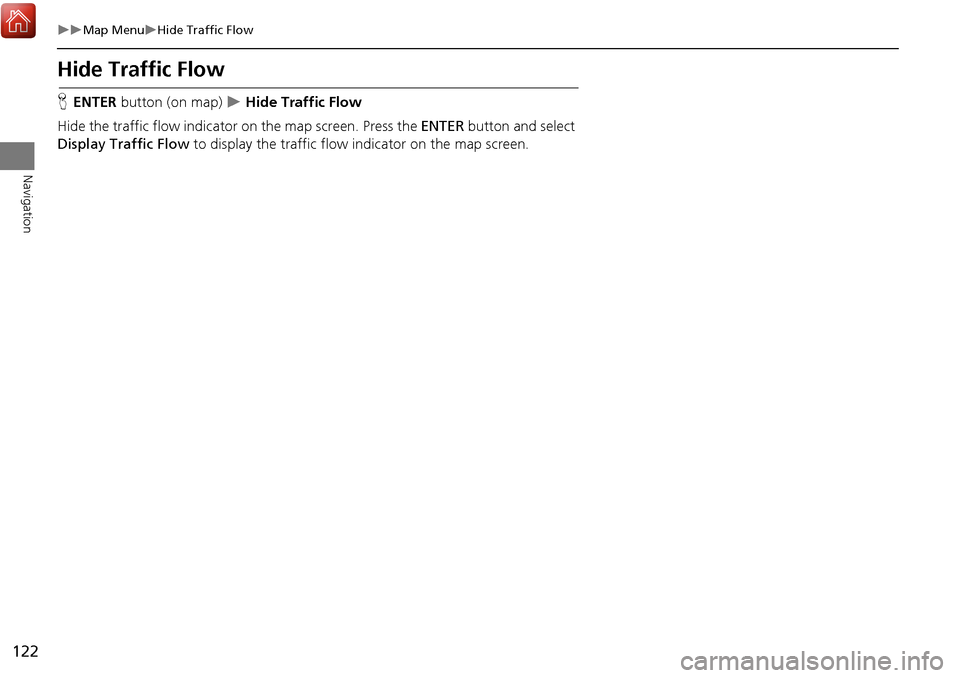
122
Map MenuHide Traffic Flow
Navigation
Hide Traffic Flow
HENTER button (on map) Hide Traffic Flow
Hide the traffic flow indicator on the map screen. Press the ENTER button and select
Display Traffic Flow to display the traffic flow indicator on the map screen.
Page 124 of 369
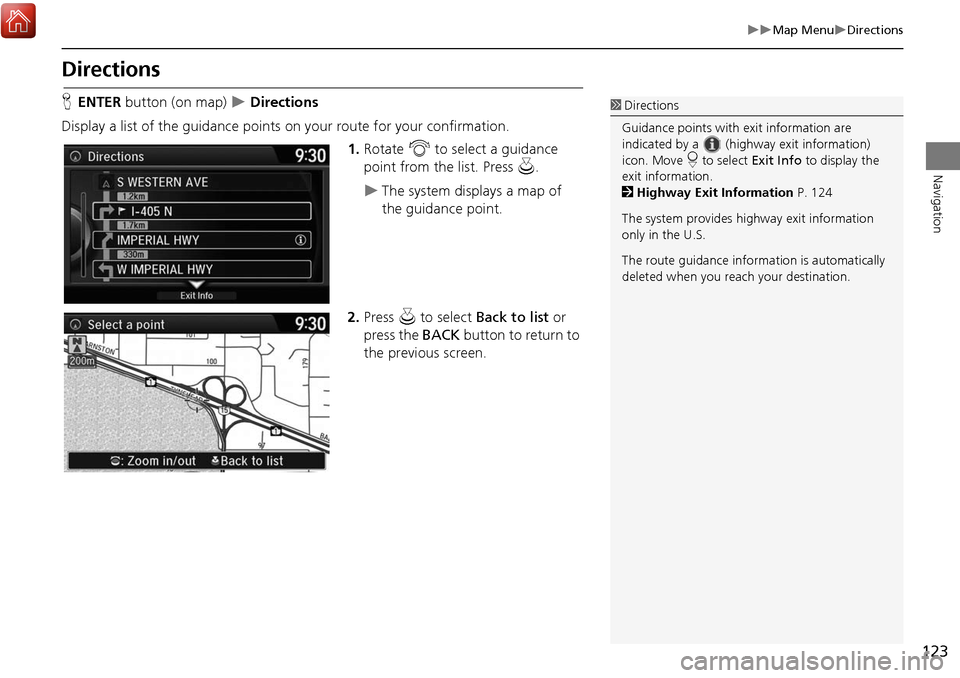
123
Map MenuDirections
Navigation
Directions
HENTER button (on map) Directions
Display a list of the guidance points on your route for your confirmation.
1.Rotate i to select a guidance
point from the list. Press u.
The system displays a map of
the guidance point.
2. Press u to select Back to list or
press the BACK button to return to
the previous screen.
1 Directions
Guidance points with exit information are
indicated by a (highway exit information)
icon. Move r to select Exit Info to display the
exit information.
2 Highway Exit Information P. 124
The system provides highway exit information
only in the U.S.
The route guidance inform ation is automatically
deleted when you reac h your destination.
Page 125 of 369
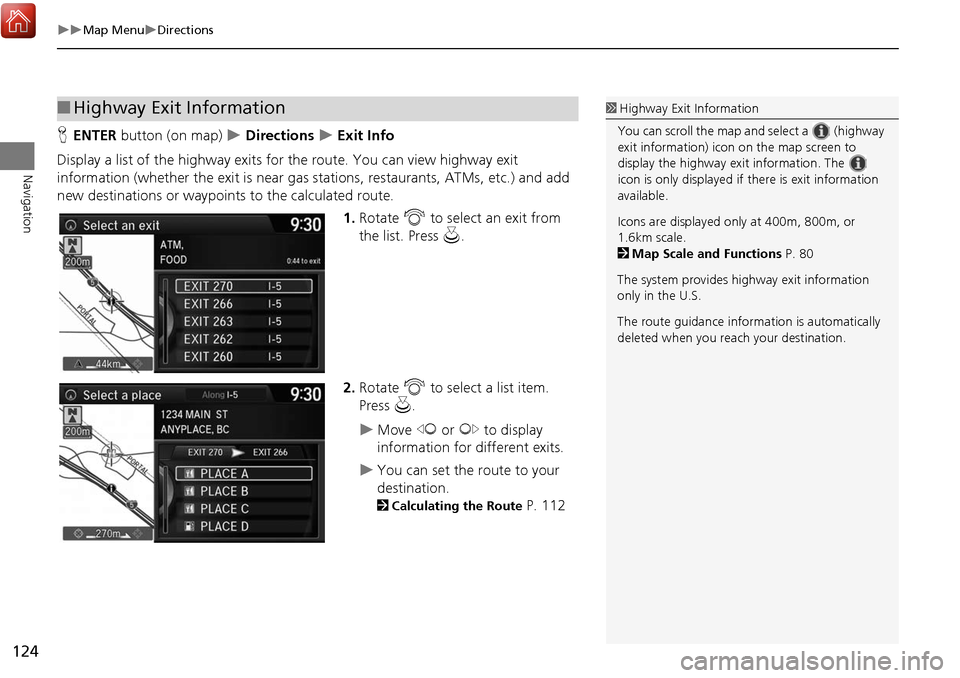
124
Map MenuDirections
Navigation
HENTER button (on map) Directions Exit Info
Display a list of the highway exits for the route. You can view highway exit
information (whether the exit is near gas stations, restaurants, ATMs, etc.) and add
new destinations or waypoints to the calculated route.
1.Rotate i to select an exit from
the list. Press u.
2. Rotate i to select a list item.
Press u.
Move w or y to display
information for different exits.
You can set the route to your
destination.
2 Calculating the Route P. 112
■Highway Exit Information1 Highway Exit Information
You can scroll the map a nd select a (highway
exit information) icon on the map screen to
display the highway exit information. The
icon is only displayed if there is exit information
available.
Icons are displayed only at 400m, 800m, or
1.6km scale.
2 Map Scale and Functions P. 80
The system provides highway exit information
only in the U.S.
The route guidance inform ation is automatically
deleted when you reac h your destination.
Page 126 of 369
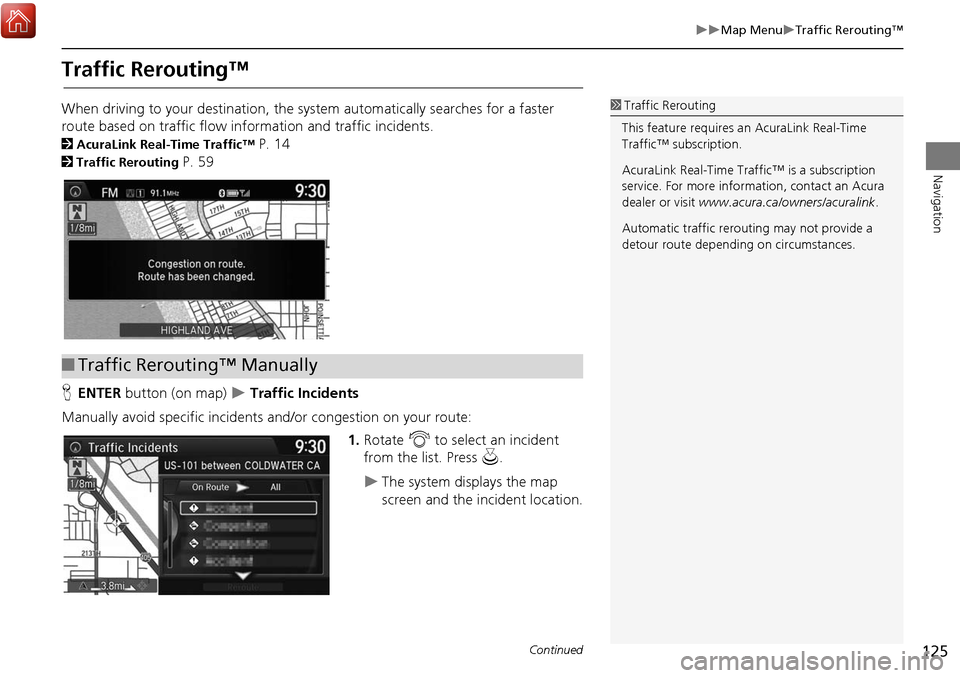
125
Map MenuTraffic Rerouting™
Navigation
Traffic Rerouting™
When driving to your destination, the system automatically searches for a faster
route based on traffic flow information and traffic incidents.
2 AcuraLink Real-Time Traffic™ P. 14
2Traffic Rerouting P. 59
H ENTER button (on map)
Traffic Incidents
Manually avoid specific incidents and/or congestion on your route: 1.Rotate i to select an incident
from the list. Press u.
The system displays the map
screen and the incident location.
1Traffic Rerouting
This feature requires an AcuraLink Real-Time
Traffic™ subscription.
AcuraLink Real-Time Traffic™ is a subscription
service. For more information, contact an Acura
dealer or visit www.acura.ca/owners/acuralink .
Automatic traffic rerouting may not provide a
detour route dependi ng on circumstances.
■Traffic Rerouting™ Manually
Continued
Page 127 of 369
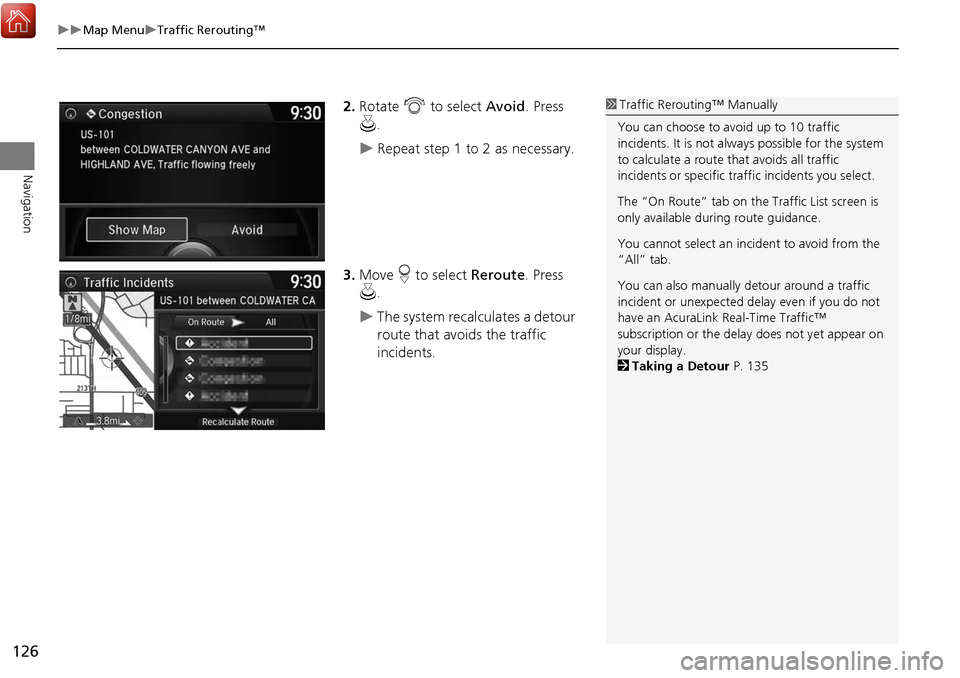
126
Map MenuTraffic Rerouting™
Navigation
2.Rotate i to select Avoid . Press
u .
Repeat step 1 to 2 as necessary.
3. Move r to select Reroute. Press
u .
The system recalculates a detour
route that avoids the traffic
incidents.
1Traffic Rerouting™ Manually
You can choose to avoid up to 10 traffic
incidents. It is not alwa ys possible for the system
to calculate a route that avoids all traffic
incidents or specific traf fic incidents you select.
The “On Route” tab on the Traffic List screen is
only available duri ng route guidance.
You cannot select an inci dent to avoid from the
“All” tab.
You can also manually detour around a traffic
incident or unexpected de lay even if you do not
have an AcuraLink Real-Time Traffic™
subscription or the delay does not yet appear on
your display.
2 Taking a Detour P. 135
Page 128 of 369
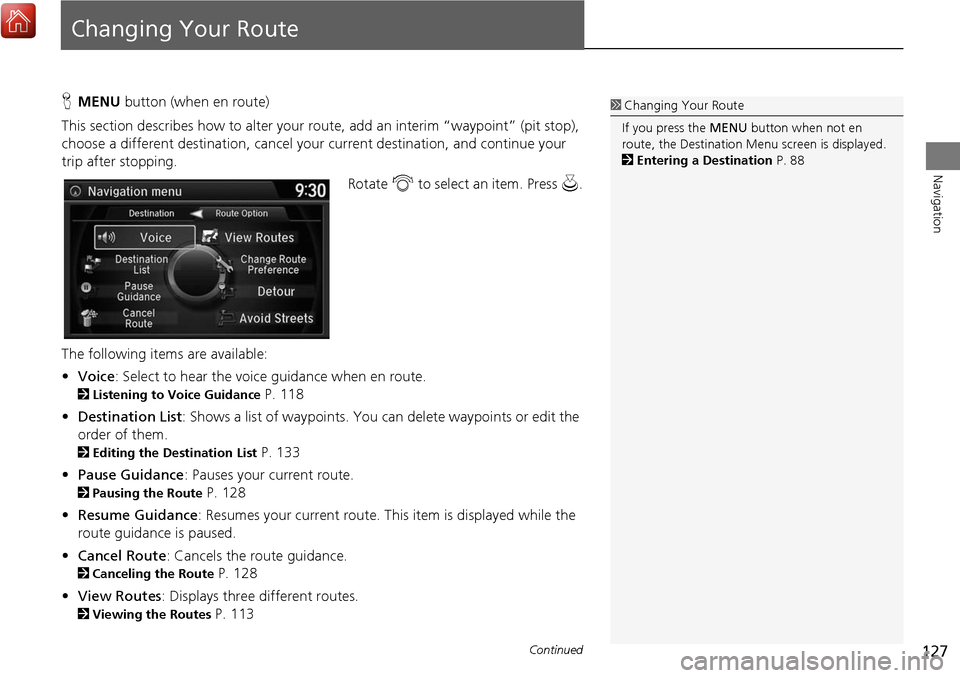
127
Navigation
Changing Your Route
HMENU button (when en route)
This section describes how to alter your r oute, add an interim “waypoint” (pit stop),
choose a different destination, cancel your current destination, and continue your
trip after stopping.
Rotate i to select an item. Press u.
The following items are available:
• Voice : Select to hear the voice guidance when en route.
2Listening to Voice Guidance P. 118
• Destination List : Shows a list of waypoints. You can delete waypoints or edit the
order of them.
2 Editing the Destination List P. 133
• Pause Guidance : Pauses your current route.
2Pausing the Route P. 128
• Resume Guidance : Resumes your current route. This item is displayed while the
route guidance is paused.
• Cancel Route : Cancels the route guidance.
2Canceling the Route P. 128
• View Routes : Displays three different routes.
2Viewing the Routes P. 113
1Changing Your Route
If you press the MENU button when not en
route, the Destination Me nu screen is displayed.
2 Entering a Destination P. 88
Continued
Page 129 of 369
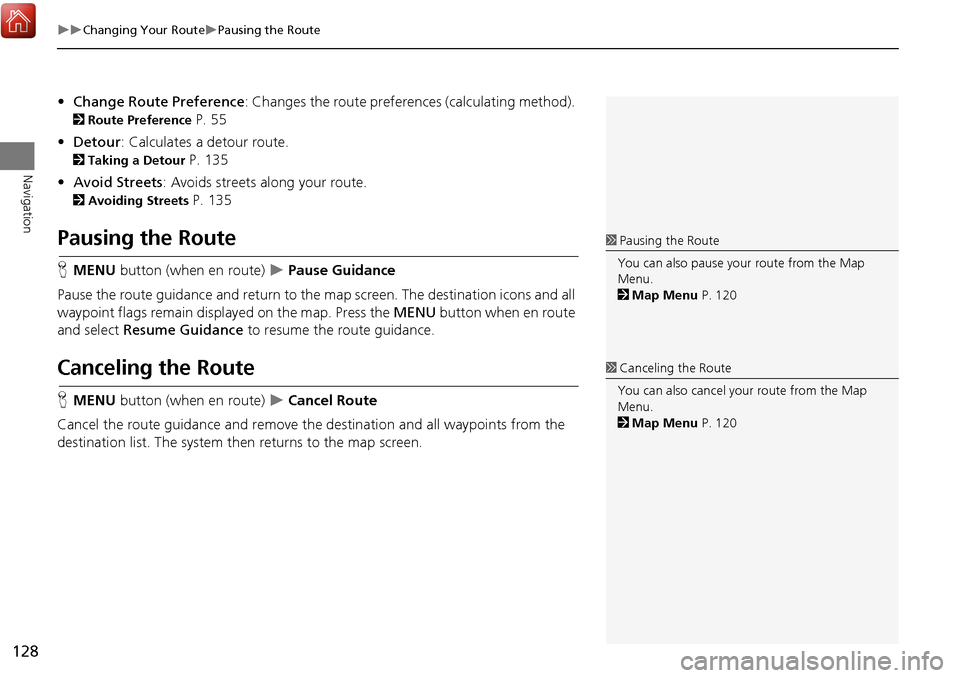
128
Changing Your RoutePausing the Route
Navigation
•Change Route Preference : Changes the route preferences (calculating method).
2Route Preference P. 55
• Detour : Calculates a detour route.
2Taking a Detour P. 135
• Avoid Streets : Avoids streets along your route.
2Avoiding Streets P. 135
Pausing the Route
HMENU button (when en route) Pause Guidance
Pause the route guidance and return to the map screen. The destination icons and all
waypoint flags remain displayed on the map. Press the MENU button when en route
and select Resume Guidance to resume the route guidance.
Canceling the Route
HMENU button (when en route) Cancel Route
Cancel the route guidance and remove th e destination and all waypoints from the
destination list. The system th en returns to the map screen.
1Pausing the Route
You can also pause your route from the Map
Menu.
2 Map Menu P. 120
1Canceling the Route
You can also cancel your route from the Map
Menu.
2 Map Menu P. 120
Page 130 of 369
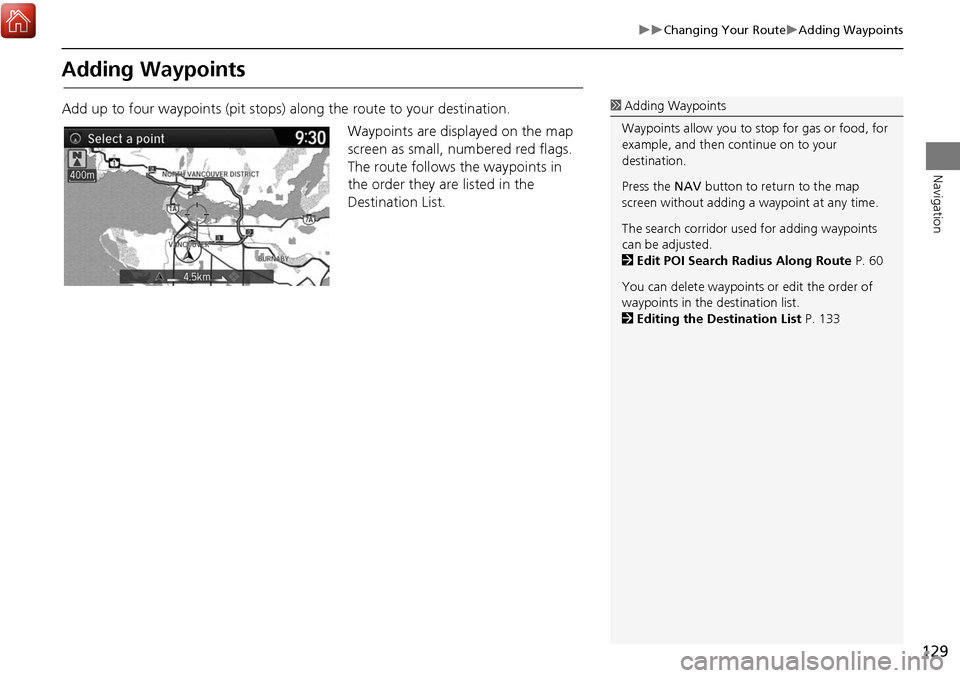
129
Changing Your RouteAdding Waypoints
Navigation
Adding Waypoints
Add up to four waypoints (pit stops) along the route to your destination.Waypoints are displayed on the map
screen as small, numbered red flags.
The route follows the waypoints in
the order they are listed in the
Destination List.1 Adding Waypoints
Waypoints allow you to stop for gas or food, for
example, and then continue on to your
destination.
Press the NAV button to return to the map
screen without adding a waypoint at any time.
The search corridor used for adding waypoints
can be adjusted.
2 Edit POI Search Radius Along Route P. 60
You can delete waypoints or edit the order of
waypoints in the destination list.
2 Editing the Destination List P. 133