radio Acura MDX 2017 Navigation Manual
[x] Cancel search | Manufacturer: ACURA, Model Year: 2017, Model line: MDX, Model: Acura MDX 2017Pages: 369, PDF Size: 29.59 MB
Page 166 of 369
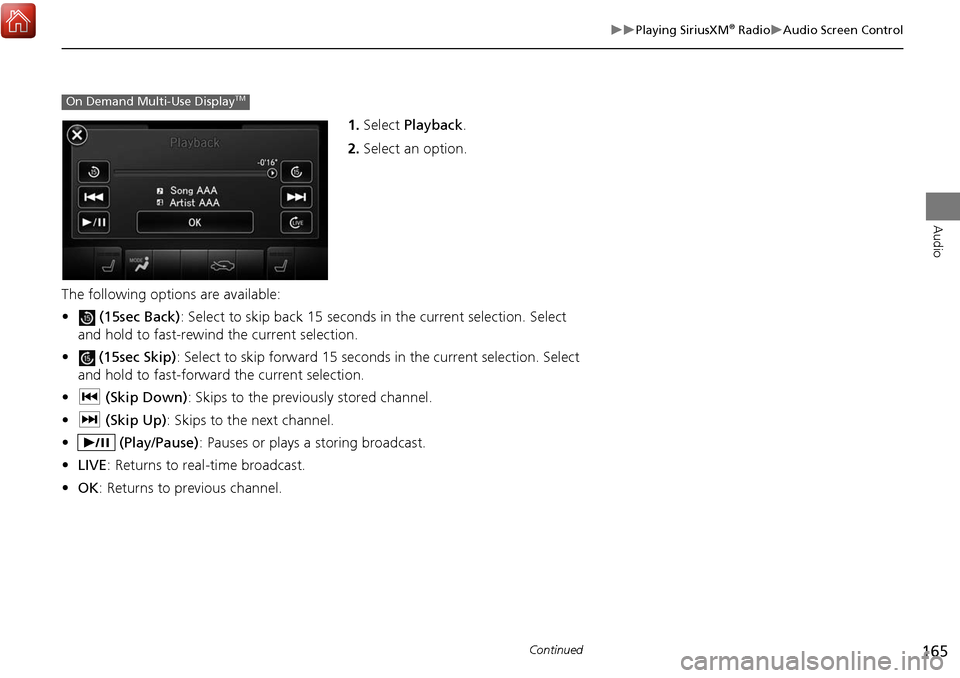
165
Playing SiriusXM® RadioAudio Screen Control
Audio
1.Select Playback .
2. Select an option.
The following options are available:
• (15sec Back) : Select to skip back 15 seconds in the current selection. Select
and hold to fast-rewind the current selection.
• (15sec Skip) : Select to skip forward 15 seconds in the current selection. Select
and hold to fast-forward the current selection.
• c (Skip Down) : Skips to the previously stored channel.
• x (Skip Up) : Skips to the next channel.
• (Play/Pause) : Pauses or plays a storing broadcast.
• LIVE : Returns to real-time broadcast.
• OK : Returns to previous channel.
On Demand Multi-Use DisplayTM
Continued
Page 167 of 369
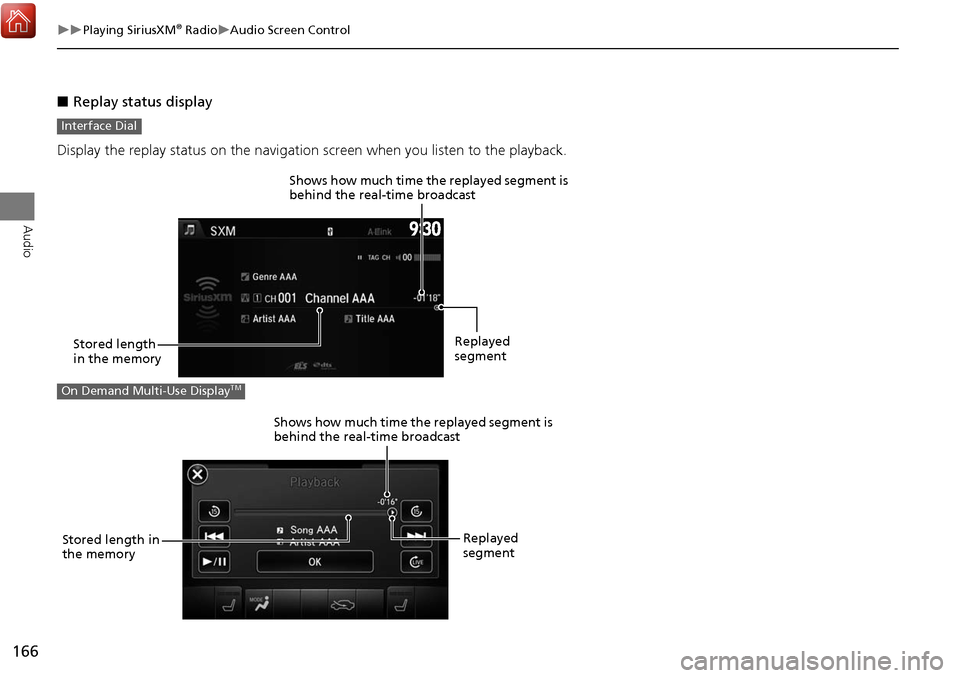
166
Playing SiriusXM® RadioAudio Screen Control
Audio
■Replay status display
Display the replay status on the navigation screen when you listen to the playback.
Interface Dial
Shows how much time the replayed segment is
behind the real-time broadcast
Stored length
in the memory Replayed
segment
On Demand Multi-Use DisplayTM
Shows how much time the replayed segment is
behind the real-time broadcast
Stored length in
the memory Replayed
segment
Page 168 of 369
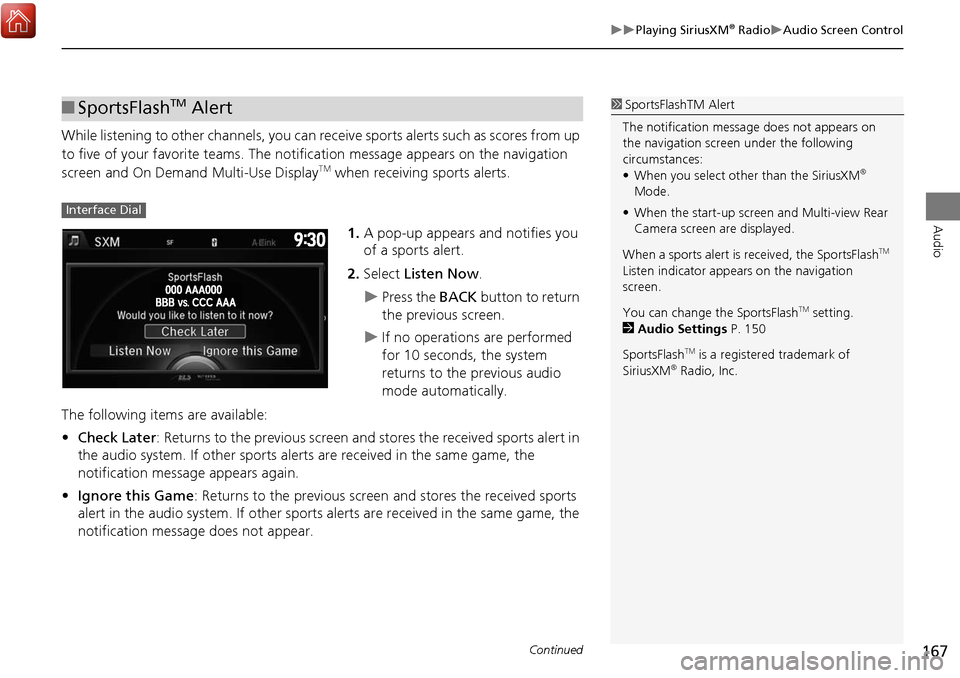
167
Playing SiriusXM® RadioAudio Screen Control
Audio
While listening to other channels, you can receive sports alerts such as scores from up
to five of your favorite teams. The notification message appears on the navigation
screen and On Demand Multi-Use Display
TM when receiving sports alerts.
1.A pop-up appears and notifies you
of a sports alert.
2. Select Listen Now .
Press the BACK button to return
the previous screen.
If no operations are performed
for 10 seconds, the system
returns to the previous audio
mode automatically.
The following items are available:
• Check Later: Returns to the previous screen and stores the received sports alert in
the audio system. If other sports alerts are received in the same game, the
notification message appears again.
• Ignore this Game : Returns to the previous screen and stores the received sports
alert in the audio system. If other sports alerts are received in the same game, the
notification message does not appear.
■ SportsFlashTM Alert1 SportsFlas hTM Alert
The notificati on message does not appears on
the navigation screen under the following
circumstances:
• When you select other than the SiriusXM
®
Mode.
• When the start-up screen and Multi-view Rear
Camera screen are displayed.
When a sports alert is received, the SportsFlash
TM
Listen indicator appears on the navigation
screen.
You can change the SportsFlash
TM setting.
2 Audio Settings P. 150
SportsFlash
TM is a registered trademark of
SiriusXM® Radio, Inc.
Interface Dial
Continued
Page 169 of 369
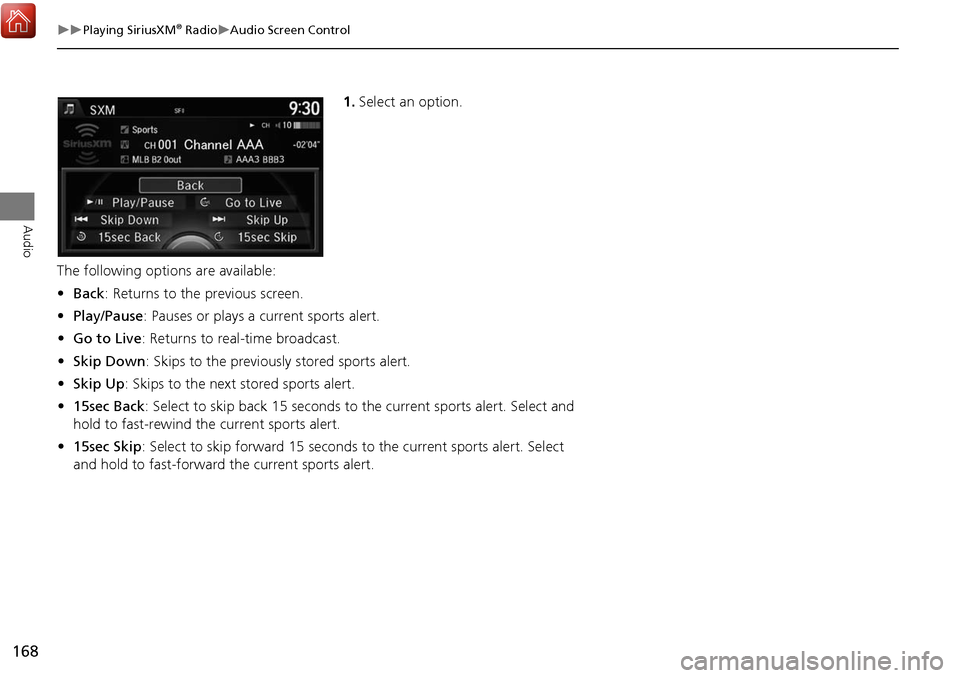
168
Playing SiriusXM® RadioAudio Screen Control
Audio
1.Select an option.
The following options are available:
• Back : Returns to the previous screen.
• Play/Pause : Pauses or plays a current sports alert.
• Go to Live : Returns to real-time broadcast.
• Skip Down: Skips to the previously stored sports alert.
• Skip Up : Skips to the next stored sports alert.
• 15sec Back : Select to skip back 15 seconds to the current sports alert. Select and
hold to fast-rewind the current sports alert.
• 15sec Skip : Select to skip forward 15 seconds to the current sports alert. Select
and hold to fast-forward th e current sports alert.
Page 170 of 369
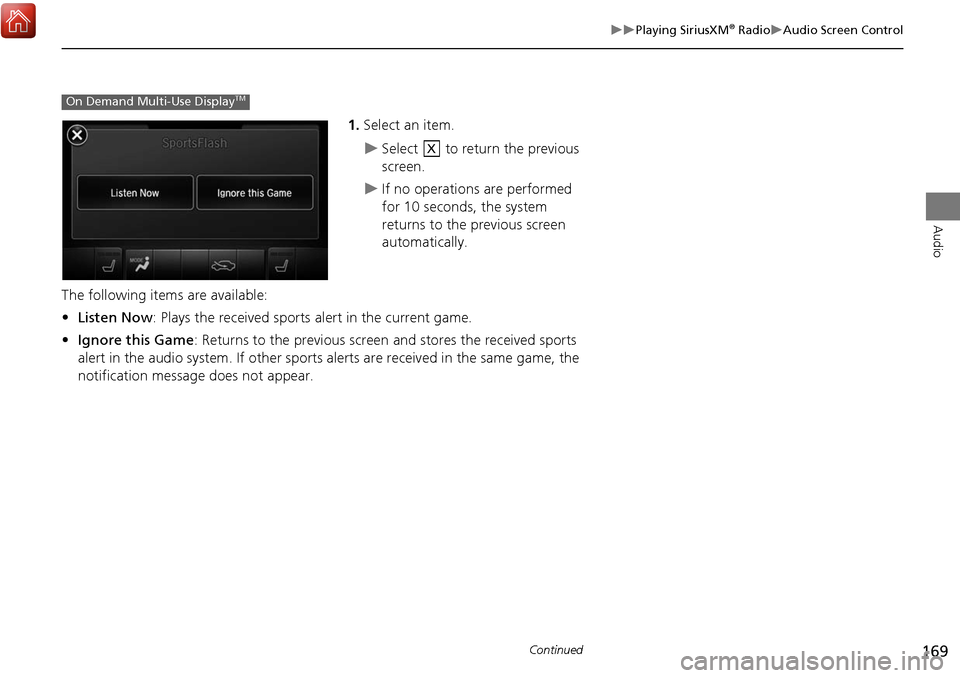
169
Playing SiriusXM® RadioAudio Screen Control
Audio
1.Select an item.
Select to return the previous
screen.
If no operations are performed
for 10 seconds, the system
returns to the previous screen
automatically.
The following items are available:
• Listen Now : Plays the received sports alert in the current game.
• Ignore this Game : Returns to the previous screen and stores the received sports
alert in the audio system. If other sports alerts are received in the same game, the
notification message does not appear.
On Demand Multi-Use DisplayTM
X
Continued
Page 171 of 369
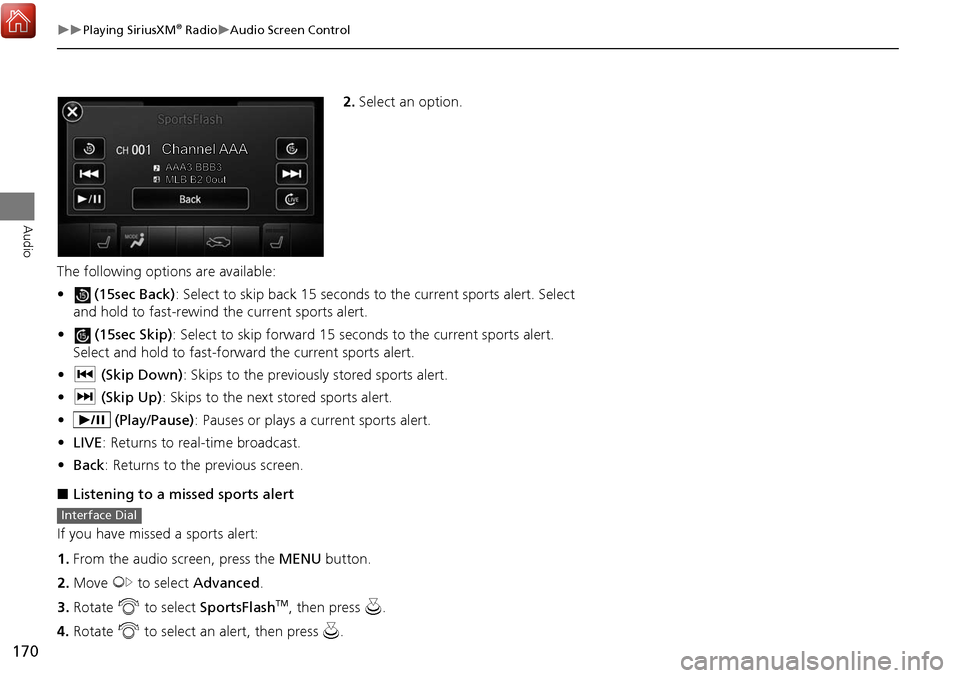
170
Playing SiriusXM® RadioAudio Screen Control
Audio
2.Select an option.
The following options are available:
• (15sec Back): Select to skip back 15 seconds to the current sports alert. Select
and hold to fast-rewind th e current sports alert.
• (15sec Skip): Select to skip forward 15 seconds to the current sports alert.
Select and hold to fast-forwar d the current sports alert.
• c (Skip Down) : Skips to the previously stored sports alert.
• x (Skip Up) : Skips to the next stored sports alert.
• (Play/Pause) : Pauses or plays a current sports alert.
• LIVE : Returns to real-time broadcast.
• Back : Returns to the previous screen.
■ Listening to a mi ssed sports alert
If you have missed a sports alert:
1. From the audio screen, press the MENU button.
2. Move y to select Advanced .
3. Rotate i to select SportsFlash
TM, then press u.
4. Rotate i to select an alert, then press u.
Interface Dial
Page 172 of 369
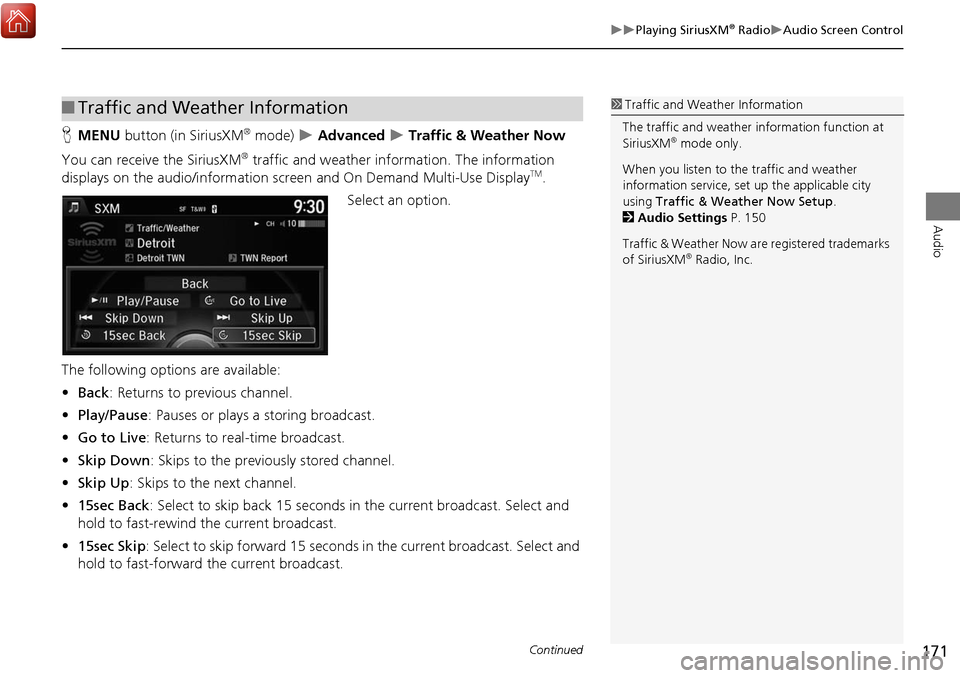
171
Playing SiriusXM® RadioAudio Screen Control
Audio
HMENU button (in SiriusXM® mode) Advanced Traffic & Weather Now
You can receive the SiriusXM
® traffic and weather information. The information
displays on the audio/in formation screen and On Demand Multi-Use DisplayTM.
Select an option.
The following options are available:
• Back : Returns to previous channel.
• Play/Pause: Pauses or plays a storing broadcast.
• Go to Live : Returns to real-time broadcast.
• Skip Down : Skips to the previously stored channel.
• Skip Up: Skips to the next channel.
• 15sec Back : Select to skip back 15 seconds in the current broadcast. Select and
hold to fast-rewind the current broadcast.
• 15sec Skip : Select to skip forward 15 seconds in the current broadcast. Select and
hold to fast-forward the current broadcast.
■ Traffic and Weather Information1 Traffic and Weather Information
The traffic and weather information function at
SiriusXM
® mode only.
When you listen to the traffic and weather
information service, set up the applicable city
using Traffic & Weather Now Setup .
2 Audio Settings P. 150
Traffic & Weather Now are registered trademarks
of SiriusXM
® Radio, Inc.
Continued
Page 173 of 369
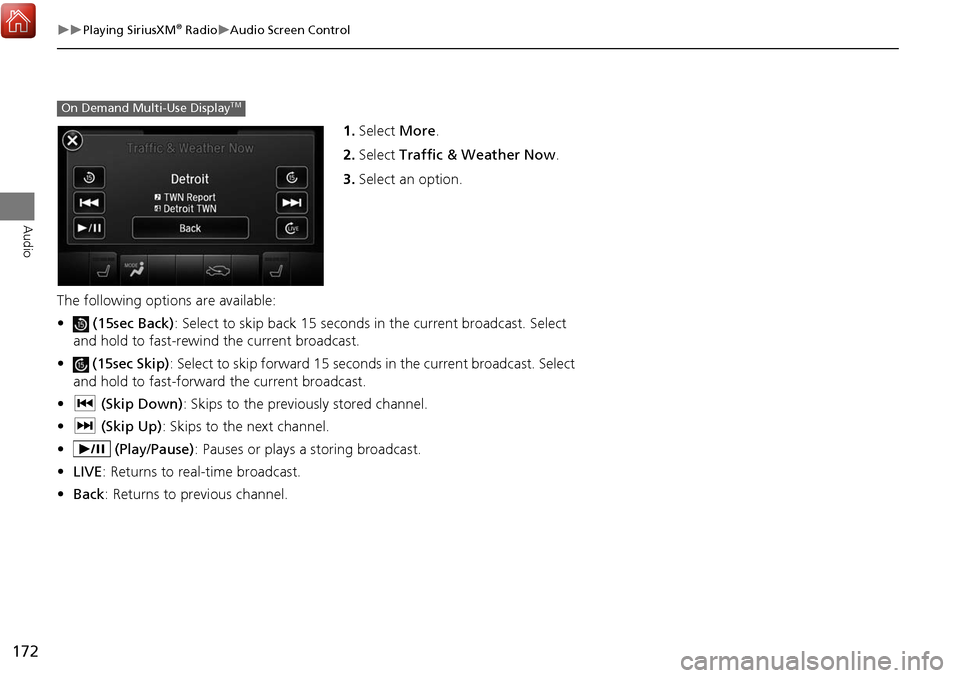
172
Playing SiriusXM® RadioAudio Screen Control
Audio
1.Select More.
2. Select Traffic & Weather Now .
3. Select an option.
The following options are available:
• (15sec Back) : Select to skip back 15 seconds in the current broadcast. Select
and hold to fast-rewind the current broadcast.
• (15sec Skip) : Select to skip forward 15 seconds in the current broadcast. Select
and hold to fast-forward the current broadcast.
• c (Skip Down) : Skips to the previously stored channel.
• x (Skip Up) : Skips to the next channel.
• (Play/Pause) : Pauses or plays a storing broadcast.
• LIVE : Returns to real-time broadcast.
• Back : Returns to previous channel.
On Demand Multi-Use DisplayTM
Page 174 of 369
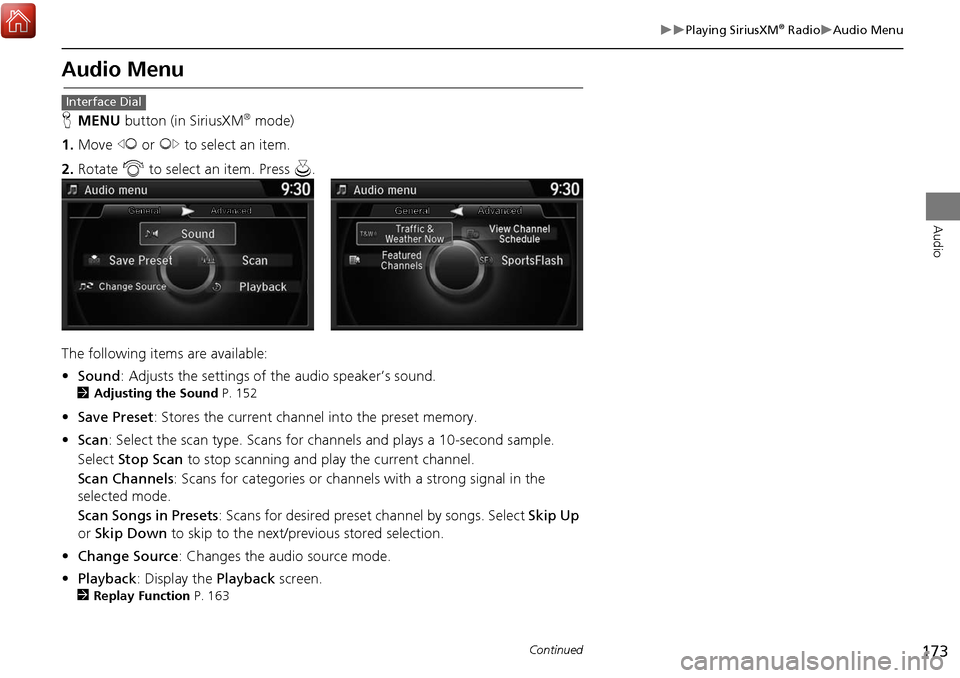
173
Playing SiriusXM® RadioAudio Menu
Audio
Audio Menu
HMENU button (in SiriusXM® mode)
1. Move w or y to select an item.
2. Rotate i to select an item. Press u.
The following items are available:
• Sound : Adjusts the settings of the audio speaker’s sound.
2Adjusting the Sound P. 152
•Save Preset : Stores the current channel into the preset memory.
• Scan : Select the scan type. Scans for cha nnels and plays a 10-second sample.
Select Stop Scan to stop scanning and play the current channel.
Scan Channels : Scans for categories or channels with a strong signal in the
selected mode.
Scan Songs in Presets: Scans for desired preset channel by songs. Select Skip Up
or Skip Down to skip to the next/previous stored selection.
• Change Source : Changes the audio source mode.
• Playback : Display the Playback screen.
2Replay Function P. 163
Interface Dial
Continued
Page 175 of 369

174
Playing SiriusXM® RadioAudio Menu
Audio
•Traffic & Weather Now : Display the SiriusXM® traffic and weather information.
• View Channel Schedule : Display the channel schedule.
• Featured Channels : Display the list of suggested channels from SiriusXM
®. Up to
three channel groups can be displayed.
• SportsFlash : Displays the list of available sports alerts. Up to two sports alerts can
be displayed.