format Acura MDX 2020 Manual PDF
[x] Cancel search | Manufacturer: ACURA, Model Year: 2020, Model line: MDX, Model: Acura MDX 2020Pages: 701, PDF Size: 38.91 MB
Page 258 of 701

257
uuAudio System Basic Operation uPlaying SiriusXM ® Radio
Continued
Features
Playing SiriusXM® Radio
On Demand Multi-Use DisplayTM
VOL/ (Volume/Power) Knob
Press to turn the audio system on
and off.
Turn to adjust the volume.
Category Up/Down Icons
Select or to display and select
a SiriusXM® Radio category.
Audio Menu
Select to display the menu items.
Source
Select to change an audio source. (Information) Icon
Select to display the current
channel details.
Select to display the previous
screen.
Preset Icons
Tune the preset channel. Select and hold the
preset icon to store that channel. Select or to display preset 4 onwards.
Tune
Select to display the channel
number input screen.
Presets/Controls
Select to change between the
Presets mode and Controls mode
of the Replay function.
Browse
Select to display the channel list
of Categories , Channels or
Featured Channels types.
Channel Up/Down Icons
Select or to the previous or
next channel.
Select and hold to rapidly skip 10
channels at a time.
20 ACURA MDX-31TZ56600.book 257 ページ 2019年4月24日 水曜日 午後5時44分
Page 266 of 701

Continued265
uuAudio System Basic Operation uPlaying SiriusXM ® Radio
Features
You can receive the SiriusXM ® traffic and weather inform ation service in SiriusXM®
mode.
■To set up a traffic & weather information 1.Select Audio Menu .
2. Select Audio Settings.
3. Select SiriusXM .
4. Select Traffic & Weather Now Setup .
5. Select the region.
u When you do not want to receive the
information, select No City Selected.
■Traffic and Weather Information1Traffic and Weather Information
The traffic and weather information function in
SiriusXM ® mode only.
Traffic & Weather Now are registered trademarks of
SiriusXM ® Radio, Inc.
1 To set up a traffic & weather information
When you listen to the traffic and weather
information service, set up the applicable city using
Traffic & Weather Now Setup .
20 ACURA MDX-31TZ56600.book 265 ページ 2019年4月24日 水曜日 午後5時44分
Page 267 of 701

266
uuAudio System Basic Operation uPlaying SiriusXM ® Radio
Features
■Listening a traffic an d weather information
1. Select Audio Menu .
2. Select Traffic & Weather Now .
The following items are available: /: Pauses or plays a stored broadcast.
: Returns to real-time broadcast.
: Skips to the previously stored channel.
: Skips to the next channel.
: Select to skip back 15 seconds in the current broadcast. Select and hold to fast-
rewind the current broadcast. : Select to skip forward 15 seconds in th e current broadcast. Select and hold to
fast-forward the current broadcast.
Back: Returns to previous channel.
20 ACURA MDX-31TZ56600.book 266 ページ 2019年4月24日 水曜日 午後5時44分
Page 269 of 701

268
uuAudio System Basic Operation uPlaying a CD
Features
Playing a CD
Your audio system supports audio CDs, CD-Rs and CD-RWs in either MP3, WMA, or
AAC*1 format. With the CD load ed, select the CD mode.
*1:Only AAC format files recorded with iTunes are playable on this unit.
VOL/ (Volume/Power) Knob
Press to turn the audio system on
and off.
Turn to adjust the volume.
Skip/Seek Icons
Select or to change tracks
(files in MP3, WMA, or AAC).
Select and hold to move rapidly
within a track/file.
Audio Menu
Select to display the menu items.
Source
Select to change an audio source. (Information) Icon
Select to display the current track/
file details.
Select to display the previous
screen.
Search
Select to display the music search
list screen.
Folder Up/Down Icons
Select or to skip to the next
folder, and to skip to the beginning
of the previous folder in MP3,
WMA, or AAC.
On Demand Multi-Use DisplayTMRepeat Icon
Select to repeat the current track/file.
SCAN Icon
Select to listen to a 10-second sampling of each track/file. Random Icon
Select to play tracks/files in
random order.
(CD Eject) Button
Press to eject a CD.
CD Slot
Insert a CD about halfway into
the CD slot.
20 ACURA MDX-31TZ56600.book 268 ページ 2019年4月24日 水曜日 午後5時44分
Page 272 of 701
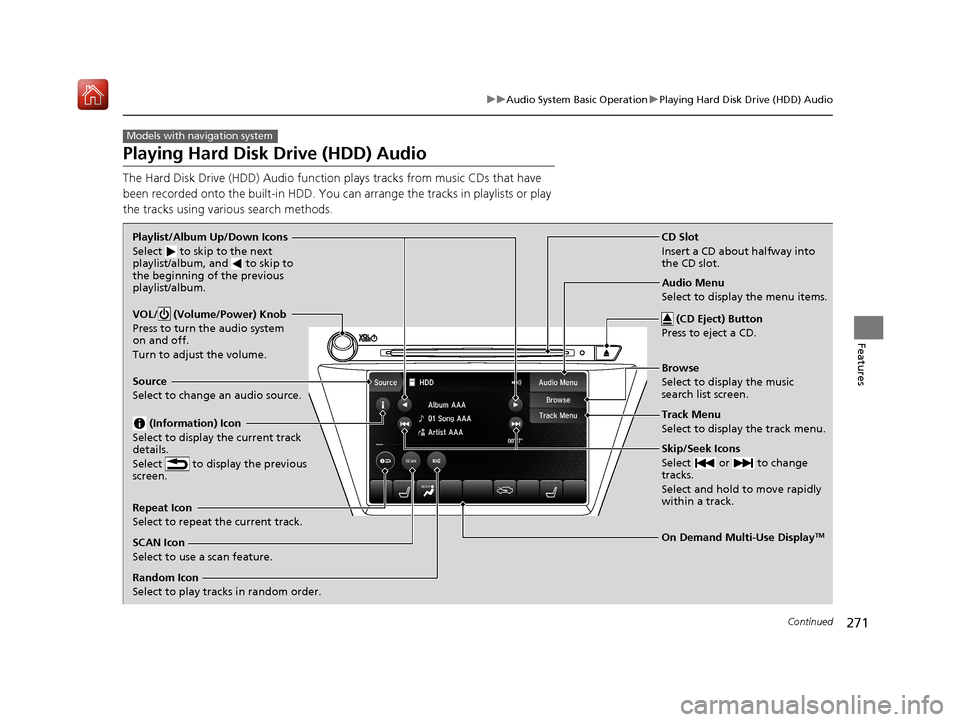
271
uuAudio System Basic Operation uPlaying Hard Disk Drive (HDD) Audio
Continued
Features
Playing Hard Disk Drive (HDD) Audio
The Hard Disk Drive (HDD) A udio function plays tracks from music CDs that have
been recorded onto the built-in HDD. You can arrange the tracks in playlists or play
the tracks using various search methods.
Models with navigation system
CD Slot
Insert a CD about halfway into
the CD slot.
(CD Eject) Button
Press to eject a CD.
Source
Select to change an audio source.
Skip/Seek Icons
Select or to change
tracks.
Select and hold to move rapidly
within a track.
On Demand Multi-Use DisplayTM
VOL/ (Volume/Power) Knob
Press to turn the audio system
on and off.
Turn to adjust the volume.
Random Icon
Select to play tracks in random order. SCAN Icon
Select to use a scan feature.
Repeat Icon
Select to repeat the current track. Playlist/Album Up/Down Icons
Select
to skip to the next
playlist/album, and to skip to
the beginning of the previous
playlist/album.
(Information) Icon
Select to display the current track
details.
Select to display the previous
screen.Track Menu
Select to display the track menu. Browse
Select to display the music
search list screen. Audio Menu
Select to display the menu items.
20 ACURA MDX-31TZ56600.book 271 ページ 2019年4月24日 水曜日 午後5時44分
Page 273 of 701
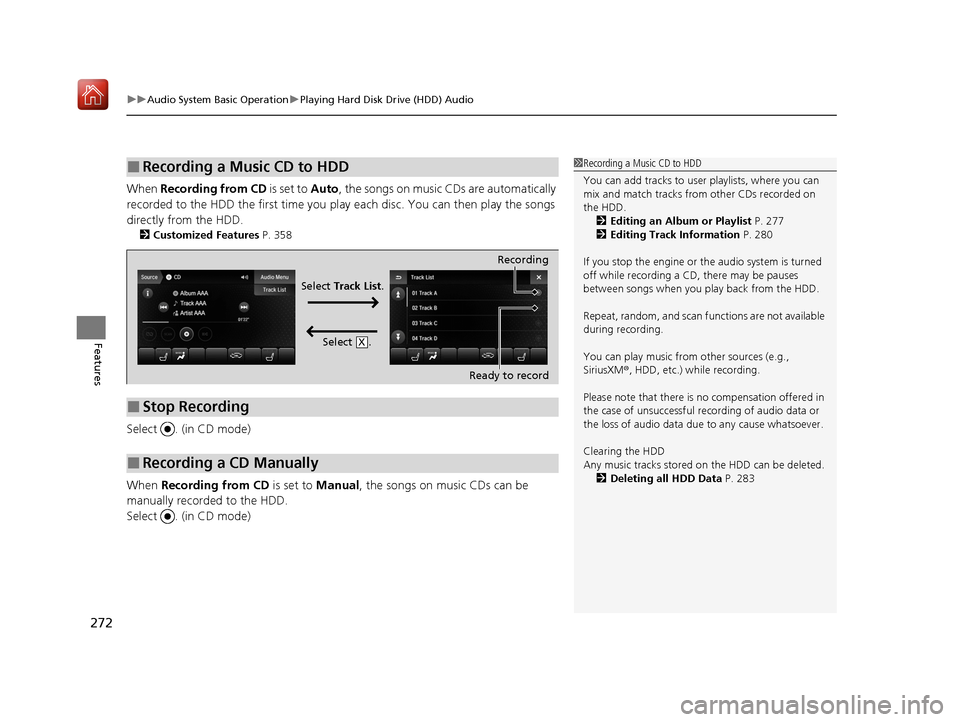
uuAudio System Basic Operation uPlaying Hard Disk Drive (HDD) Audio
272
Features
When Recording from CD is set to Auto, the songs on music CDs are automatically
recorded to the HDD the first time you play each disc. You can then play the songs
directly from the HDD.
2 Customized Features P. 358
Select . (in CD mode)
When Recording from CD is set to Manual, the songs on music CDs can be
manually recorded to the HDD.
Select . (in CD mode)
■Recording a Music CD to HDD1 Recording a Music CD to HDD
You can add tracks to user playlists, where you can
mix and match tracks from other CDs recorded on
the HDD.
2 Editing an Album or Playlist P. 277
2 Editing Track Information P. 280
If you stop the engine or th e audio system is turned
off while recording a CD, there may be pauses
between songs when you play back from the HDD.
Repeat, random, and scan f unctions are not available
during recording.
You can play music from other sources (e.g.,
SiriusXM ®, HDD, etc.) while recording.
Please note that there is no compensation offered in
the case of unsuccessful re cording of audio data or
the loss of audio data due to any cause whatsoever.
Clearing the HDD
Any music tracks stored on the HDD can be deleted. 2 Deleting all HDD Data P. 283
■Stop Recording
■Recording a CD Manually
Recording
Ready to record
Select Track List .
Select .
X
20 ACURA MDX-31TZ56600.book 272 ページ 2019年4月24日 水曜日 午後5時44分
Page 274 of 701
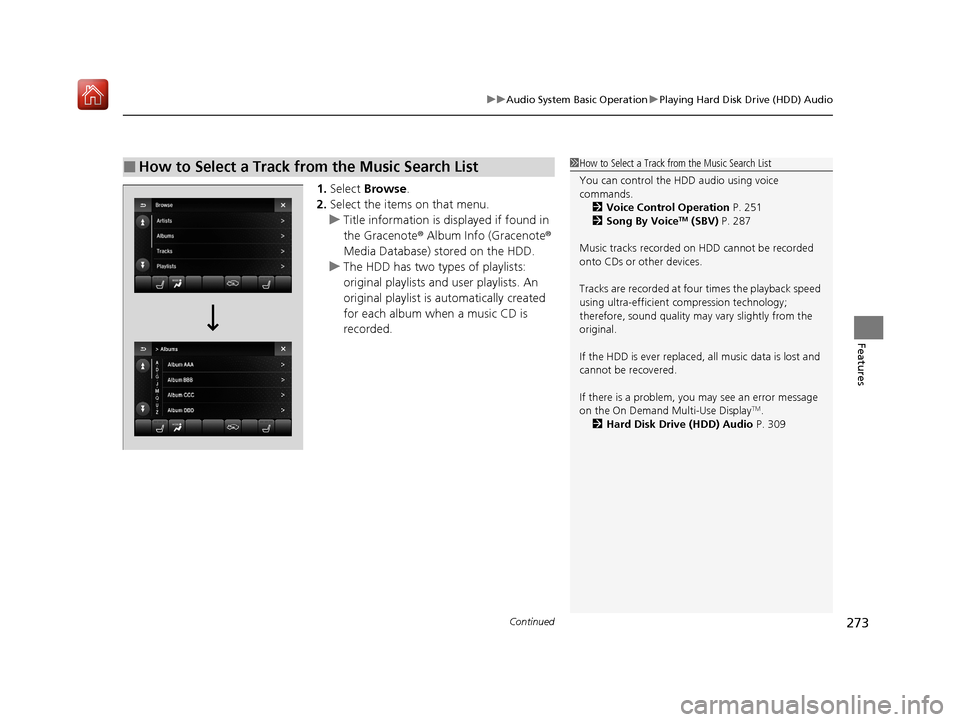
Continued273
uuAudio System Basic Operation uPlaying Hard Disk Drive (HDD) Audio
Features
1. Select Browse .
2. Select the items on that menu.
u Title information is displayed if found in
the Gracenote ® Album Info (Gracenote ®
Media Database) stored on the HDD.
u The HDD has two types of playlists:
original playlists and user playlists. An
original playlist is automatically created
for each album when a music CD is
recorded.
■How to Select a Track from the Music Search List1 How to Select a Track from the Music Search List
You can control the HDD audio using voice
commands.
2 Voice Control Operation P. 251
2 Song By Voice
TM (SBV) P. 287
Music tracks recorded on HDD cannot be recorded
onto CDs or other devices.
Tracks are recorded at four times the playback speed
using ultra-efficient compression technology;
therefore, sound quality ma y vary slightly from the
original.
If the HDD is ever replaced, all music data is lost and
cannot be recovered.
If there is a problem, you may see an error message
on the On Demand Multi-Use Display
TM.
2 Hard Disk Drive (HDD) Audio P. 309
20 ACURA MDX-31TZ56600.book 273 ページ 2019年4月24日 水曜日 午後5時44分
Page 277 of 701
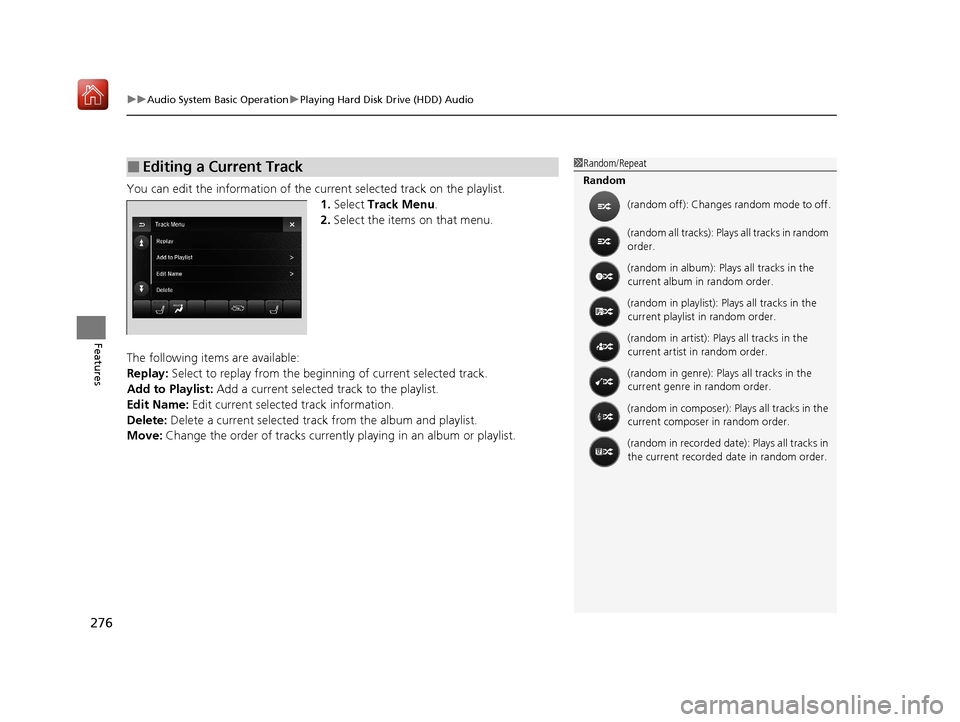
uuAudio System Basic Operation uPlaying Hard Disk Drive (HDD) Audio
276
Features
You can edit the information of the cu rrent selected track on the playlist.
1. Select Track Menu .
2. Select the items on that menu.
The following items are available:
Replay: Select to replay from the beginni ng of current selected track.
Add to Playlist: Add a current selected track to the playlist.
Edit Name: Edit current selected track information.
Delete: Delete a current selected track from the album and playlist.
Move: Change the order of tracks currently playing in an album or playlist.
■Editing a Current Track1Random/Repeat
Random
(random off): Changes random mode to off.
(random all tracks): Plays all tracks in random
order.
(random in album): Plays all tracks in the
current album in random order.
(random in playlist): Plays all tracks in the
current playlist in random order.
(random in artist): Plays all tracks in the
current artist in random order.
(random in genre): Plays all tracks in the
current genre in random order.
(random in composer): Plays all tracks in the
current composer in random order.
(random in recorded date): Plays all tracks in
the current recorded date in random order.
20 ACURA MDX-31TZ56600.book 276 ページ 2019年4月24日 水曜日 午後5時44分
Page 278 of 701
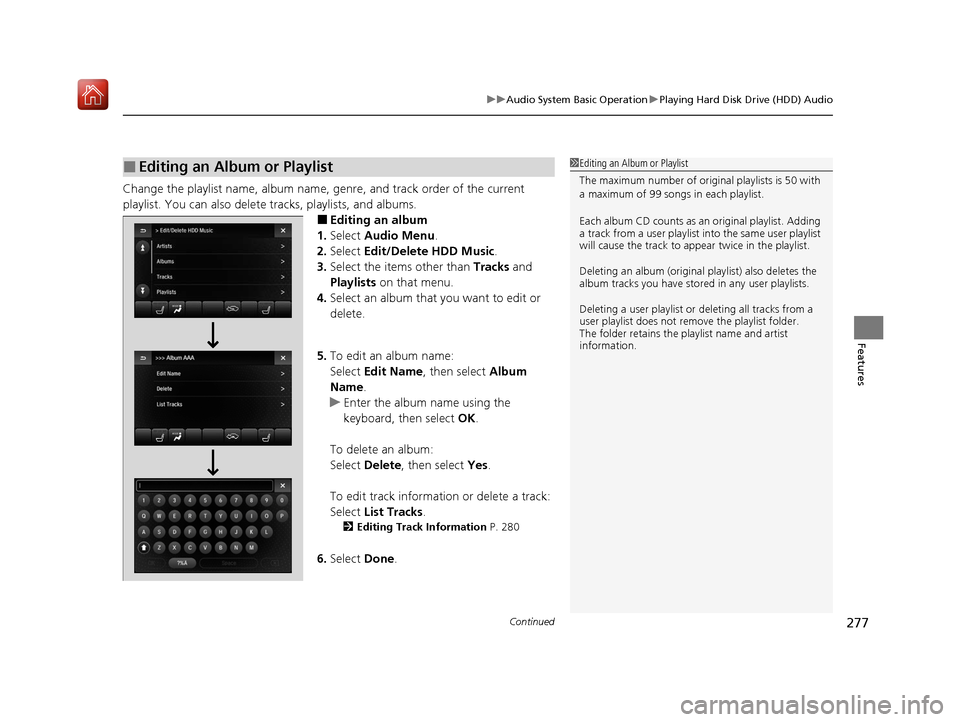
Continued277
uuAudio System Basic Operation uPlaying Hard Disk Drive (HDD) Audio
Features
Change the playlist name, album name, genre, and track order of the current
playlist. You can also delete tracks, playlists, and albums.
■Editing an album
1. Select Audio Menu .
2. Select Edit/Delete HDD Music .
3. Select the items other than Tracks and
Playlists on that menu.
4. Select an album that you want to edit or
delete.
5. To edit an album name:
Select Edit Name , then select Album
Name.
u Enter the album name using the
keyboard, then select OK.
To delete an album:
Select Delete , then select Yes.
To edit track information or delete a track:
Select List Tracks .
2Editing Track Information P. 280
6.Select Done.
■Editing an Album or Playlist1Editing an Album or Playlist
The maximum number of original playlists is 50 with
a maximum of 99 songs in each playlist.
Each album CD counts as an original playlist. Adding
a track from a user playlist into the same user playlist
will cause the track to appear twice in the playlist.
Deleting an album (original playlist) also deletes the
album tracks you have stor ed in any user playlists.
Deleting a user playlist or deleting all tracks from a
user playlist does not remove the playlist folder.
The folder retains the playlist name and artist
information.
20 ACURA MDX-31TZ56600.book 277 ページ 2019年4月24日 水曜日 午後5時44分
Page 279 of 701
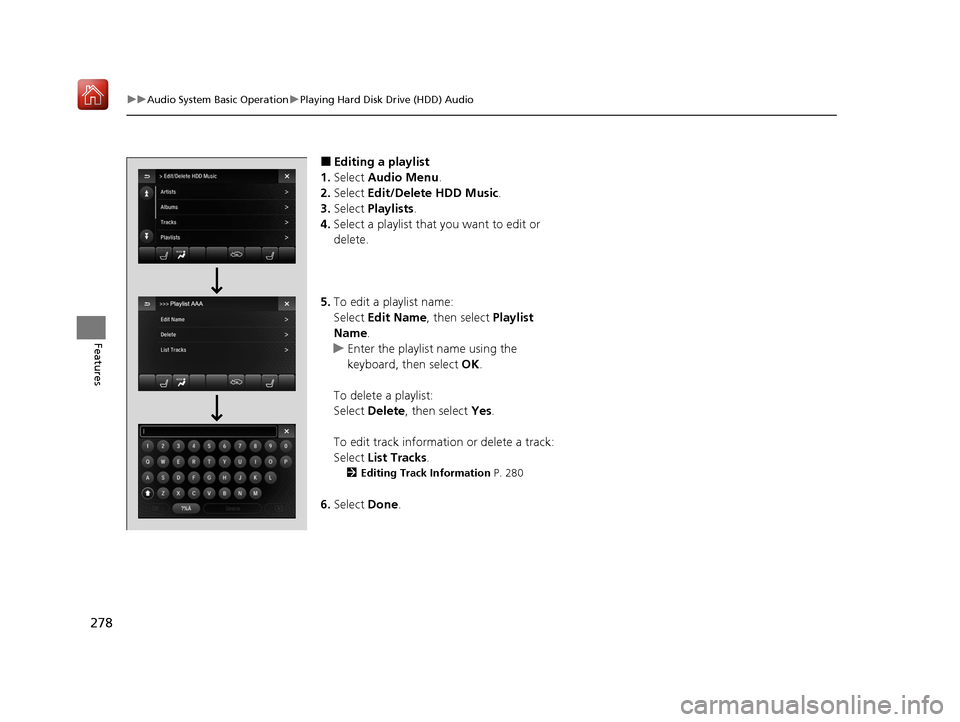
278
uuAudio System Basic Operation uPlaying Hard Disk Drive (HDD) Audio
Features
■Editing a playlist
1. Select Audio Menu .
2. Select Edit/Delete HDD Music.
3. Select Playlists .
4. Select a playlist that you want to edit or
delete.
5. To edit a playlist name:
Select Edit Name , then select Playlist
Name.
u Enter the playlist name using the
keyboard, then select OK.
To delete a playlist:
Select Delete, then select Yes.
To edit track information or delete a track:
Select List Tracks .
2Editing Track Information P. 280
6.Select Done.
20 ACURA MDX-31TZ56600.book 278 ページ 2019年4月24日 水曜日 午後5時44分