ACURA MDX 2022 Owners Manual
Manufacturer: ACURA, Model Year: 2022, Model line: MDX, Model: ACURA MDX 2022Pages: 712, PDF Size: 22.65 MB
Page 281 of 712
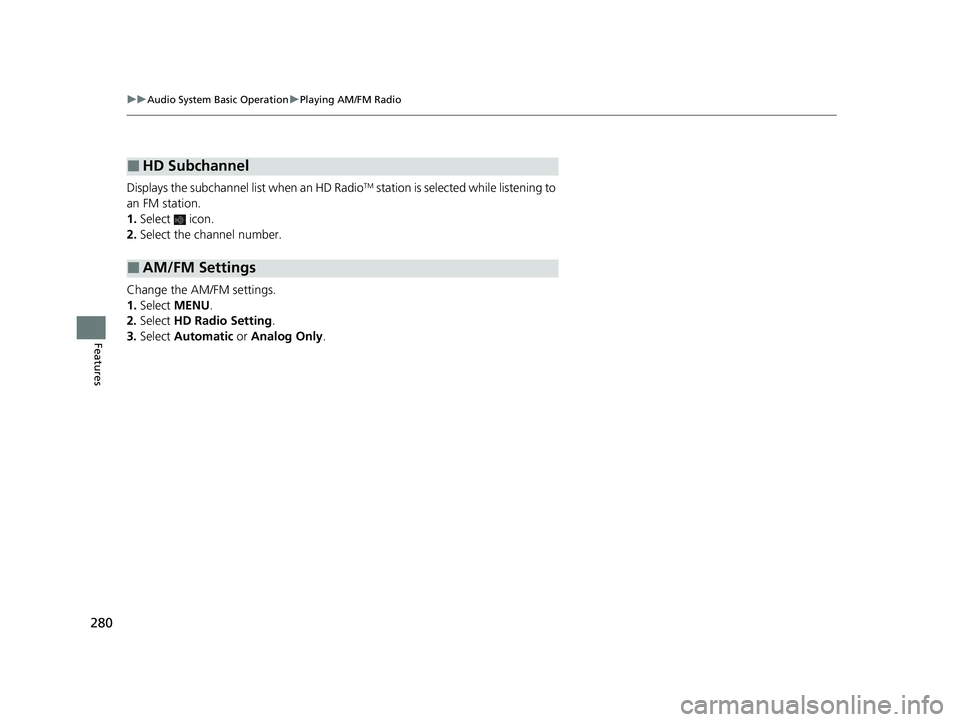
280
uuAudio System Basic Operation uPlaying AM/FM Radio
Features
Displays the subchannel list when an HD RadioTM station is selected while listening to
an FM station.
1. Select icon.
2. Select the channel number.
Change the AM/FM settings.
1. Select MENU .
2. Select HD Radio Setting .
3. Select Automatic or Analog Only .
■HD Subchannel
■AM/FM Settings
22 ACURA MDX-31TYA6000_02.book 280 ページ 2020年11月5日 木曜日 午前11時39分
Page 282 of 712
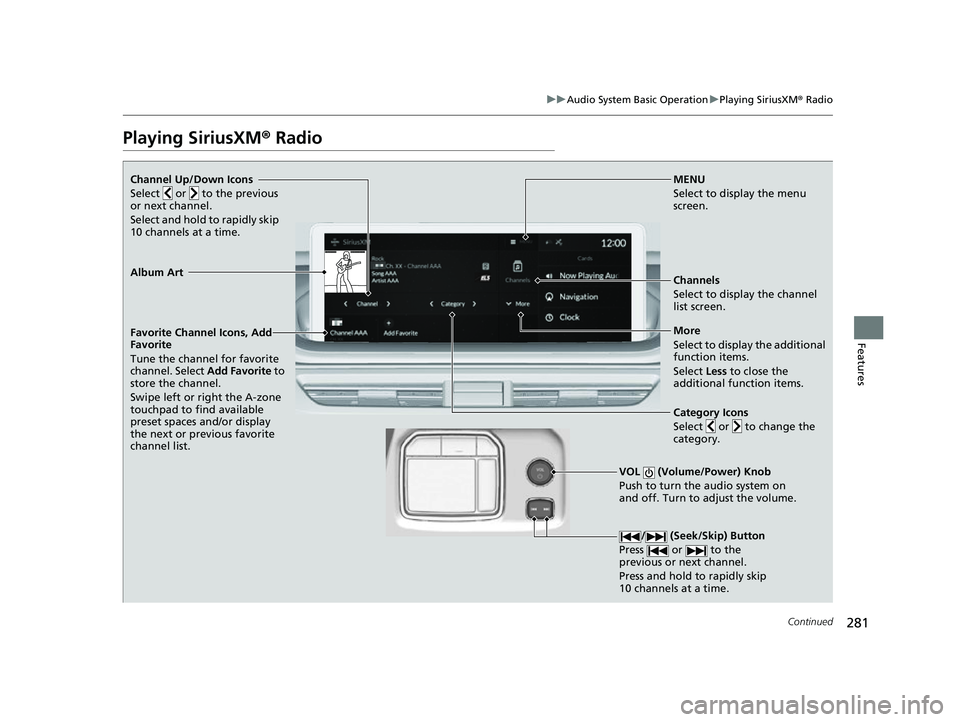
281
uuAudio System Basic Operation uPlaying SiriusXM ® Radio
Continued
Features
Playing SiriusXM® Radio
Channel Up/Down Icons
Select or to the previous
or next channel.
Select and hold to rapidly skip
10 channels at a time.MENU
Select to display the menu
screen.
Channels
Select to display the channel
list screen.
VOL (Volume/Power) Knob
Push to turn the audio system on
and off. Turn to adjust the volume.
/ (Seek/Skip) Button
Press or to the
previous or next channel.
Press and hold to rapidly skip
10 channels at a time.
Favorite Channel Icons, Add
Favorite
Tune the channel for favorite
channel. Select Add Favorite to
store the channel.
Swipe left or right the A-zone
touchpad to find available
preset spaces and/or display
the next or previous favorite
channel list.
Album Art
More
Select to display the additional
function items.
Select Less to close the
additional function items.
Category Icons
Select or to change the
category.
22 ACURA MDX-31TYA6000_02.book 281 ページ 2020年11月5日 木曜日 午前11時39分
Page 283 of 712
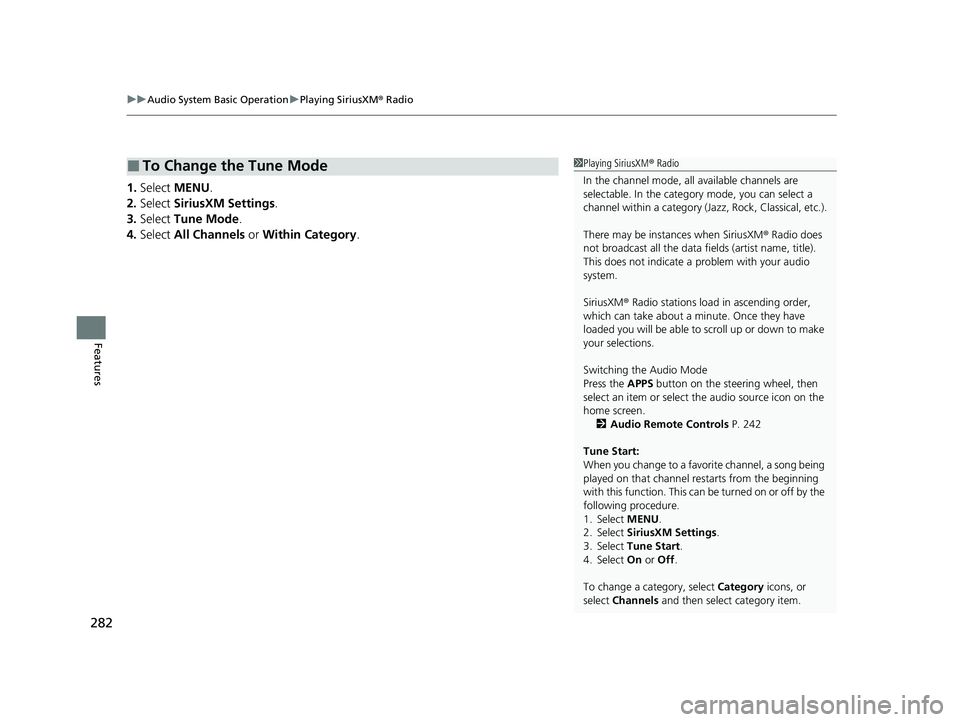
uuAudio System Basic Operation uPlaying SiriusXM ® Radio
282
Features
1. Select MENU .
2. Select SiriusXM Settings .
3. Select Tune Mode .
4. Select All Channels or Within Category .
■To Change the Tune Mode1Playing SiriusXM ® Radio
In the channel mode, all available channels are
selectable. In the category mode, you can select a
channel within a ca tegory (Jazz, Rock, Classical, etc.).
There may be instances when SiriusXM ® Radio does
not broadcast all the data fi elds (artist name, title).
This does not indicate a problem with your audio
system.
SiriusXM ® Radio stations load in ascending order,
which can take about a minute. Once they have
loaded you will be able to scroll up or down to make
your selections.
Switching the Audio Mode
Press the APPS button on the steering wheel, then
select an item or select the audio source icon on the
home screen. 2 Audio Remote Controls P. 242
Tune Start:
When you change to a favorite channel, a song being
played on that channel restarts from the beginning
with this function. This can be turned on or off by the
following procedure.
1. Select MENU.
2. Select SiriusXM Settings .
3. Select Tune Start .
4. Select On or Off .
To change a category, select Category icons, or
select Channels and then select category item.
22 ACURA MDX-31TYA6000_02.book 282 ページ 2020年11月5日 木曜日 午前11時39分
Page 284 of 712
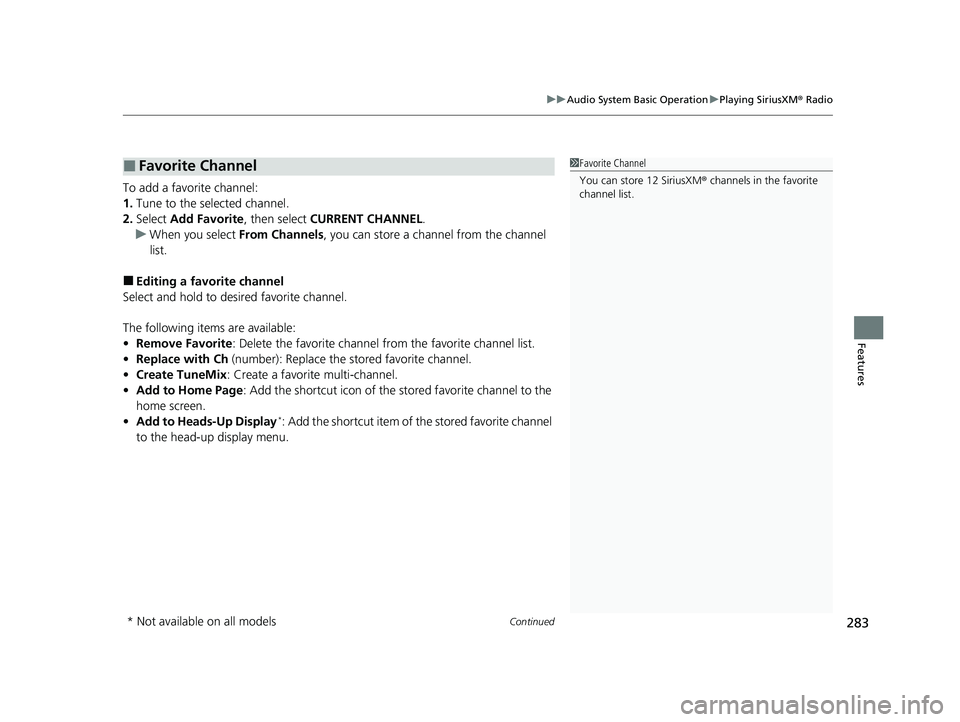
Continued283
uuAudio System Basic Operation uPlaying SiriusXM ® Radio
Features
To add a favorite channel:
1. Tune to the selected channel.
2. Select Add Favorite , then select CURRENT CHANNEL .
u When you select From Channels, you can store a channel from the channel
list.
■Editing a favorite channel
Select and hold to desired favorite channel.
The following items are available:
• Remove Favorite : Delete the favorite channel from the favorite channel list.
• Replace with Ch (number): Replace the stored favorite channel.
• Create TuneMix : Create a favorite multi-channel.
• Add to Home Page : Add the shortcut icon of the st ored favorite channel to the
home screen.
• Add to Heads-Up Display
*: Add the shortcut item of the stored favorite channel
to the head-up display menu.
■Favorite Channel1 Favorite Channel
You can store 12 SiriusXM ® channels in the favorite
channel list.
* Not available on all models
22 ACURA MDX-31TYA6000_02.book 283 ページ 2020年11月5日 木曜日 午前11時39分
Page 285 of 712
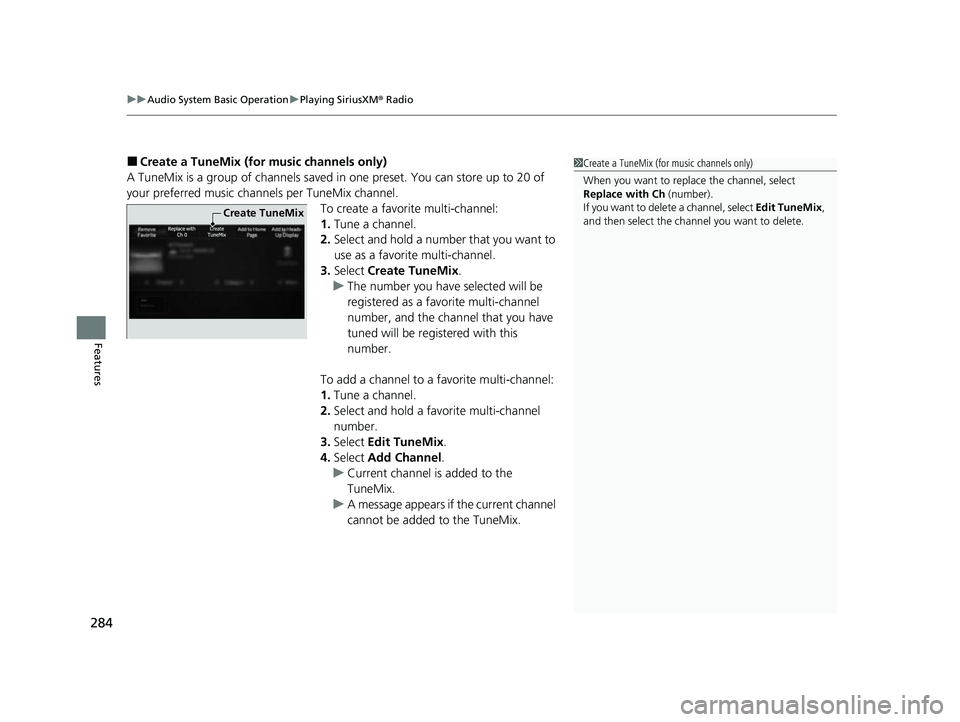
uuAudio System Basic Operation uPlaying SiriusXM ® Radio
284
Features
■Create a TuneMix (for music channels only)
A TuneMix is a group of channels saved in one preset. You can store up to 20 of
your preferred music chan nels per TuneMix channel.
To create a favorite multi-channel:
1.Tune a channel.
2. Select and hold a number that you want to
use as a favorite multi-channel.
3. Select Create TuneMix .
u The number you have selected will be
registered as a favorite multi-channel
number, and the channel that you have
tuned will be registered with this
number.
To add a channel to a favorite multi-channel:
1. Tune a channel.
2. Select and hold a favo rite multi-channel
number.
3. Select Edit TuneMix .
4. Select Add Channel .
u Current channel is added to the
TuneMix.
u A message appears if the current channel
cannot be added to the TuneMix.1Create a TuneMix (for music channels only)
When you want to replac e the channel, select
Replace with Ch (number).
If you want to delete a channel, select Edit TuneMix,
and then select the channel you want to delete.
Create TuneMix
22 ACURA MDX-31TYA6000_02.book 284 ページ 2020年11月5日 木曜日 午前11時39分
Page 286 of 712
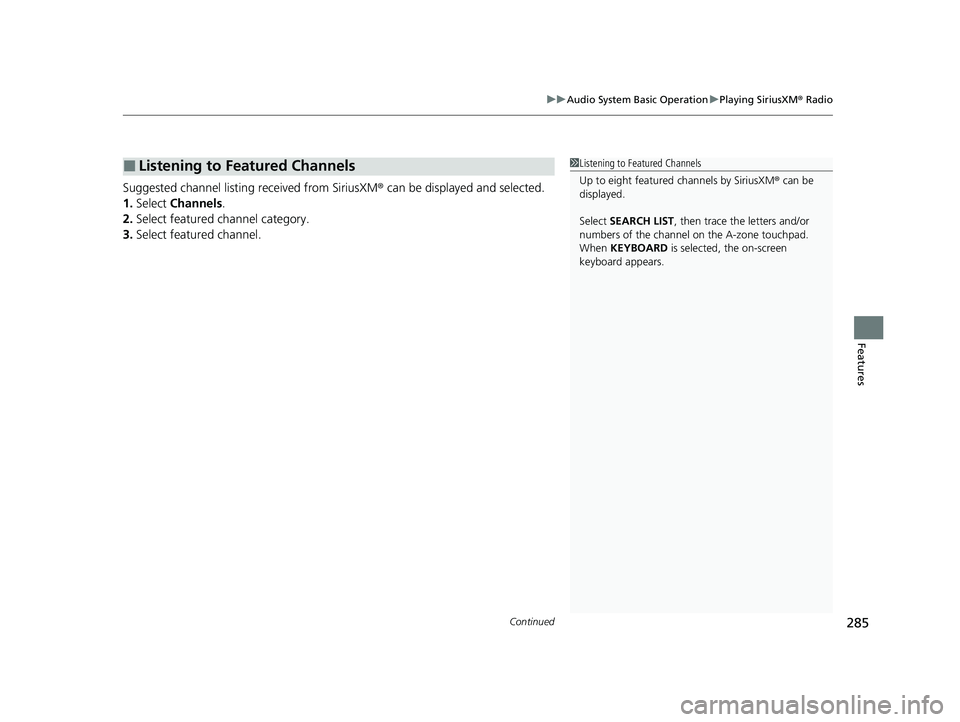
Continued285
uuAudio System Basic Operation uPlaying SiriusXM ® Radio
Features
Suggested channel listing received from SiriusXM ® can be displayed and selected.
1. Select Channels.
2. Select featured channel category.
3. Select featured channel.
■Listening to Featured Channels1Listening to Featured Channels
Up to eight featured channels by SiriusXM® can be
displayed.
Select SEARCH LIST, then trace the letters and/or
numbers of the channel on the A-zone touchpad.
When KEYBOARD is selected, the on-screen
keyboard appears.
22 ACURA MDX-31TYA6000_02.book 285 ページ 2020年11月5日 木曜日 午前11時39分
Page 287 of 712
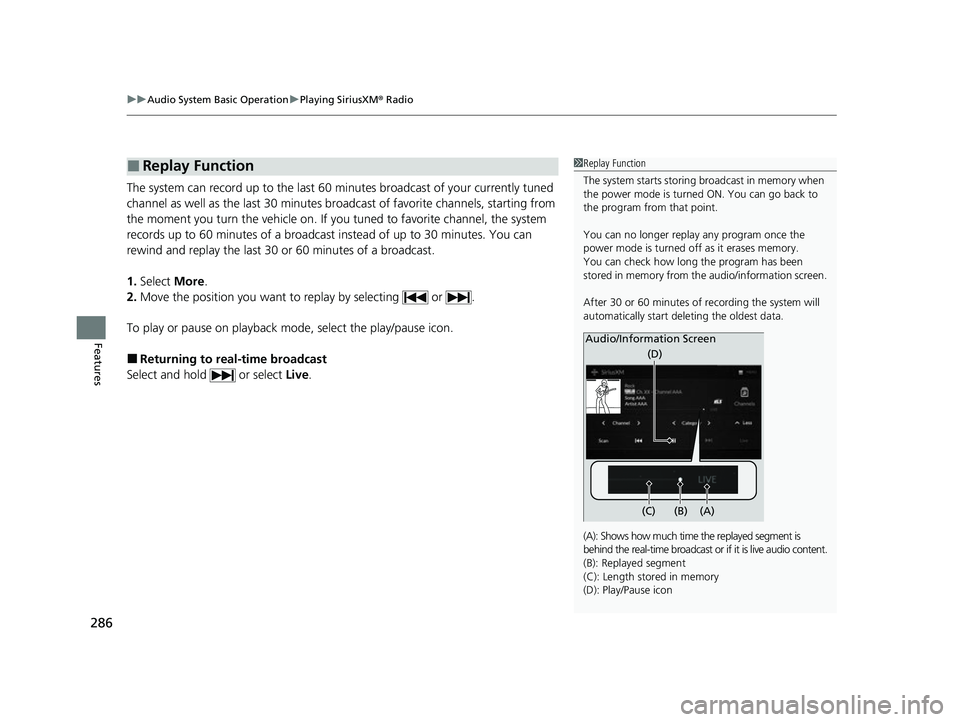
uuAudio System Basic Operation uPlaying SiriusXM ® Radio
286
Features
The system can record up to the last 60 minutes broadcast of your currently tuned
channel as well as the last 30 minutes br oadcast of favorite channels, starting from
the moment you turn the vehicle on. If yo u tuned to favorite channel, the system
records up to 60 minutes of a broadcast instead of up to 30 minutes. You can
rewind and replay the last 30 or 60 minutes of a broadcast.
1. Select More.
2. Move the position you want to replay by selecting or .
To play or pause on playback mo de, select the play/pause icon.
■Returning to real-time broadcast
Select and hold or select Live.
■Replay Function1Replay Function
The system starts storing broadcast in memory when
the power mode is turned ON. You can go back to
the program from that point.
You can no longer repl ay any program once the
power mode is turned off as it erases memory.
You can check how long the program has been
stored in memory from th e audio/information screen.
After 30 or 60 minutes of recording the system will
automatically start deleting the oldest data.
(A): Shows how much time the replayed segment is
behind the real-time br oadcast or if it is live audio content.
(B): Replayed segment
(C): Length stored in memory
(D): Play/Pause icon
Audio/Information Screen
(C) (B) (A)(D)
22 ACURA MDX-31TYA6000_02.book 286 ページ 2020年11月5日 木曜日 午前11時39分
Page 288 of 712
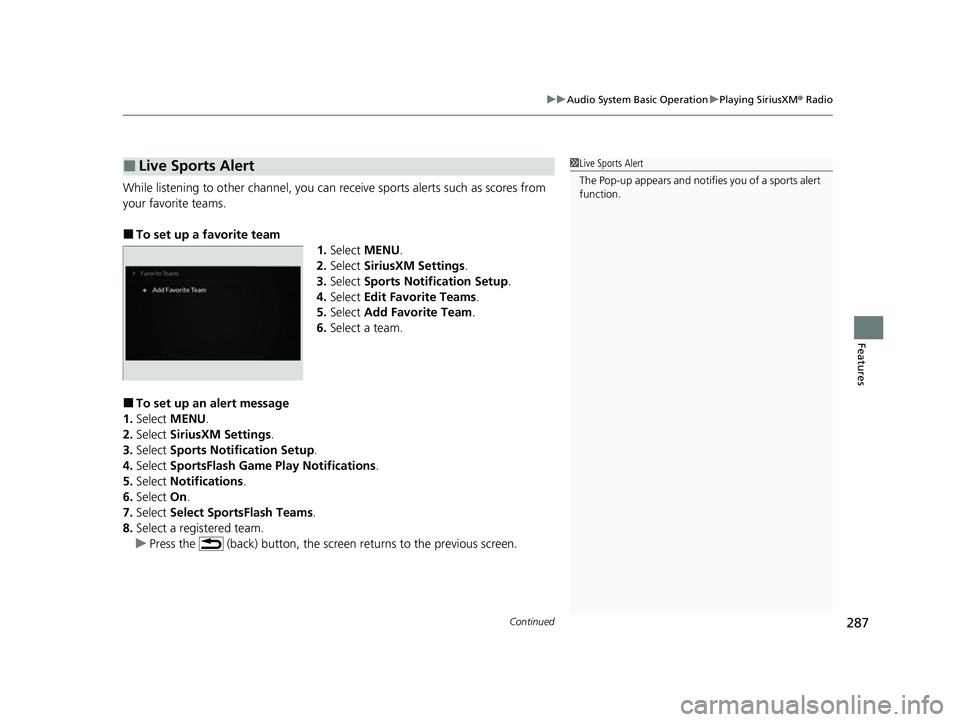
Continued287
uuAudio System Basic Operation uPlaying SiriusXM ® Radio
Features
While listening to other channel, you can re ceive sports alerts such as scores from
your favorite teams.
■To set up a favorite team
1.Select MENU .
2. Select SiriusXM Settings .
3. Select Sports Notification Setup .
4. Select Edit Favorite Teams .
5. Select Add Favorite Team .
6. Select a team.
■To set up an alert message
1. Select MENU .
2. Select SiriusXM Settings.
3. Select Sports Notification Setup .
4. Select SportsFlash Game Pl ay Notifications.
5. Select Notifications .
6. Select On.
7. Select Select SportsFlash Teams .
8. Select a registered team.
u Press the (back) button, the screen returns to the previous screen.
■Live Sports Alert1Live Sports Alert
The Pop-up appears and notifie s you of a sports alert
function.
22 ACURA MDX-31TYA6000_02.book 287 ページ 2020年11月5日 木曜日 午前11時39分
Page 289 of 712
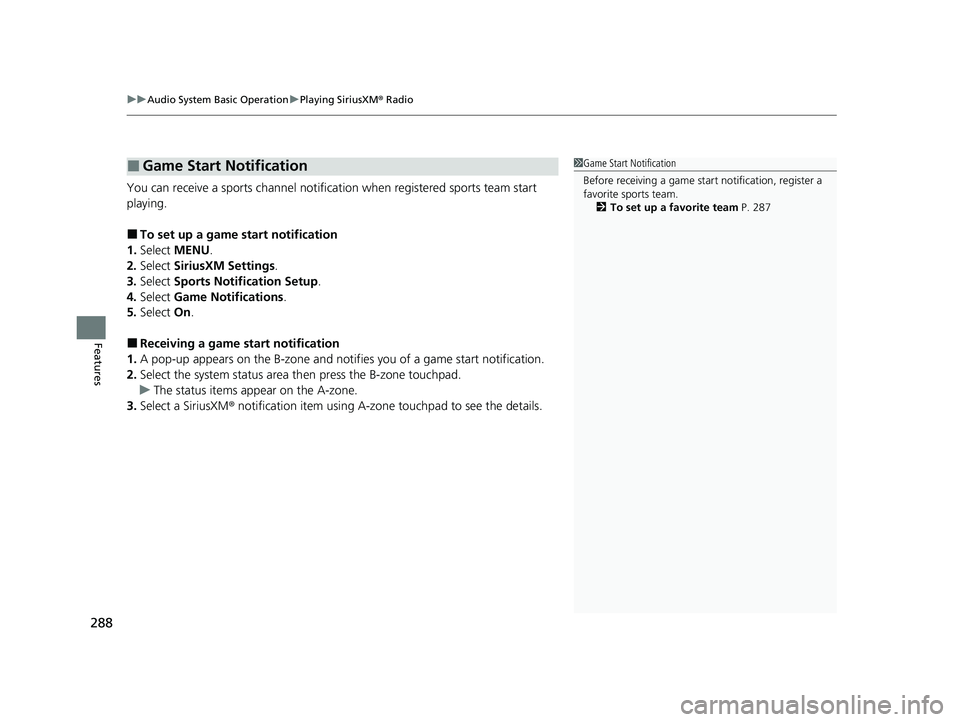
uuAudio System Basic Operation uPlaying SiriusXM ® Radio
288
Features
You can receive a sports channel notificat ion when registered sports team start
playing.
■To set up a game start notification
1. Select MENU .
2. Select SiriusXM Settings .
3. Select Sports Notifi cation Setup.
4. Select Game Notifications .
5. Select On.
■Receiving a game start notification
1. A pop-up appears on the B-zone and notifies you of a game start notification.
2. Select the system status area th en press the B-zone touchpad.
u The status items appear on the A-zone.
3. Select a SiriusXM ® notification item using A-zone touchpad to see the details.
■Game Start Notification1Game Start Notification
Before receiving a game start notification, register a
favorite sports team.
2 To set up a favorite team P. 287
22 ACURA MDX-31TYA6000_02.book 288 ページ 2020年11月5日 木曜日 午前11時39分
Page 290 of 712
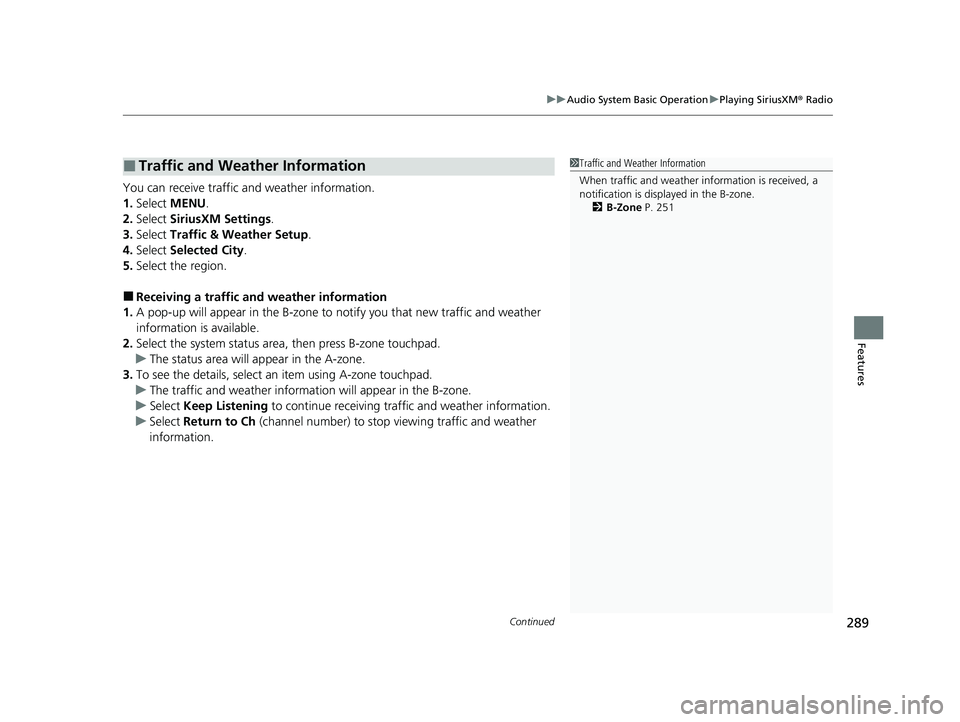
Continued289
uuAudio System Basic Operation uPlaying SiriusXM ® Radio
Features
You can receive traffic and weather information.
1. Select MENU .
2. Select SiriusXM Settings.
3. Select Traffic & Weather Setup.
4. Select Selected City .
5. Select the region.
■Receiving a traffic and weather information
1. A pop-up will appear in the B-zone to notify you that new traffic and weather
information is available.
2. Select the system status area, then press B-zone touchpad.
u The status area will ap pear in the A-zone.
3. To see the details, select an item using A-zone touchpad.
u The traffic and weather information will appear in the B-zone.
u Select Keep Listening to continue receiving traffic and weather information.
u Select Return to Ch (channel number) to stop viewing traffic and weather
information.
■Traffic and Weather Information1 Traffic and Weather Information
When traffic and weather information is received, a
notification is displa yed in the B-zone.
2 B-Zone P. 251
22 ACURA MDX-31TYA6000_02.book 289 ページ 2020年11月5日 木曜日 午前11時39分