ACURA MDX 2022 Owners Manual
Manufacturer: ACURA, Model Year: 2022, Model line: MDX, Model: ACURA MDX 2022Pages: 712, PDF Size: 22.65 MB
Page 291 of 712
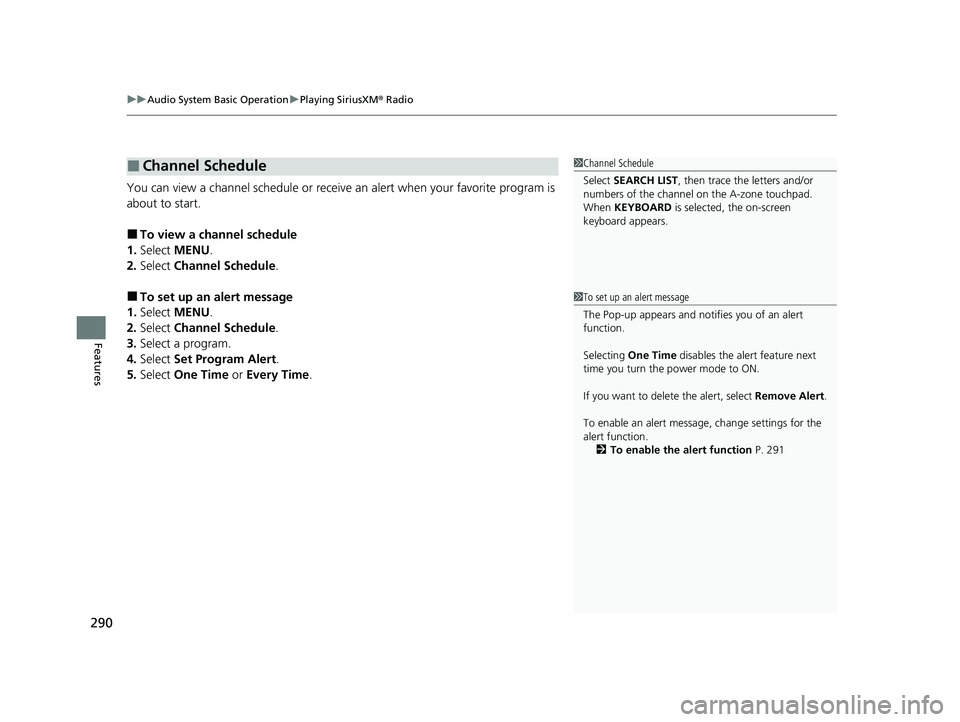
uuAudio System Basic Operation uPlaying SiriusXM ® Radio
290
Features
You can view a channel schedule or receive an alert when your favorite program is
about to start.
■To view a channel schedule
1. Select MENU .
2. Select Channel Schedule .
■To set up an alert message
1. Select MENU .
2. Select Channel Schedule .
3. Select a program.
4. Select Set Program Alert .
5. Select One Time or Every Time .
■Channel Schedule1Channel Schedule
Select SEARCH LIST , then trace the letters and/or
numbers of the channel on the A-zone touchpad.
When KEYBOARD is selected, the on-screen
keyboard appears.
1 To set up an alert message
The Pop-up appears and not ifies you of an alert
function.
Selecting One Time disables the alert feature next
time you turn the power mode to ON.
If you want to delete the alert, select Remove Alert.
To enable an alert message, change settings for the
alert function. 2 To enable the alert function P. 291
22 ACURA MDX-31TYA6000_02.book 290 ページ 2020年11月5日 木曜日 午前11時39分
Page 292 of 712
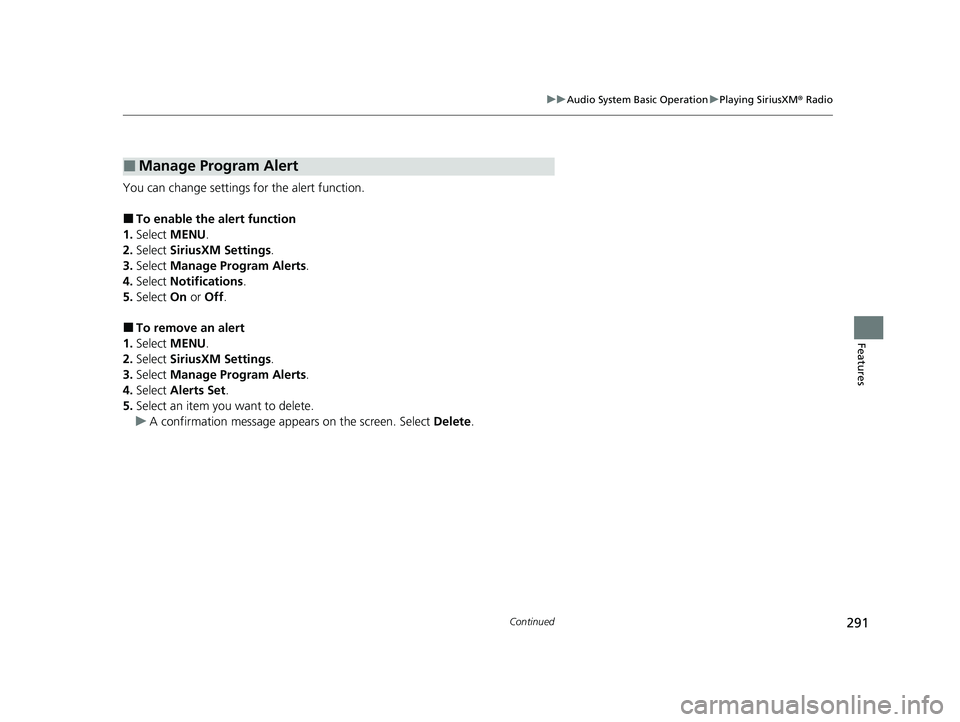
291
uuAudio System Basic Operation uPlaying SiriusXM ® Radio
Continued
Features
You can change settings for the alert function.
■To enable the alert function
1. Select MENU .
2. Select SiriusXM Settings.
3. Select Manage Program Alerts.
4. Select Notifications .
5. Select On or Off .
■To remove an alert
1. Select MENU .
2. Select SiriusXM Settings.
3. Select Manage Program Alerts.
4. Select Alerts Set .
5. Select an item you want to delete.
u A confirmation message appe ars on the screen. Select Delete.
■Manage Program Alert
22 ACURA MDX-31TYA6000_02.book 291 ページ 2020年11月5日 木曜日 午前11時39分
Page 293 of 712
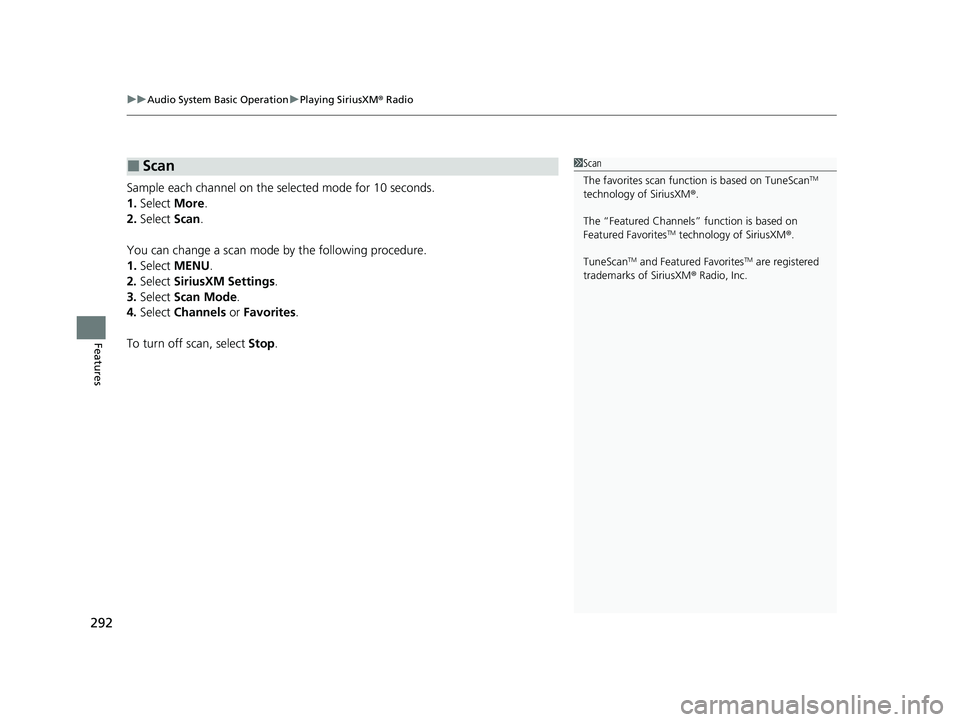
uuAudio System Basic Operation uPlaying SiriusXM ® Radio
292
Features
Sample each channel on the sele cted mode for 10 seconds.
1. Select More.
2. Select Scan.
You can change a scan mode by the following procedure.
1. Select MENU .
2. Select SiriusXM Settings .
3. Select Scan Mode .
4. Select Channels or Favorites .
To turn off scan, select Stop.
■Scan1Scan
The favorites scan func tion is based on TuneScan
TM
technology of SiriusXM ®.
The “Featured Channels ” function is based on
Featured Favorites
TM technology of SiriusXM ®.
TuneScan
TM and Featured FavoritesTM are registered
trademarks of SiriusXM ® Radio, Inc.
22 ACURA MDX-31TYA6000_02.book 292 ページ 2020年11月5日 木曜日 午前11時39分
Page 294 of 712
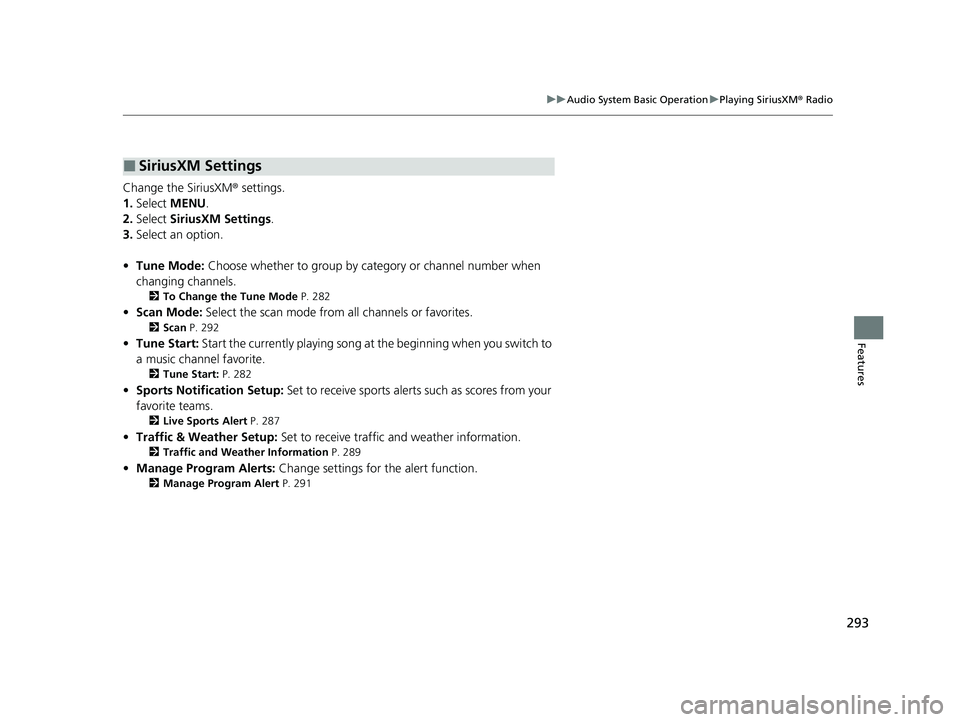
293
uuAudio System Basic Operation uPlaying SiriusXM ® Radio
Features
Change the SiriusXM ® settings.
1. Select MENU .
2. Select SiriusXM Settings.
3. Select an option.
• Tune Mode: Choose whether to group by category or channel number when
changing channels.
2 To Change the Tune Mode P. 282
•Scan Mode: Select the scan mode from all channels or favorites.
2Scan P. 292
•Tune Start: Start the currently playing song at the beginning when you switch to
a music channel favorite.
2 Tune Start: P. 282
•Sports Notification Setup: Set to receive sports alerts such as scores from your
favorite teams.
2 Live Sports Alert P. 287
•Traffic & Weather Setup: Set to receive traffic and weather information.
2Traffic and Weather Information P. 289
•Manage Program Alerts: Change settings for the alert function.
2Manage Program Alert P. 291
■SiriusXM Settings
22 ACURA MDX-31TYA6000_02.book 293 ページ 2020年11月5日 木曜日 午前11時39分
Page 295 of 712
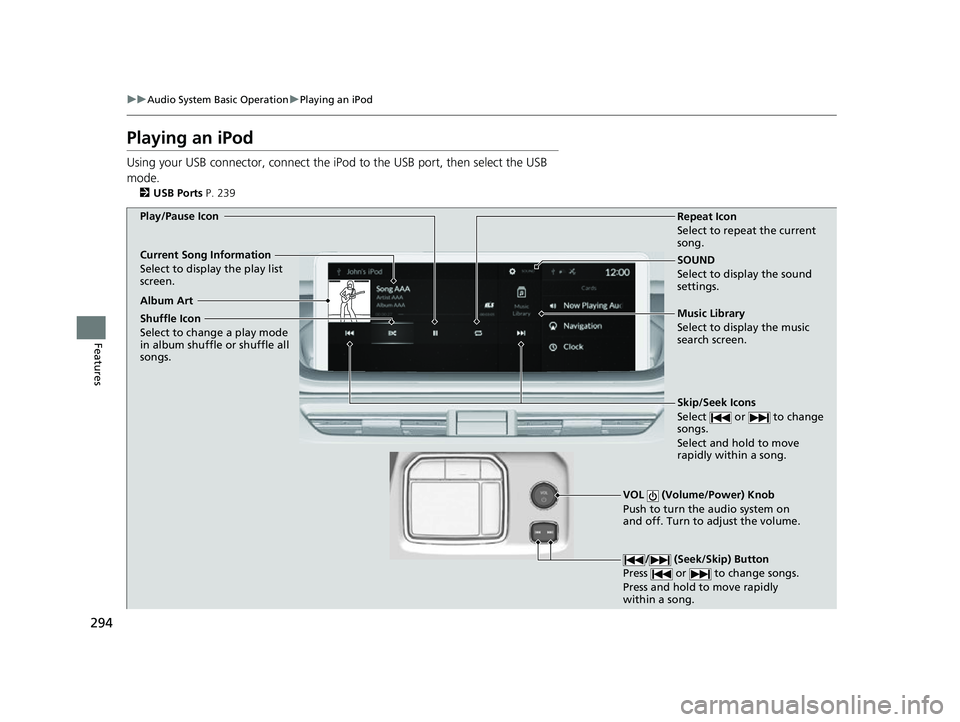
294
uuAudio System Basic Operation uPlaying an iPod
Features
Playing an iPod
Using your USB connector, connect the iPod to the USB port, then select the USB
mode.
2 USB Ports P. 239
SOUND
Select to display the sound
settings.
Music Library
Select to display the music
search screen.
Skip/Seek Icons
Select or to change
songs.
Select and hold to move
rapidly within a song.
VOL (Volume/Power) Knob
Push to turn the audio system on
and off. Turn to adjust the volume.
/ (Seek/Skip) Button
Press or to change songs.
Press and hold to move rapidly
within a song.
Repeat Icon
Select to repeat the current
song.
Shuffle Icon
Select to change a play mode
in album shuffle or shuffle all
songs.
Play/Pause Icon
Album Art
Current Song Information
Select to display the play list
screen.
22 ACURA MDX-31TYA6000_02.book 294 ページ 2020年11月5日 木曜日 午前11時39分
Page 296 of 712
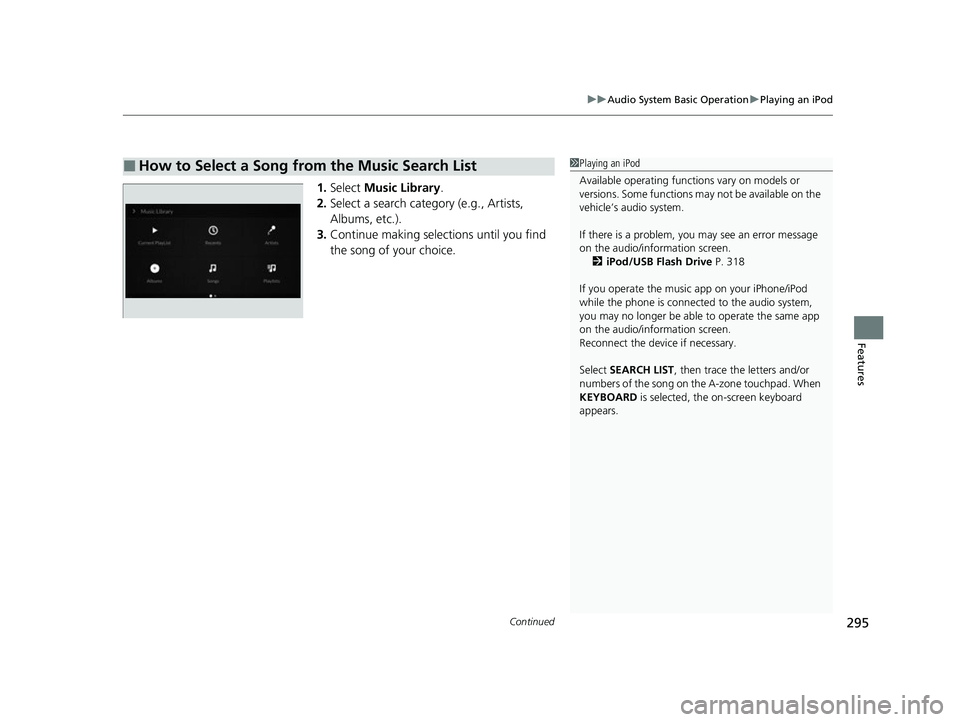
Continued295
uuAudio System Basic Operation uPlaying an iPod
Features
1. Select Music Library .
2. Select a search catego ry (e.g., Artists,
Albums, etc.).
3. Continue making selections until you find
the song of your choice.
■How to Select a Song from the Music Search List1Playing an iPod
Available operating functi ons vary on models or
versions. Some functions ma y not be available on the
vehicle’s audio system.
If there is a problem, you may see an error message
on the audio/information screen. 2 iPod/USB Flash Drive P. 318
If you operate the musi c app on your iPhone/iPod
while the phone is connected to the audio system,
you may no longer be able to operate the same app
on the audio/information screen.
Reconnect the devi ce if necessary.
Select SEARCH LIST, then trace the letters and/or
numbers of the song on the A-zone touchpad. When
KEYBOARD is selected, the on-screen keyboard
appears.
22 ACURA MDX-31TYA6000_02.book 295 ページ 2020年11月5日 木曜日 午前11時39分
Page 297 of 712
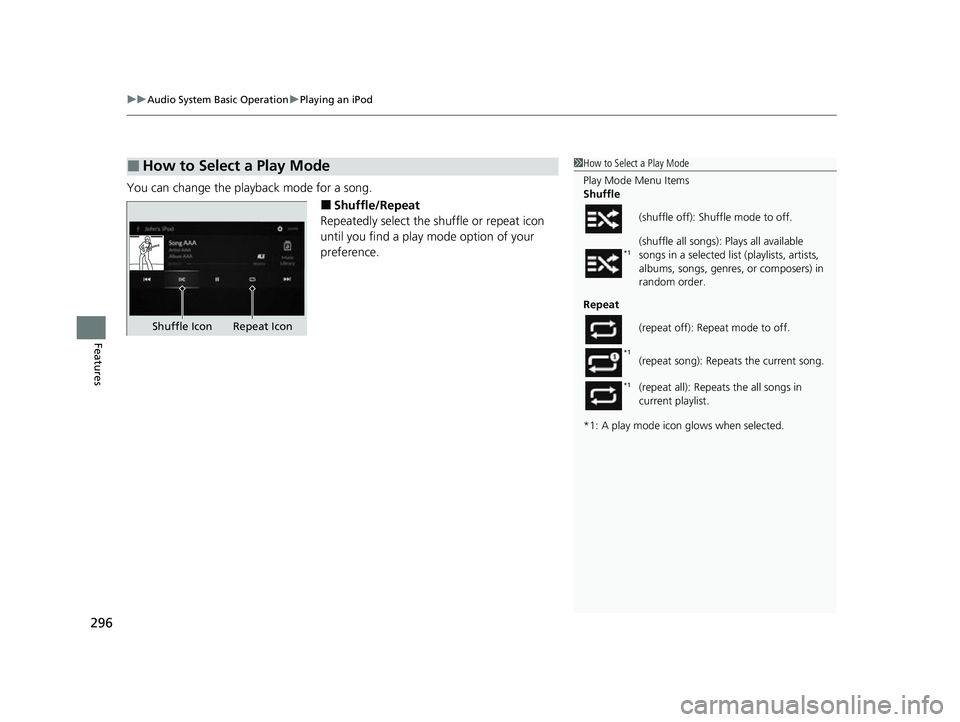
uuAudio System Basic Operation uPlaying an iPod
296
Features
You can change the playback mode for a song.
■Shuffle/Repeat
Repeatedly select the shuffle or repeat icon
until you find a play mode option of your
preference.
■How to Select a Play Mode1 How to Select a Play Mode
Play Mode Menu Items
Shuffle
Repeat
*1: A play mode icon glows when selected. (shuffle off): Shuffle mode to off.
(shuffle all songs): Plays all available
songs in a selected list
(playlists, artists,
albums, songs, genres, or composers) in
random order.
(repeat off): Repeat mode to off.
(repeat song): Repeats the current song.
(repeat all): Repeats the all songs in
current playlist.
*1
*1
*1
Shuffle Icon Repeat Icon
22 ACURA MDX-31TYA6000_02.book 296 ページ 2020年11月5日 木曜日 午前11時39分
Page 298 of 712
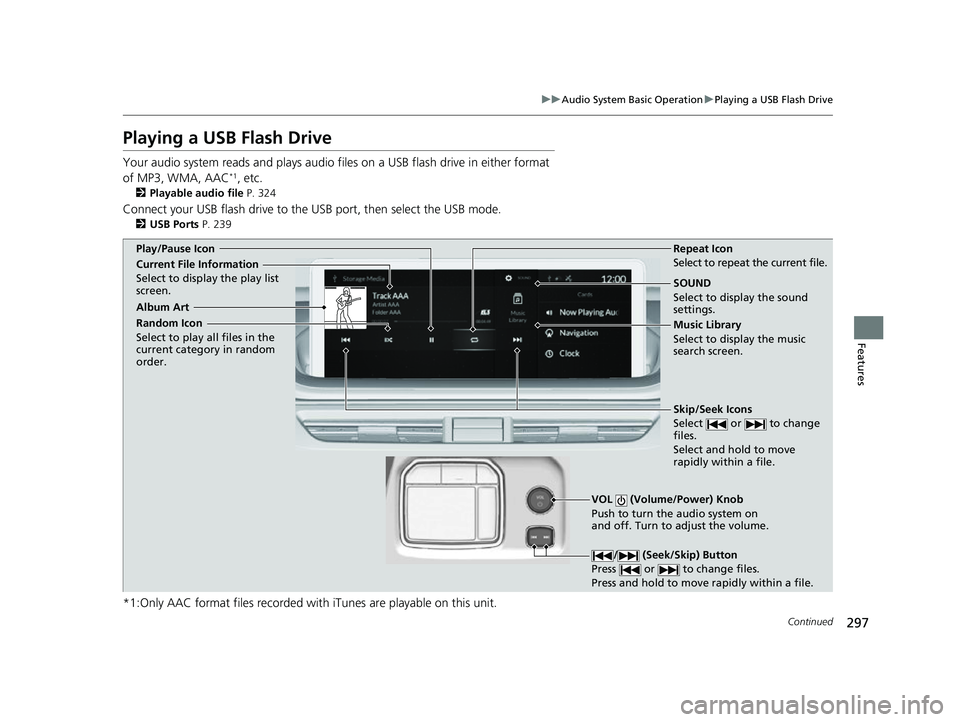
297
uuAudio System Basic Operation uPlaying a USB Flash Drive
Continued
Features
Playing a USB Flash Drive
Your audio system reads and plays audio file s on a USB flash drive in either format
of MP3, WMA, AAC*1, etc.
2 Playable audio file P. 324
Connect your USB flash drive to the USB port, then select the USB mode.
2USB Ports P. 239
*1:Only AAC format files recorded with iTunes are playable on this unit.
SOUND
Select to display the sound
settings.
Music Library
Select to display the music
search screen.
Skip/Seek Icons
Select or to change
files.
Select and hold to move
rapidly within a file.
VOL (Volume/Power) Knob
Push to turn the audio system on
and off. Turn to adjust the volume.
/ (Seek/Skip) Button
Press or to change files.
Press and hold to move rapidly within a file.
Repeat Icon
Select to repeat the current file.
Random Icon
Select to play all files in the
current category in random
order.
Play/Pause Icon
Album Art
Current File Information
Select to display the play list
screen.
22 ACURA MDX-31TYA6000_02.book 297 ページ 2020年11月5日 木曜日 午前11時39分
Page 299 of 712
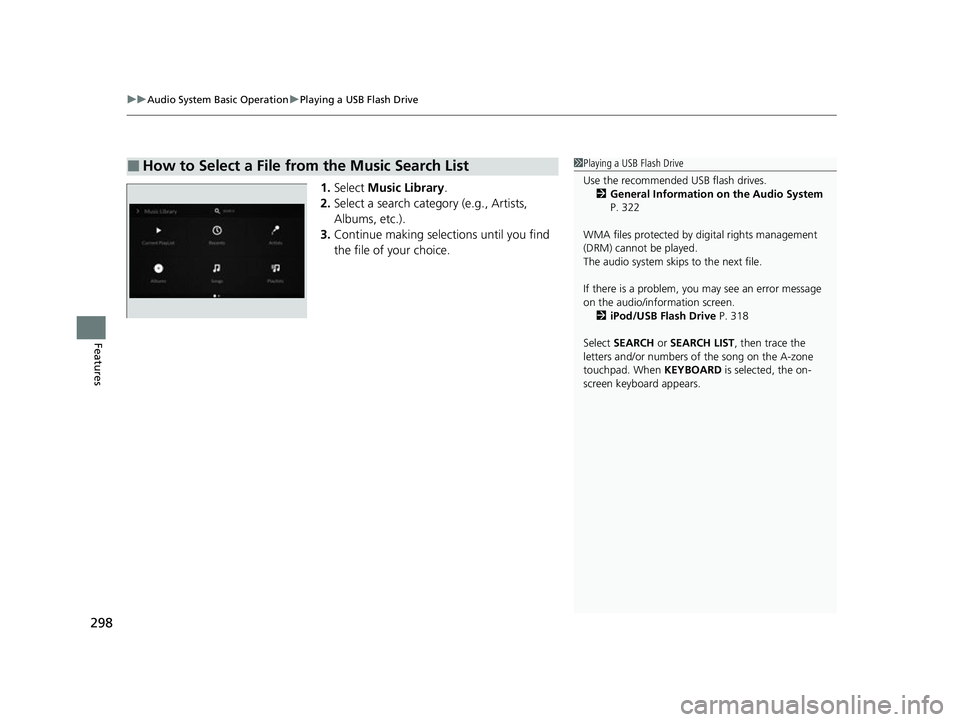
uuAudio System Basic Operation uPlaying a USB Flash Drive
298
Features
1. Select Music Library.
2. Select a search catego ry (e.g., Artists,
Albums, etc.).
3. Continue making selections until you find
the file of your choice.
■How to Select a File from the Music Search List1Playing a USB Flash Drive
Use the recommended USB flash drives.
2 General Information on the Audio System
P. 322
WMA files protected by di gital rights management
(DRM) cannot be played.
The audio system skips to the next file.
If there is a problem, you may see an error message
on the audio/information screen. 2 iPod/USB Flash Drive P. 318
Select SEARCH or SEARCH LIST , then trace the
letters and/or numbers of the song on the A-zone
touchpad. When KEYBOARD is selected, the on-
screen keyboard appears.
22 ACURA MDX-31TYA6000_02.book 298 ページ 2020年11月5日 木曜日 午前11時39分
Page 300 of 712
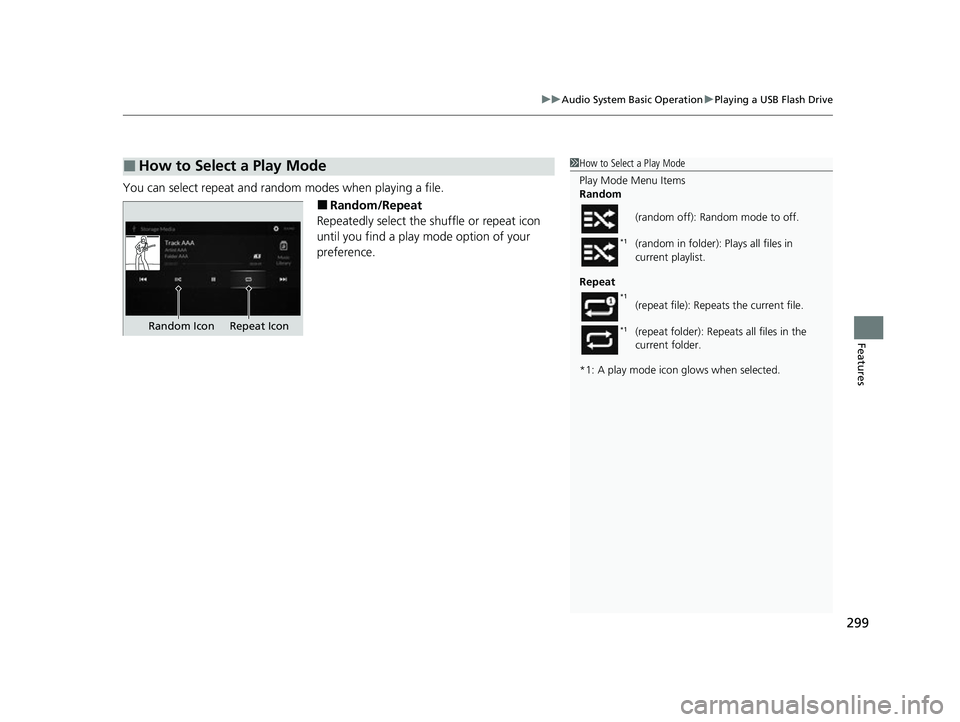
299
uuAudio System Basic Operation uPlaying a USB Flash Drive
Features
You can select repeat and random modes when playing a file.
■Random/Repeat
Repeatedly select the shuffle or repeat icon
until you find a play mode option of your
preference.
■How to Select a Play Mode1 How to Select a Play Mode
Play Mode Menu Items
Random
Repeat
*1: A play mode icon glows when selected. (random off): Random mode to off.
(random in folder):
Plays all files in
current playlist.
(repeat file): Repeats the current file.
(repeat folder): Repeats all files in the
current folder.
*1
*1
*1Random Icon Repeat Icon
22 ACURA MDX-31TYA6000_02.book 299 ページ 2020年11月5日 木曜日 午前11時39分