audio ACURA MDX 2022 Owner's Manual
[x] Cancel search | Manufacturer: ACURA, Model Year: 2022, Model line: MDX, Model: ACURA MDX 2022Pages: 712, PDF Size: 22.65 MB
Page 193 of 712
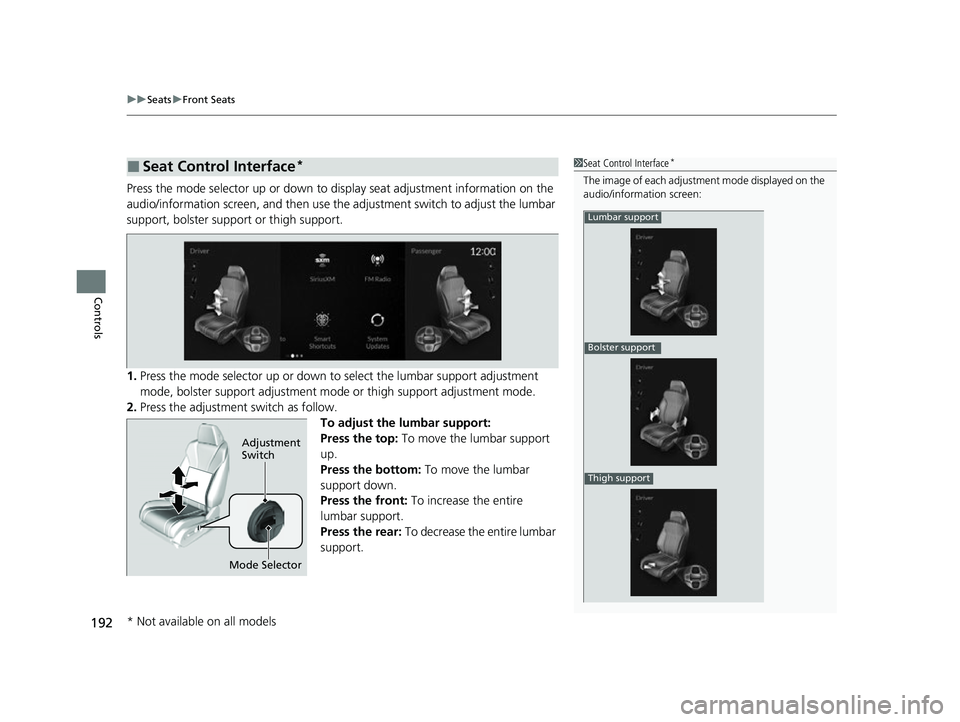
uuSeats uFront Seats
192
Controls
Press the mode selector up or down to display seat adjustment information on the
audio/information screen, and then use the adjustment switch to adjust the lumbar
support, bolster support or thigh support.
1. Press the mode selector up or down to select the lumbar support adjustment
mode, bolster support adjustment mode or thigh support adjustment mode.
2. Press the adjustment switch as follow.
To adjust the lumbar support:
Press the top: To move the lumbar support
up.
Press the bottom: To move the lumbar
support down.
Press the front: To increase the entire
lumbar support.
Press the rear: To decrease the entire lumbar
support.
■Seat Control Interface*1 Seat Control Interface*
The image of each adjustment mode displayed on the
audio/information screen:
Lumbar support
Bolster support
Thigh support
Mode Selector
Adjustment
Switch
* Not available on all models
22 ACURA MDX-31TYA6000_02.book 192 ページ 2020年11月5日 木曜日 午前11時39分
Page 223 of 712

uuInterior Convenience Items uOther Interior Convenience Items
222
Controls
To use the wireless charger, the power mode must be in ACCESSORY or ON.
Charge any devices compatible with Qi wi reless charging on the area indicated by
the mark as follows:
1.To turn the system on and off, press and
hold the (power) button.
u When the system is activated, the green
indicator light comes on.
2. Place the device you want to charge on the
charging area.
u The system will automatically start
charging the device, and the amber
indicator light will come on.
u Make sure that the device is compatible
with the system, and placed with the
chargeable side in the center of the
charging area.
3. When charging is completed, the green
indicator light will come on.
u Depending on the device, the amber
indicator light will stay on.
■Wireless Charger1Wireless Charger
RF Radiation Exposure Statement:
This equipment complies with FCC RF Radiation
exposure limits set forth for an uncontrolled
environment. This device an d its antenna must not be
co-located or operating in conjunction with any other
antenna or transmitter.
In order to use safely:
•Remove any metal objects from the charge pad
before charging a device.
•Do not open the charger case.
•Do not use the charger if it malfunctions. Contact
your dealer.
If the charger interferes with radio communications,
attempt to correct the interference:
•Press and hold the switch on the charger for a few
seconds to turn off the charger.
appears on the audio/information screen when
the device is being charge d by the wireless charger.
Green Indicator
Amber Indicator
Charging Area (Power) Button
22 ACURA MDX-31TYA6000_02.book 222 ページ 2020年11月5日 木曜日 午前11時39分
Page 238 of 712
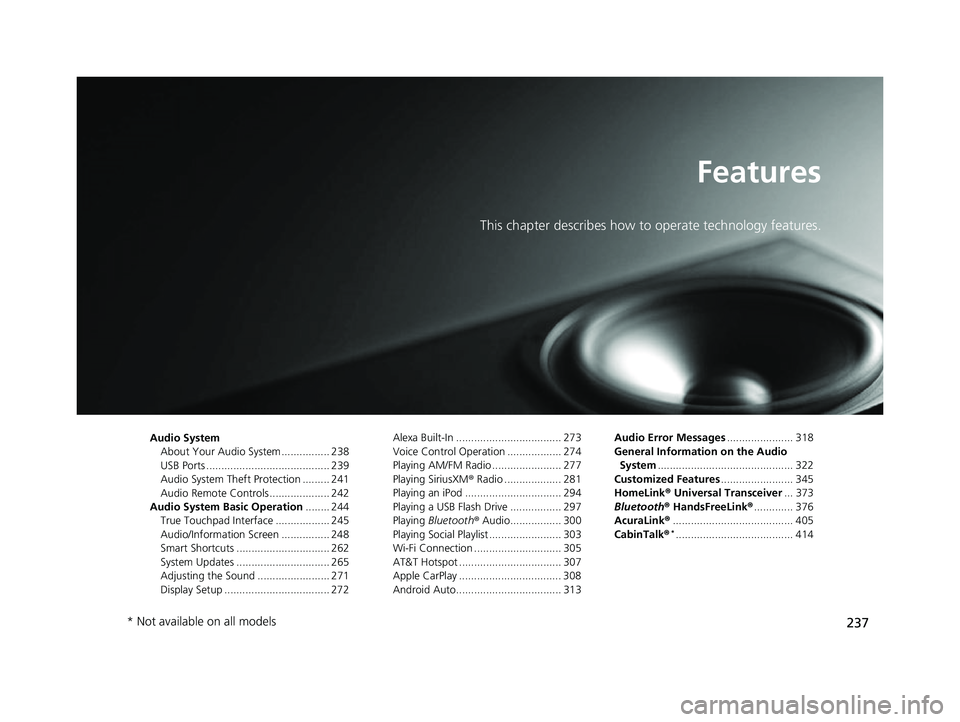
237
Features
This chapter describes how to operate technology features.
Audio System
About Your Audio System ................ 238
USB Ports ......................................... 239
Audio System Theft Protection ......... 241
Audio Remote Controls .................... 242
Audio System Basic Operation ........ 244
True Touchpad Interface .................. 245
Audio/Information Screen ................ 248
Smart Shortcuts ............................... 262
System Updates ............................... 265
Adjusting the Sound ........................ 271
Display Setup ................................... 272 Alexa Built-In ................................... 273
Voice Control Operation .................. 274
Playing AM/FM Radio ....................... 277
Playing SiriusXM
® Radio ................... 281
Playing an iPod ................................ 294
Playing a USB Flash Drive ................. 297
Playing Bluetooth ® Audio................. 300
Playing Social Playlist ........................ 303
Wi-Fi Connection ............................. 305
AT&T Hotspot .................................. 307
Apple CarPlay .................................. 308
Android Auto................................... 313 Audio Error Messages
...................... 318
General Information on the Audio System ............................................. 322
Customized Features ........................ 345
HomeLink ® Universal Transceiver ... 373
Bluetooth ® HandsFreeLink® ............. 376
AcuraLink® ........................................ 405
CabinTalk ®
*....................................... 414
* Not available on all models
22 ACURA MDX-31TYA6000_02.book 237 ページ 2020年11月5日 木曜日 午前11時39分
Page 239 of 712
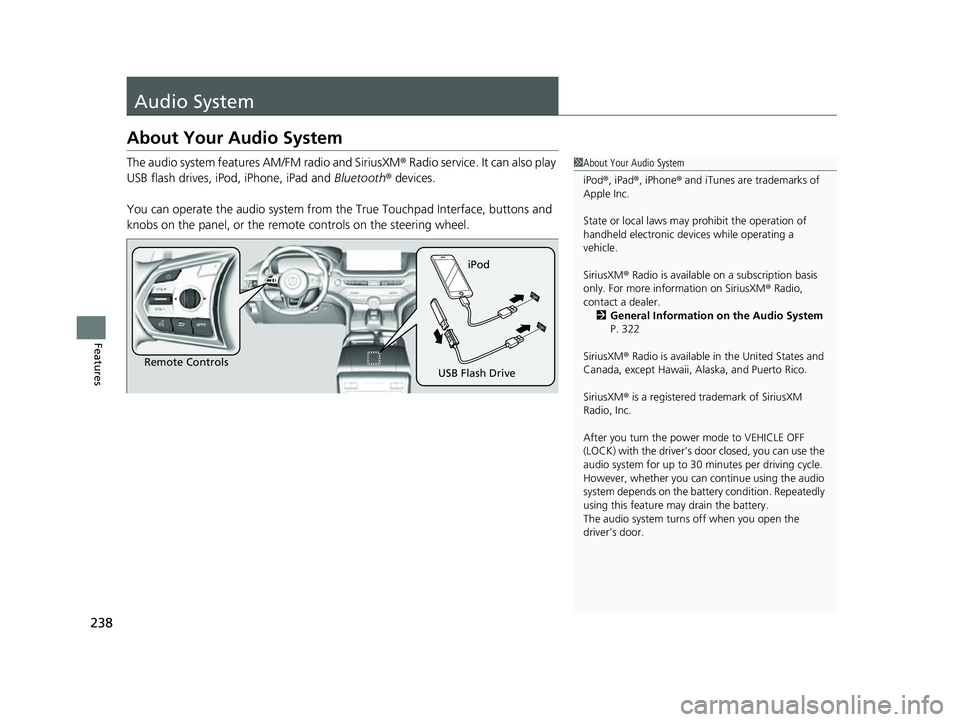
238
Features
Audio System
About Your Audio System
The audio system features AM/FM radio and SiriusXM® Radio service. It can also play
USB flash drives, iPod, iPhone, iPad and Bluetooth ® devices.
You can operate the audio sy stem from the True Touchpad Interface, buttons and
knobs on the panel, or the remote controls on the steering wheel.1About Your Audio System
iPod ®, iPad ®, iPhone ® and iTunes are trademarks of
Apple Inc.
State or local laws may prohibit the operation of
handheld electronic devi ces while operating a
vehicle.
SiriusXM ® Radio is available on a subscription basis
only. For more information on SiriusXM ® Radio,
contact a dealer. 2 General Information on the Audio System
P. 322
SiriusXM ® Radio is available in the United States and
Canada, except Ha waii, Alaska, and Puerto Rico.
SiriusXM ® is a registered trademark of SiriusXM
Radio, Inc.
After you turn the power mode to VEHICLE OFF
(LOCK) with the driver’s door closed, you can use the
audio system for up to 30 minutes per driving cycle.
However, whether you can continue using the audio
system depends on the batter y condition. Repeatedly
using this feature ma y drain the battery.
The audio system turns off when you open the
driver’s door.
Remote Controls iPod
USB Flash Drive
22 ACURA MDX-31TYA6000_02.book 238 ページ 2020年11月5日 木曜日 午前11時39分
Page 240 of 712
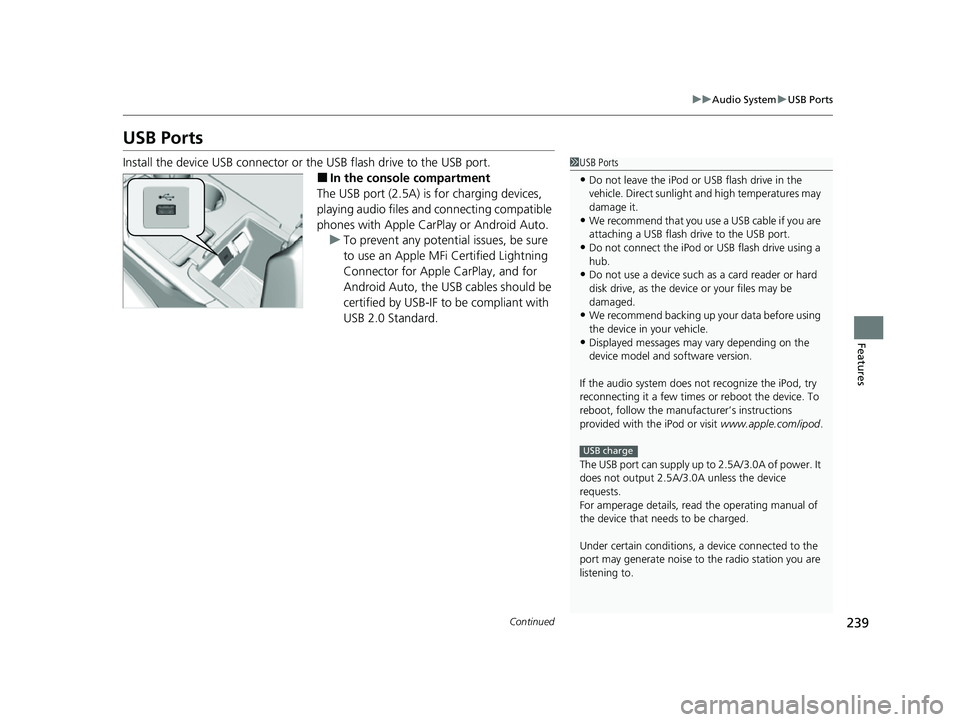
239
uuAudio System uUSB Ports
Continued
Features
USB Ports
Install the device USB connector or the USB flash drive to the USB port.
■In the consol e compartment
The USB port (2.5A) is for charging devices,
playing audio files and connecting compatible
phones with Apple CarPlay or Android Auto. u To prevent any potenti al issues, be sure
to use an Apple MFi Certified Lightning
Connector for Apple CarPlay, and for
Android Auto, the USB cables should be
certified by USB-IF to be compliant with
USB 2.0 Standard.
1 USB Ports
•Do not leave the iPod or USB flash drive in the
vehicle. Direct sunlight and high temperatures may
damage it.
•We recommend that you us e a USB cable if you are
attaching a USB flash drive to the USB port.
•Do not connect the iPod or USB flash drive using a
hub.
•Do not use a device such as a card reader or hard
disk drive, as the device or your files may be
damaged.
•We recommend backing up yo ur data before using
the device in your vehicle.
•Displayed messages may vary depending on the
device model and software version.
If the audio system does not recognize the iPod, try
reconnecting it a few times or reboot the device. To
reboot, follow the manufac turer’s instructions
provided with the iPod or visit www.apple.com/ipod.
The USB port can supply up to 2.5A/3.0A of power. It
does not output 2.5A/3.0A unless the device
requests.
For amperage details, read the operating manual of
the device that ne eds to be charged.
Under certain condi tions, a device connected to the
port may generate noise to the radio station you are
listening to.
USB charge
22 ACURA MDX-31TYA6000_02.book 239 ページ 2020年11月5日 木曜日 午前11時39分
Page 241 of 712
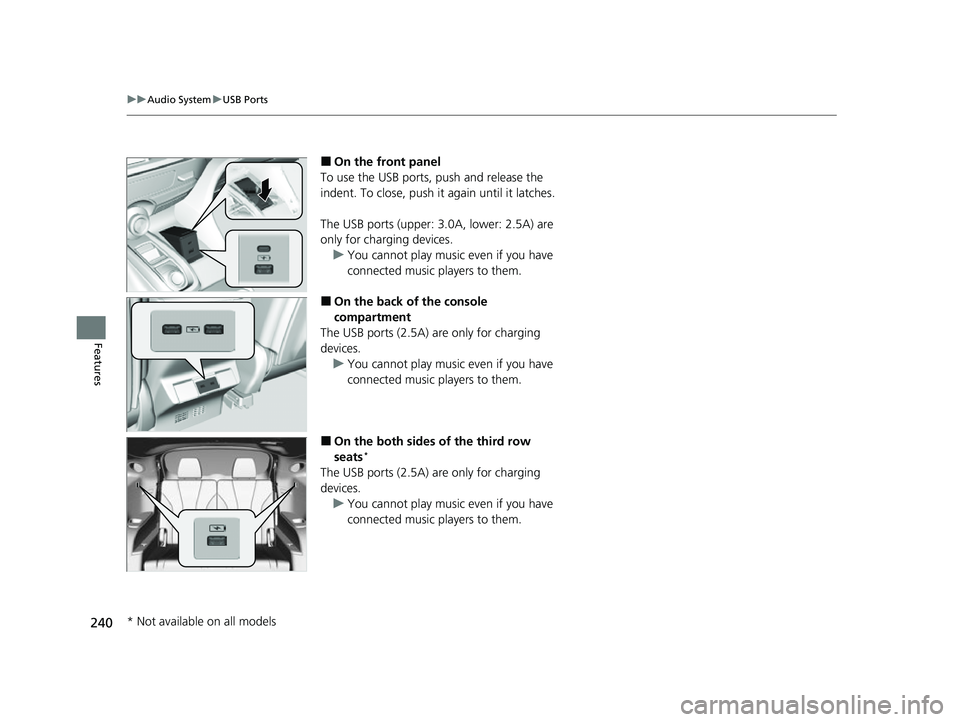
240
uuAudio System uUSB Ports
Features
■On the front panel
To use the USB ports, push and release the
indent. To close, push it again until it latches.
The USB ports (upper: 3.0A, lower: 2.5A) are
only for charging devices.
u You cannot play music even if you have
connected music players to them.
■On the back of the console
compartment
The USB ports (2.5A) are only for charging
devices. u You cannot play music even if you have
connected music players to them.
■On the both sides of the third row
seats*
The USB ports (2.5A) are only for charging
devices.
u You cannot play music even if you have
connected music players to them.
* Not available on all models
22 ACURA MDX-31TYA6000_02.book 240 ページ 2020年11月5日 木曜日 午前11時39分
Page 242 of 712
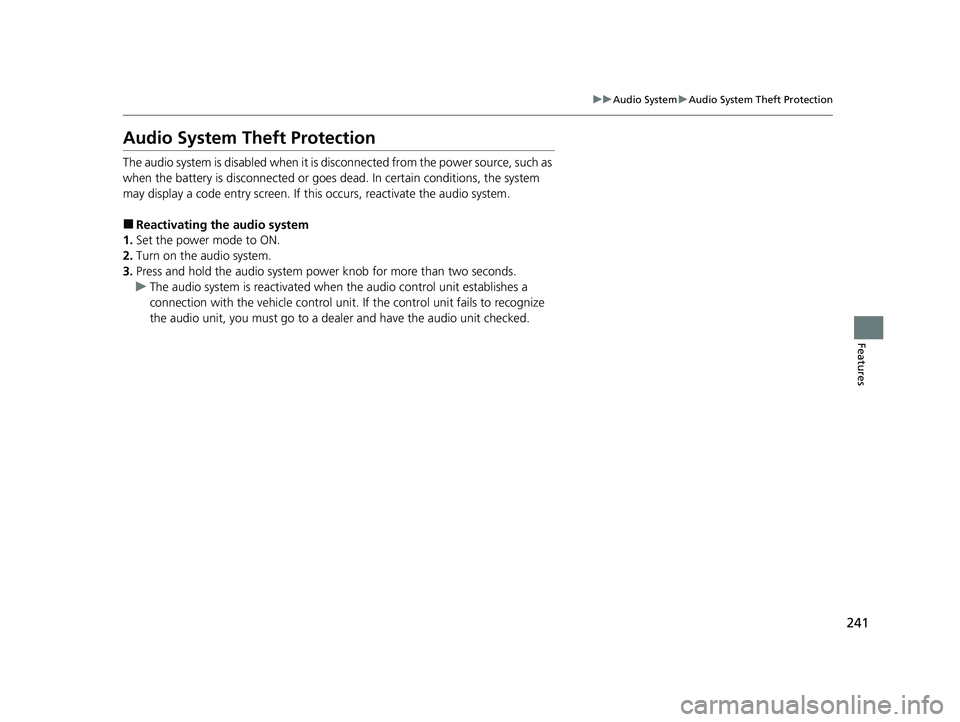
241
uuAudio System uAudio System Theft Protection
Features
Audio System Theft Protection
The audio system is disabled when it is disconnected from the power source, such as
when the battery is disconnected or goes dead. In certain conditions, the system
may display a code entry screen. If this occurs, reactivate the audio system.
■Reactivating the audio system
1. Set the power mode to ON.
2. Turn on the audio system.
3. Press and hold the audio system powe r knob for more than two seconds.
u The audio system is reac tivated when the audio co ntrol unit establishes a
connection with the vehicl e control unit. If the control unit fails to recognize
the audio unit, you must go to a deal er and have the audio unit checked.
22 ACURA MDX-31TYA6000_02.book 241 ページ 2020年11月5日 木曜日 午前11時39分
Page 243 of 712
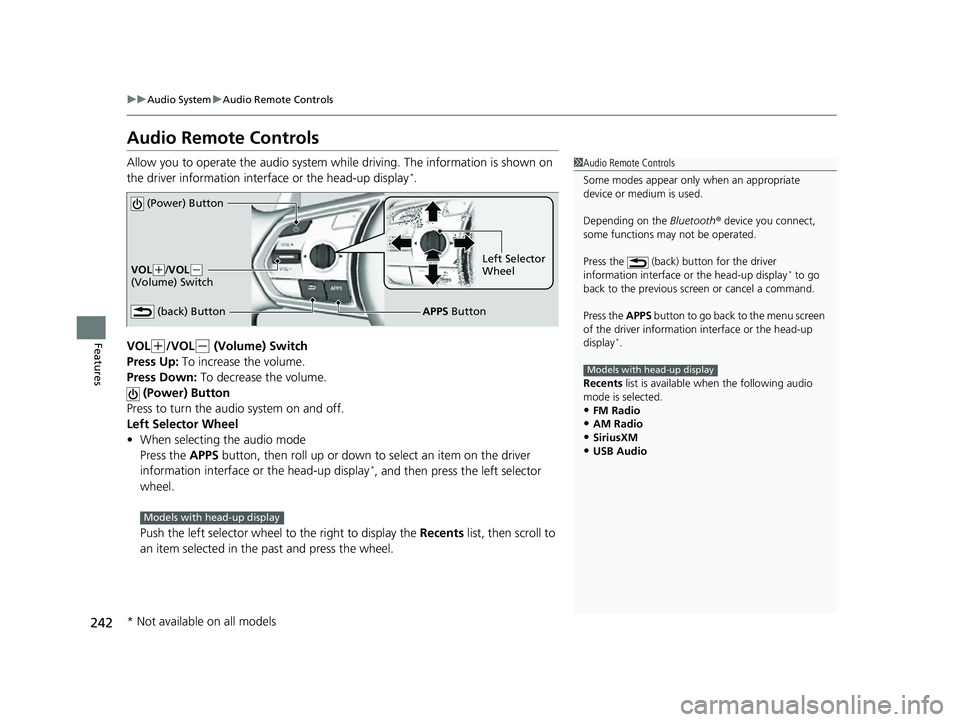
242
uuAudio System uAudio Remote Controls
Features
Audio Remote Controls
Allow you to operate the audio system while driving. The information is shown on
the driver information interface or the head-up display*.
VOL
(+/VOL(- (Volume) Switch
Press Up: To increase the volume.
Press Down: To decrease the volume.
(Power) Button
Press to turn the audio system on and off.
Left Selector Wheel
• When selecting the audio mode
Press the APPS button, then roll up or down to select an item on the driver
information interface or the head-up display
*, and then press the left selector
wheel.
Push the left selector wheel to the right to display the Recents list, then scroll to
an item selected in the past and press the wheel.
1 Audio Remote Controls
Some modes appear only when an appropriate
device or medium is used.
Depending on the Bluetooth® device you connect,
some functions ma y not be operated.
Press the (back) button for the driver
information interface or the head-up display
* to go
back to the previous screen or cancel a command.
Press the APPS button to go back to the menu screen
of the driver information interface or the head-up
display
*.
Recents list is available wh en the following audio
mode is selected.
•FM Radio•AM Radio
•SiriusXM
•USB Audio
Models with head-up display
(Power) Button
VOL( +/VOL(-
(Volume) Switch
(back) ButtonLeft Selector
Wheel
APPS Button
Models with head-up display
* Not available on all models
22 ACURA MDX-31TYA6000_02.book 242 ページ 2020年11月5日 木曜日 午前11時39分
Page 244 of 712
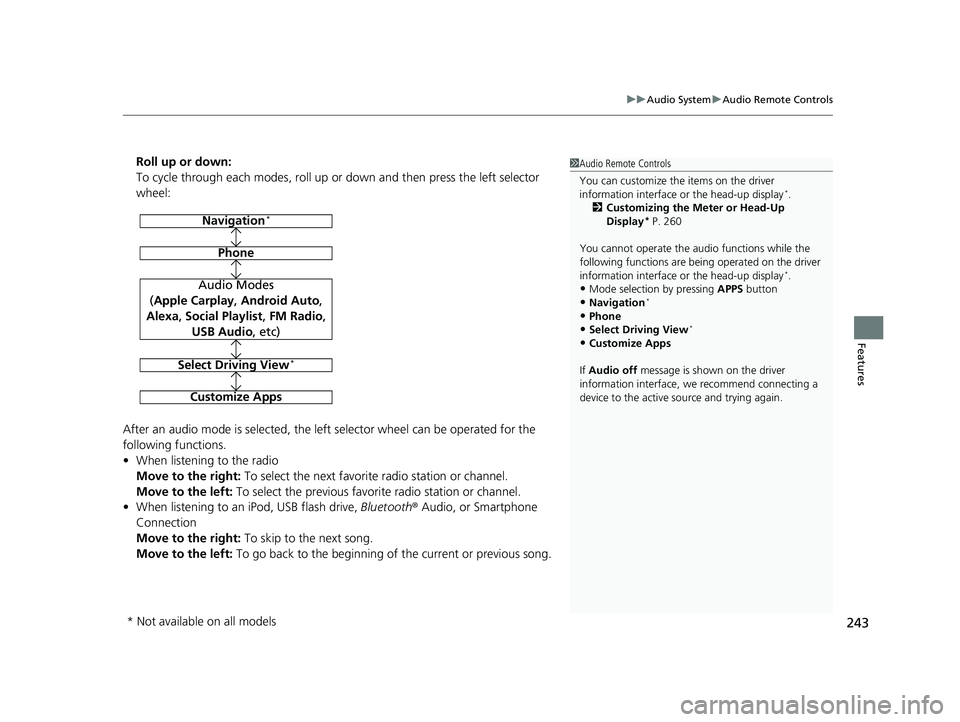
243
uuAudio System uAudio Remote Controls
Features
Roll up or down:
To cycle through each modes, roll up or down and then press the left selector
wheel:
After an audio mode is selected, the left selector wheel can be operated for the
following functions.
• When listening to the radio
Move to the right: To select the next favorite radio station or channel.
Move to the left: To select the previous favori te radio station or channel.
• When listening to an iPod, USB flash drive, Bluetooth® Audio, or Smartphone
Connection
Move to the right: To skip to the next song.
Move to the left: To go back to the beginning of the current or previous song.1Audio Remote Controls
You can customize the items on the driver
information interface or the head-up display
*.
2 Customizing the Meter or Head-Up
Display
* P. 260
You cannot operate the a udio functions while the
following functions are bei ng operated on the driver
information interface or the head-up display
*.•Mode selection by pressing APPS button
•Navigation*
•Phone
•Select Driving View*
•Customize Apps
If Audio off message is shown on the driver
information interface, we recommend connecting a
device to the active source and trying again.
Navigation*
Phone
Audio Modes
(Apple Carplay , Android Auto,
Alexa, Social Playlist , FM Radio,
USB Audio , etc)
Select Driving View*
Customize Apps
* Not available on all models
22 ACURA MDX-31TYA6000_02.book 243 ページ 2020年11月5日 木曜日 午前11時39分
Page 245 of 712
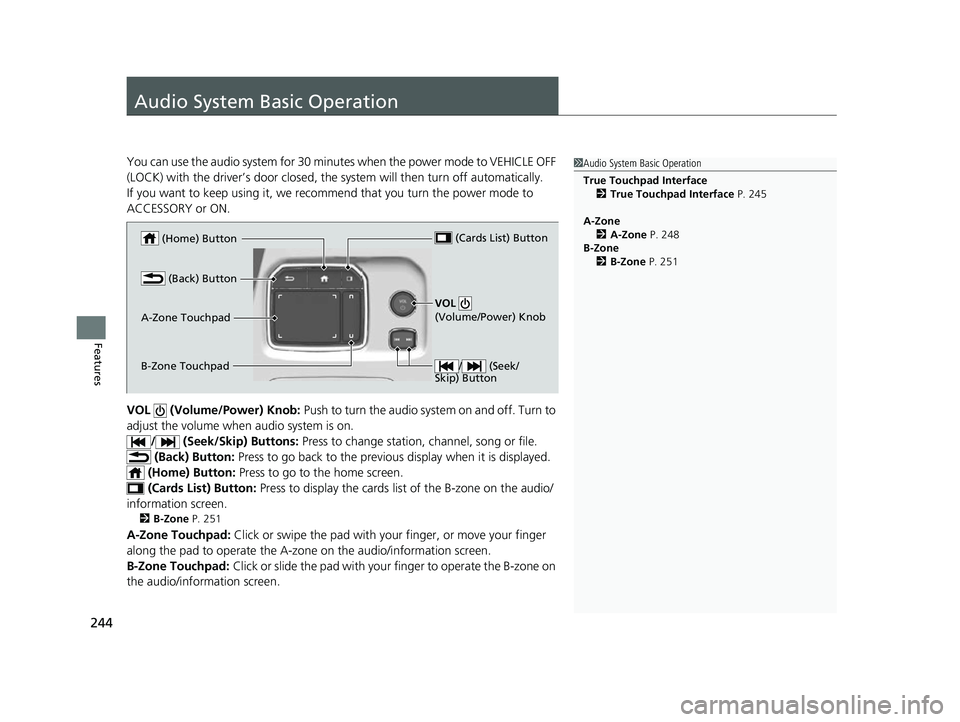
244
Features
Audio System Basic Operation
You can use the audio system for 30 minutes when the power mode to VEHICLE OFF
(LOCK) with the driver’s door closed, the system will then turn off automatically.
If you want to keep using it, we reco mmend that you turn the power mode to
ACCESSORY or ON.
VOL (Volume/Power) Knob: Push to turn the audio system on and off. Turn to
adjust the volume when audio system is on.
/ (Seek/Skip) Buttons: Press to change station, channel, song or file.
(Back) Button: Press to go back to the previous display when it is displayed.
(Home) Button: Press to go to the home screen.
(Cards Li st) Button: Press to display the cards list of the B-zone on the audio/
information screen.
2 B-Zone P. 251
A-Zone Touchpad: Click or swipe the pad with your finger, or move your finger
along the pad to operate the A-zone on the audio/information screen.
B-Zone Touchpad: Click or slide the pad with your finger to operate the B-zone on
the audio/information screen.
1 Audio System Basic Operation
True Touchpad Interface
2 True Touchpad Interface P. 245
A-Zone 2 A-Zone P. 248
B-Zone 2 B-Zone P. 251
(Home) Button
(Back) Button
A-Zone Touchpad (Cards List) Button
/ (Seek/
Skip) Button
VOL
(Volume/Power) Knob
B-Zone Touchpad
22 ACURA MDX-31TYA6000_02.book 244 ページ 2020年11月5日 木曜日 午前11時39分