USB port ACURA MDX 2022 Owners Manual
[x] Cancel search | Manufacturer: ACURA, Model Year: 2022, Model line: MDX, Model: ACURA MDX 2022Pages: 712, PDF Size: 22.65 MB
Page 9 of 712
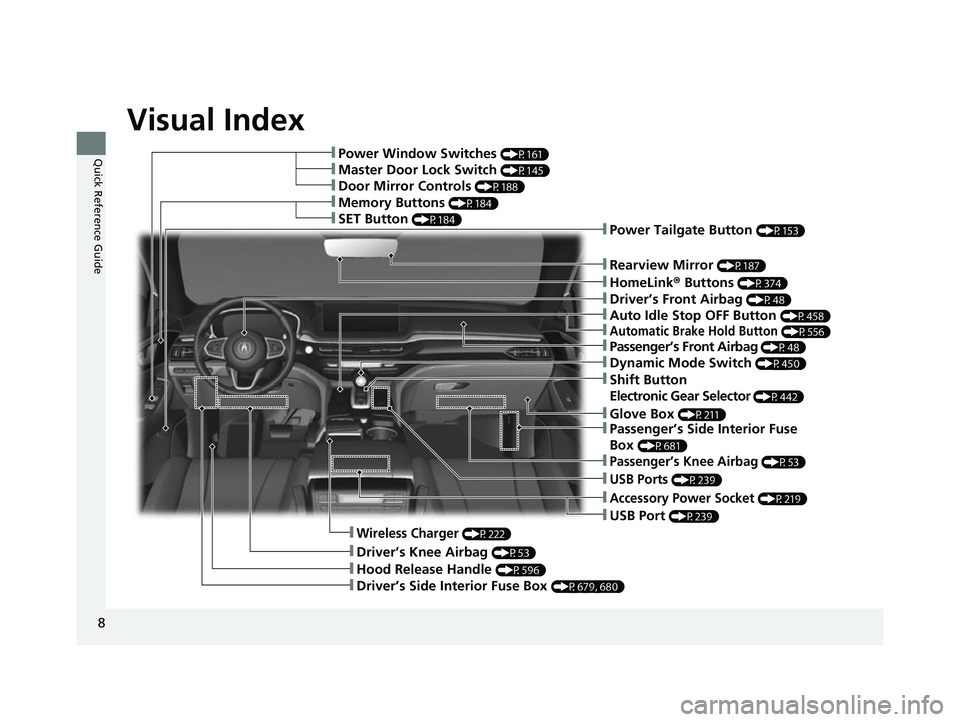
Visual Index
8
Quick Reference Guide❚Power Window Switches (P161)
❚Hood Release Handle (P596)
❚Driver’s Side Interior Fuse Box (P679, 680)
❚Driver’s Knee Airbag (P53)
❚Memory Buttons (P184)
❚SET Button (P184)
❚Rearview Mirror (P187)
❚Driver’s Front Airbag (P48)
❚Passenger’s Side Interior Fuse
Box
(P681)
❚Door Mirror Controls (P188)
❚Master Door Lock Switch (P145)
❚Power Tailgate Button (P153)
❚Passenger’s Knee Airbag (P53)
❚HomeLink® Buttons (P374)
❚USB Ports (P239)
❚Accessory Power Socket (P219)
❚USB Port (P239)
❚Wireless Charger (P222)
❚Glove Box (P211)
❚Shift Button
Electronic Gear Selector
(P442)
❚Dynamic Mode Switch (P450)
❚Automatic Brake Hold Button (P556)
❚Auto Idle Stop OFF Button (P458)
❚Passenger’s Front Airbag (P48)
22 ACURA MDX-31TYA6000_02.book 8 ページ 2020年11月5日 木曜日 午前11時39分
Page 10 of 712

9
Quick Reference Guide
❚Seat Belts (P37)
❚Walk Away Close Button* (P151)
❚Cargo Hook (P216)
❚Accessory Power Socket (P220)
❚USB Port (P239)
❚Seat Belt with Detachable Anchor (P42)
❚Side Curtain Airbags (P58)
❚Grab Handle
❚Coat Hook (P215)
❚Panoramic Roof Switch (P165)
❚LINK Button (P411)
❚Sun Visors
❚LATCH to Secure a Child Seat (P68)
❚Seat Belt (Installing a Child Seat) (P72)
❚Seat Belt to Secure a Child Seat (P74)
❚Third Row Seat (P199)
❚Sunshade Switch (P164)
❚Map Lights (P209)
❚Sunglasses Holder (P216)
❚ASSIST Button (P410)
❚Vanity Mirrors
❚Tailgate Light (P210)
❚Accessory Power Socket (P219)
❚Front Seat (P190)
❚Accessory Power Socket (P220)
❚USB Ports (P239)
❚AC Power Outlet* (P221)
❚Side Airbags (P56)
❚Second Row Seat (P195)
* Not available on all models
22 ACURA MDX-31TYA6000_02.book 9 ページ 2020年11月5日 木曜日 午前11時39分
Page 238 of 712
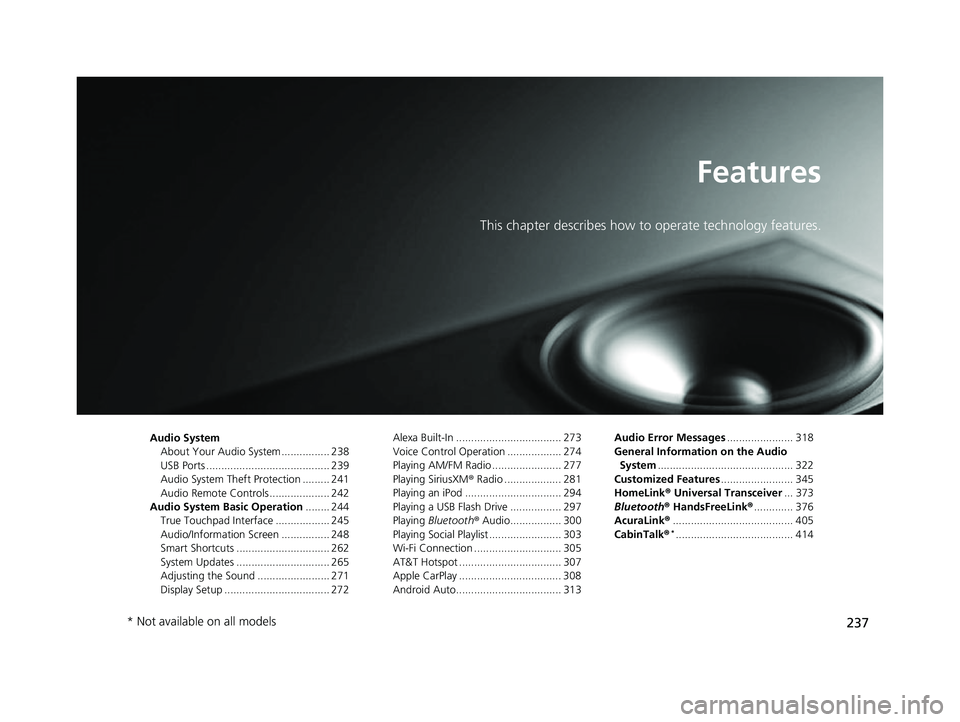
237
Features
This chapter describes how to operate technology features.
Audio System
About Your Audio System ................ 238
USB Ports ......................................... 239
Audio System Theft Protection ......... 241
Audio Remote Controls .................... 242
Audio System Basic Operation ........ 244
True Touchpad Interface .................. 245
Audio/Information Screen ................ 248
Smart Shortcuts ............................... 262
System Updates ............................... 265
Adjusting the Sound ........................ 271
Display Setup ................................... 272 Alexa Built-In ................................... 273
Voice Control Operation .................. 274
Playing AM/FM Radio ....................... 277
Playing SiriusXM
® Radio ................... 281
Playing an iPod ................................ 294
Playing a USB Flash Drive ................. 297
Playing Bluetooth ® Audio................. 300
Playing Social Playlist ........................ 303
Wi-Fi Connection ............................. 305
AT&T Hotspot .................................. 307
Apple CarPlay .................................. 308
Android Auto................................... 313 Audio Error Messages
...................... 318
General Information on the Audio System ............................................. 322
Customized Features ........................ 345
HomeLink ® Universal Transceiver ... 373
Bluetooth ® HandsFreeLink® ............. 376
AcuraLink® ........................................ 405
CabinTalk ®
*....................................... 414
* Not available on all models
22 ACURA MDX-31TYA6000_02.book 237 ページ 2020年11月5日 木曜日 午前11時39分
Page 240 of 712
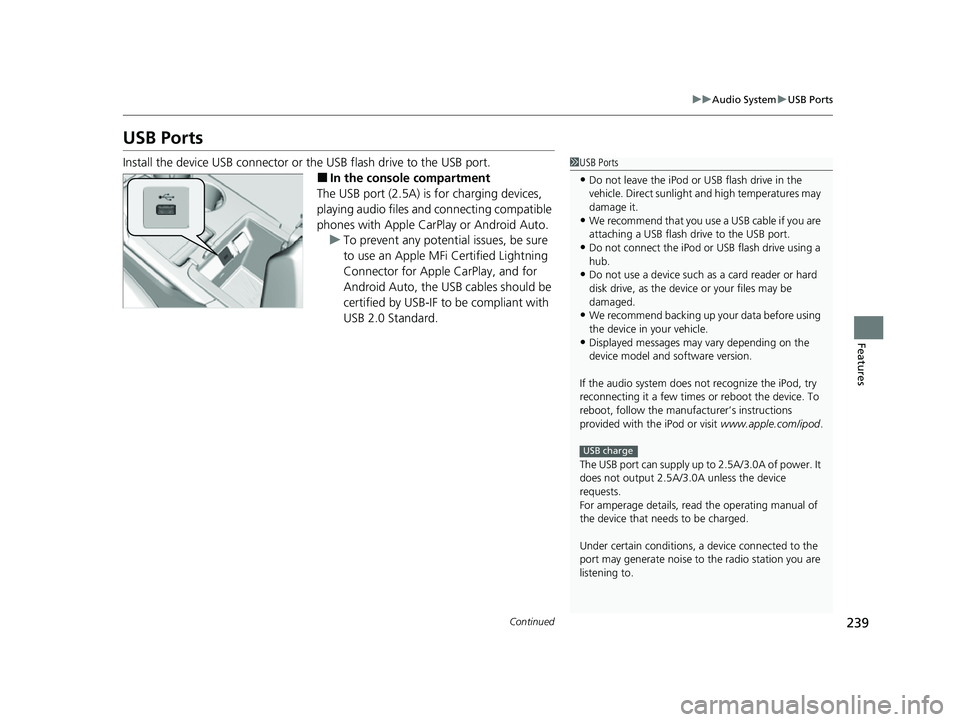
239
uuAudio System uUSB Ports
Continued
Features
USB Ports
Install the device USB connector or the USB flash drive to the USB port.
■In the consol e compartment
The USB port (2.5A) is for charging devices,
playing audio files and connecting compatible
phones with Apple CarPlay or Android Auto. u To prevent any potenti al issues, be sure
to use an Apple MFi Certified Lightning
Connector for Apple CarPlay, and for
Android Auto, the USB cables should be
certified by USB-IF to be compliant with
USB 2.0 Standard.
1 USB Ports
•Do not leave the iPod or USB flash drive in the
vehicle. Direct sunlight and high temperatures may
damage it.
•We recommend that you us e a USB cable if you are
attaching a USB flash drive to the USB port.
•Do not connect the iPod or USB flash drive using a
hub.
•Do not use a device such as a card reader or hard
disk drive, as the device or your files may be
damaged.
•We recommend backing up yo ur data before using
the device in your vehicle.
•Displayed messages may vary depending on the
device model and software version.
If the audio system does not recognize the iPod, try
reconnecting it a few times or reboot the device. To
reboot, follow the manufac turer’s instructions
provided with the iPod or visit www.apple.com/ipod.
The USB port can supply up to 2.5A/3.0A of power. It
does not output 2.5A/3.0A unless the device
requests.
For amperage details, read the operating manual of
the device that ne eds to be charged.
Under certain condi tions, a device connected to the
port may generate noise to the radio station you are
listening to.
USB charge
22 ACURA MDX-31TYA6000_02.book 239 ページ 2020年11月5日 木曜日 午前11時39分
Page 241 of 712
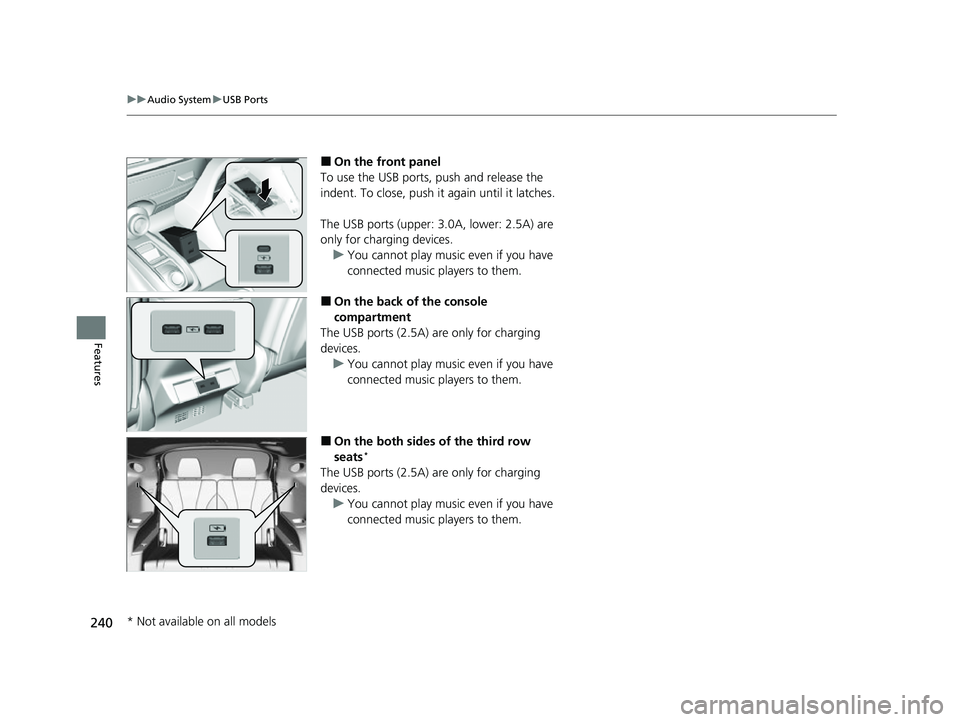
240
uuAudio System uUSB Ports
Features
■On the front panel
To use the USB ports, push and release the
indent. To close, push it again until it latches.
The USB ports (upper: 3.0A, lower: 2.5A) are
only for charging devices.
u You cannot play music even if you have
connected music players to them.
■On the back of the console
compartment
The USB ports (2.5A) are only for charging
devices. u You cannot play music even if you have
connected music players to them.
■On the both sides of the third row
seats*
The USB ports (2.5A) are only for charging
devices.
u You cannot play music even if you have
connected music players to them.
* Not available on all models
22 ACURA MDX-31TYA6000_02.book 240 ページ 2020年11月5日 木曜日 午前11時39分
Page 270 of 712
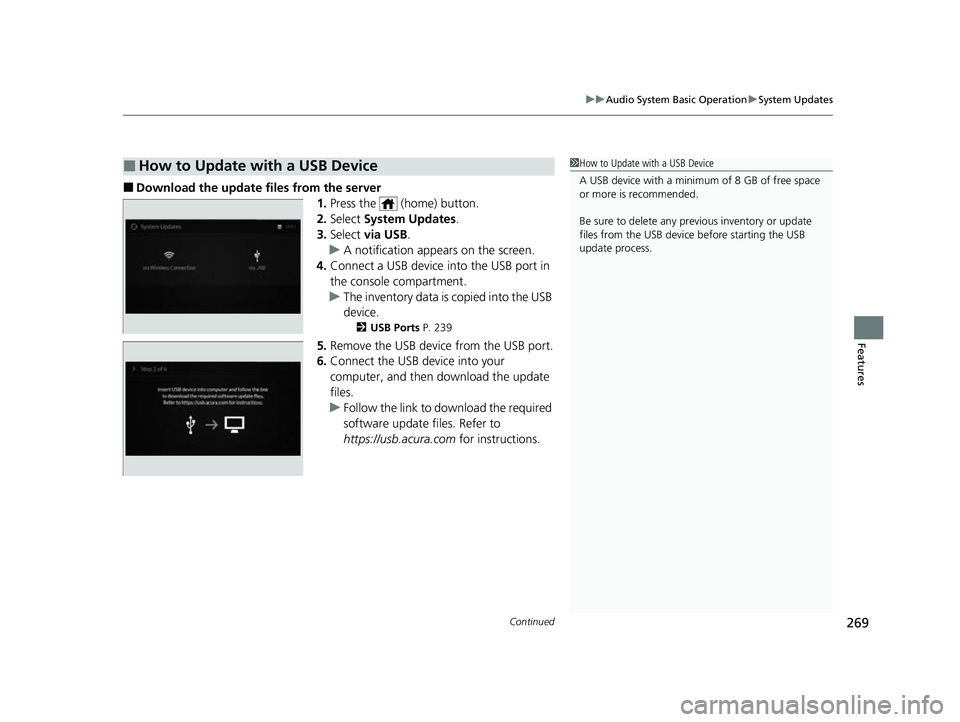
Continued269
uuAudio System Basic Operation uSystem Updates
Features
■Download the up date files from the server
1.Press the (home) button.
2. Select System Updates .
3. Select via USB .
u A notification appears on the screen.
4. Connect a USB device into the USB port in
the console compartment.
u The inventory data is copied into the USB
device.
2 USB Ports P. 239
5.Remove the USB device from the USB port.
6. Connect the USB device into your
computer, and then do wnload the update
files.
u Follow the link to do wnload the required
software update files. Refer to
https://usb.acura.com for instructions.
■How to Update with a USB Device1How to Update with a USB Device
A USB device with a minimum of 8 GB of free space
or more is recommended.
Be sure to delete any pr evious inventory or update
files from the USB device before starting the USB
update process.
22 ACURA MDX-31TYA6000_02.book 269 ページ 2020年11月5日 木曜日 午前11時39分
Page 271 of 712
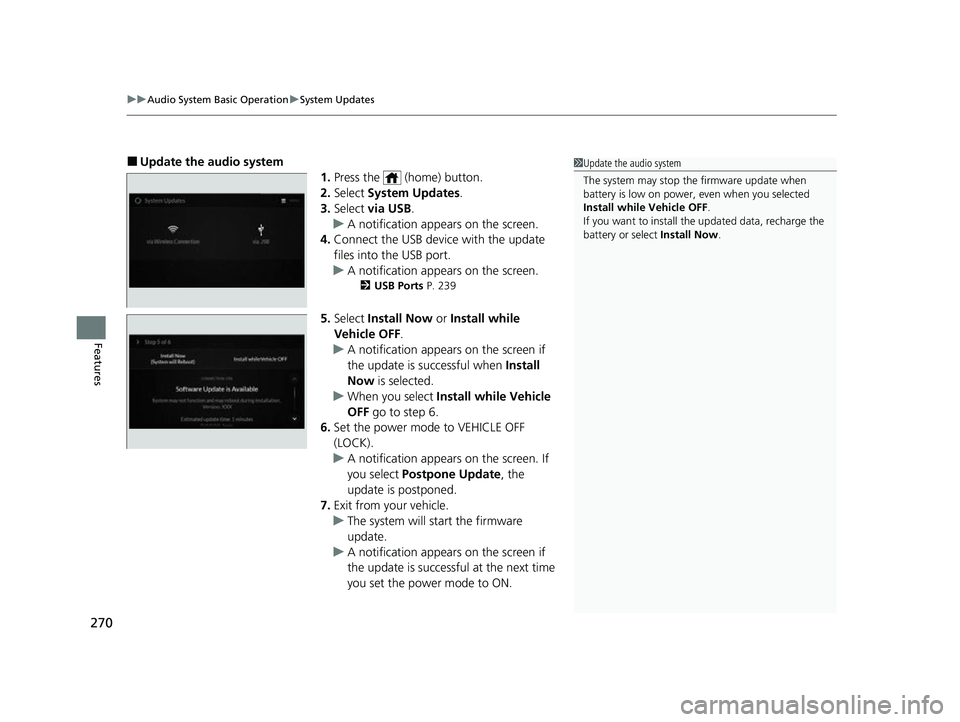
uuAudio System Basic Operation uSystem Updates
270
Features
■Update the audio system
1.Press the (home) button.
2. Select System Updates .
3. Select via USB .
u A notification appears on the screen.
4. Connect the USB device with the update
files into the USB port.
u A notification appears on the screen.
2 USB Ports P. 239
5.Select Install Now or Install while
Vehicle OFF .
u A notification appears on the screen if
the update is successful when Install
Now is selected.
u When you select Install while Vehicle
OFF go to step 6.
6. Set the power mode to VEHICLE OFF
(LOCK).
u A notification appears on the screen. If
you select Postpone Update , the
update is postponed.
7. Exit from your vehicle.
u The system will start the firmware
update.
u A notification appears on the screen if
the update is successful at the next time
you set the power mode to ON.
1Update the audio system
The system may stop the firmware update when
battery is low on power, even when you selected
Install while Vehicle OFF .
If you want to install the updated data, recharge the
battery or select Install Now.
22 ACURA MDX-31TYA6000_02.book 270 ページ 2020年11月5日 木曜日 午前11時39分
Page 295 of 712
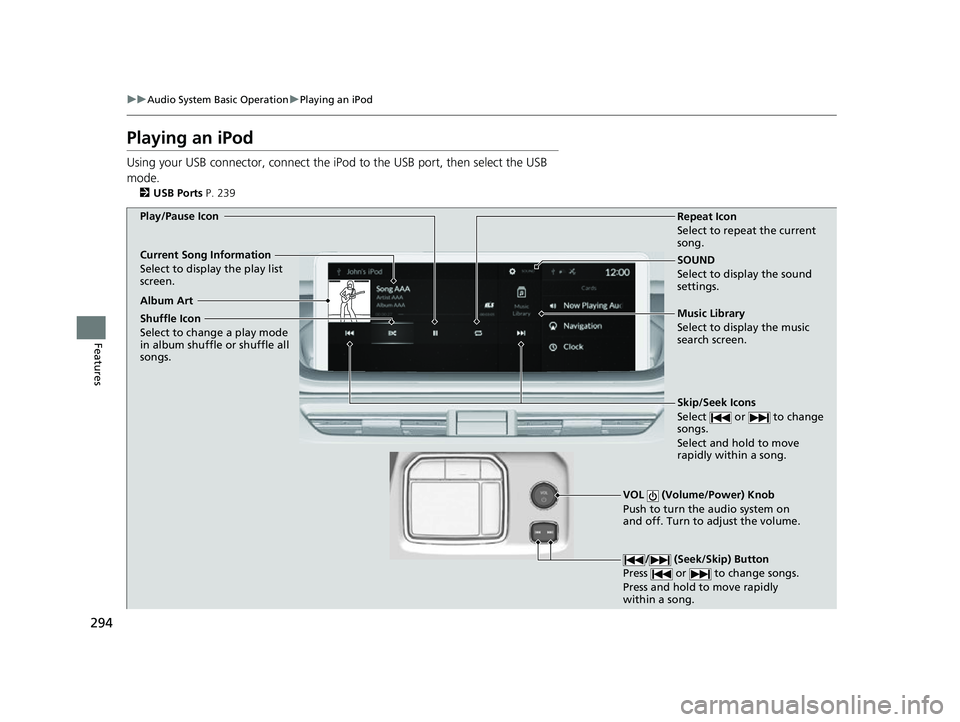
294
uuAudio System Basic Operation uPlaying an iPod
Features
Playing an iPod
Using your USB connector, connect the iPod to the USB port, then select the USB
mode.
2 USB Ports P. 239
SOUND
Select to display the sound
settings.
Music Library
Select to display the music
search screen.
Skip/Seek Icons
Select or to change
songs.
Select and hold to move
rapidly within a song.
VOL (Volume/Power) Knob
Push to turn the audio system on
and off. Turn to adjust the volume.
/ (Seek/Skip) Button
Press or to change songs.
Press and hold to move rapidly
within a song.
Repeat Icon
Select to repeat the current
song.
Shuffle Icon
Select to change a play mode
in album shuffle or shuffle all
songs.
Play/Pause Icon
Album Art
Current Song Information
Select to display the play list
screen.
22 ACURA MDX-31TYA6000_02.book 294 ページ 2020年11月5日 木曜日 午前11時39分
Page 298 of 712
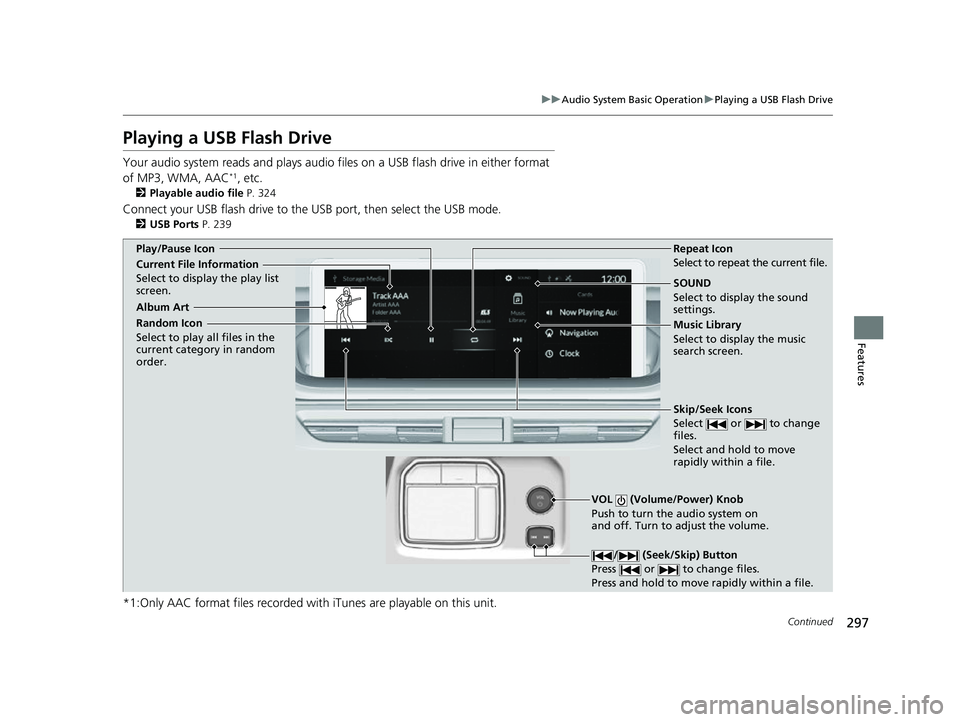
297
uuAudio System Basic Operation uPlaying a USB Flash Drive
Continued
Features
Playing a USB Flash Drive
Your audio system reads and plays audio file s on a USB flash drive in either format
of MP3, WMA, AAC*1, etc.
2 Playable audio file P. 324
Connect your USB flash drive to the USB port, then select the USB mode.
2USB Ports P. 239
*1:Only AAC format files recorded with iTunes are playable on this unit.
SOUND
Select to display the sound
settings.
Music Library
Select to display the music
search screen.
Skip/Seek Icons
Select or to change
files.
Select and hold to move
rapidly within a file.
VOL (Volume/Power) Knob
Push to turn the audio system on
and off. Turn to adjust the volume.
/ (Seek/Skip) Button
Press or to change files.
Press and hold to move rapidly within a file.
Repeat Icon
Select to repeat the current file.
Random Icon
Select to play all files in the
current category in random
order.
Play/Pause Icon
Album Art
Current File Information
Select to display the play list
screen.
22 ACURA MDX-31TYA6000_02.book 297 ページ 2020年11月5日 木曜日 午前11時39分
Page 309 of 712
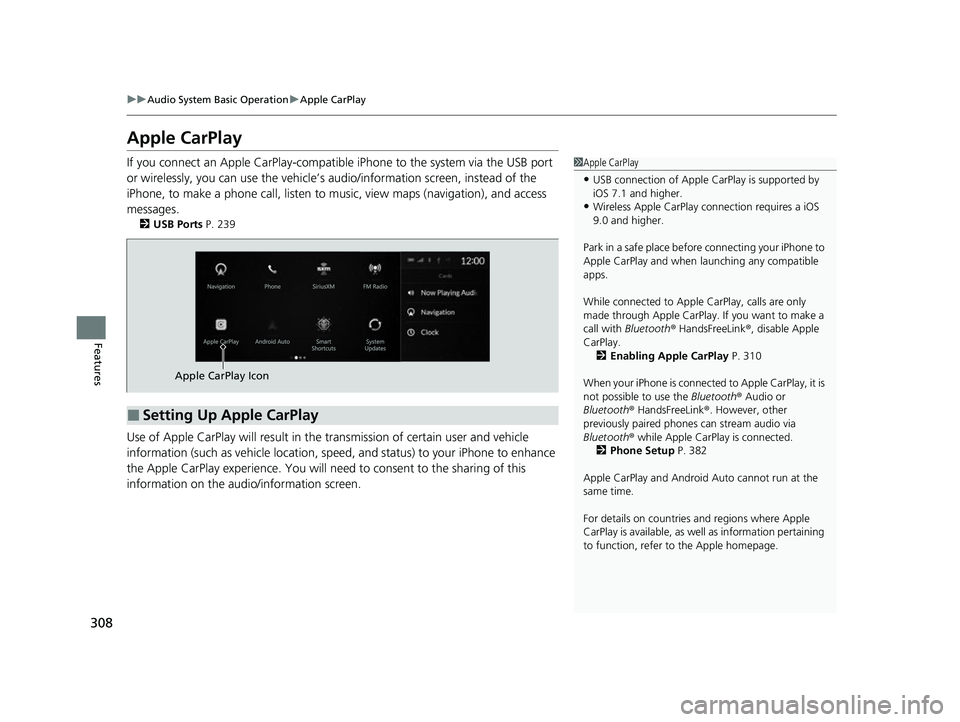
308
uuAudio System Basic Operation uApple CarPlay
Features
Apple CarPlay
If you connect an Apple CarPlay-compatible iPhone to the system via the USB port
or wirelessly, you can use the vehicle’s audio/information scr een, instead of the
iPhone, to make a phone call, listen to mu sic, view maps (navigation), and access
messages.
2 USB Ports P. 239
Use of Apple CarPlay will result in the transmission of certain user and vehicle
information (such as vehicle location, speed, and status) to your iPhone to enhance
the Apple CarPlay experience. You will need to consent to the sharing of this
information on the audi o/information screen.
1Apple CarPlay
•USB connection of Apple Ca rPlay is supported by
iOS 7.1 and higher.
•Wireless Apple CarPlay connection requires a iOS
9.0 and higher.
Park in a safe place before connecting your iPhone to
Apple CarPlay and when launching any compatible
apps.
While connected to Apple CarPlay, calls are only
made through Apple CarPlay. If you want to make a
call with Bluetooth ® HandsFreeLink ®, disable Apple
CarPlay.
2 Enabling Apple CarPlay P. 310
When your iPhone is connected to Apple CarPlay, it is
not possible to use the Bluetooth® Audio or
Bluetooth ® HandsFreeLink ®. However, other
previously paired phones can stream audio via
Bluetooth ® while Apple CarPlay is connected.
2 Phone Setup P. 382
Apple CarPlay and Android Auto cannot run at the
same time.
For details on c ountries and regions where Apple
CarPlay is available, as well as information pertaining
to function, refer to the Apple homepage.
■Setting Up Apple CarPlay
Apple CarPlay Icon
22 ACURA MDX-31TYA6000_02.book 308 ページ 2020年11月5日 木曜日 午前11時39分