light Acura NSX 2017 User Guide
[x] Cancel search | Manufacturer: ACURA, Model Year: 2017, Model line: NSX, Model: Acura NSX 2017Pages: 116, PDF Size: 7.19 MB
Page 43 of 116

80 || 81
AUDIO AND CONNECTIVITYAUDIO AND CONNECTIVITY
iPod and iPhone are trademarks of Apple, Inc.
Applicable laws may prohibit the operation of handheld electronic devices while operating a vehicle.
AUDIO AND CONNECTIVITY
Learn how to operate the vehicle’s audio system.
Basic Audio Operation
n USB Ports
Connect a USB
flash drive or other audio device, such as an iPod or iPhone. One port is in
the glove box, the other in the console compartment.
1.
Open the glove bo
x and locate the USB port, on the left.
2.
Install the iPod dock connector or the
USB flash drive into
the USB port. This port is for playing audio and device
charging.
In the glove bo x
In the console compartment1. Open the console compartment, then open the USB port
cover.
2.
Install the iPod dock connector or the
USB flash drive
into the USB port. This port is for playing audio, device
charging, and connecting to Apple CarPlay (see page
88) or Android Auto (see page 90).
In the glove bo x
In the console compartment
n Accessory Power Socket
Located on the side of the center
console. Open the socket
cover to use power when the vehicle is on.
Do not insert an automotive type cigarette lighter element. This can overheat the power
socket.
NOTICE
Page 54 of 116

102 || 103
n Talk Button Tips
•
For a list of phone-related
voice commands, see page 220.
•
When using the Talk button,
wait until you hear a beep before speaking.
•
To bypass the system pr
ompts, simply press the Talk button again to say your command.
•
When the Talk button is pr
essed, all available voice commands are highlighted in yellow.
•
Speak in a clear, natural voice.
•
Reduce all background noise.
•
Adjust the dashboar
d and side vents away from the microphone in the ceiling.
•
Close the windows.
Pairing a Phone
To use hands-free phone and streaming audio functions, you must first pair your phone to the
system. This can only be done when the vehicle is stopped. Use the touchscreen to make and
enter selections.
1.
From the HOME scr
een, select Settings.
2.
Select Phone.
3.
Select Bluetooth Device List.
4.
Select Add Bluetooth Device.
5.
Make sure y
our phone is in discovery or search mode. Select
Continue.
6.
The system searches for y
our phone. Select your phone when
it appears on the list.
If your phone does not appear:
Select Refresh to try again, or select Phone Not Found and
search for HandsFreeLink from your phone. Connect to HFL.
7.
The system gives you a pairing code.
Compare it to the code
that appears on your phone, and confirm. Connect to HFL
from your phone.
8.
The system asks if you want
to enable phone synchronization.
Select On to automatically import contacts and call history
from your phone.
9.
Press BACK to exit
the menu.
BLUETOOTH® HANDSFREELINK®BLUETOOTH® HANDSFREELINK®
Page 60 of 116

114 || 115
NAVIGATIONNAVIGATION
NAVIGATION*
Learn how to enter a destination and operate the navigation system.
Basic Navigation Operation
A real-time navigation system uses GPS and a map database to show your current location and
help guide you to a desired destination. You can operate the system using voice commands or
the system controls.
To reduce the potential for driver distraction, certain manual functions may be inoperable or
grayed out while the vehicle is moving. Voice commands are always available.
n
Steering Wheel Controls
Use
the steering wheel controls to give voice commands.
Talk button: Press to give navigation commands.
Back button: Press to cancel a command or operation.
Back
button
Ta lk
button
*if equipped
n Talk Button Tips
For a full list
of navigation voice commands, see page 219.
When using the Talk button, wait for a beep before saying a command.
To bypass the system prompts, simply press the Talk button again to say your command.
When the Talk button is pressed, all available voice commands are highlighted in yellow
(except for voice command screen for navigation).
Speak in a clear, natural voice.
Reduce all background noise.
Adjust the dashboard and side vents away from the microphone in the ceiling.
Close the windows.
Using the navigation system while driving can take your attention away from the
road, causing a crash in which you could be seriously injured or killed.
Only operate system controls when the conditions permit you to safely do so.
WARNING
Page 65 of 116
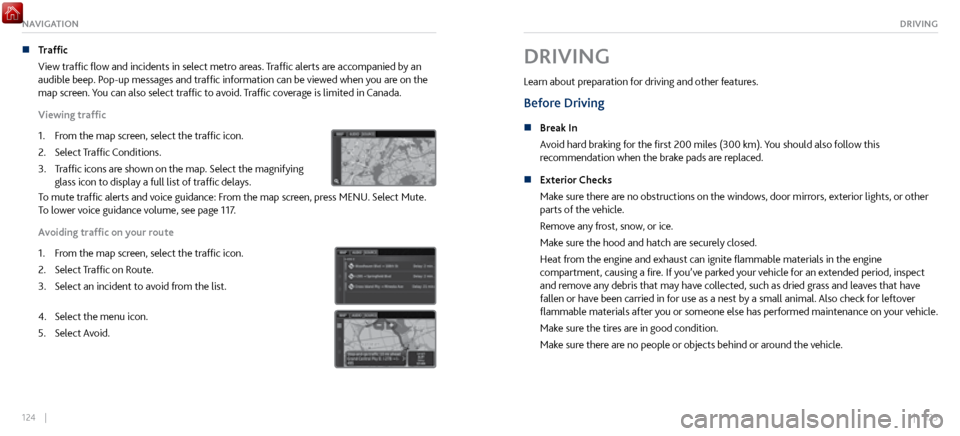
124 || 125
DRIVINGNAVIGATION
n Traffic
View traffic flow and incidents in select metr
o areas. Traffic alerts are accompanied by an
audible beep. Pop-up messages and traffic information can be viewed when you are on the
map screen. You can also select traffic to avoid. Traffic coverage is limited in Canada.
Viewing traffic
1.
From the map scr
een, select the traffic icon.
2.
Select Traffic Conditions.
3.
Traffic icons are shown on
the map. Select the magnifying
glass icon to display a full list of traffic delays.
To mute traffic alerts and voice guidance: From the map screen, press MENU. Select Mute.
To lower voice guidance volume, see page 117.
Avoiding traffic on your route
1.
From the map scr
een, select the traffic icon.
2.
Select Traffic on R
oute.
3.
Select an incident to avoid fr
om the list.
4. Select the menu icon.
5.
Select Avoid.
DRIVING
Learn about preparation for driving and other features.
Before Driving
n Break In
Avoid har d braking for the first 200 miles (300 km). You should also follow this
recommendation when the brake pads are replaced.
n
Exterior Checks
Make sure ther
e are no obstructions on the windows, door mirrors, exterior lights, or other
parts of the vehicle.
Remove any frost, snow, or ice.
Make sure the hood and hatch are securely closed.
Heat from the engine and exhaust can ignite flammable materials in the engine
compartment, causing a fire. If you’ve parked your vehicle for an extended period, inspect
and remove any debris that may have collected, such as dried grass and leaves that have
fallen or have been carried in for use as a nest by a small animal. Also check for leftover
flammable materials after you or someone else has performed maintenance on your vehicle.
Make sure the tires are in good condition.
Make sure there are no people or objects behind or around the vehicle.
Page 67 of 116

128 || 129
DRIVINGDRIVING
Load Limits Example
Example1 Max Load 507 lbs
(230 kg) 100 lbs
Passenger Weight
150 lbs x 1 + 257 lbs = 407 lbs (68 kg x 1 + 117 kg = 185 kg) (45 kg) Max Cargo Weight
Example2 Max Load (230 kg)507 lbs
100 lbs
(45 kg)
Pass
enger Weight
150 lbs x 2 + 107 lbs = 407 lbs (68 kg x 2 + 49 kg = 185 kg) Max Cargo Weight
Overloading or improper loading can affect handling and stability and cause a crash
in which you can be hurt or killed.
Follow all load limits and other loading guidelines in this guide.
WARNING
The headlight aim on your vehicle was set by the factory and does not need to be adjusted.
However, if you regularly carry heavy items in the cargo area, have the aiming readjusted at
your authorized Acura NSX dealer or by a qualified technician.
5.
Determine the combined weight of luggage and car
go being loaded on the vehicle. That
weight may not safely exceed the available cargo and luggage load capacity calculated in
step 4.
6.
If your vehicle
will be towing a trailer, load from your trailer will be transferred to your
vehicle. Consult the Owner’s Manual to determine how this reduces the available cargo and
luggage load capacity of your vehicle.
In addition, the total weight of the vehicle, all occupants, accessories, cargo, and
trailer tongue load must not exceed the Gross Vehicle Weight Rating (GVWR) or the
Gross Axle Weight Rating (GAWR). Both are on a label on the driver’s doorjamb.
Label Example
Your vehicle is not designed to tow a trailer. Attempting to do so can void your warranties.
Page 68 of 116

130 || 131
DRIVINGDRIVING
Starting to Drive
The keyless access system allows simple push-button start.
n
Before Starting the Engine
Check
that the parking brake is applied (pull up on the switch
and look for the indicator light), then depress the brake pedal.
Keep your foot firmly on the brake pedal when starting the
engine.
The engine will be harder to start in cold weather and in
thinner air found at altitudes above 8,000 feet (2,400
m). When starting the engine in cold weather, turn off all
electrical accessories such as the lights, climate control
system, and rear defogger in order to reduce battery drain.
The vehicle will not start if the High Voltage battery
temperature drops below -4F (-20C). Plan your driving and
storage appropriately if you expect this to happen.
Brake pedal
n Changing the Power Mode
Accessory
or On mode: Press the ENGINE START/STOP
button once without pressing the accelerator pedal for
Accessory mode. Press it again for On mode.
Starting the power system: Make sure the parking brake
is applied. Then, press the brake pedal while you press
the ENGINE START/STOP button once. Do not press the
accelerator.
•
When IDS is in QUIET mode: Whether the engine starts
depends on the
engine temperature and the charge in the
High Voltage batteries.
•
When IDS is in SPORT mode: The engine
will start.
Turning the power system off: Select Park (P), then press
the ENGINE START/STOP button.
Page 72 of 116
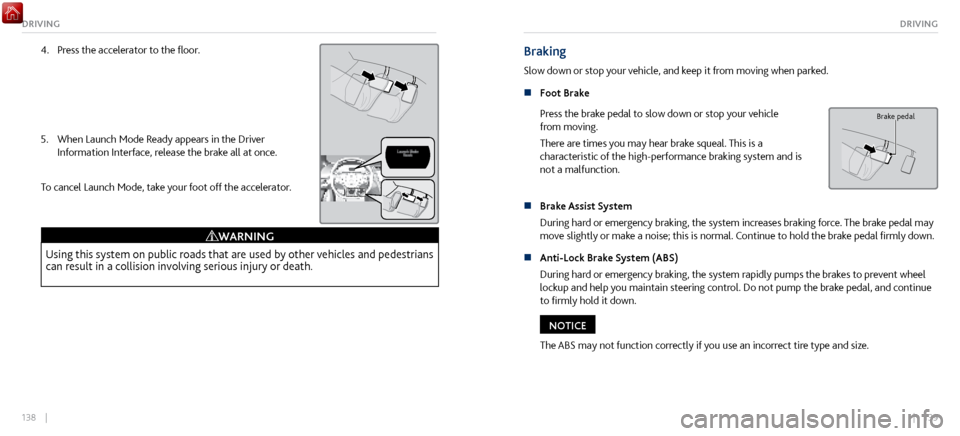
138 || 139
DRIVINGDRIVING
4. Press the accelerator to the floor.
5.
When Launch Mode Ready appears in the Driver
Information Interface, r
elease the brake all at once.
To cancel Launch Mode, take your foot off the accelerator.
Using this system on public roads that are used by other vehicles and pedestrians
can result in a collision involving serious injury or death.
WARNING
Braking
Slow down or stop your vehicle, and keep it from moving when parked.
n
Foot Brake
Press the
brake pedal to slow down or stop your vehicle
from moving.
There are times you may hear brake squeal. This is a
characteristic of the high-performance braking system and is
not a malfunction.
Brake pedal
n Brake Assist System
During hard or emer
gency braking, the system increases braking force. The brake pedal may
move slightly or make a noise; this is normal. Continue to hold the brake pedal firmly down.
n
Anti-Lock Brake System (ABS)
During har
d or emergency braking, the system rapidly pumps the brakes to prevent wheel
lockup and help you maintain steering control. Do not pump the brake pedal, and continue
to firmly hold it down.
The ABS may not function correctly if you use an incorrect tire type and size.
NOTICE
Page 73 of 116

140 || 141
DRIVINGDRIVING
n Parking Brake
Keep the
vehicle from moving when it is parked.
To apply: Pull up the switch. The parking brake indicator
appears in the instrument panel.
To release: Press the brake pedal and make sure your seat
belt is fastened. Press the switch down to release.
You can also lightly press the accelerator pedal if your seat
belt is fastened, the vehicle is on, and not in Park or Neutral.
Electric Parking Brake Switch
Electric Parking Brake Switch
Accelerator Pedal
Automatic Brake Hold
Maintains rear brake hold even after the brake pedal is released. Make sure the vehicle is on and
your seat belt is fastened when operating this feature.
1.
Press the BRAKE HOLD button. The BRAKE HOLD indicator
appears in
the instrument panel.
2.
With the transmission in D, M, or N, pr
ess the brake pedal and
come to a complete stop. The HOLD indicator appears, and
brake hold is applied. Release the brake pedal.
Press the accelerator pedal to cancel brake hold and start
moving.
Accelerator Peda lBrake PedalAutomatic Brake
Hold Button
Off
On OnGoes
On
On
On
U.S.
Canada
Accelerator Peda
lBrake PedalAutomatic Brake
Hold Button
Off
On OnGoes
On
On
On
U.S.
Canada
To turn off brake hold: Press the brake pedal and press the BRAKE
HOLD button again.
Automatic brake hold cancels when:
•
Braking is applied for more than 10 minutes.
•
The driver’
s seat belt is unfastened.
•
The power system is turned off.
Accelerator Peda lBrake PedalAutomatic Brake
Hold Button
Off
On OnGoes
On
On
On
U.S.
Canada
Page 76 of 116

146 || 147
DRIVINGDRIVING
Parking Sensor System*
When you are parking or backing up and the system senses nearby objects, indicators appear on
the display and a series of beeps sound. As you get closer to the objects, the beep rate increases.
Within about 24 in (60 cm) or less
Front Corner Sensors
Rear Corner Sensor sRear Center Sensors
Within about 43 in (110 cm) or less
Within about 39 in (100 cm) or less
Front Center Sensors
n Turning the System On or Off
Press the parking sensor button.
A green indicator light
appears on the button when the system is on.
*if equipped
Multi-View Rear Camera
When you shift into Reverse (R), a real-time image of the area behind your vehicle is shown in
the display, along with helpful parking guidelines.
Wide view Normal viewTop down view
Use the touchscreen to
toggle between views.
The rear camera view is restricted. You cannot see the corner ends of the bumper or what is
underneath the bumper. Its unique lens also makes objects appear closer or farther than they
actually are.
Visually confirm that it is safe to drive before backing up. Certain conditions (such as weather,
lighting, and high temperatures) may also restrict the rear view. Do not rely on the rearview
display, which does not give you all information about conditions at the rear of your vehicle.
Page 82 of 116

158 || 159
HANDLING THE UNEXPECTEDHANDLING THE UNEXPECTED
Jump Starting
Turn off the power to electric devices, such as audio and lights. Turn off the power system, then
open the hood.
1.
Remove
the maintenance cover (see page 183), then slide
the terminal cover on your 12-volt battery’s (+) terminal
2.
Connect the first jumper
cable to your vehicle’s 12-volt
battery (+) terminal.
3.
Connect the other end of the first
jumper cable to the
booster battery (+) terminal. Use a 12-volt booster battery
only.
4.
Connect the second jumper cable to
the booster battery (-)
terminal.
5.
Connect the other end of the second
jumper cable to the
front frame (as shown). Do not connect this jumper cable to
any other part.
Booster Battery
Terminal Cover
A battery can explode if you do not follow the correct procedure, seriously injuring
anyone nearby.
Keep all sparks, open flames, and smoking materials away from the battery.
WARNING
n After the Engine Starts
Once your
vehicle’s engine has started, remove the jumper cables in the following order:
1.
Disconnect the jumper cable from
your vehicle’s ground.
2.
Disconnect the other end of the jumper cable
from the assisting vehicle’s (-) terminal.
3.
Disconnect the jumper cable from
the assisting vehicle’s (+) terminal.
4.
Disconnect the other end of the jumper cable
from your vehicle’s (+) terminal.
Have your vehicle inspected by a nearby service station or an authorized Acura NSX
dealer.
If your vehicle is connected to another vehicle, start the assisting vehicle’s engine and increase
its rpm slightly.
Attempt to start your vehicle’s engine. If it turns over slowly, make sure the jumper cables have
good metal-to-metal contact.
WARNING: Battery posts, terminals, and related accessories contain lead and lead compounds.
Wash your hands after handling.