Acura NSX 2017 Workshop Manual
Manufacturer: ACURA, Model Year: 2017, Model line: NSX, Model: Acura NSX 2017Pages: 116, PDF Size: 7.19 MB
Page 51 of 116
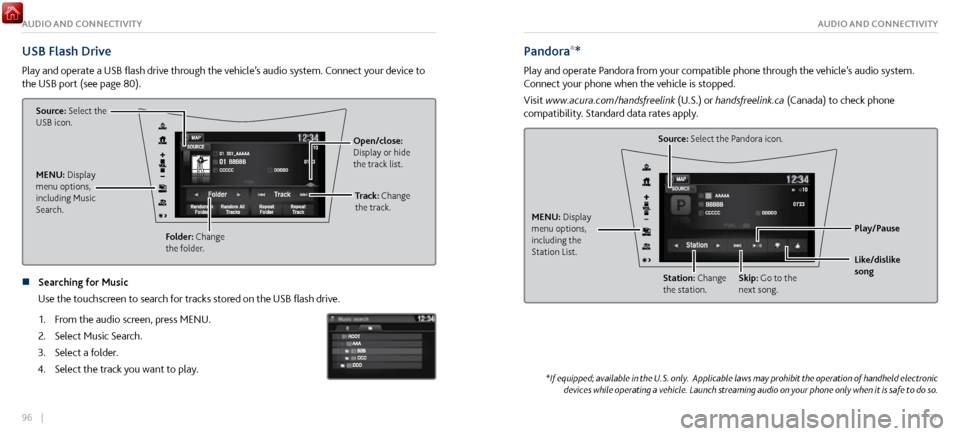
96 || 97
AUDIO AND CONNECTIVITYAUDIO AND CONNECTIVITY
USB Flash Drive
Play and operate a USB flash drive through the vehicle’s audio system. Connect your device to
the USB port (see page 80).
Source: Select the
USB icon.
Folder: Change
the folder. Open/close:
Display or hide
the track list.
MENU: Display
menu options,
including Music
Search. Track: Change
the track.
n Searching for Music
Use the touchscreen to sear
ch for tracks stored on the USB flash drive.
1.
From the audio scr
een, press MENU.
2.
Select Music Search.
3.
Select a folder.
4.
Select the track you want to play
.
Pandora®*
Play and operate Pandora from your compatible phone through the vehicle’s audio system.
Connect your phone when the vehicle is stopped.
Visit www.acura.com/handsfreelink (U.S.) or handsfreelink.ca (Canada) to check phone
compatibility. Standard data rates apply.
Source: Select the Pandora icon.
Station: Change
the station. Skip: Go to the
next song.
MENU: Display
menu options,
including the
Station List.
Like/dislike
song Play/Pause
*If equipped; available in the U.S. only. Applicable laws may prohibit the operation of handheld electronic
devices while operating a vehicle. Launch streaming audio on your phone only when it is safe to do so.
Page 52 of 116
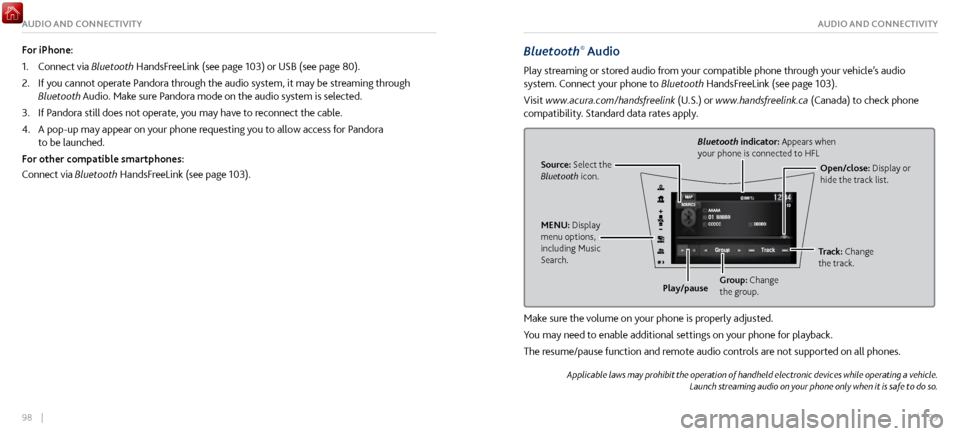
98 || 99
AUDIO AND CONNECTIVITYAUDIO AND CONNECTIVITY
Bluetooth® Audio
Play streaming or stored audio from your compatible phone through your vehicle’s audio
system. Connect your phone to Bluetooth HandsFreeLink (see page 103).
Visit www.acura.com/handsfreelink (U.S.) or www.handsfreelink.ca (Canada) to check phone
compatibility. Standard data rates apply.
Source: Select the
Bluetooth icon. Open/close: Display or
hide the track list.
Bluetooth indicator: Appears when
your phone is connected to HFL
MENU: Display
menu options,
including Music
Search. Track: Change
the track.
Play/pause Group: Change
the group.
Make sure the volume on your phone is properly adjusted.
You may need to enable additional settings on your phone for playback.
The resume/pause function and remote audio controls are not supported on all phones.
Applicable laws may prohibit the operation of handheld electronic devices while operating a vehicle.
Launch streaming audio on your phone only when it is safe to do so.
For iPhone:
1.
Connect via Bluetooth
HandsFreeLink (see page 103) or USB (see page 80).
2.
If you cannot operate P
andora through the audio system, it may be streaming through
Bluetooth Audio. Make sure Pandora mode on the audio system is selected.
3.
If Pandora still does not operate,
you may have to reconnect the cable.
4.
A pop-up may appear on your phone r
equesting you to allow access for Pandora
to be launched.
For other compatible smartphones:
Connect via Bluetooth HandsFreeLink (see page 103).
Page 53 of 116
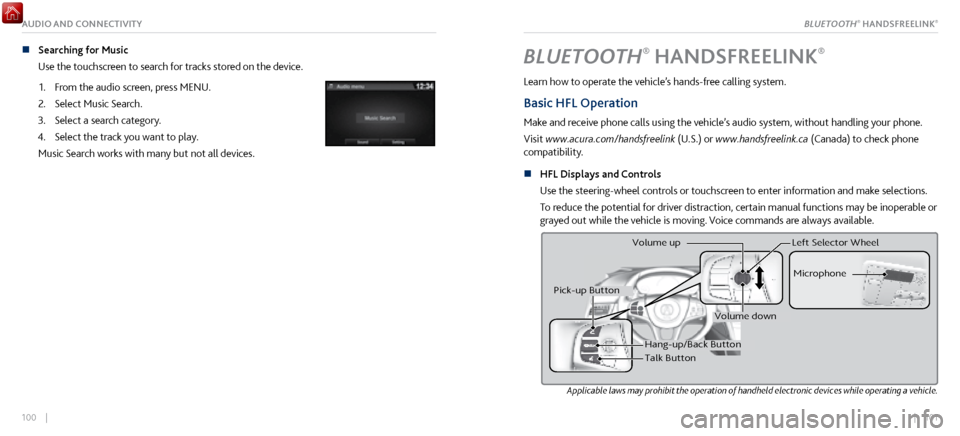
| 101100 |
AUDIO AND CONNECTIVITY
n Searching for Music
Use the touchscreen to search for tracks stored on the device.
1.
From the audio scr
een, press MENU.
2.
Select Music Search.
3.
Select a search category.
4.
Select the track you want to play
.
Music Search works with many but not all devices.BLUETOOTH® HANDSFREELINK®
Learn how to operate the vehicle’s hands-free calling system.
Basic HFL Operation
Make and receive phone calls using the vehicle’s audio system, without handling your phone.
Visit www.acura.com/handsfreelink (U.S.) or www.handsfreelink.ca (Canada) to check phone
compatibility.
n
HFL Displays and Controls
Use
the steering-wheel controls or touchscreen to enter information and make selections.
To reduce the potential for driver distraction, certain manual functions may be inoperable or
grayed out while the vehicle is moving. Voice commands are always available.
Applicable laws may prohibit the operation of handheld electronic devices while operating a vehicle.
Hang-up/Back Butto n
Talk Button Microphone
Pick-up Button
Volume up
Volume down
Left Selector Wheel
BLUETOOTH® HANDSFREELINK®
Page 54 of 116

102 || 103
n Talk Button Tips
•
For a list of phone-related
voice commands, see page 220.
•
When using the Talk button,
wait until you hear a beep before speaking.
•
To bypass the system pr
ompts, simply press the Talk button again to say your command.
•
When the Talk button is pr
essed, all available voice commands are highlighted in yellow.
•
Speak in a clear, natural voice.
•
Reduce all background noise.
•
Adjust the dashboar
d and side vents away from the microphone in the ceiling.
•
Close the windows.
Pairing a Phone
To use hands-free phone and streaming audio functions, you must first pair your phone to the
system. This can only be done when the vehicle is stopped. Use the touchscreen to make and
enter selections.
1.
From the HOME scr
een, select Settings.
2.
Select Phone.
3.
Select Bluetooth Device List.
4.
Select Add Bluetooth Device.
5.
Make sure y
our phone is in discovery or search mode. Select
Continue.
6.
The system searches for y
our phone. Select your phone when
it appears on the list.
If your phone does not appear:
Select Refresh to try again, or select Phone Not Found and
search for HandsFreeLink from your phone. Connect to HFL.
7.
The system gives you a pairing code.
Compare it to the code
that appears on your phone, and confirm. Connect to HFL
from your phone.
8.
The system asks if you want
to enable phone synchronization.
Select On to automatically import contacts and call history
from your phone.
9.
Press BACK to exit
the menu.
BLUETOOTH® HANDSFREELINK®BLUETOOTH® HANDSFREELINK®
Page 55 of 116

104 || 105
Making a Call
You can make calls using several methods.
n
Dialing a Number
Enter a 10-digit phone number to call.
Using voice commands
1.
Press the Talk
button.
2.
Say “Phone Call.”
3.
Say “Dial by number
.”
4.
Say the phone number. For example, “
3 1 0 5 5 5 1 2 3 4.”
The system begins to dial.
Using the touchscreen
Manual operation is limited while the vehicle is moving. Voice
commands are always available.
1.
From the HOME scr
een, select Phone.
2.
Select MENU.
3.
Select Dial.
4.
Enter the phone number. Select
the green phone icon to
call.
n Using the Phonebook
When your phone is pair
ed, its entire phonebook can be automatically imported to the
system if you select On for Phone Synchronization.
Using voice commands
1.
Press the Talk
button.
2.
Say “Dial by name.”
3.
Say the phonebook name and phone type. For example,
“
John Smith mobile.”
Using the touchscreen
Manual operation is limited while the vehicle is moving. Voice
commands are always available.
1.
From the HOME scr
een, select Phone.
2.
Select MENU.
3.
Select Phonebook.
4.
Scroll through the list to
find the name and number you
want to call, and select it to call.
BLUETOOTH® HANDSFREELINK®BLUETOOTH® HANDSFREELINK®
Page 56 of 116

106 || 107
n Storing Speed Dial Entries
Store up to 20 numbers per phone
for quick dialing.
1.
From the HOME scr
een, select Phone.
2.
Select MENU.
3.
Select Speed Dial, then select New Entry.
4.
Select an entry method.
5.
If desired, you can
create a voice tag for the number.
Follow the prompts.n Using Speed Dial and Call History
Make calls quickl
y using stored speed dial entries or call history numbers.
Using voice commands
1.
Press the Talk
button.
2.
Say “Dial by name.”
3.
Say the name of the stored
voice tag.
4.
The system begins to dial.
Using the touchscreen
1.
From the HOME scr
een, select Phone.
2.
Scroll through the list to
find the entry you want to call,
and select it to call.
BLUETOOTH® HANDSFREELINK®BLUETOOTH® HANDSFREELINK®
Page 57 of 116
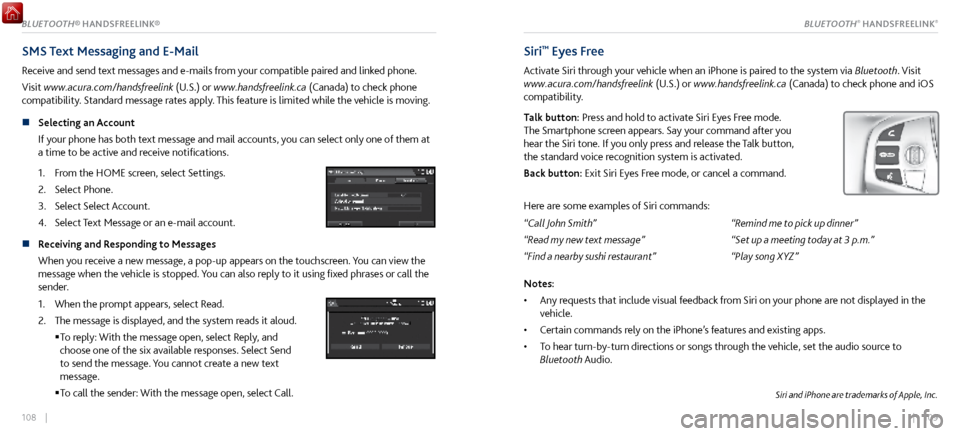
108 || 109
SMS Text Messaging and E-Mail
Receive and send text messages and e-mails from your compatible paired and linked phone.
Visit www.acura.com/handsfreelink (U.S.) or www.handsfreelink.ca (Canada) to check phone
compatibility. Standard message rates apply. This feature is limited while the vehicle is moving.
n
Selecting an Account
If y
our phone has both text message and mail accounts, you can select only one of them at
a time to be active and receive notifications.
1.
From the HOME scr
een, select Settings.
2.
Select Phone.
3.
Select Select Account.
4.
Select Text Message or an e-mail account
.
n Receiving and Responding to Messages
When you receive a new message, a pop-up appears on the touchscreen. You can view the
message when the vehicle is stopped. You can also reply to it using fixed phrases or call the
sender.
1.
When the prompt appears, select Read.
2.
The message is displayed, and the system r
eads it aloud.
To reply:
With the message open, select Reply, and
choose one of the six available responses. Select Send
to send the message. You cannot create a new text
message.
To call the sender: With
the message open, select Call.
Siri™ Eyes Free
Activate Siri through your vehicle when an iPhone is paired to the system via Bluetooth. Visit
www.acura.com/handsfreelink (U.S.) or www.handsfreelink.ca (Canada) to check phone and iOS
compatibility.
Talk button: Press and hold to activate Siri Eyes Free mode.
The Smartphone screen appears. Say your command after you
hear the Siri tone. If you only press and release the Talk button,
the standard voice recognition system is activated.
Back button: Exit Siri Eyes Free mode, or cancel a command.
Here are some examples of Siri commands:
“Call John Smith”
“Read my new text message”
“Find a nearby sushi restaurant” “Remind me to pick up dinner”
“Set up a meeting today at 3 p.m.”
“Play song XYZ”
Notes:
•
Any requests that include
visual feedback from Siri on your phone are not displayed in the
vehicle.
•
Certain commands rely
on the iPhone’s features and existing apps.
•
To hear turn-by-turn dir
ections or songs through the vehicle, set the audio source to
Bluetooth Audio.
Siri and iPhone are trademarks of Apple, Inc.
BLUETOOTH® HANDSFREELINK®BLUETOOTH® HANDSFREELINK®
Page 58 of 116

110 || 111
*if equipped
ACURALINK®*
Learn about Acura’s advanced connectivity services.
AcuraLink Messages
Receive messages on vehicle features, safety and emissions recall campaigns, maintenance
reminders, and diagnostic information.
Some message features require a phone connection. Visit www.acura.com/handsfreelink (U.S.)
or www.handsfreelink.ca (Canada) to check phone compatibility.
n
Viewing Messages
When you receiv
e a new message, an icon appears at the top of the touchscreen. Tap to
make and enter selections. From the HOME screen:
1.
Select AcuraLink.
2.
Select Vehicle.
3.
Select a message category.
4.
Select a message.
5.
Select Voice to hear
the entire message details read aloud. n
Message Options
When you receiv
e certain messages, you can take action if your phone is paired to the
system. You can call your authorized Acura NSX dealer, find the nearest authorized Acura
NSX dealer, or schedule service appointments. A current AcuraLink subscription is required
to set up this feature and modify your message preferences.
ACURALINK®ACURALINK®
Page 59 of 116

112 || 113
Subscription Features
A subscription-based service that provides convenient features, such as collision notification,
emergency assistance, online security, and important messages about your vehicle.
To subscribe or get more information, contact a dealer or visit owners.acura.com (U.S.) or
www.myacura.ca (Canada). Requires enrollment and privacy agreement.
n
Emergency Assistance
If your v
ehicle’s airbags deploy or if the unit detects that
the vehicle is severely impacted, your vehicle automatically
attempts to connect to the AcuraLink operator if there is
sufficient cellular coverage. Once connected, information
about your vehicle, its positioning, and its condition will be
sent to the operator. You can also speak to the operator when
connected.
To manually connect to the operator, open the cover on the
ceiling console and press ASSIST when the vehicle is on.
ButtonASSIST
n Security Features
To use security
features, you need your user ID and personal identification number (PIN).
Some of these features are also available with the AcuraLink smartphone app. Visit owners.
acura.com/apps to download the app.
Stolen vehicle tracking: Searches and tracks down your vehicle position.
Remote door lock/unlock: Remotely lock or unlock doors.
Vehicle finder: Locate your vehicle in large areas, such as a parking lot.
Security alarm notification: If your vehicle’s security system detects tampering, the
provider notifies you.
n
Operator Assistance
Connect to the AcuraLink operator
when trying to find a
destination or for roadside assistance.
Press LINK to connect to an operator.
L INK button
ACURALINK®ACURALINK®
Page 60 of 116

114 || 115
NAVIGATIONNAVIGATION
NAVIGATION*
Learn how to enter a destination and operate the navigation system.
Basic Navigation Operation
A real-time navigation system uses GPS and a map database to show your current location and
help guide you to a desired destination. You can operate the system using voice commands or
the system controls.
To reduce the potential for driver distraction, certain manual functions may be inoperable or
grayed out while the vehicle is moving. Voice commands are always available.
n
Steering Wheel Controls
Use
the steering wheel controls to give voice commands.
Talk button: Press to give navigation commands.
Back button: Press to cancel a command or operation.
Back
button
Ta lk
button
*if equipped
n Talk Button Tips
For a full list
of navigation voice commands, see page 219.
When using the Talk button, wait for a beep before saying a command.
To bypass the system prompts, simply press the Talk button again to say your command.
When the Talk button is pressed, all available voice commands are highlighted in yellow
(except for voice command screen for navigation).
Speak in a clear, natural voice.
Reduce all background noise.
Adjust the dashboard and side vents away from the microphone in the ceiling.
Close the windows.
Using the navigation system while driving can take your attention away from the
road, causing a crash in which you could be seriously injured or killed.
Only operate system controls when the conditions permit you to safely do so.
WARNING