ACURA NSX 2020 Owners Manual
Manufacturer: ACURA, Model Year: 2020, Model line: NSX, Model: ACURA NSX 2020Pages: 491, PDF Size: 20.24 MB
Page 271 of 491
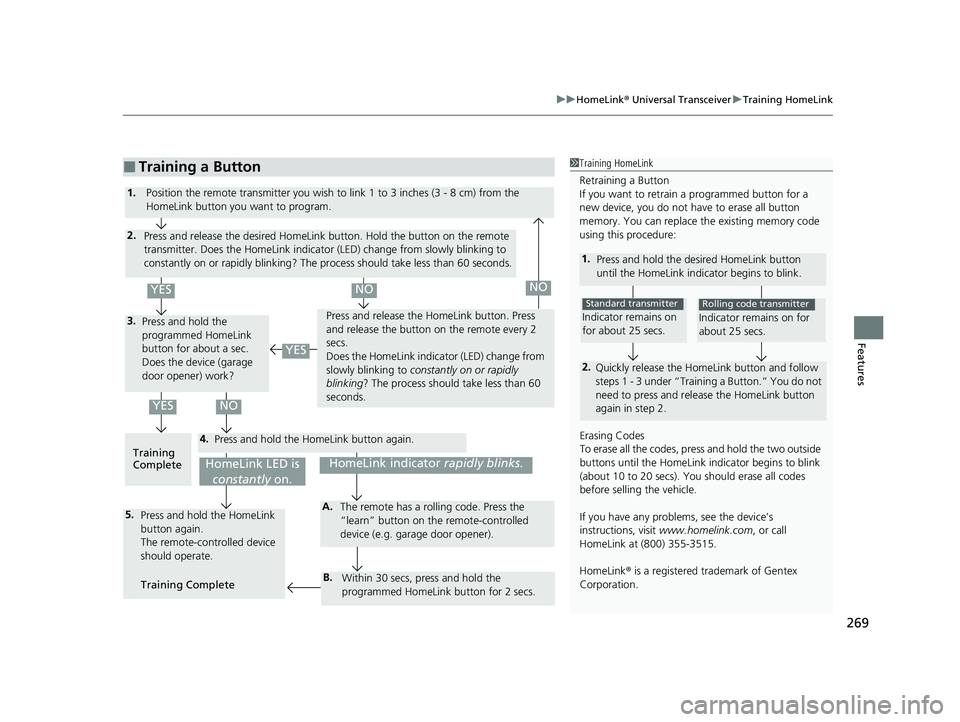
269
uuHomeLink® Universal TransceiveruTraining HomeLink
Features
■Training a Button1Training HomeLink Retraining a Button
If you want to retrain a programmed button for a
new device, you do not ha ve to erase all button
memory. You can replace the existing memory code
using this procedure:
1. Press and hold the desi red HomeLink button
until the HomeLink indi cator begins to blink.
2.
Quickly release the Home Link button and follow
steps 1 - 3 under “Training a Button.” You do not
need to press and rele ase the HomeLink button
again in step 2.
Indicator remains on
for about 25 secs.
Standard transmitter
Indicator remains on for about 25 secs.
Rolling code transmitter
Erasing Codes
To erase all the codes, press and hold the two outside
buttons until the HomeLink i ndicator begins to blink
(about 10 to 20 secs). You should erase all codes
before selling the vehicle.
If you have any problems, see the device’s
instructions, visit www.homelink.com , or call
HomeLink at (800) 355-3515.
HomeLink ® is a registered tra demark of Gentex
Corporation.4.
3.
2.
5.A.
B.
1. Position the remote transmitter you wish to link 1 to 3 inches (3 - 8 cm) from the
HomeLink button you want to program.
Press and release the desi red HomeLink button. Hold the button on the remote
transmitter. Does the HomeLink indicato r (LED) change from slowly blinking to
constantly on or rapidly blinking? The pr ocess should take less than 60 seconds.
Press and hold the
programmed HomeLink
button for about a sec.
Does the device (garage
door opener) work? Press and release the Ho
meLink button. Press
and release the button on the remote every 2
secs.
Does the HomeLink indica tor (LED) change from
slowly blinking to constantly on or rapidly
blinking ? The process should take less than 60
seconds.
Training
Complete Press and hold the HomeLink button again.
Press and hold the HomeLink button again.
The remote-controlled device
should operate.
Training Complete The remote has a ro
lling code. Press the
“learn” button on the remote-controlled
device (e.g. garage door opener).
Within 30 secs, press and hold the
programmed HomeLink button for 2 secs.
HomeLink indicator rapidly blinks.HomeLink LED is
constantly on.
YESNO
YES
YESNONO
20 ACURA NSX PMC-31T6N6300.book 269 ページ 2019年9月11日 水曜日 午後4時51分
Page 272 of 491
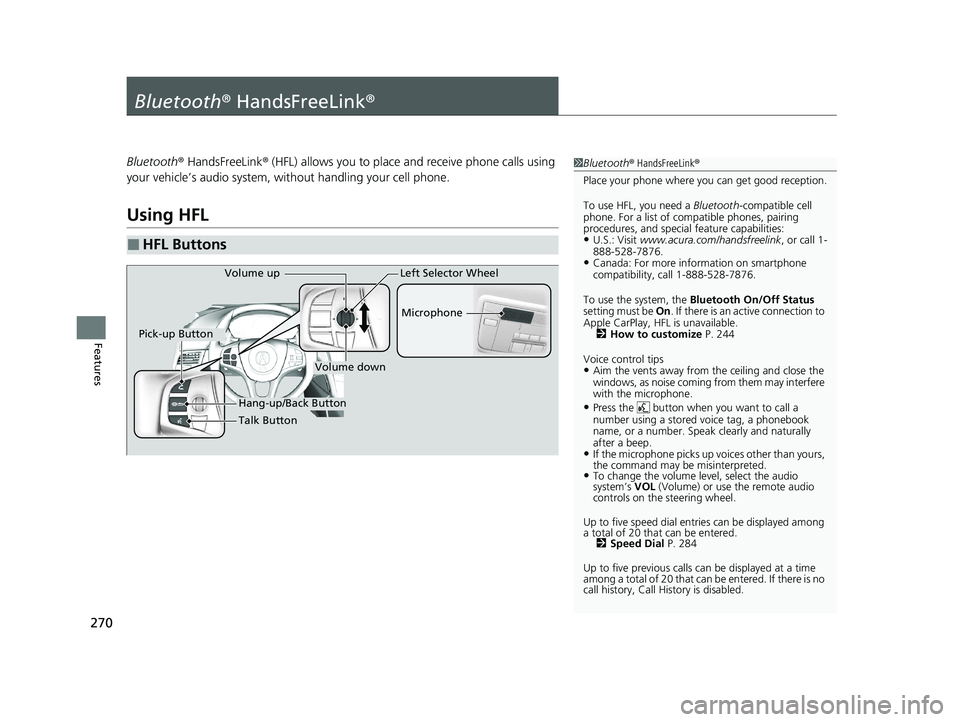
270
Features
Bluetooth® HandsFreeLink ®
Bluetooth® HandsFreeLink ® (HFL) allows you to place and receive phone calls using
your vehicle’s audio system, without handling your cell phone.
Using HFL
■HFL Buttons
1Bluetooth ® HandsFreeLink ®
Place your phone where y ou can get good reception.
To use HFL, you need a Bluetooth-compatible cell
phone. For a list of compatible phones, pairing
procedures, and special feature capabilities:
• U.S.: Visit www.acura.com/handsfreelink , or call 1-
888-528-7876.
• Canada: For more info rmation on smartphone
compatibility, call 1-888-528-7876.
To use the system, the Bluetooth On/Off Status
setting must be On. If there is an active connection to
Apple CarPlay, H FL is unavailable.
2 How to customize P. 244
Voice control tips • Aim the vents away from the ceiling and close the
windows, as noise coming from them may interfere
with the microphone.
• Press the button when you want to call a
number using a stored voice tag, a phonebook
name, or a number. Spe ak clearly and naturally
after a beep.
• If the microphone picks up vo ices other than yours,
the command may be misinterpreted.
• To change the volume level, select the audio system’s VOL (Volume) or use the remote audio
controls on the steering wheel.
Up to five speed dial en tries can be displayed among
a total of 20 that can be entered. 2 Speed Dial P. 284
Up to five previous calls can be displayed at a time
among a total of 20 that can be entered. If there is no
call history, Call History is disabled.
Talk Button Microphone
Hang-up/Back Button
Pick-up Button
Volume up
Volume down
Left Selector Wheel
20 ACURA NSX PMC-31T6N6300.book 270 ページ 2019年9月11日 水曜日 午後4時51分
Page 273 of 491
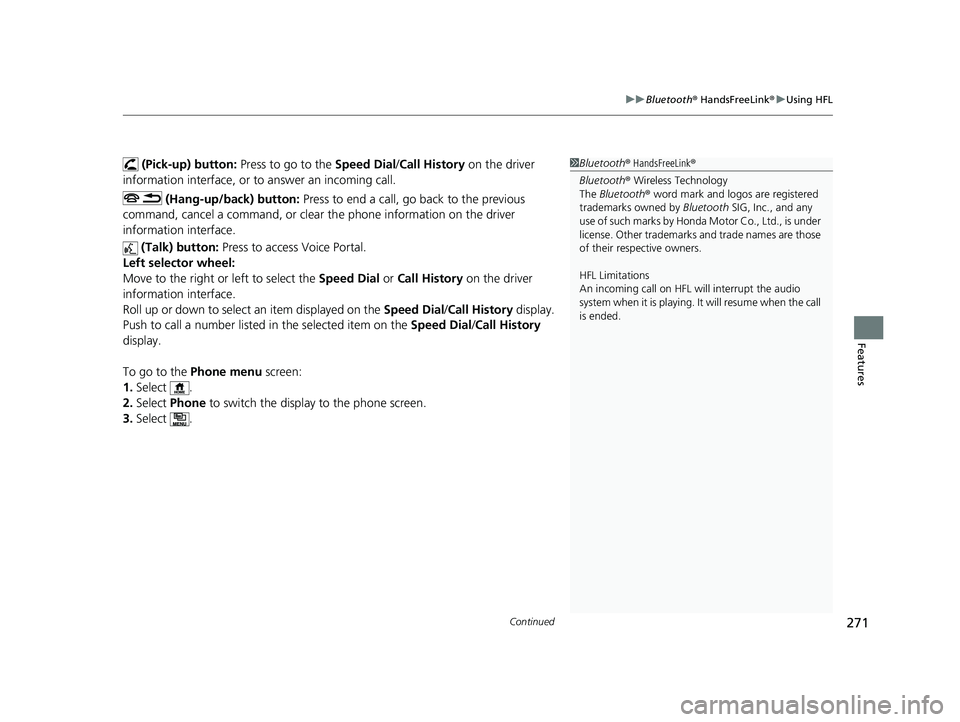
Continued271
uuBluetooth® HandsFreeLink ®uUsing HFL
Features
(Pick-up) button: Press to go to the Speed Dial/Call History on the driver
information interface, or to answer an incoming call.
(Hang-up/back) button: Press to end a call, go back to the previous
command, cancel a command, or clear th e phone information on the driver
information interface.
(Talk) button: Press to access Voice Portal.
Left selector wheel:
Move to the right or left to select the Speed Dial or Call History on the driver
information interface.
Roll up or down to select an item displayed on the Speed Dial/Call History display.
Push to call a number listed in the selected item on the Speed Dial/Call History
display.
To go to the Phone menu screen:
1. Select .
2. Select Phone to switch the displa y to the phone screen.
3. Select .1Bluetooth ® HandsFreeLink ®
Bluetooth ® Wireless Technology
The Bluetooth ® word mark and logos are registered
trademarks owned by Bluetooth SIG, Inc., and any
use of such marks by Honda Motor Co., Ltd., is under
license. Other trademarks and trade names are those
of their respective owners.
HFL Limitations
An incoming call on HFL will interrupt the audio
system when it is playing. It will resume when the call is ended.
20 ACURA NSX PMC-31T6N6300.book 271 ページ 2019年9月11日 水曜日 午後4時51分
Page 274 of 491
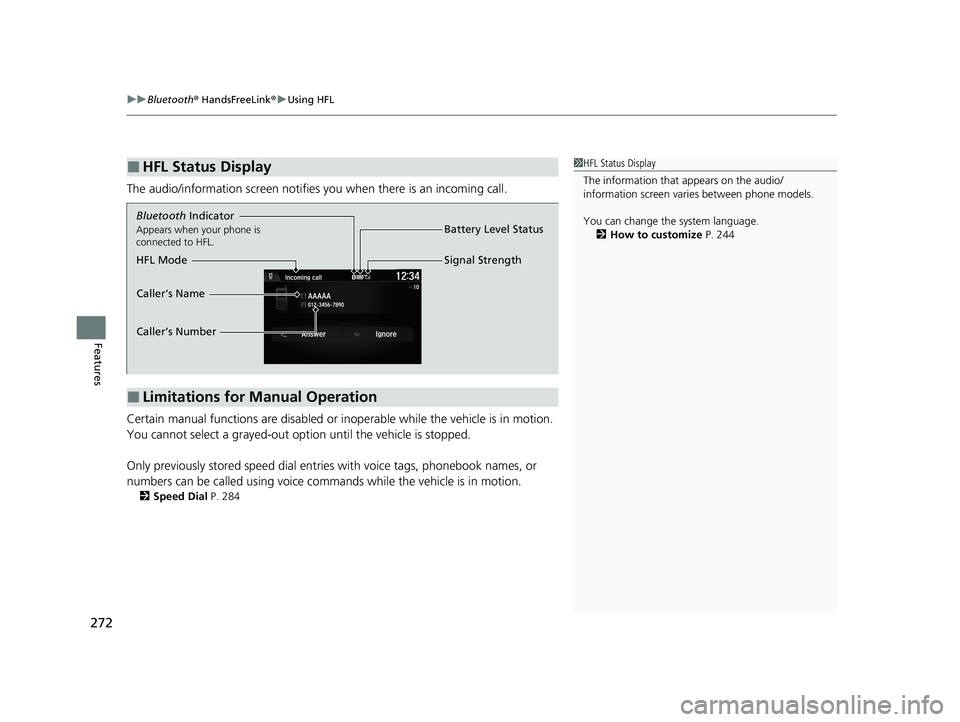
uuBluetooth® HandsFreeLink ®uUsing HFL
272
Features
The audio/information screen notifies you when there is an incoming call.
Certain manual functions are disabled or i noperable while the vehicle is in motion.
You cannot select a grayed-out option until the vehicle is stopped.
Only previously stored speed dial entries with voice tags, phonebook names, or
numbers can be called using voice commands while the vehicle is in motion. 2 Speed Dial P. 284
■HFL Status Display1HFL Status Display
The information that appears on the audio/
information screen vari es between phone models.
You can change the system language. 2 How to customize P. 244
■Limitations for Manual Operation
Bluetooth Indicator
Appears when your phone is
connected to HFL.
Signal Strength
HFL Mode Battery Level Status
Caller’s Name
Caller’s Number
20 ACURA NSX PMC-31T6N6300.book 272 ページ 2019年9月11日 水曜日 午後4時51分
Page 275 of 491
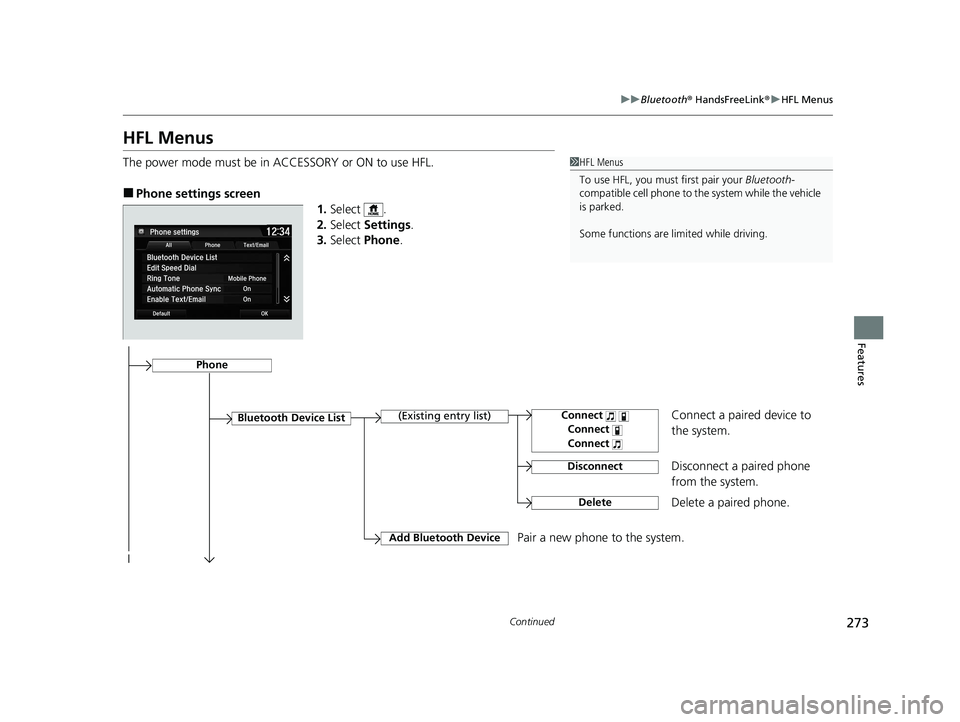
273
uuBluetooth® HandsFreeLink ®uHFL Menus
Continued
Features
HFL Menus
The power mode must be in ACCESSORY or ON to use HFL. ■
Phone settings screen
1.Select .
2. Select Settings .
3. Select Phone .
1HFL Menus
To use HFL, you must first pair your Bluetooth-
compatible cell phone to th e system while the vehicle
is parked.
Some functions are limited while driving.
Disconnect a paired phone
from the system.
Bluetooth Device List
(Existing entry list)
Disconnect
DeleteDelete a paired phone.
Add Bluetooth Device
Pair a new phone to the system.
Phone
Connect a paired device to
the system.Connect
Connect
Connect
20 ACURA NSX PMC-31T6N6300.book 273 ページ 2019年9月11日 水曜日 午後4時51分
Page 276 of 491
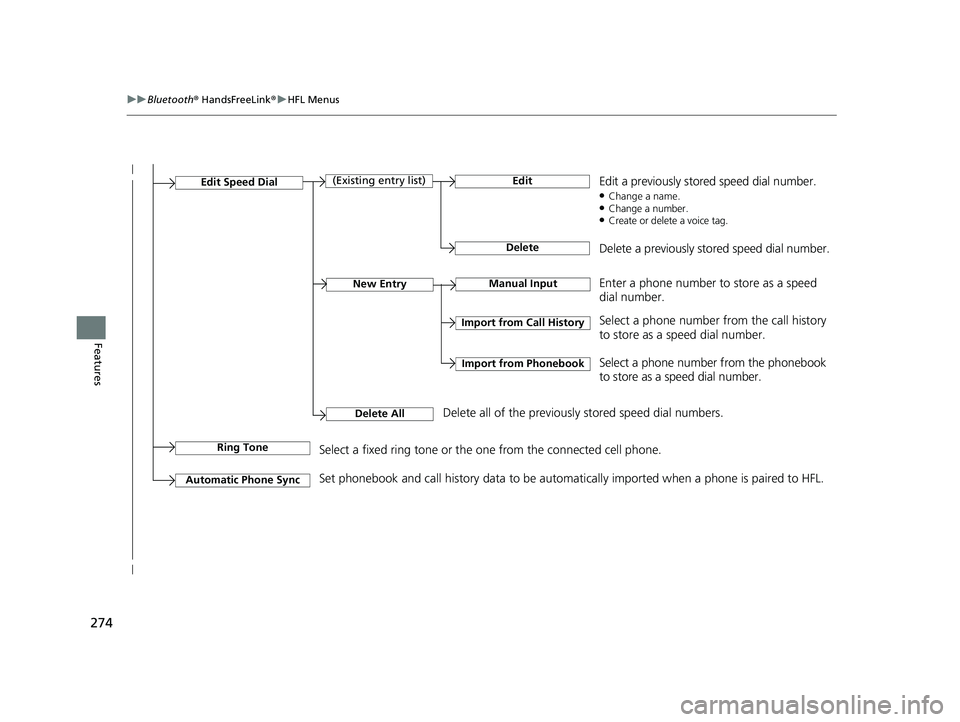
274
uuBluetooth® HandsFreeLink ®uHFL Menus
Features
Manual InputNew Entry
Import from Call History
Import from Phonebook
Edit
Delete
(Existing entry list)Edit Speed Dial
Delete All
Enter a phone number to store as a speed
dial number.
Select a phone number from the call history
to store as a speed dial number.
Delete all of the previously stored speed dial numbers. Select a phone number from the phonebook
to store as a speed dial number.
Edit a previously stored speed dial number. ●
Change a name.
● Change a number.
● Create or delete a voice tag.
Delete a previously stored speed dial number.
Ring ToneSelect a fixed ring tone or the one from the connected cell phone.
Automatic Phone Sync
Set phonebook and call history data to be automa tically imported when a phone is paired to HFL.
20 ACURA NSX PMC-31T6N6300.book 274 ページ 2019年9月11日 水曜日 午後4時51分
Page 277 of 491

275
uuBluetooth® HandsFreeLink ®uHFL Menus
Continued
Features
Select Account
Enable Text/EmailText/Email
New Message NotificationSelect whether a pop-up alert co mes on the screen when HFL
receives a new text/e-mail message.
Turn the text/e-mail message function on and off.
Select a mail or te xt message account.
DefaultCancel/Reset all customized items in the Phone settings group as default.
20 ACURA NSX PMC-31T6N6300.book 275 ページ 2019年9月11日 水曜日 午後4時51分
Page 278 of 491
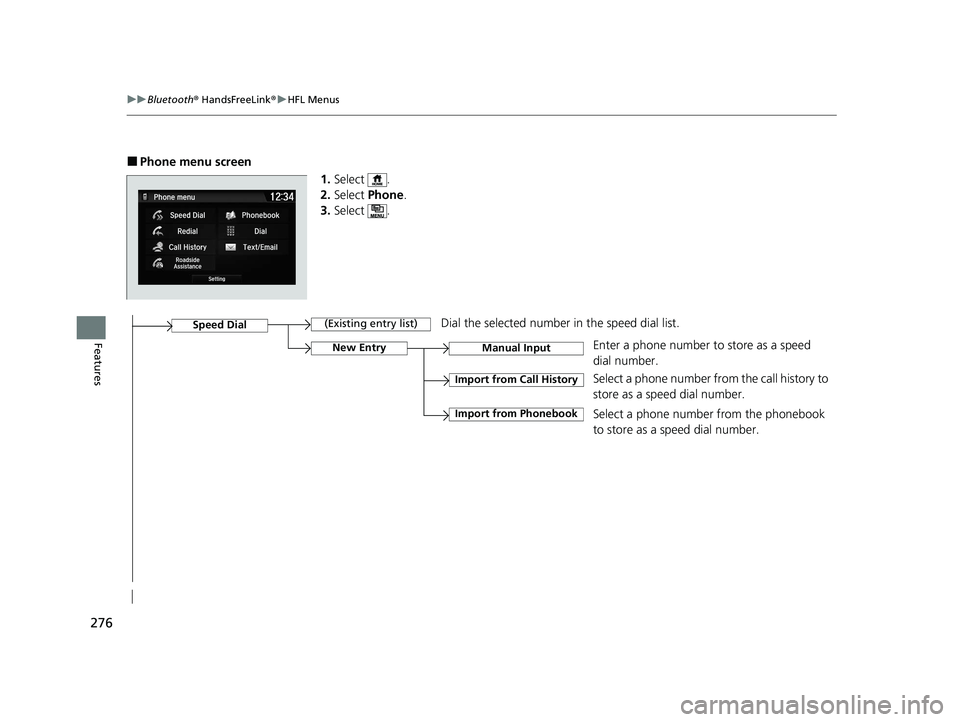
276
uuBluetooth® HandsFreeLink ®uHFL Menus
Features
■
Phone menu screen
1.Select .
2. Select Phone .
3. Select .
Select a phone number from the call history to
store as a speed dial number.
Speed Dial
Manual InputNew Entry
Import from Call History
Import from PhonebookSelect a phone number from the phonebook
to store as a speed dial number.
Enter a phone number to store as a speed
dial number.
(Existing entry list)
Dial the selected number in the speed dial list.
20 ACURA NSX PMC-31T6N6300.book 276 ページ 2019年9月11日 水曜日 午後4時51分
Page 279 of 491
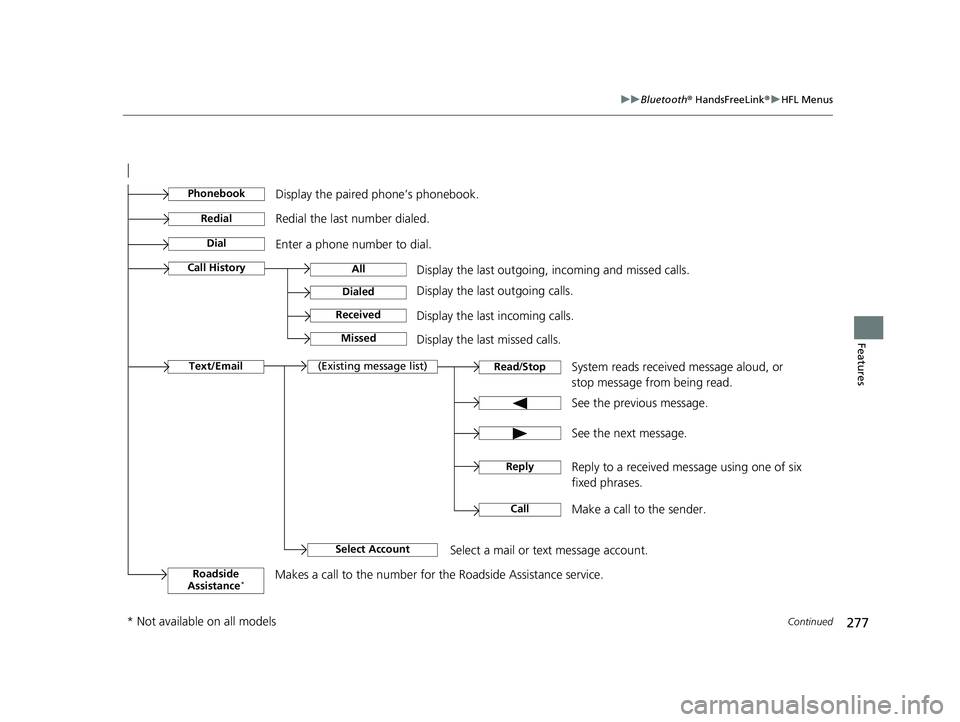
277
uuBluetooth® HandsFreeLink ®uHFL Menus
Continued
Features
See the previous message.
Text/Email
Read
/Stop(Existing message list)
See the next message.
System reads received message aloud, or
stop message from being read.
Select Account
Select a mail or text message account.
Reply to a received message using one of six fixed phrases.
Call
Make a call to the sender.
Reply
Display the last outgoing, incoming and missed calls.
Call HistoryAll
Dialed
Received
Display the last outgoing calls.
Display the last incoming calls.
Missed
Display the last missed calls.
Dial
Redial
Enter a phone number to dial.
Redial the last number dialed.
Phonebook
Display the paired phone’s phonebook.
Roadside
Assistance *Makes a call to the number for the Roadside Assistance service.
* Not available on all models
20 ACURA NSX PMC-31T6N6300.book 277 ページ 2019年9月11日 水曜日 午後4時51分
Page 280 of 491
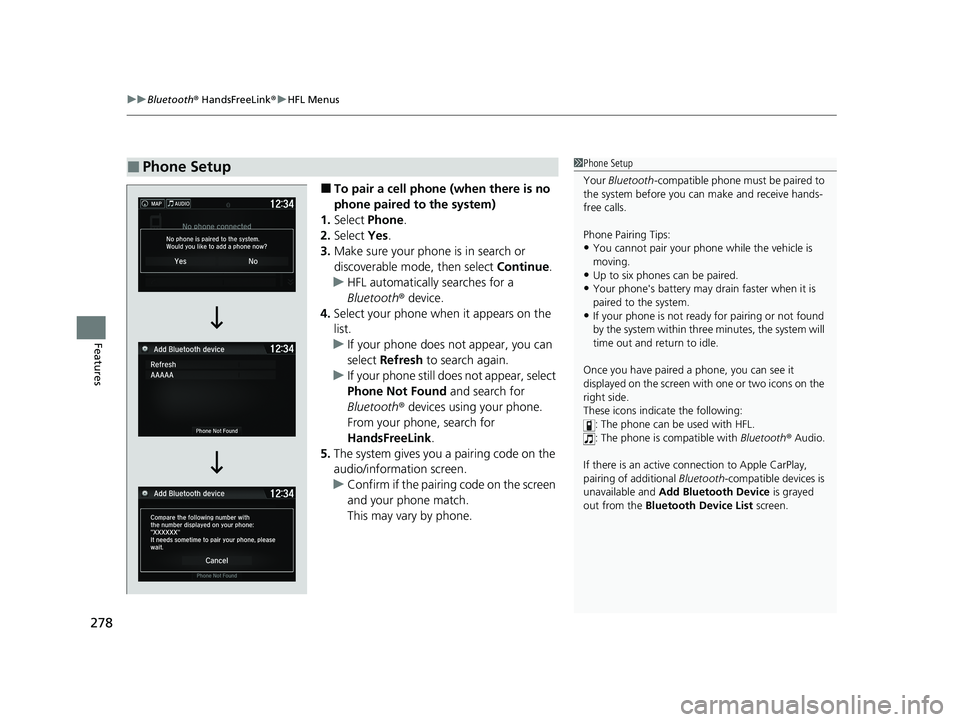
uuBluetooth® HandsFreeLink ®uHFL Menus
278
Features
■ To pair a cell phone (when there is no
phone paired to the system)
1. Select Phone .
2. Select Yes.
3. Make sure your phone is in search or
discoverable mode, then select Continue.
uHFL automatically searches for a
Bluetooth® device.
4. Select your phone when it appears on the
list.
uIf your phone does not appear, you can select Refresh to search again.
uIf your phone still does not appear, select
Phone Not Found and search for
Bluetooth ® devices using your phone.
From your phone, search for
HandsFreeLink .
5. The system gives you a pairing code on the
audio/information screen.
uConfirm if the pairing code on the screen
and your phone match.
This may vary by phone.
■Phone Setup1Phone Setup Your Bluetooth -compatible phone must be paired to
the system before you ca n make and receive hands-
free calls.
Phone Pairing Tips: • You cannot pair your phone while the vehicle is
moving.
• Up to six phones can be paired.
• Your phone's battery may dr ain faster when it is
paired to the system.
• If your phone is not ready for pairing or not found
by the system within three minutes, the system will time out and return to idle.
Once you have paired a phone, you can see it
displayed on the screen with one or two icons on the right side.
These icons indicate the following: : The phone can be used with HFL.: The phone is compatible with Bluetooth® Audio.
If there is an active c onnection to Apple CarPlay,
pairing of additional Bluetooth-compatible devices is
unavailable and Add Bluetooth Device is grayed
out from the Bluetooth Device List screen.
20 ACURA NSX PMC-31T6N6300.book 278 ページ 2019年9月11日 水曜日 午後4時51分