display Acura RDX 2013 Navigation Manual
[x] Cancel search | Manufacturer: ACURA, Model Year: 2013, Model line: RDX, Model: Acura RDX 2013Pages: 260, PDF Size: 24.3 MB
Page 120 of 260
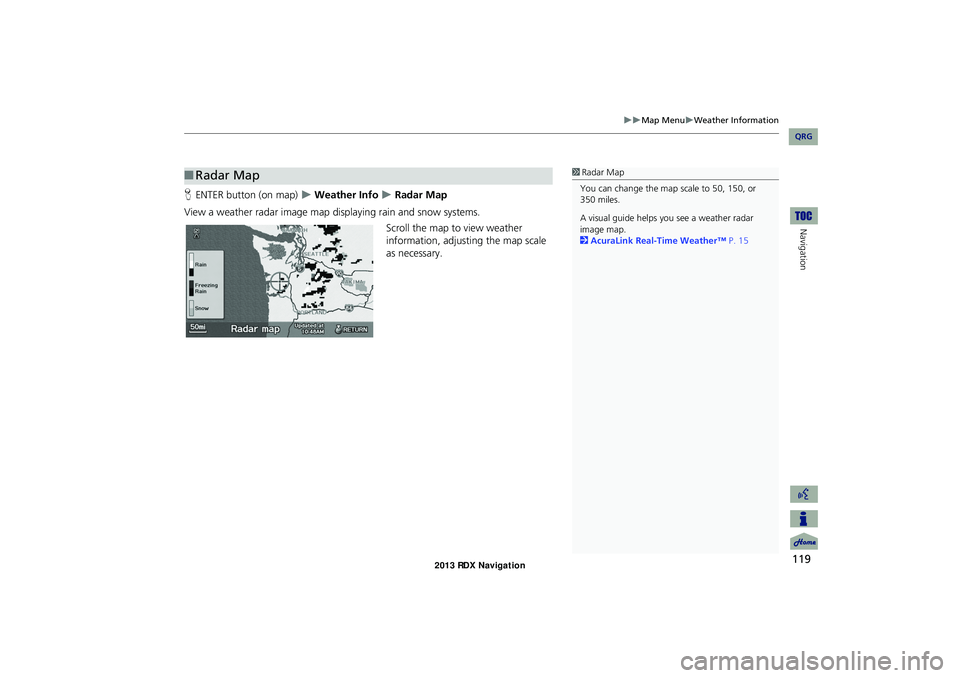
119
Map MenuWeather Information
Navigation
HENTER button (on map) Weather Info Radar Map
View a weather radar image map displaying rain and snow systems. Scroll the map to view weather
information, adjusting the map scale
as necessary.
■ Radar Map1 Radar Map
You can change the map scale to 50, 150, or
350 miles.
A visual guide helps y ou see a weather radar
image map.
2 AcuraLink Real-Time Weather™ P. 15
RDX_KA-31TX4800.book Page 119 Monday, January 30, 2012 11:32 PM
QRG
Page 121 of 260
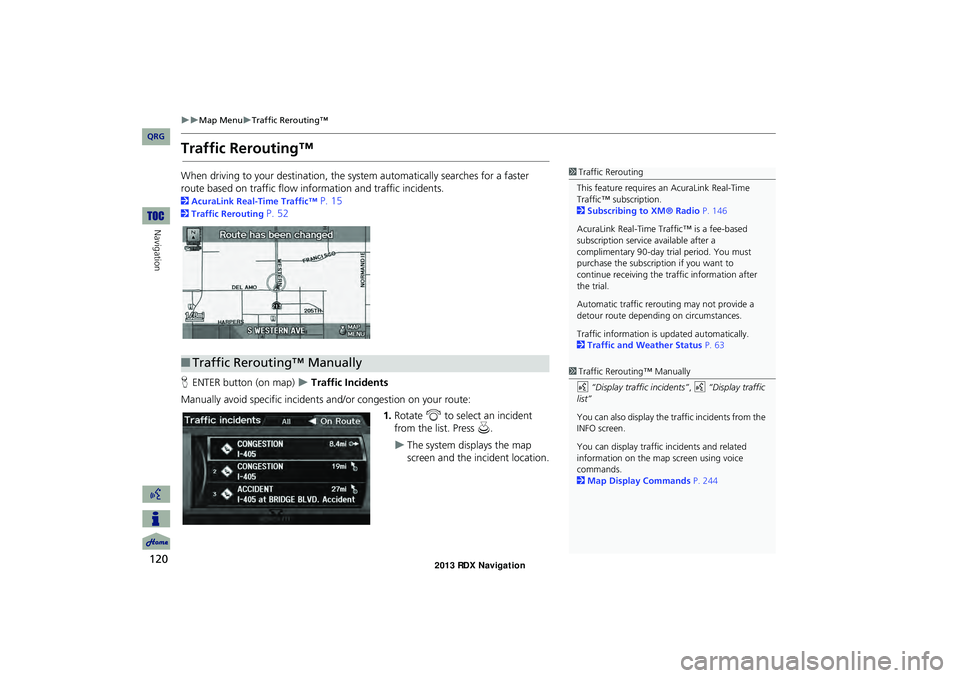
120
Map MenuTraffic Rerouting™
Navigation
Traffic Rerouting™
When driving to your destination, the system automatically searches for a faster
route based on traffic flow in formation and traffic incidents.
2AcuraLink Real-Time Traffic™ P. 15
2Traffic Rerouting P. 52
H ENTER button (on map)
Traffic Incidents
Manually avoid specific incidents and/or congestion on your route: 1.Rotate i to select an incident
from the list. Press u.
The system displays the map
screen and the incident location.
1Traffic Rerouting
This feature requires an AcuraLink Real-Time
Traffic™ subscription.
2 Subscribing to XM® Radio P. 146
AcuraLink Real-Time Traffic™ is a fee-based
subscription service available after a
complimentary 90-day tr ial period. You must
purchase the subscription if you want to
continue receiving the traffic information after
the trial.
Automatic traffic rerouting may not provide a
detour route dependi ng on circumstances.
Traffic information is updated automatically.
2 Traffic and Weather Status P. 63
■Traffic Rerouting™ Manually1 Traffic Rerouting™ Manually
d “Display traffic incidents” , d “Display traffic
list”
You can also display the tr affic incidents from the
INFO screen.
You can display traffic incidents and related
information on the map screen using voice
commands.
2 Map Display Commands P. 244
RDX_KA-31TX4800.book Page 120 Monday, January 30, 2012 11:32 PM
QRG
Page 123 of 260
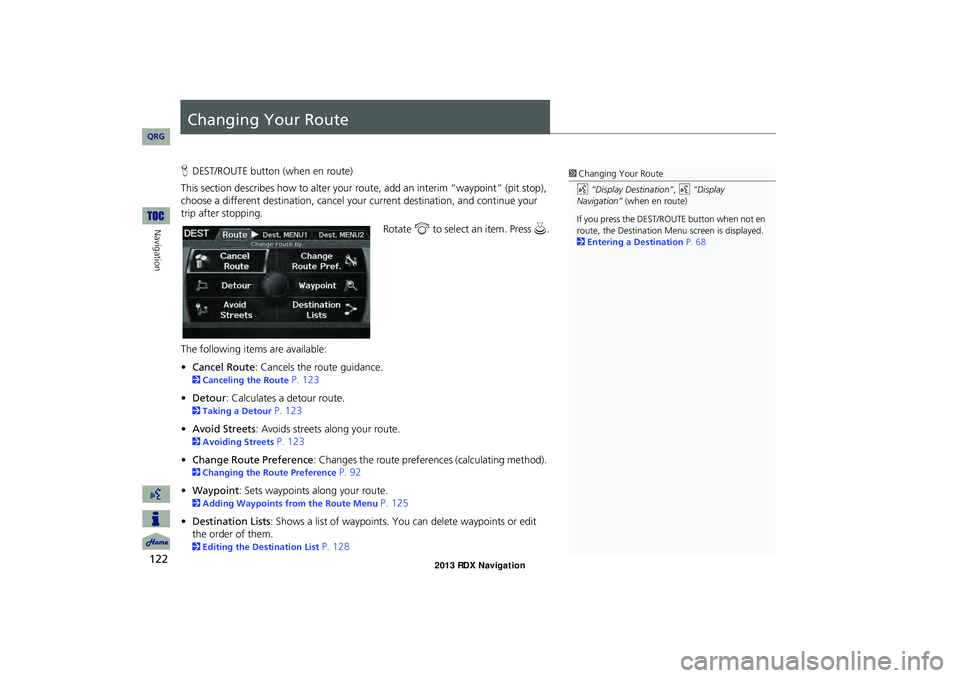
122
Navigation
Changing Your Route
HDEST/ROUTE button (when en route)
This section describes how to alter your route, add an interim “waypoint” (pit stop),
choose a different destination, cancel your current destination, and continue your
trip after stopping.
Rotate i to select an item. Press u .
The following item s are available:
• Cancel Route : Cancels the route guidance.
2Canceling the Route P. 123
• Detour : Calculates a detour route.
2Taking a Detour P. 123
• Avoid Streets : Avoids streets along your route.
2Avoiding Streets P. 123
• Change Route Preference : Changes the route preferences (calculating method).
2Changing the Route Preference P. 92
• Waypoint : Sets waypoints along your route.
2Adding Waypoints from the Route Menu P. 125
• Destination Lists : Shows a list of waypoints. You can delete waypoints or edit
the order of them.
2 Editing the Destination List P. 128
1Changing Your Route
d “Display Destination” , d “Display
Navigation” (when en route)
If you press the DEST/ROUTE button when not en
route, the Destination Me nu screen is displayed.
2 Entering a Destination P. 68
RDX_KA-31TX4800.book Page 122 Monday, January 30, 2012 11:32 PM
QRG
Page 125 of 260
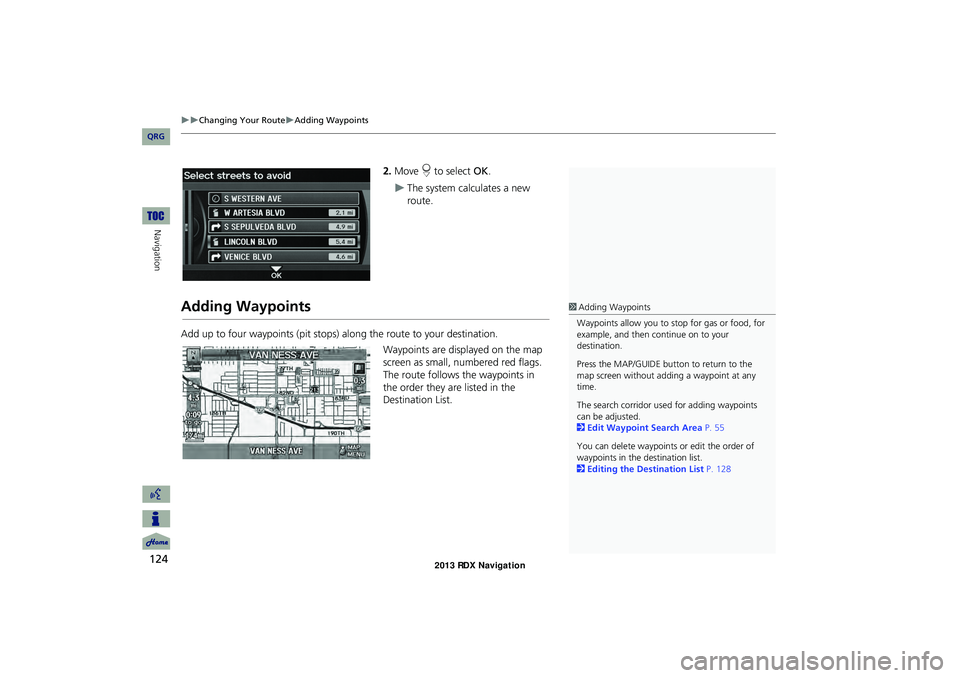
124
Changing Your RouteAdding Waypoints
Navigation
2.Move r to select OK.
The system calculates a new
route.
Adding Waypoints
Add up to four waypoints (pit stops) along the route to your destination.
Waypoints are displayed on the map
screen as small, numbered red flags.
The route follows the waypoints in
the order they are listed in the
Destination List.
1 Adding Waypoints
Waypoints allow you to stop for gas or food, for
example, and then continue on to your
destination.
Press the MAP/GUIDE button to return to the
map screen without adding a waypoint at any
time.
The search corridor used for adding waypoints
can be adjusted.
2 Edit Waypoint Search Area P. 55
You can delete waypoints or edit the order of
waypoints in the destination list.
2 Editing the Destination List P. 128
RDX_KA-31TX4800.book Page 124 Monday, January 30, 2012 11:32 PM
QRG
Page 127 of 260
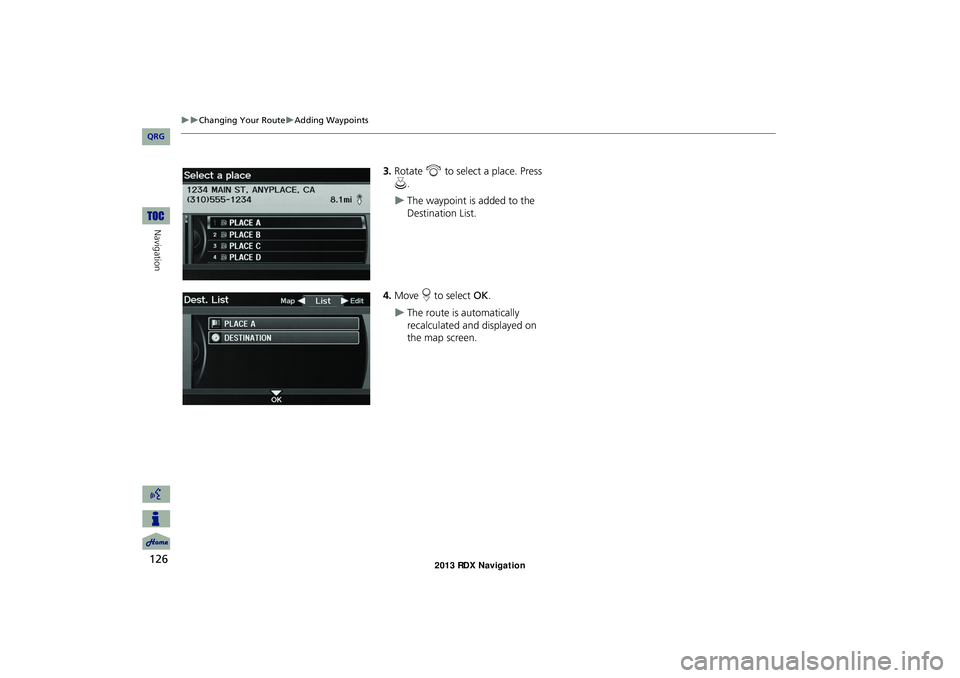
126
Changing Your RouteAdding Waypoints
Navigation
3.Rotate i to select a place. Press
u .
The waypoint is added to the
Destination List.
4. Move r to select OK.
The route is automatically
recalculated and displayed on
the map screen.
RDX_KA-31TX4800.book Page 126 Monday, January 30, 2012 11:32 PM
QRG
Page 128 of 260
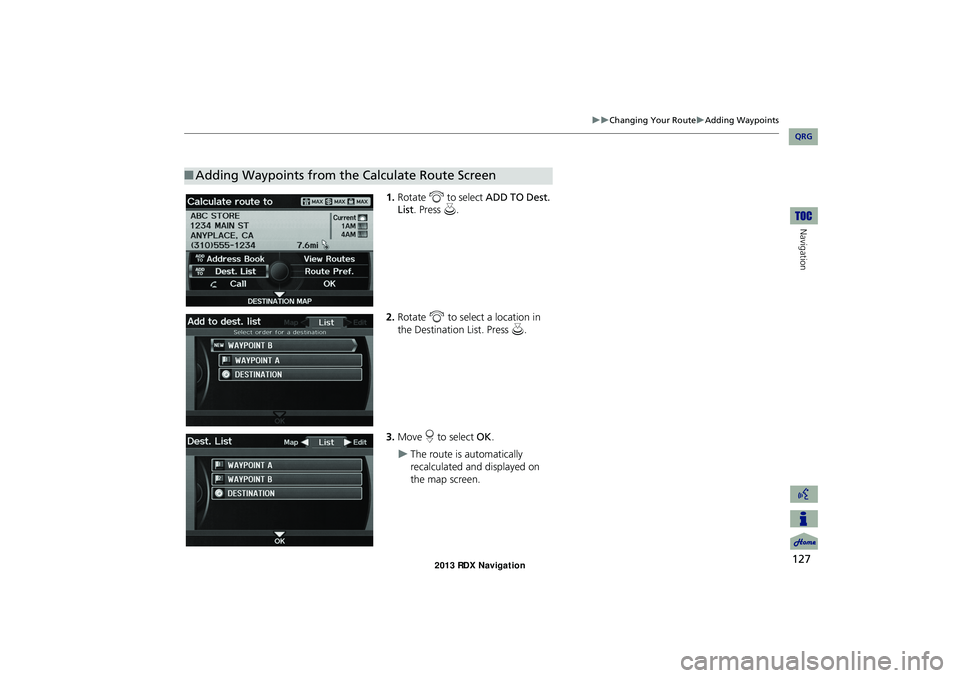
127
Changing Your RouteAdding Waypoints
Navigation
1.Rotate i to select ADD TO Dest.
List . Press u.
2. Rotate i to select a location in
the Destination List. Press u.
3. Move r to select OK.
The route is automatically
recalculated and displayed on
the map screen.
■Adding Waypoints from the Calculate Route Screen
RDX_KA-31TX4800.book Page 127 Monday, January 30, 2012 11:32 PM
QRG
Page 129 of 260
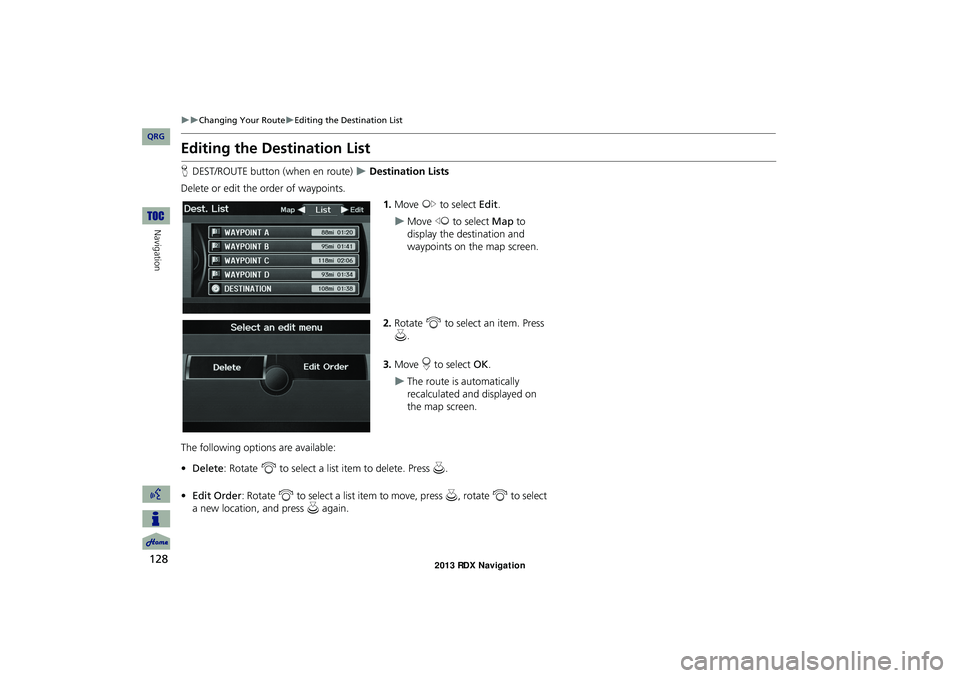
128
Changing Your RouteEditing the Destination List
Navigation
Editing the Destination List
HDEST/ROUTE button (when en route) Destination Lists
Delete or edit the order of waypoints. 1.Move y to select Edit.
Move w to select Map to
display the destination and
waypoints on the map screen.
2. Rotate i to select an item. Press
u .
3. Move r to select OK.
The route is automatically
recalculated and displayed on
the map screen.
The following options are available:
• Delete : Rotate i to select a list item to delete. Press u.
• Edit Order: Rotate i to select a list item to move, press u, rotate i to select
a new location, and press u again.
RDX_KA-31TX4800.book Page 128 Monday, January 30, 2012 11:32 PM
QRG
Page 131 of 260
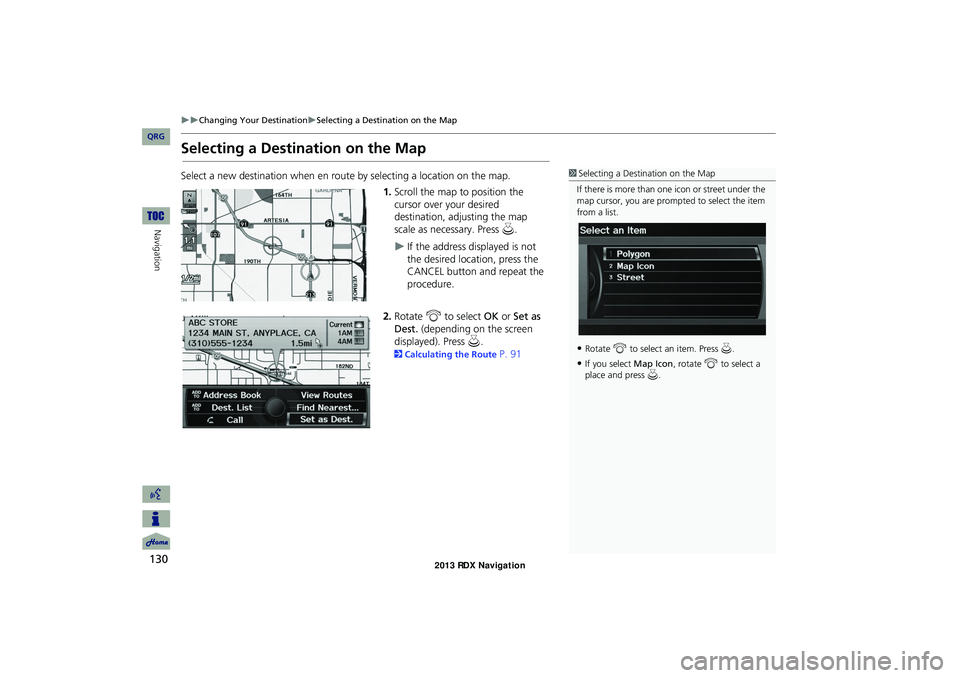
130
Changing Your DestinationSelecting a Destination on the Map
Navigation
Selecting a Destination on the Map
Select a new destination when en route by selecting a location on the map.
1.Scroll the map to position the
cursor over your desired
destination, adjusting the map
scale as necessary. Press u.
If the address displayed is not
the desired location, press the
CANCEL button and repeat the
procedure.
2. Rotate i to select OK or Set as
Dest. (depending on the screen
displayed). Press u .
2Calculating the Route P. 91
1Selecting a Destination on the Map
If there is more than one icon or street under the
map cursor, you are prompted to select the item
from a list.
•Rotate i to select an item. Press u.
•If you select Map Icon, rotate i to select a
place and press u.
RDX_KA-31TX4800.book Page 130 Monday, January 30, 2012 11:32 PM
QRG
Page 132 of 260
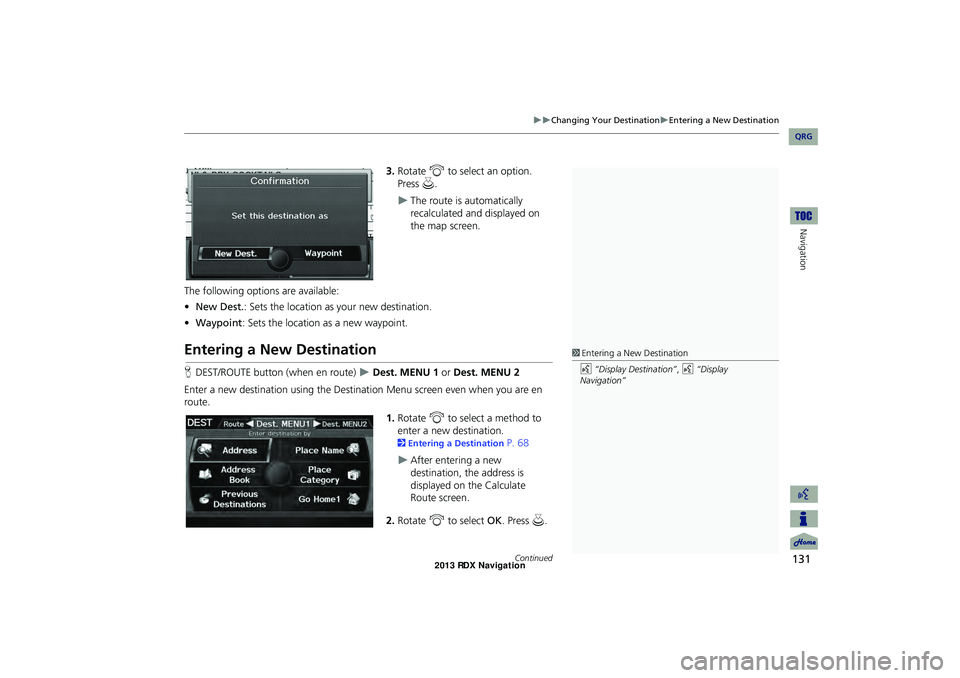
131
Changing Your DestinationEntering a New Destination
Navigation
3.Rotate i to select an option.
Press u.
The route is automatically
recalculated and displayed on
the map screen.
The following options are available:
• New Dest. : Sets the location as your new destination.
• Waypoint : Sets the location as a new waypoint.
Entering a New Destination
HDEST/ROUTE button (when en route) Dest. MENU 1 or Dest. MENU 2
Enter a new destination using the Destinat ion Menu screen even when you are en
route.
1.Rotate i to select a method to
enter a new destination.
2 Entering a Destination P. 68
After entering a new
destination, the address is
displayed on the Calculate
Route screen.
2. Rotate i to select OK. Press u.
1Entering a New Destination
d “Display Destination” , d “Display
Navigation”
Continued
RDX_KA-31TX4800.book Page 131 Monday, January 30, 2012 11:32 PM
QRG
Page 133 of 260
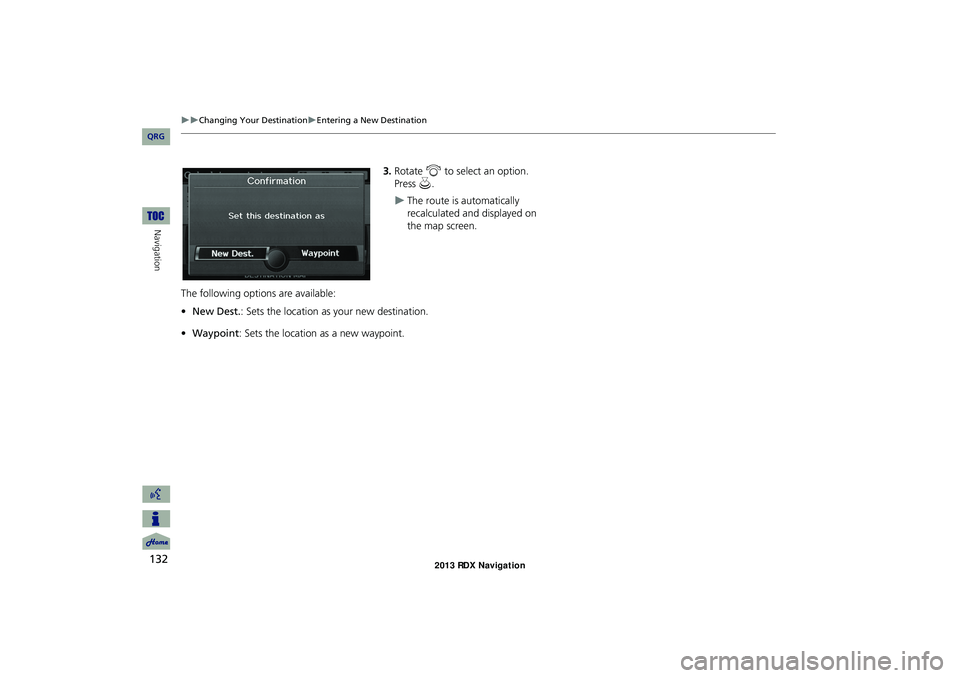
132
Changing Your DestinationEntering a New Destination
Navigation
3.Rotate i to select an option.
Press u.
The route is automatically
recalculated and displayed on
the map screen.
The following options are available:
• New Dest. : Sets the location as your new destination.
• Waypoint : Sets the location as a new waypoint.
RDX_KA-31TX4800.book Page 132 Monday, January 30, 2012 11:32 PM
QRG