display Acura RDX 2013 Navigation Manual
[x] Cancel search | Manufacturer: ACURA, Model Year: 2013, Model line: RDX, Model: Acura RDX 2013Pages: 260, PDF Size: 24.3 MB
Page 175 of 260
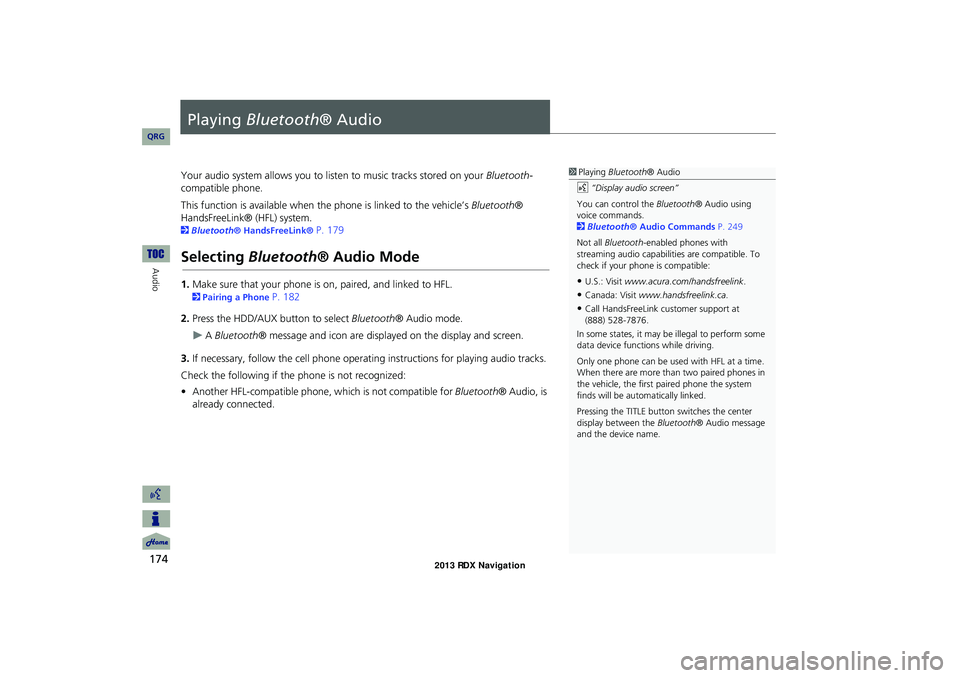
174
Audio
Playing Bluetooth ® Audio
Your audio system allows you to listen to music tracks stored on your Bluetooth-
compatible phone.
This function is available when the phone is linked to the vehicle’s Bluetooth®
HandsFreeLink® (HFL) system.
2 Bluetooth® HandsFreeLink® P. 179
Selecting Bluetooth ® Audio Mode
1.Make sure that your phone is on, paired, and linked to HFL.
2Pairing a Phone P. 182
2. Press the HDD/AUX button to select Bluetooth® Audio mode.
A Bluetooth ® message and icon are displaye d on the display and screen.
3. If necessary, follow the cell phone operating instructions for playing audio tracks.
Check the following if the phone is not recognized:
• Another HFL-compatible phone, which is not compatible for Bluetooth® Audio, is
already connected.
1 Playing Bluetooth ® Audio
d “Display audio screen”
You can control the Bluetooth® Audio using
voice commands.
2 Bluetooth ® Audio Commands P. 249
Not all Bluetooth -enabled phones with
streaming audio capabilities are compatible. To
check if your phone is compatible:
•U.S.: Visit www.acura.com/handsfreelink .
•Canada: Visit www.handsfreelink.ca .
•Call HandsFreeLink customer support at
(888) 528-7876.
In some states, it may be illegal to perform some
data device functions while driving.
Only one phone can be used with HFL at a time.
When there are more than two paired phones in
the vehicle, the first paired phone the system
finds will be automatically linked.
Pressing the TITLE button switches the center
display between the Bluetooth® Audio message
and the device name.
RDX_KA-31TX4800.book Page 174 Monday, January 30, 2012 11:32 PM
QRG
Page 176 of 260
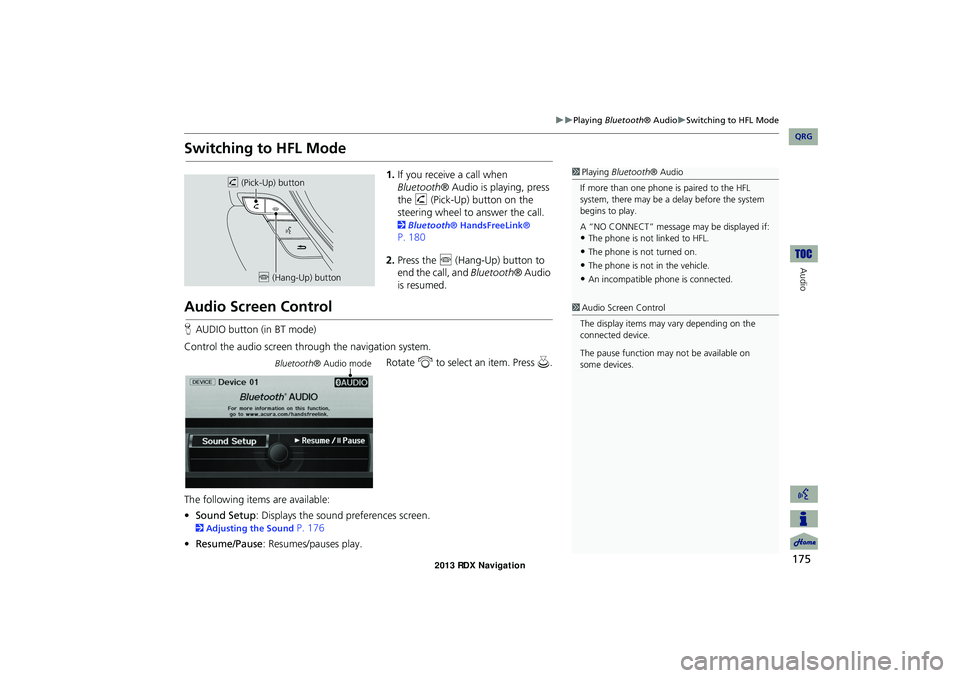
175
Playing Bluetooth® AudioSwitching to HFL Mode
Audio
Switching to HFL Mode
1.If you receive a call when
Bluetooth ® Audio is playing, press
the h (Pick-Up) button on the
steering wheel to answer the call.
2 Bluetooth® HandsFreeLink®
P. 180
2. Press the j (Hang-Up) button to
end the call, and Bluetooth® Audio
is resumed.
Audio Screen Control
H AUDIO button (in BT mode)
Control the audio screen through the navigation system. Rotate i to select an item. Press u.
The following items are available:
• Sound Setup : Displays the sound preferences screen.
2Adjusting the Sound P. 176
• Resume/Pause : Resumes/pauses play.
1Playing Bluetooth ® Audio
If more than one phone is paired to the HFL
system, there may be a delay before the system
begins to play.
A “NO CONNECT” message may be displayed if:
•The phone is not linked to HFL.
•The phone is not turned on.
•The phone is not in the vehicle.
•An incompatible phone is connected.
h (Pick-Up) button
j (Hang-Up) button
1Audio Screen Control
The display items may vary depending on the
connected device.
The pause function may not be available on
some devices.
Bluetooth ® Audio mode
RDX_KA-31TX4800.book Page 175 Monday, January 30, 2012 11:32 PM
QRG
Page 177 of 260

176
Audio
Adjusting the Sound
HAUDIO button AUDIO MENU Sound Setup
Adjust the sound bass, treble, fader, and ba lance. You can also adjust the strength
of the sound coming from the center and subwoofer speakers. In addition, you can
set Dolby PL (ProLogic) II and Speed-s ensitive Volume Compensation (SVC).
1.Rotate i to select the sound
mode to adjust. Press u.
2. Rotate i to adjust the desired
level. Press u.
The display returns to the audio
screen after a few seconds.
You can also use the 8 (Sound) button to adjust the sound. Press the 8
button repeatedly to cycle through the edit modes, displayed on the display. Rotate
the VOL 9 knob to adjust the setting.
1Adjusting the Sound
You can check the level on the navigation screen
or on the display. When the level reaches the
center, you will see “C” in the display.
Fader adjusts the front-t o-back strength, while
balance adjusts the side-to-side strength. If the
fader adjustment is set to the maximum front
level, the subwoofer is turned off. If the fader is
set to the maximum rear level, the center speaker
is off.
Dolby PL II signal proc essing creates multi-
channel surround sound fro m 2-channel stereo
audio sources. Dolby ProL ogic II is available only
in DISC (CD-DA, MP3, WMA, AAC), XM® Radio,
AUX (USB, iPod®, AUX, Bluetooth® Audio), and
HDD modes.
Manufactured under license from Dolby
Laboratories. Dolby, ProL ogic, MLP Lossless, and
the double-D symbol are trademarks of Dolby
Laboratories.
The SVC has four modes: OFF, LOW , MID, and
HIGH. SVC adjusts the volume level based on the
vehicle speed. The faster you go, the audio
volume increases. As you slow down, the audio
volume decreases. If you feel the sound is too
loud, choose LOW , and vice versa.
RDX_KA-31TX4800.book Page 176 Monday, January 30, 2012 11:32 PM
QRG
Page 181 of 260
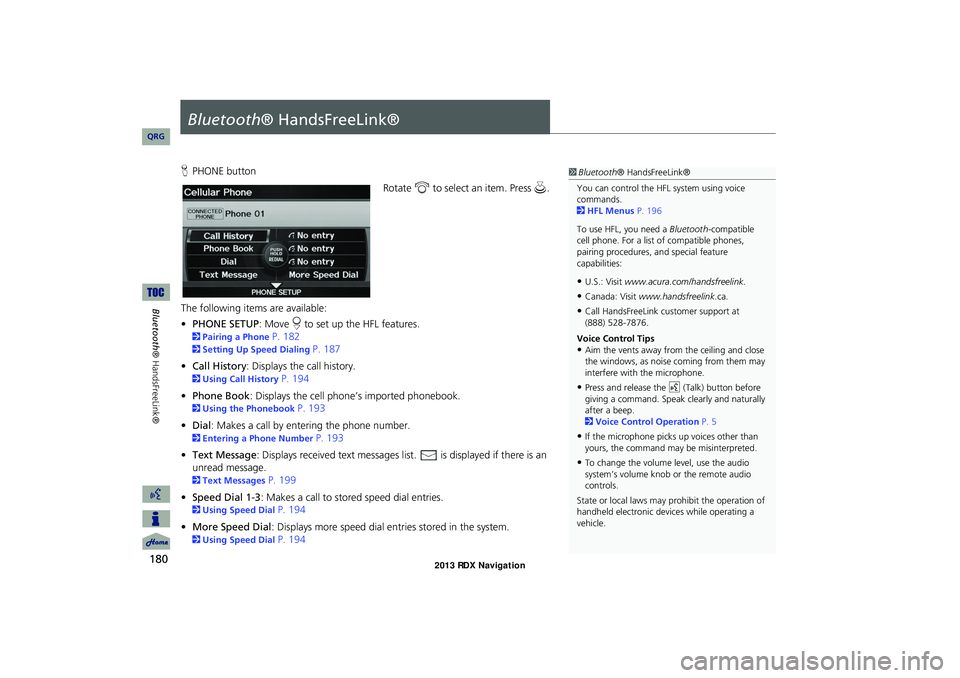
180
Bluetooth® HandsFreeLink®
Bluetooth® HandsFreeLink®
HPHONE button
Rotate i to select an item. Press u .
The following item s are available:
• PHONE SETUP : Move r to set up the HFL features.
2 Pairing a Phone P. 182
2Setting Up Speed Dialing P. 187
• Call History : Displays the call history.
2Using Call History P. 194
• Phone Book : Displays the cell phone’s imported phonebook.
2Using the Phonebook P. 193
• Dial: Makes a call by entering the phone number.
2 Entering a Phone Number P. 193
• Text Message : Displays received text messages list. is displayed if there is an
unread message.
2 Text Messages P. 199
• Speed Dial 1-3 : Makes a call to stored speed dial entries.
2Using Speed Dial P. 194
• More Speed Dial : Displays more speed dial en tries stored in the system.
2Using Speed Dial P. 194
1Bluetooth ® HandsFreeLink®
You can control the HFL system using voice
commands.
2 HFL Menus P. 196
To use HFL, you need a Bluetooth-compatible
cell phone. For a list of compatible phones,
pairing procedures, and special feature
capabilities:
•U.S.: Visit www.acura.com/handsfreelink.
•Canada: Visit www.handsfreelink .ca.
•Call HandsFreeLink customer support at
(888) 528-7876.
Voice Control Tips
•Aim the vents away from the ceiling and close
the windows, as noise coming from them may
interfere with the microphone.
•Press and release the d (Talk) button before
giving a command. Speak clearly and naturally
after a beep.
2 Voice Control Operation P. 5
•If the microphone picks up voices other than
yours, the command may be misinterpreted.
•To change the volume level, use the audio
system’s volume knob or the remote audio
controls.
State or local laws may prohibit the operation of
handheld electronic devices while operating a
vehicle.
RDX_KA-31TX4800.book Page 180 Monday, January 30, 2012 11:32 PM
QRG
Page 188 of 260
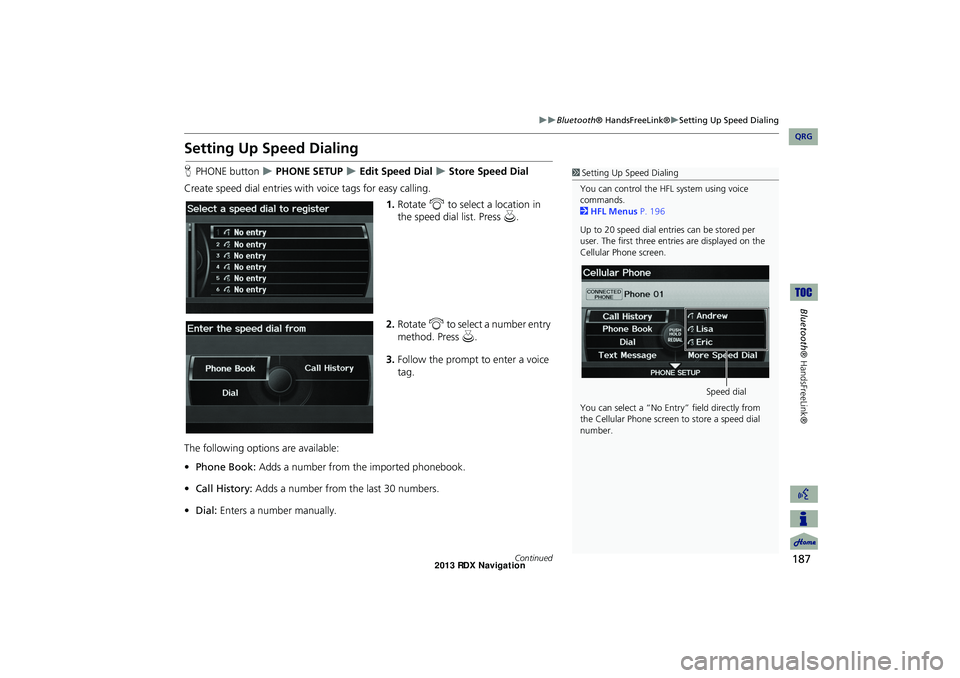
187
Bluetooth® HandsFreeLink®Setting Up Speed Dialing
Bluetooth ® HandsFreeLink®
Setting Up Speed Dialing
HPHONE button PHONE SETUP Edit Speed Dial Store Speed Dial
Create speed dial entries with voice tags for easy calling.
1.Rotate i to select a location in
the speed dial list. Press u .
2. Rotate i to select a number entry
method. Press u.
3. Follow the prompt to enter a voice
tag.
The following options are available:
• Phone Book: Adds a number from the imported phonebook.
• Call History: Adds a number from the last 30 numbers.
• Dial: Enters a number manually.1Setting Up Speed Dialing
You can control the HFL system using voice
commands.
2 HFL Menus P. 196
Up to 20 speed dial entries can be stored per
user. The first three entries are displayed on the
Cellular Phone screen.
You can select a “No Entr y” field directly from
the Cellular Phone screen to store a speed dial
number.
Speed dial
Continued
RDX_KA-31TX4800.book Page 187 Monday, January 30, 2012 11:32 PM
QRG
Page 194 of 260
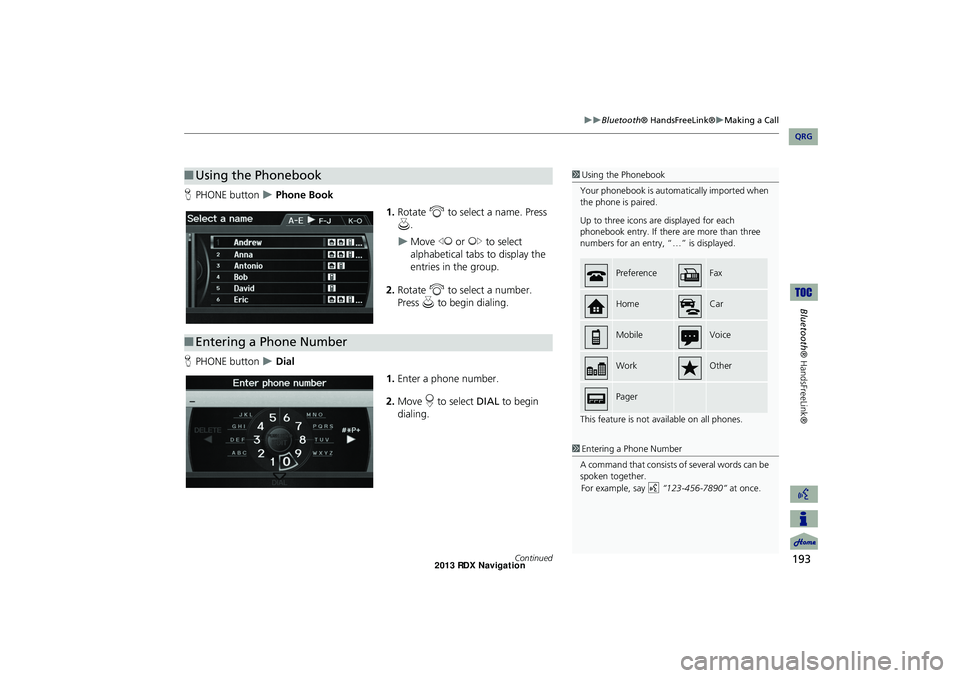
193
Bluetooth® HandsFreeLink®Making a Call
Bluetooth® HandsFreeLink®
HPHONE button Phone Book
1.Rotate i to select a name. Press
u .
Move w or y to select
alphabetical tabs to display the
entries in the group.
2. Rotate i to select a number.
Press u to begin dialing.
H PHONE button
Dial
1.Enter a phone number.
2. Move r to select DIAL to begin
dialing.
■ Using the Phonebook1 Using the Phonebook
Your phonebook is automatically imported when
the phone is paired.
Up to three icons are displayed for each
phonebook entry. If there are more than three
numbers for an entry, “…” is displayed.
This feature is not available on all phones.
PreferenceFax
HomeCar
MobileVoice
WorkOther
Pager
■Entering a Phone Number
1 Entering a Phone Number
A command that consists of several words can be
spoken together.
For example, say
d
“123-456- 7890”
at once.
Continued
RDX_KA-31TX4800.book Page 193 Monday, January 30, 2012 11:32 PM
QRG
Page 196 of 260
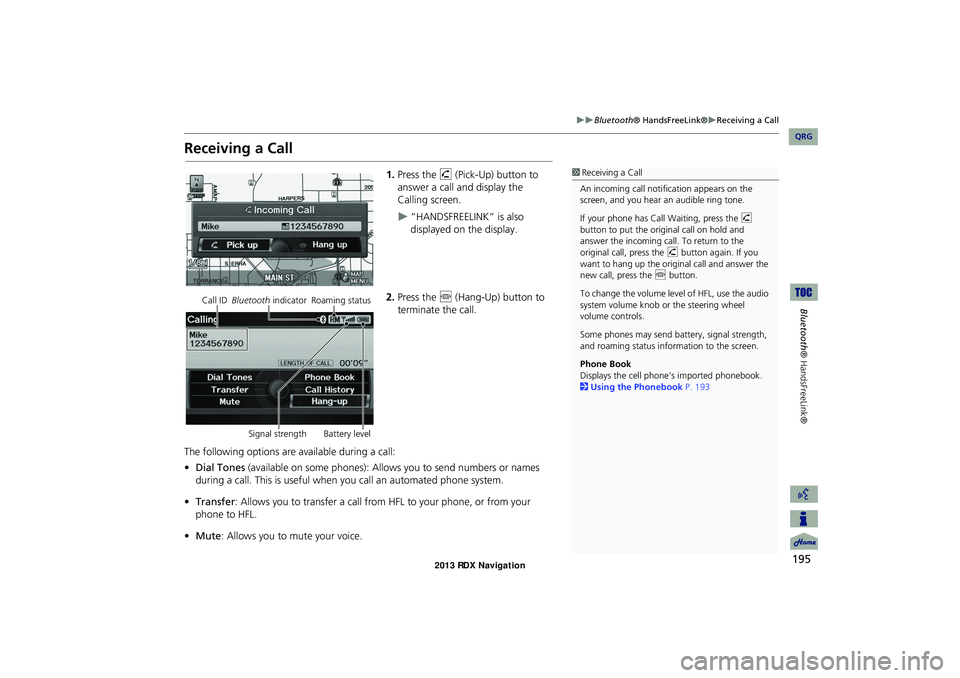
195
Bluetooth® HandsFreeLink®Receiving a Call
Bluetooth® HandsFreeLink®
Receiving a Call
1.Press the h (Pick-Up) button to
answer a call and display the
Calling screen.
“HANDSFREELINK” is also
displayed on the display.
2. Press the j (Hang-Up) button to
terminate the call.
The following options are available during a call:
• Dial Tones (available on some phones): Allo ws you to send numbers or names
during a call. This is useful when you call an automated phone system.
• Transfer: Allows you to transfer a call from HF L to your phone, or from your
phone to HFL.
• Mute : Allows you to mute your voice.
1Receiving a Call
An incoming call notif ication appears on the
screen, and you hear an audible ring tone.
If your phone has Call Waiting, press the h
button to put the origin al call on hold and
answer the incoming call. To return to the
original call, press the h button again. If you
want to hang up the origin al call and answer the
new call, press the j button.
To change the volume leve l of HFL, use the audio
system volume knob or the steering wheel
volume controls.
Some phones may send battery, signal strength,
and roaming status information to the screen.
Phone Book
Displays the cell phone’s imported phonebook.
2 Using the Phonebook P. 193
Call ID Bluetooth indicator Roaming status
Signal strength Battery level
RDX_KA-31TX4800.book Page 195 Monday, January 30, 2012 11:32 PM
QRG
Page 197 of 260
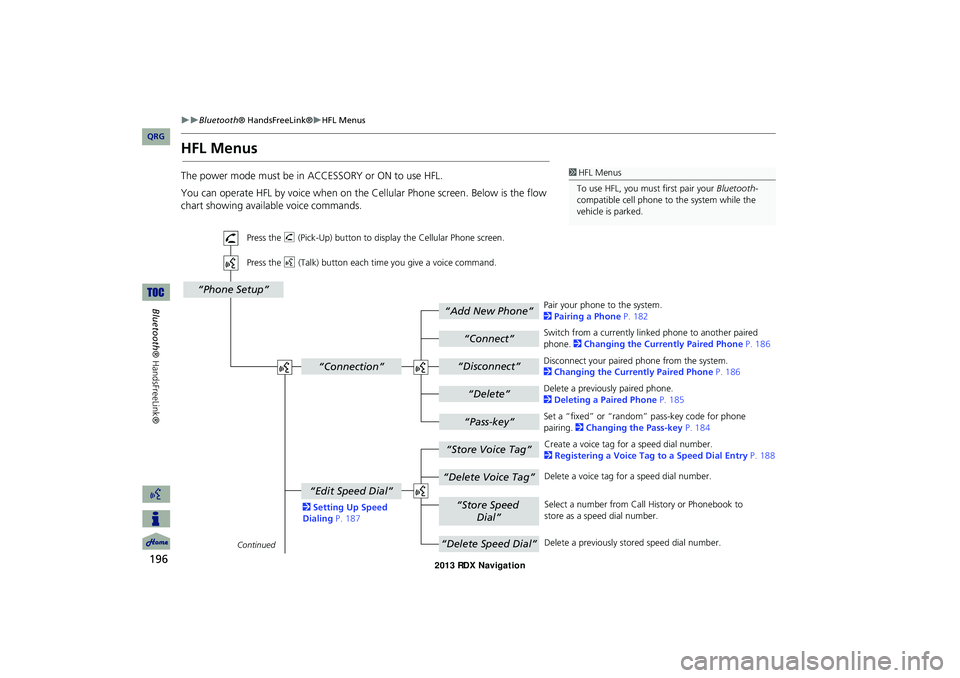
196
Bluetooth® HandsFreeLink®HFL Menus
Bluetooth
® HandsFreeLink®
HFL Menus
You can operate HFL by voice when on the Cellular Phone screen. Below is the flow
chart showing available voice commands.
1HFL Menus
To use HFL, you must first pair your Bluetooth-
compatible cell phone to the system while the
vehicle is parked.
“Add New Phone”
“Connect”
“Pass-key”
“Connection”
“Phone Setup”
“Disconnect”
“Delete”
“Store Voice Tag”
“Delete Voice Tag”
“Store Speed
Dial”
“Delete Speed Dial”
“Edit Speed Dial”
Continued
Press the h (Pick-Up) button to display the Cellular Phone screen.
Press the d (Talk) button each time you give a voice command.
Pair your phone to the system.
2Pairing a Phone P. 182
Set a “fixed” or “random” pass-key code for phone
pairing. 2Changing the Pass-key P. 184
Delete a previously paired phone.
2Deleting a Paired Phone P. 185
Switch from a currently linked phone to another paired phone. 2Changing the Currently Paired Phone P. 186
Disconnect your paired phone from the system.
2Changing the Currently Paired Phone P. 186
Create a voice tag for a speed dial number.
2Registering a Voice Tag to a Speed Dial Entry P. 188
Delete a voice tag for a speed dial number.
Select a number from Call History or Phonebook to
store as a speed dial number.
Delete a previously stored speed dial number.
2Setting Up Speed Dialing P. 187
RDX_KA-31TX4800.book Page 196 Monday, January 30, 2012 11:32 PM
QRG
The power mode must be in ACCESSORY or ON to use HFL.
Page 198 of 260
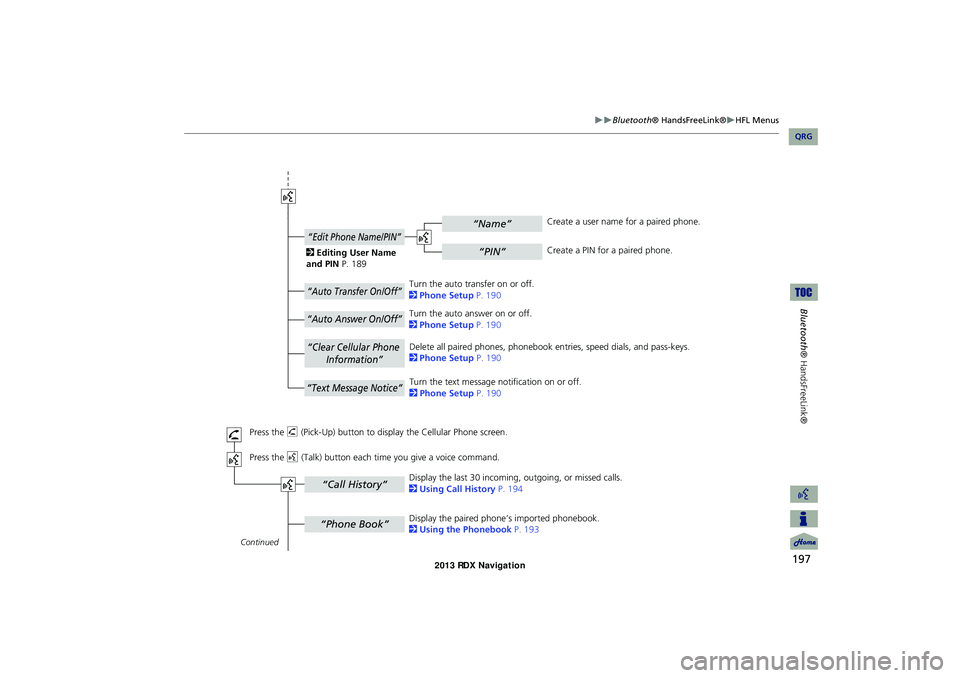
197
Bluetooth® HandsFreeLink®HFL Menus
Bluetooth ® HandsFreeLink®
“Phone Book”
“Call History”
“Name”
“PIN”
“Edit Phone Name/PIN”
“Auto Transfer On/Off”
“Auto Answer On/Off”
“Text Message Notice”
“Clear Cellular Phone
Information”
Continued
Press the h (Pick-Up) button to display the Cellular Phone screen.
Press the d (Talk) button each time you give a voice command.Delete all paired phones, phonebook entries, speed dials, and pass-keys.
2
Phone Setup P. 190
Display the paired phone’s imported phonebook.
2 Using the Phonebook P. 193
Display the last 30 incoming,
outgoing, or missed calls.
2 Using Call History P. 194
Turn the auto transfer on or off.
2
Phone Setup P. 190
Turn the auto answer on or off.
2 Phone Setup P. 190
2
Editing User Name
and PIN P. 189 Create a user name for a paired phone.
Create a PIN for a paired phone.
Turn the text message notification on or off.
2 Phone Setup P. 190
RDX_KA-31TX4800.book Page 197 Monday, January 30, 2012 11:32 PM
QRG
Page 199 of 260
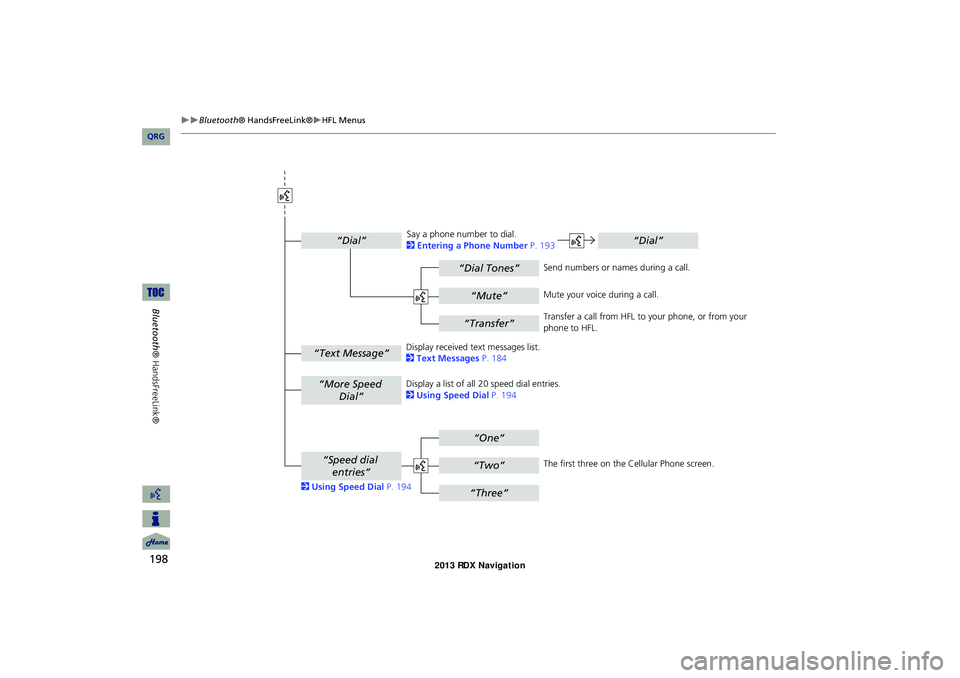
198
Bluetooth® HandsFreeLink®HFL Menus
Bluetooth ® HandsFreeLink®
“Dial Tones”
“Dial”
“Mute”
“Transfer”
“One”
“Two”
“Three”
“More Speed
Dial”
“Speed dial entries”
“Dial”
“Text Message”
The first three on the Cellular Phone screen.
Display a list of all 20 speed dial entries.
2
Using Speed Dial P. 194
2 Using Speed Dial P. 194 Send numbers or na
mes during a call.
Say a phone number to dial.
2
Entering a Phone Number P. 193
Mute your voice during a call.
Transfer a call from HFL to your phone, or from your
phone to HFL.
Display received text messages list.
2 Text Messages P. 184
RDX_KA-31TX4800.book Page 198 Monday, January 30, 2012 11:32 PM
QRG