display Acura RDX 2013 Navigation Manual
[x] Cancel search | Manufacturer: ACURA, Model Year: 2013, Model line: RDX, Model: Acura RDX 2013Pages: 260, PDF Size: 24.3 MB
Page 164 of 260
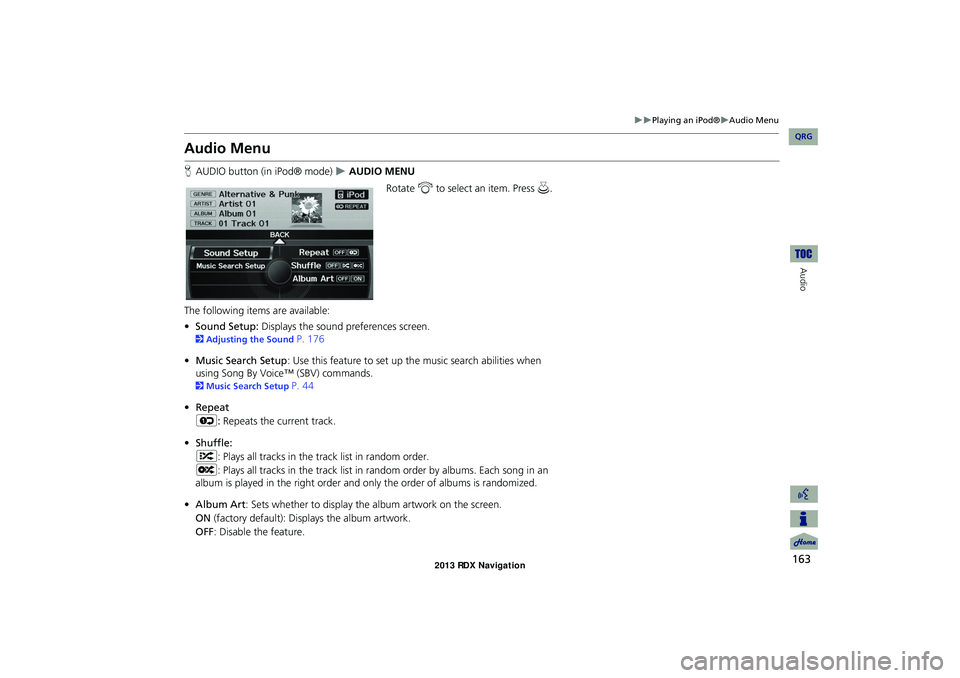
163
Playing an iPod®Audio Menu
Audio
Audio Menu
HAUDIO button (in iPod® mode) AUDIO MENU
Rotate i to select an item. Press u.
The following items are available:
• Sound Setup: Displays the sound preferences screen.
2Adjusting the Sound P. 176
• Music Search Setup : Use this feature to set up th e music search abilities when
using Song By Voice™ (SBV) commands.
2 Music Search Setup P. 44
• Repeat
6 : Repeats the current track.
• Shuffle:
F : Plays all tracks in the track list in random order.
L : Plays all tracks in the track list in random order by albums. Each song in an
album is played in the right order and only the order of albums is randomized.
• Album Art: Sets whether to display the album artwork on the screen.
ON (factory default): Disp lays the album artwork.
OFF : Disable the feature.
RDX_KA-31TX4800.book Page 163 Monday, January 30, 2012 11:32 PM
QRG
Page 165 of 260
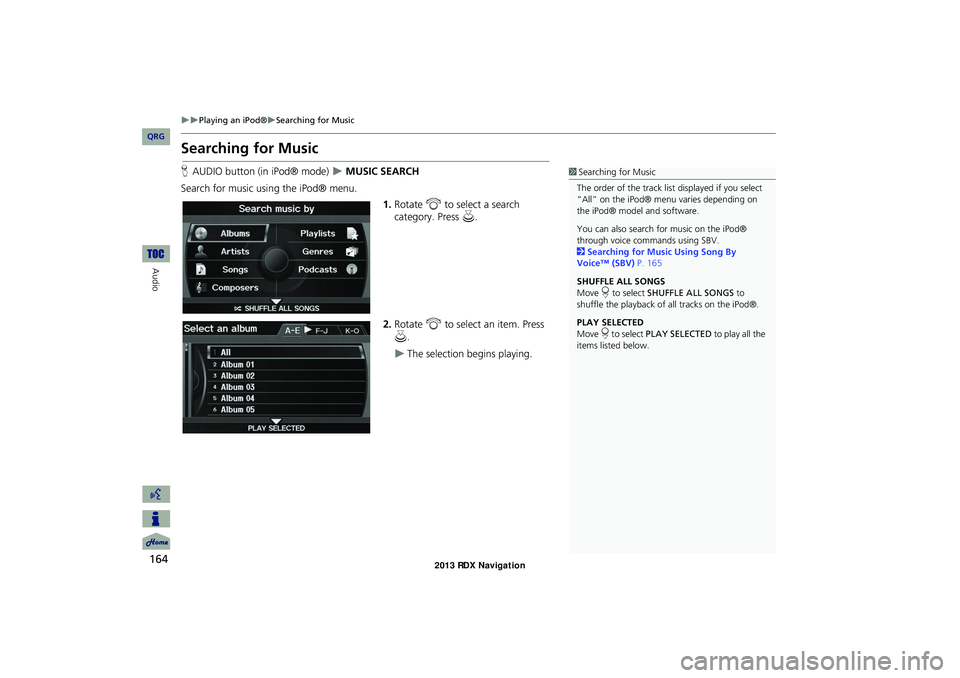
164
Playing an iPod®Searching for Music
Audio
Searching for Music
HAUDIO button (in iPod® mode) MUSIC SEARCH
Search for music usi ng the iPod® menu.
1.Rotate i to select a search
category. Press u.
2. Rotate i to select an item. Press
u .
The selection begins playing.
1Searching for Music
The order of the track list displayed if you select
“All” on the iPod® menu varies depending on
the iPod® model and software.
You can also search for music on the iPod®
through voice commands using SBV.
2 Searching for Music Using Song By
Voice™ (SBV) P. 165
SHUFFLE ALL SONGS
Move r to select SHUFFLE ALL SONGS to
shuffle the playback of all tracks on the iPod®.
PLAY SELECTED
Move r to select PLAY SELECTED to play all the
items listed below.
RDX_KA-31TX4800.book Page 164 Monday, January 30, 2012 11:32 PM
QRG
Page 166 of 260
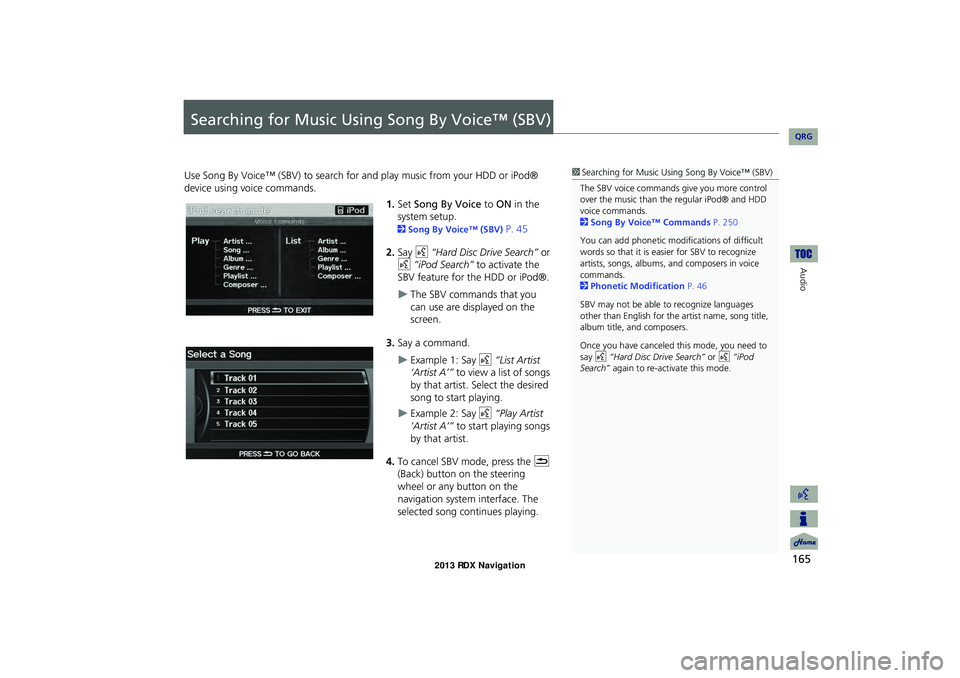
165
Audio
Searching for Music Using Song By Voice™ (SBV)
Use Song By Voice™ (SBV) to search for and play music from your HDD or iPod®
device using voice commands.
1.Set Song By Voice to ON in the
system setup.
2 Song By Voice™ (SBV) P. 45
2. Say d “Hard Disc Drive Search” or
d “iPod Search” to activate the
SBV feature for the HDD or iPod®.
The SBV commands that you
can use are displayed on the
screen.
3. Say a command.
Example 1: Say d “List Artist
‘Artist A’” to view a list of songs
by that artist. Select the desired
song to start playing.
Example 2: Say d “Play Artist
‘Artist A’” to start playing songs
by that artist.
4. To cancel SBV mode, press the K
(Back) button on the steering
wheel or any button on the
navigation system interface. The
selected song continues playing.
1 Searching for Music Using Song By Voice™ (SBV)
The SBV voice commands give you more control
over the music than the regular iPod® and HDD
voice commands.
2 Song By Voice™ Commands P. 250
You can add phonetic modi fications of difficult
words so that it is easier for SBV to recognize
artists, songs, albums, and composers in voice
commands.
2 Phonetic Modification P. 46
SBV may not be able to recognize languages
other than English for the artist name, song title,
album title, and composers.
Once you have canceled this mode, you need to
say d “Hard Disc Drive Search” or d “iPod
Search” again to re-activate this mode.
RDX_KA-31TX4800.book Page 165 Monday, January 30, 2012 11:32 PM
QRG
Page 167 of 260
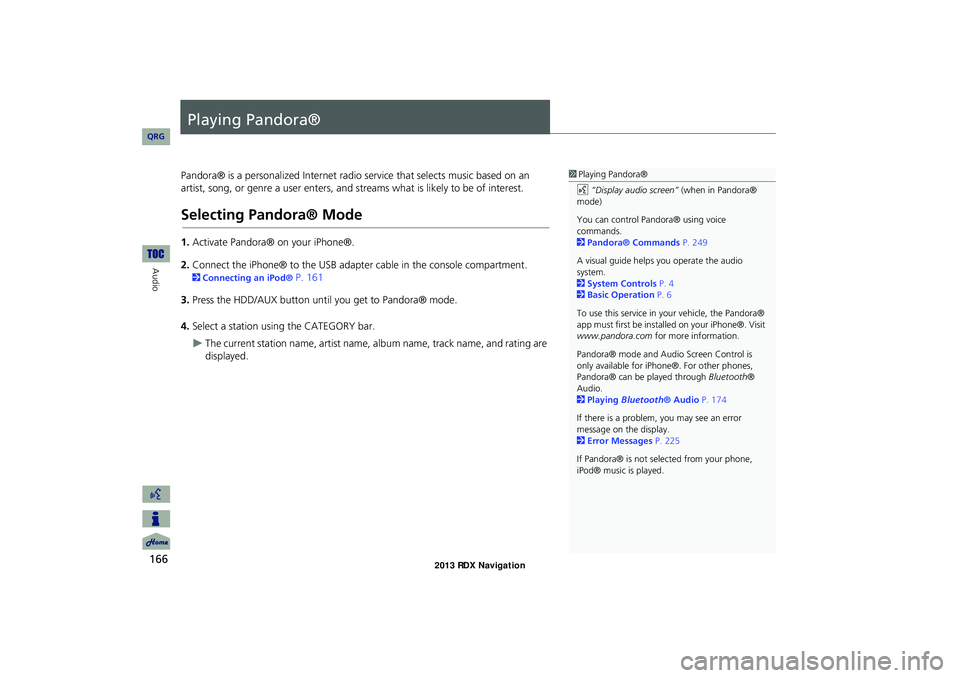
166
Audio
Playing Pandora®
Pandora® is a personalized Internet radio service that selects music based on an
artist, song, or genre a user enters, and streams what is likely to be of interest.
Selecting Pandora® Mode
1. Activate Pandora® on your iPhone®.
2. Connect the iPhone® to the USB adapter cable in the console compartment.
2 Connecting an iPod® P. 161
3. Press the HDD/AUX button until you get to Pandora® mode.
4. Select a station using the CATEGORY bar.
The current station name, artist name, album name, track name, and rating are
displayed.
1 Playing Pandora®
d “Display audio screen” (when in Pandora®
mode)
You can control Pandora® using voice
commands.
2 Pandora® Commands P. 249
A visual guide helps you operate the audio
system.
2 System Controls P. 4
2 Basic Operation P. 6
To use this service in your vehicle, the Pandora®
app must first be installed on your iPhone®. Visit
www.pandora.com for more information.
Pandora® mode and Audi o Screen Control is
only available for iPhone ®. For other phones,
Pandora® can be played through Bluetooth®
Audio.
2 Playing Bluetooth® Audio P. 174
If there is a problem, you may see an error
message on the display.
2 Error Messages P. 225
If Pandora® is not sele cted from your phone,
iPod® music is played.
RDX_KA-31TX4800.book Page 166 Monday, January 30, 2012 11:32 PM
QRG
Page 168 of 260
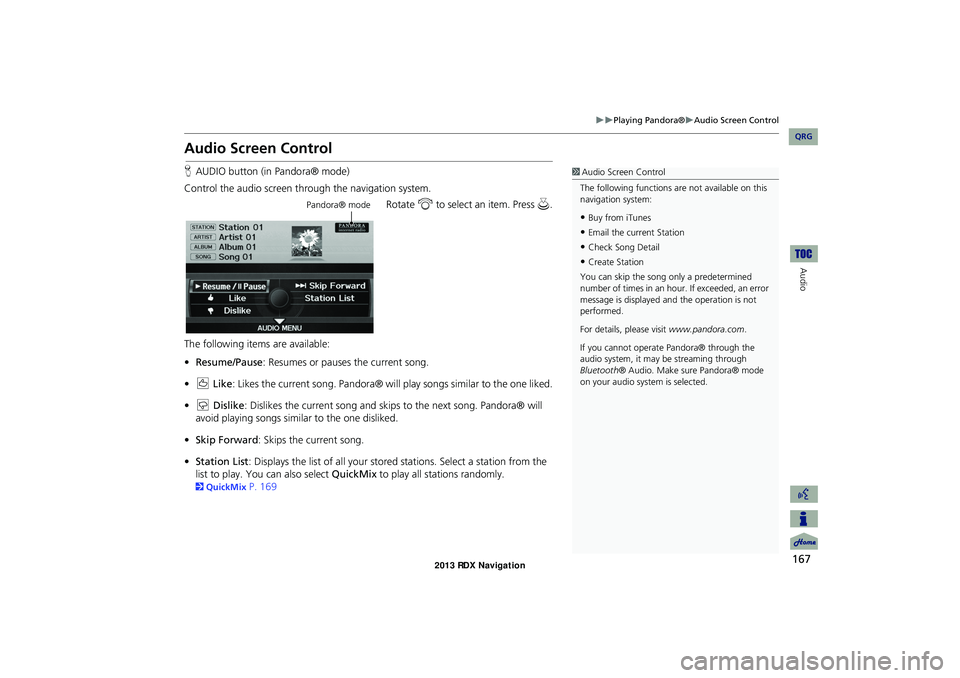
167
Playing Pandora®Audio Screen Control
Audio
Audio Screen Control
HAUDIO button (in Pandora® mode)
Control the audio screen through the navigation system. Rotate i to select an item. Press u.
The following items are available:
• Resume/Pause : Resumes or pauses the current song.
• e Like : Likes the current song. Pandora® will play songs similar to the one liked.
• w Dislike: Dislikes the current song and skips to the next song. Pandora® will
avoid playing songs similar to the one disliked.
• Skip Forward : Skips the current song.
• Station List : Displays the list of all your stored stations. Select a station from the
list to play. You can also select QuickMix to play all stations randomly.
2QuickMix P. 169
1Audio Screen Control
The following functions ar e not available on this
navigation system:
•Buy from iTunes
•Email the current Station
•Check Song Detail
•Create Station
You can skip the song only a predetermined
number of times in an hour. If exceeded, an error
message is displayed an d the operation is not
performed.
For details, please visit www.pandora.com .
If you cannot operate Pandora® through the
audio system, it may be streaming through
Bluetooth ® Audio. Make sure Pandora® mode
on your audio system is selected.
Pandora® mode
RDX_KA-31TX4800.book Page 167 Monday, January 30, 2012 11:32 PM
QRG
Page 169 of 260
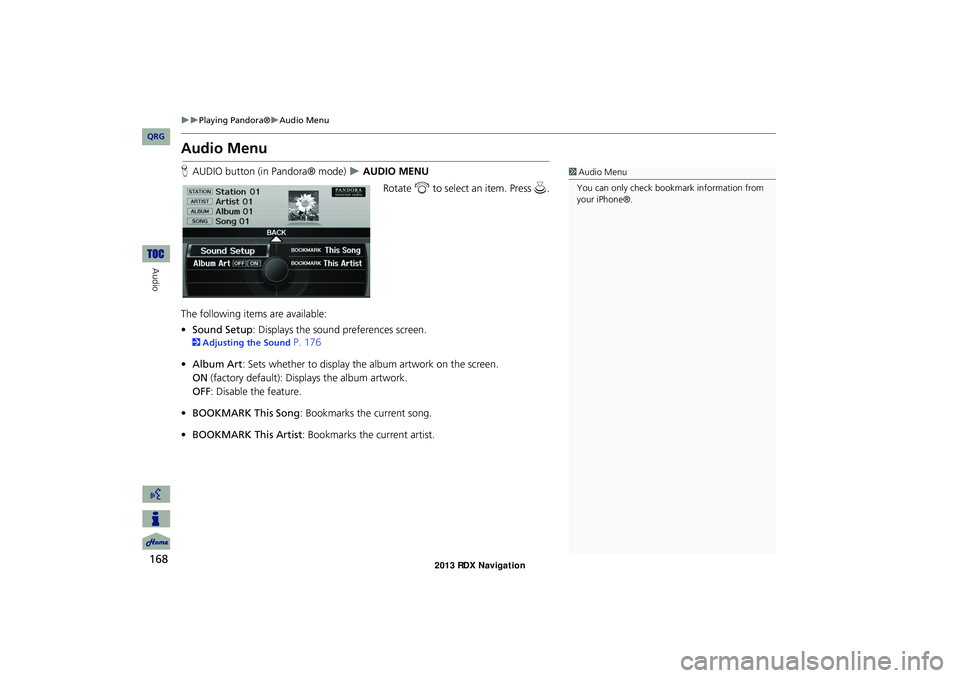
168
Playing Pandora®Audio Menu
Audio
Audio Menu
HAUDIO button (in Pandora® mode) AUDIO MENU
Rotate i to select an item. Press u .
The following item s are available:
• Sound Setup: Displays the sound preferences screen.
2 Adjusting the Sound P. 176
• Album Art : Sets whether to display the album artwork on the screen.
ON (factory default): Displays the album artwork.
OFF : Disable the feature.
• BOOKMARK This Song : Bookmarks the current song.
• BOOKMARK This Artist : Bookmarks the current artist.
1Audio Menu
You can only check bookmark information from
your iPhone®.
RDX_KA-31TX4800.book Page 168 Monday, January 30, 2012 11:32 PM
QRG
Page 171 of 260
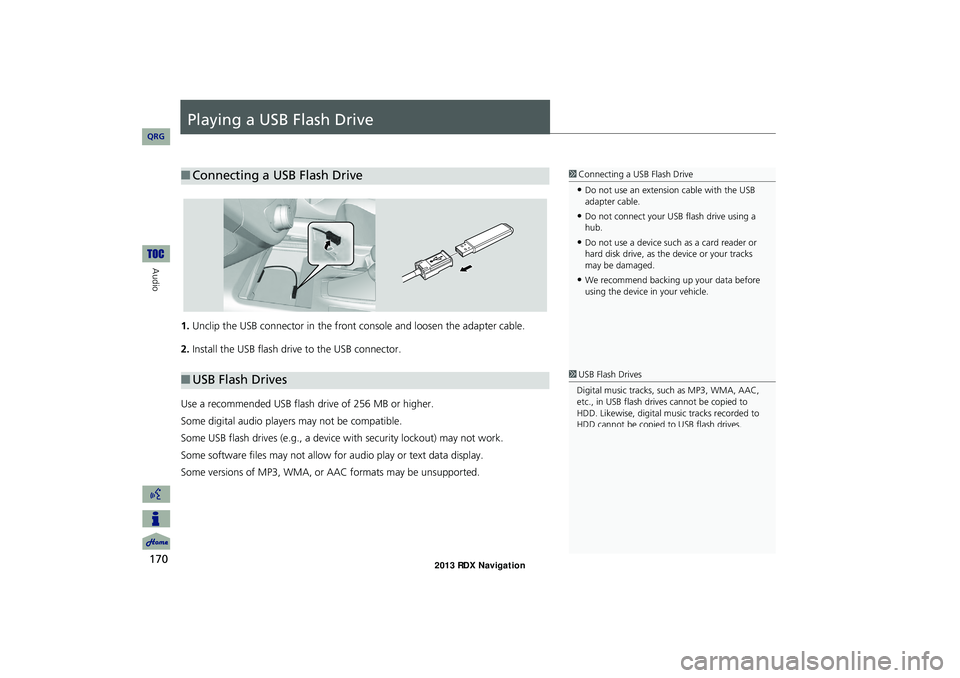
170
Audio
Playing a USB Flash Drive
1.Unclip the USB connector in the front console and loosen the adapter cable.
2. Install the USB flash drive to the USB connector.
Use a recommended USB flash drive of 256 MB or higher.
Some digital audio players may not be compatible.
Some USB flash drives (e.g., a device with security lockout) may not work.
Some software files may not allow for audio play or text data display.
Some versions of MP3, WMA, or AAC formats may be unsupported.
■ Connecting a USB Flash Drive1 Connecting a USB Flash Drive
•Do not use an extension cable with the USB
adapter cable.
•Do not connect your US B flash drive using a
hub.
•Do not use a device such as a card reader or
hard disk drive, as th e device or your tracks
may be damaged.
•We recommend backing up your data before
using the device in your vehicle.
■ USB Flash Drives1 USB Flash Drives
Digital music tracks, such as MP3, WMA, AAC,
etc., in USB flash drives cannot be copied to
HDD. Likewise, digital music tracks recorded to
HDD cannot be copied to USB flash drives.
RDX_KA-31TX4800.book Page 170 Monday, January 30, 2012 11:32 PM
QRG
Page 172 of 260
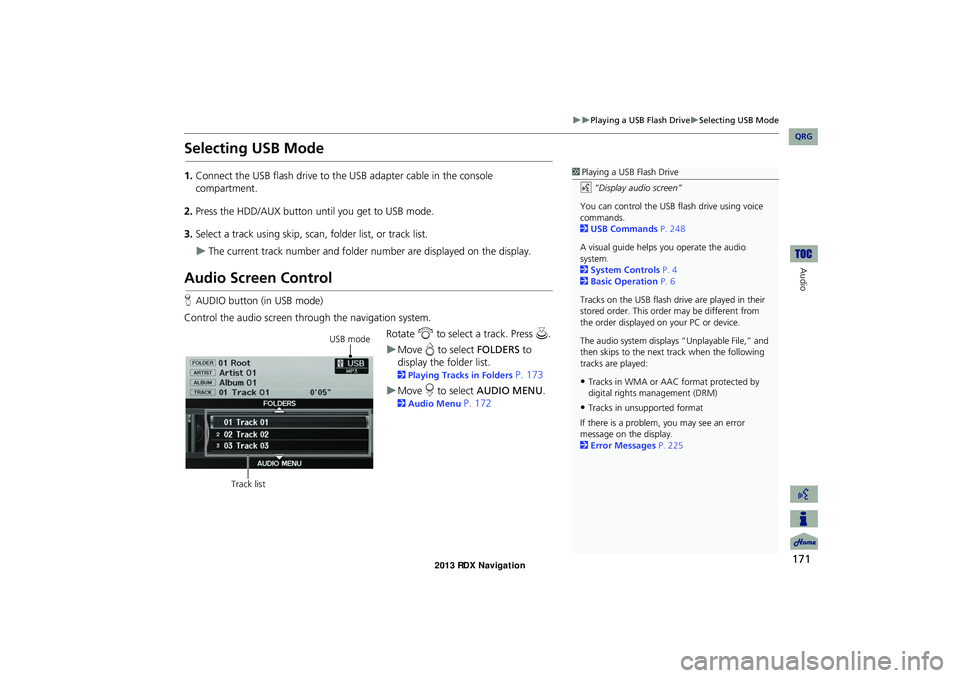
171
Playing a USB Flash DriveSelecting USB Mode
Audio
Selecting USB Mode
1.Connect the USB flash drive to the USB adapter cable in the console
compartment.
2. Press the HDD/AUX button until you get to USB mode.
3. Select a track using skip, scan, folder list, or track list.
The current track number and folder number are displayed on the display.
Audio Screen Control
HAUDIO button (in USB mode)
Control the audio screen through the navigation system. Rotate i to select a track. Press u .
Move e to select FOLDERS to
display the folder list.
2 Playing Tracks in Folders P. 173
Move r to select AUDIO MENU .
2Audio Menu P. 172
1Playing a USB Flash Drive
d “Display audio screen”
You can control the USB flash drive using voice
commands.
2 USB Commands P. 248
A visual guide helps you operate the audio
system.
2 System Controls P. 4
2 Basic Operation P. 6
Tracks on the USB flash drive are played in their
stored order. This orde r may be different from
the order displayed on your PC or device.
The audio system displays “Unplayable File,” and
then skips to the next track when the following
tracks are played:
•Tracks in WMA or AAC format protected by
digital rights management (DRM)
•Tracks in unsupported format
If there is a problem, you may see an error
message on the display.
2 Error Messages P. 225
USB mode
Track list
RDX_KA-31TX4800.book Page 171 Monday, January 30, 2012 11:32 PM
QRG
Page 173 of 260
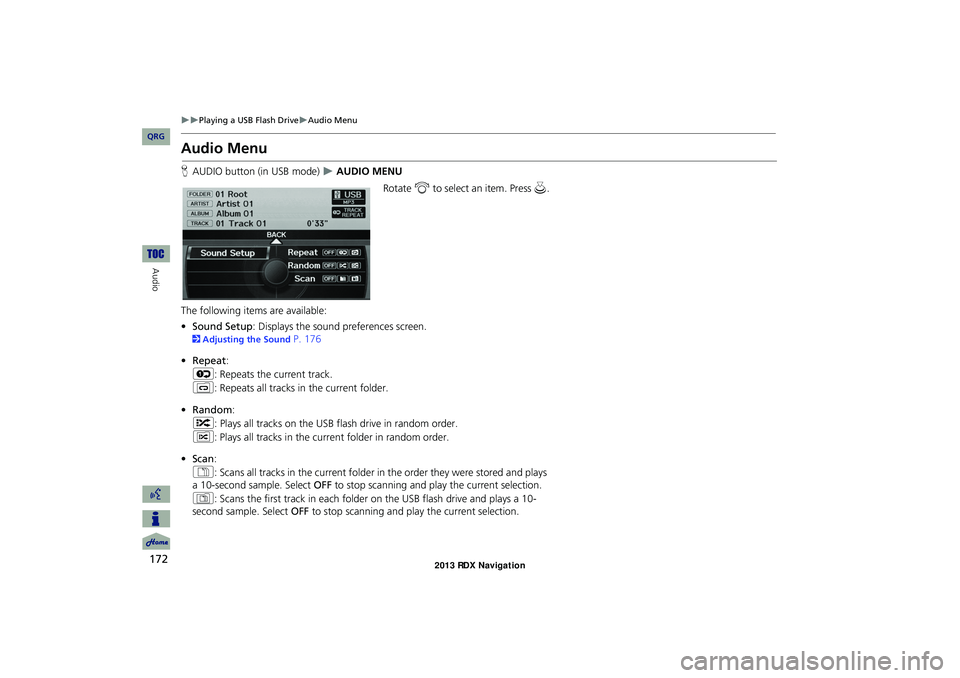
172
Playing a USB Flash DriveAudio Menu
Audio
Audio Menu
HAUDIO button (in USB mode) AUDIO MENU
Rotate i to select an item. Press u .
The following item s are available:
• Sound Setup: Displays the sound preferences screen.
2 Adjusting the Sound P. 176
• Repeat :
6 : Repeats the current track.
7 : Repeats all tracks in the current folder.
• Random :
F : Plays all tracks on the USB flash drive in random order.
I : Plays all tracks in the curr ent folder in random order.
• Scan :
1 : Scans all tracks in the current folder in the order they were stored and plays
a 10-second sample. Select OFF to stop scanning and play the current selection.
2 : Scans the first track in each folder on the USB flash drive and plays a 10-
second sample. Select OFF to stop scanning and play the current selection.
RDX_KA-31TX4800.book Page 172 Monday, January 30, 2012 11:32 PM
QRG
Page 174 of 260
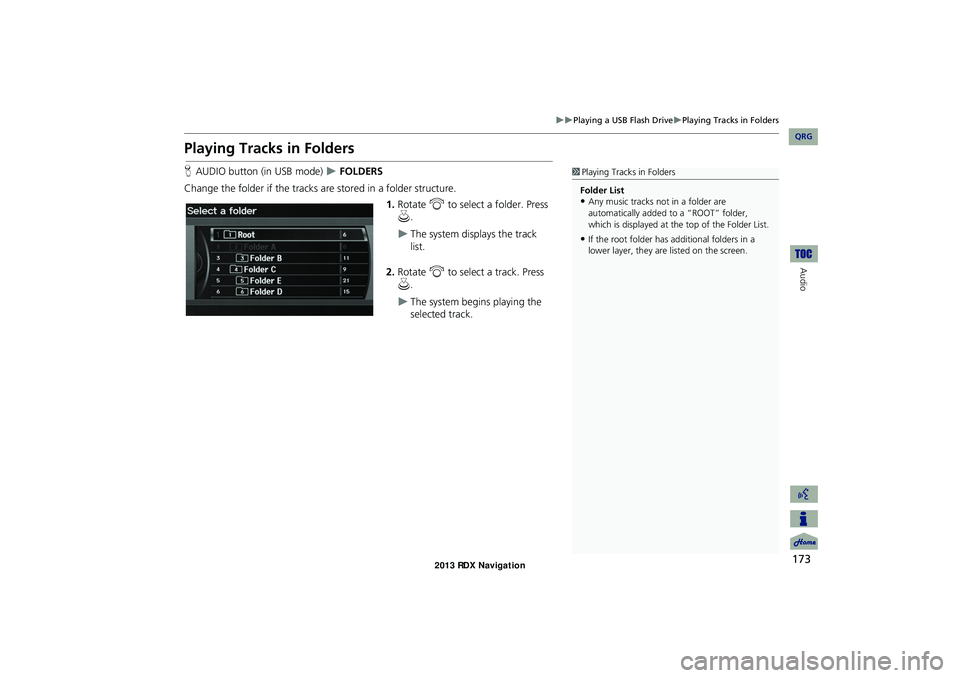
173
Playing a USB Flash DrivePlaying Tracks in Folders
Audio
Playing Tracks in Folders
HAUDIO button (in USB mode) FOLDERS
Change the folder if the tracks are stored in a folder structure. 1.Rotate i to select a folder. Press
u .
The system displays the track
list.
2. Rotate i to select a track. Press
u .
The system begins playing the
selected track.
1Playing Tracks in Folders
Folder List
•Any music tracks not in a folder are
automatically added to a “ROOT” folder,
which is displayed at the top of the Folder List.
•If the root folder has additional folders in a
lower layer, they are listed on the screen.
RDX_KA-31TX4800.book Page 173 Monday, January 30, 2012 11:32 PM
QRG