Acura RDX 2013 Navigation Manual
Manufacturer: ACURA, Model Year: 2013, Model line: RDX, Model: Acura RDX 2013Pages: 260, PDF Size: 24.3 MB
Page 151 of 260
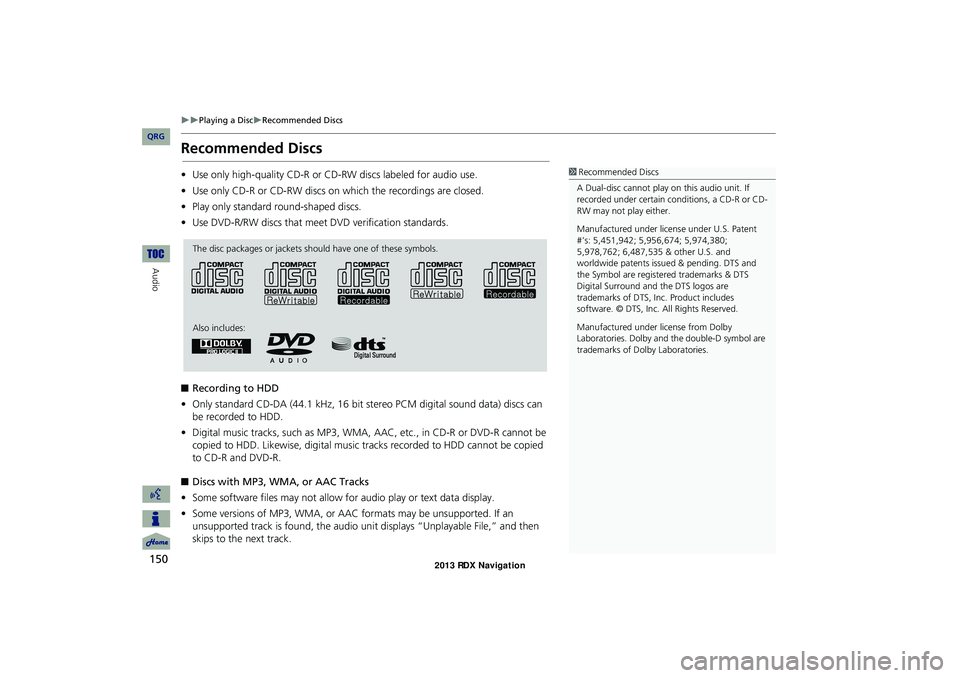
150
Playing a DiscRecommended Discs
Audio
Recommended Discs
•Use only high-quality CD-R or CD-RW discs labeled for audio use.
• Use only CD-R or CD-RW discs on which the recordings are closed.
• Play only standard round-shaped discs.
• Use DVD-R/RW discs that meet DVD verification standards.
■ Recording to HDD
• Only standard CD-DA (44.1 kHz, 16 bit stereo PCM digital sound data) discs can
be recorded to HDD.
• Digital music tracks, such as MP3, WMA, AAC, etc., in CD-R or DVD-R cannot be
copied to HDD. Likewise, digital music tracks recorded to HDD cannot be copied
to CD-R and DVD-R.
■ Discs with MP3, WMA, or AAC Tracks
• Some software files may not allow for audio play or text data display.
• Some versions of MP3, WMA, or AAC formats may be unsupported. If an
unsupported track is found, the audio unit displays “Unplayable File,” and then
skips to the next track.1 Recommended Discs
A Dual-disc cannot play on this audio unit. If
recorded under certain conditions, a CD-R or CD-
RW may not play either.
Manufactured under licens e under U.S. Patent
#’s: 5,451,942; 5,956,674; 5,974,380;
5,978,762; 6,487,535 & other U.S. and
worldwide patents issu ed & pending. DTS and
the Symbol are registered trademarks & DTS
Digital Surround and the DTS logos are
trademarks of DTS, Inc. Product includes
software. © DTS, Inc. All Rights Reserved.
Manufactured under license from Dolby
Laboratories. Dolby and the double-D symbol are
trademarks of Dolby Laboratories.
The disc packages or jackets should have one of these symbols.
Also includes:
RDX_KA-31TX4800.book Page 150 Monday, January 30, 2012 11:32 PM
QRG
Page 152 of 260
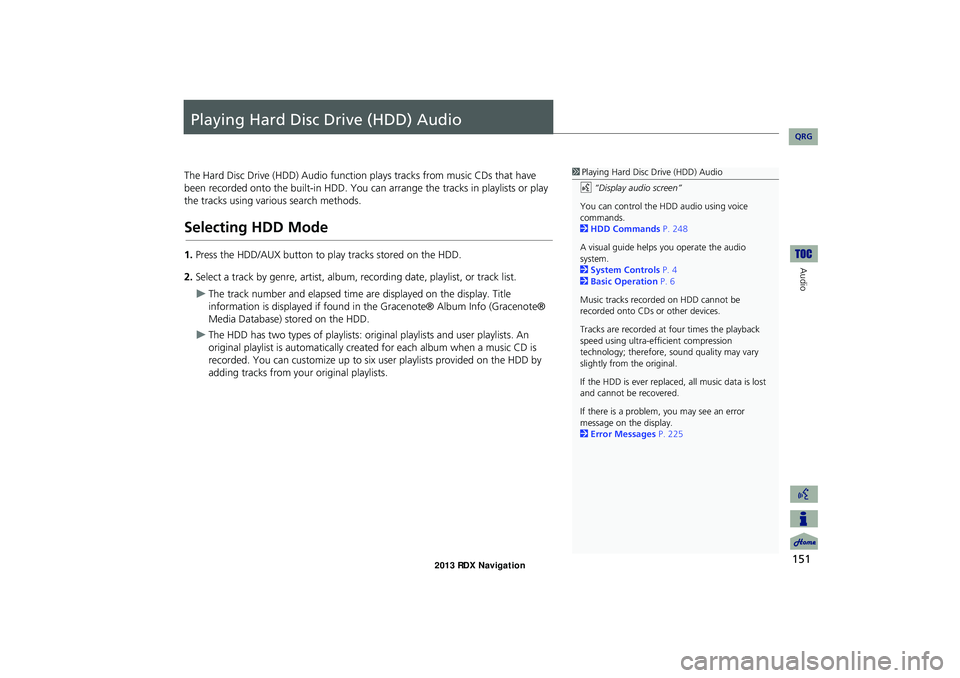
151
Audio
Playing Hard Disc Drive (HDD) Audio
The Hard Disc Drive (HDD) Audio function plays tracks from music CDs that have
been recorded onto the built-in HDD. You ca n arrange the tracks in playlists or play
the tracks using various search methods.
Selecting HDD Mode
1. Press the HDD/AUX button to play tracks stored on the HDD.
2. Select a track by genre, artist, album, recording date, playlist, or track list.
The track number and elapsed time ar e displayed on the display. Title
information is displayed if found in the Gracenote® Album Info (Gracenote®
Media Database) stored on the HDD.
The HDD has two types of playlists: original playlists and user playlists. An
original playlist is automatically created for each album when a music CD is
recorded. You can customize up to six us er playlists provided on the HDD by
adding tracks from your original playlists.
1 Playing Hard Disc Drive (HDD) Audio
d “Display audio screen”
You can control the HDD audio using voice
commands.
2 HDD Commands P. 248
A visual guide helps you operate the audio
system.
2 System Controls P. 4
2 Basic Operation P. 6
Music tracks recorded on HDD cannot be
recorded onto CDs or other devices.
Tracks are recorded at four times the playback
speed using ultra-eff icient compression
technology; therefore, sound quality may vary
slightly from the original.
If the HDD is ever replaced, all music data is lost
and cannot be recovered.
If there is a problem, you may see an error
message on the display.
2 Error Messages P. 225
RDX_KA-31TX4800.book Page 151 Monday, January 30, 2012 11:32 PM
QRG
Page 153 of 260
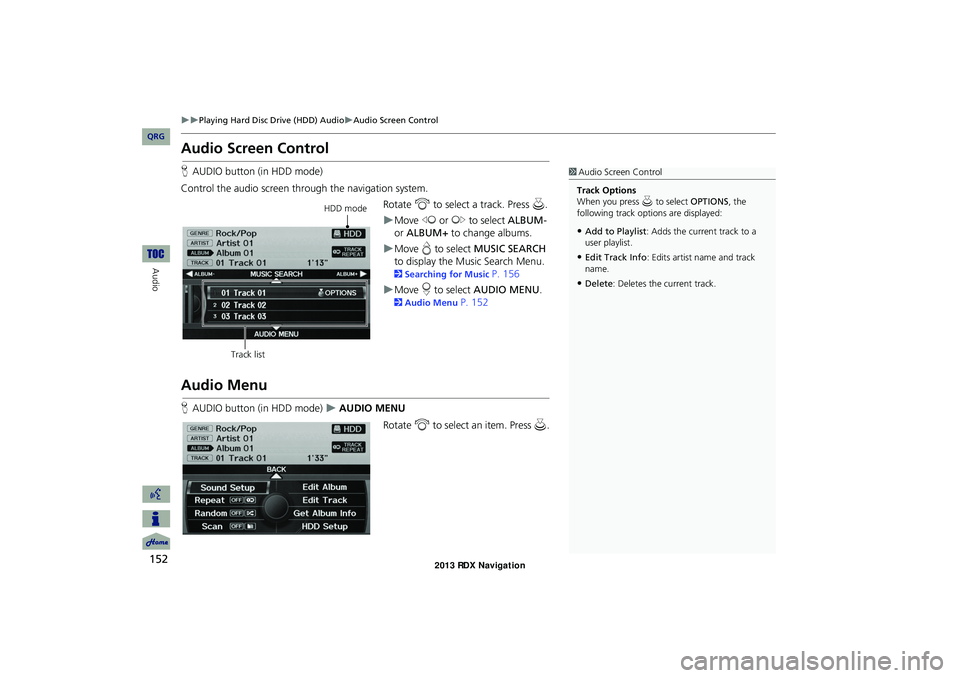
152
Playing Hard Disc Drive (HDD) AudioAudio Screen Control
Audio
Audio Screen Control
HAUDIO button (in HDD mode)
Control the audio screen through the navigation system. Rotate i to select a track. Press u.
Move w or y to select ALBUM-
or ALBUM+ to change albums.
Move e to select MUSIC SEARCH
to display the Music Search Menu.
2 Searching for Music P. 156
Move r to select AUDIO MENU .
2Audio Menu P. 152
Audio Menu
HAUDIO button (in HDD mode) AUDIO MENU
Rotate i to select an item. Press u .
1Audio Screen Control
Track Options
When you press u to select OPTIONS , the
following track options are displayed:
•Add to Playlist : Adds the current track to a
user playlist.
•Edit Track Info : Edits artist name and track
name.
•Delete : Deletes the current track.
HDD mode
Track list
RDX_KA-31TX4800.book Page 152 Monday, January 30, 2012 11:32 PM
QRG
Page 154 of 260
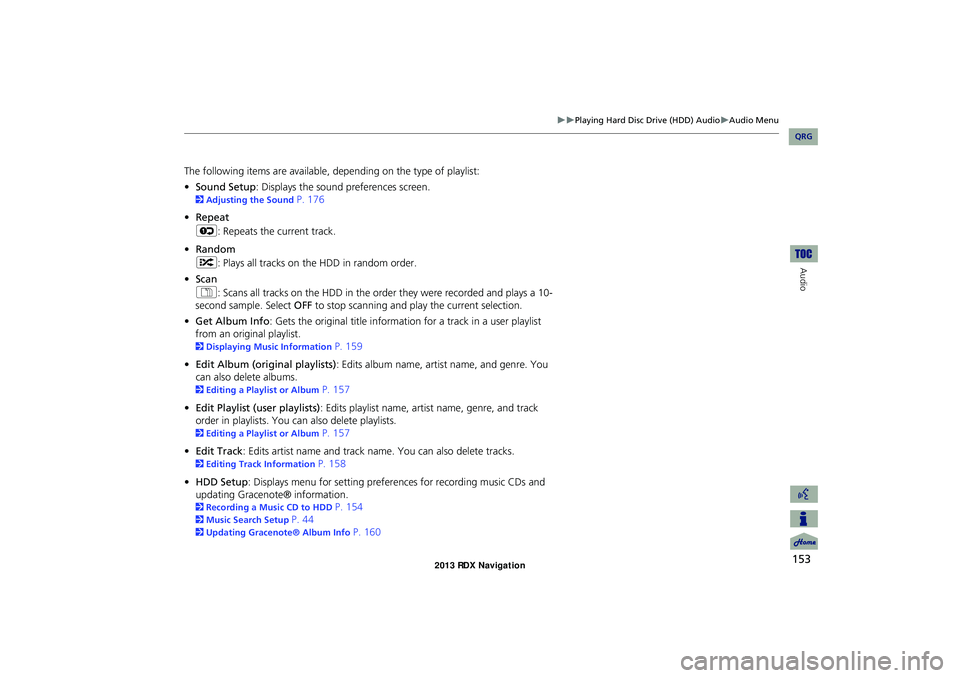
153
Playing Hard Disc Drive (HDD) AudioAudio Menu
Audio
The following items are available, depending on the type of playlist:
• Sound Setup : Displays the sound preferences screen.
2Adjusting the Sound P. 176
• Repeat
6 : Repeats the current track.
• Random
F : Plays all tracks on the HDD in random order.
• Scan
1 : Scans all tracks on the HDD in the orde r they were recorded and plays a 10-
second sample. Select OFF to stop scanning and play the current selection.
• Get Album Info : Gets the original title informati on for a track in a user playlist
from an original playlist.
2 Displaying Music Information P. 159
• Edit Album (original playlists) : Edits album name, artist name, and genre. You
can also delete albums.
2 Editing a Playlist or Album P. 157
• Edit Playlist (user playlists) : Edits playlist name, artist name, genre, and track
order in playlists. You can also delete playlists.
2 Editing a Playlist or Album P. 157
• Edit Track : Edits artist name and track name. You can also delete tracks.
2Editing Track Information P. 158
• HDD Setup : Displays menu for setting preferences for recording music CDs and
updating Gracenote® information.
2 Recording a Music CD to HDD P. 154
2Music Search Setup P. 44
2Updating Gracenote® Album Info P. 160
RDX_KA-31TX4800.book Page 153 Monday, January 30, 2012 11:32 PM
QRG
Page 155 of 260
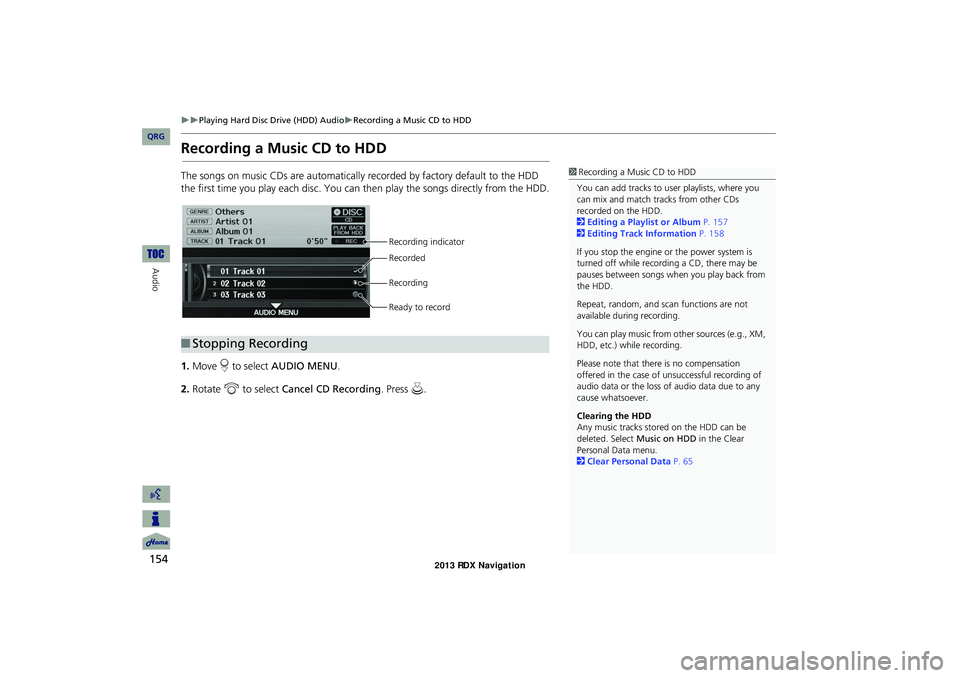
154
Playing Hard Disc Drive (HDD) AudioRecording a Music CD to HDD
Audio
Recording a Music CD to HDD
The songs on music CDs are automatically recorded by factory default to the HDD
the first time you play each disc. You can then play the songs directly from the HDD.
1. Move r to select AUDIO MENU .
2. Rotate i to select Cancel CD Recording . Press u.1Recording a Music CD to HDD
You can add tracks to user playlists, where you
can mix and match tracks from other CDs
recorded on the HDD.
2 Editing a Playlist or Album P. 157
2 Editing Track Information P. 158
If you stop the engine or the power system is
turned off while recording a CD, there may be
pauses between songs when you play back from
the HDD.
Repeat, random, and sc an functions are not
available duri ng recording.
You can play music from other sources (e.g., XM,
HDD, etc.) while recording.
Please note that there is no compensation
offered in the case of unsuccessful recording of
audio data or the loss of audio data due to any
cause whatsoever.
Clearing the HDD
Any music tracks stored on the HDD can be
deleted. Select Music on HDD in the Clear
Personal Data menu.
2 Clear Personal Data P. 65
■Stopping Recording
Recording indicator
Recorded
Recording
Ready to record
RDX_KA-31TX4800.book Page 154 Monday, January 30, 2012 11:32 PM
QRG
Page 156 of 260
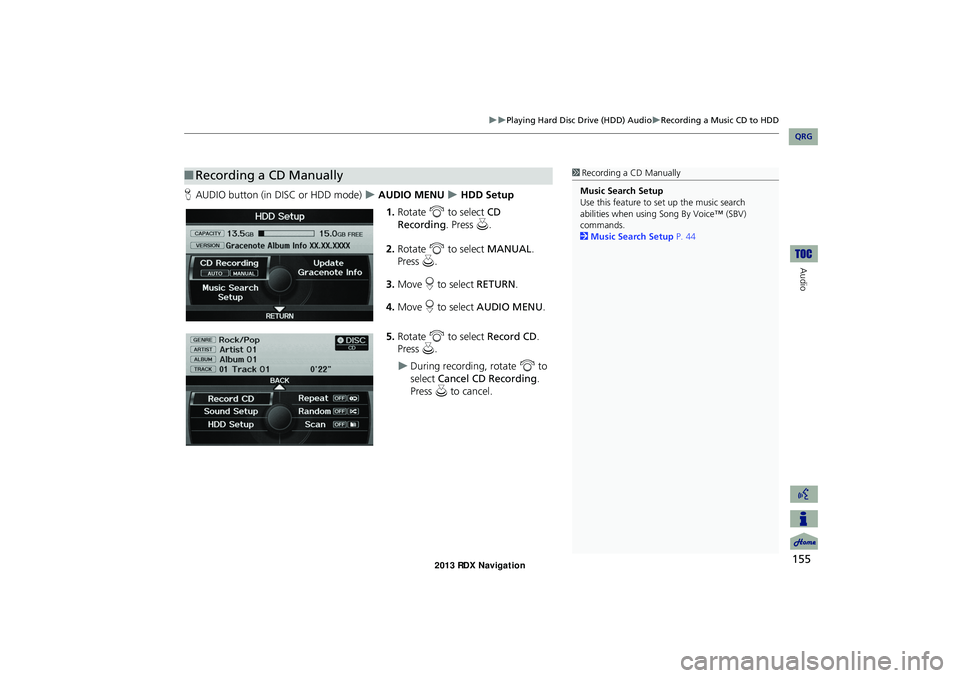
155
Playing Hard Disc Drive (HDD) AudioRecording a Music CD to HDD
Audio
HAUDIO button (in DISC or HDD mode) AUDIO MENU HDD Setup
1. Rotate i to select CD
Recording. Press u.
2. Rotate i to select MANUAL .
Press u.
3. Move r to select RETURN.
4. Move r to select AUDIO MENU .
5. Rotate i to select Record CD .
Press u.
During recording, rotate i to
select Cancel CD Recording .
Press u to cancel.
■Recording a CD Manually1 Recording a CD Manually
Music Search Setup
Use this feature to set up the music search
abilities when using Song By Voice™ (SBV)
commands.
2 Music Search Setup P. 44
RDX_KA-31TX4800.book Page 155 Monday, January 30, 2012 11:32 PM
QRG
Page 157 of 260
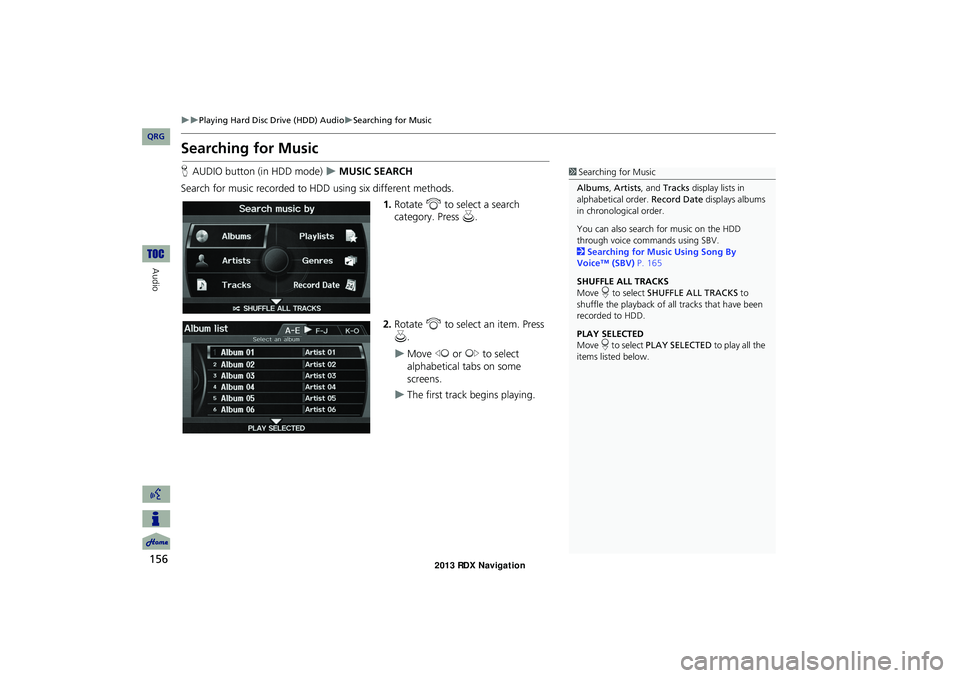
156
Playing Hard Disc Drive (HDD) AudioSearching for Music
Audio
Searching for Music
HAUDIO button (in HDD mode) MUSIC SEARCH
Search for music recorded to HDD using six different methods. 1.Rotate i to select a search
category. Press u.
2. Rotate i to select an item. Press
u .
Move w or y to select
alphabetical tabs on some
screens.
The first track begins playing.
1 Searching for Music
Albums , Artists, and Tracks display lists in
alphabetical order. Record Date displays albums
in chronological order.
You can also search for music on the HDD
through voice commands using SBV.
2 Searching for Music Using Song By
Voice™ (SBV) P. 165
SHUFFLE ALL TRACKS
Move r to select SHUFFLE ALL TRACKS to
shuffle the playback of al l tracks that have been
recorded to HDD.
PLAY SELECTED
Move r to select PLAY SELECTED to play all the
items listed below.
RDX_KA-31TX4800.book Page 156 Monday, January 30, 2012 11:32 PM
QRG
Page 158 of 260
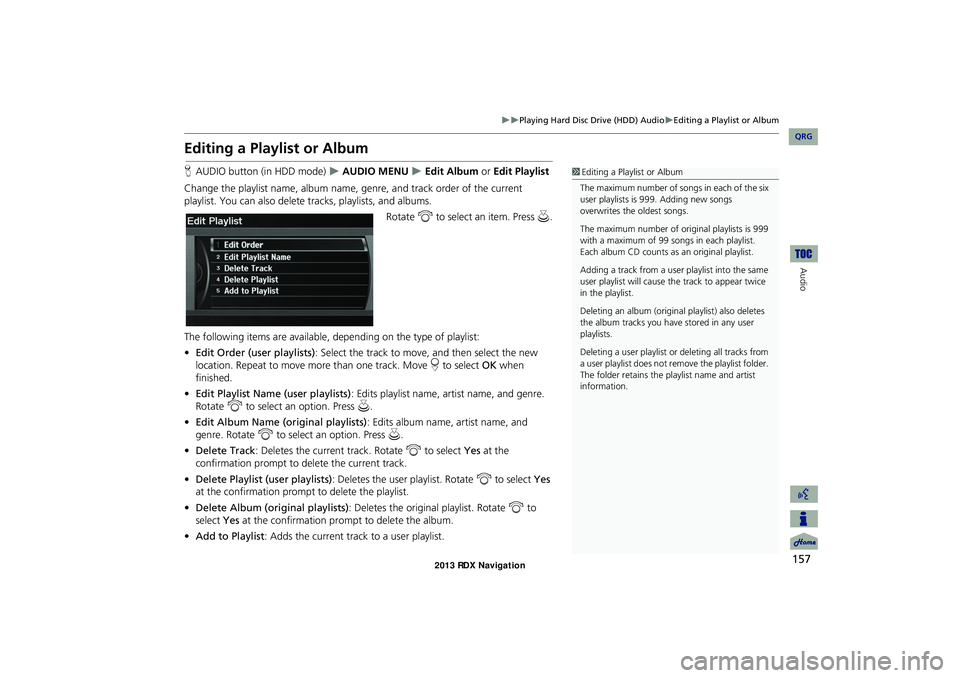
157
Playing Hard Disc Drive (HDD) AudioEditing a Playlist or Album
Audio
Editing a Playlist or Album
HAUDIO button (in HDD mode) AUDIO MENU Edit Album or Edit Playlist
Change the playlist name, album name, genre, and track order of the current
playlist. You can also delete tracks, playlists, and albums.
Rotate i to select an item. Press u.
The following items are available, de pending on the type of playlist:
• Edit Order (user playlists) : Select the track to move, and then select the new
location. Repeat to move more than one track. Move r to select OK when
finished.
• Edit Playlist Name (user playlists) : Edits playlist name, artist name, and genre.
Rotate i to select an option. Press u.
• Edit Album Name (o riginal playlists): Edits album name, artist name, and
genre. Rotate i to select an option. Press u.
• Delete Track : Deletes the current track. Rotate i to select Yes at the
confirmation prompt to delete the current track.
• Delete Playlist (user playlists) : Deletes the user playlist. Rotate i to select Yes
at the confirmation prompt to delete the playlist.
• Delete Album (original playlists) : Deletes the original playlist. Rotate i to
select Yes at the confirmation prompt to delete the album.
• Add to Playlist : Adds the current track to a user playlist.1Editing a Playlist or Album
The maximum number of songs in each of the six
user playlists is 999. Adding new songs
overwrites the oldest songs.
The maximum number of or iginal playlists is 999
with a maximum of 99 songs in each playlist.
Each album CD counts as an original playlist.
Adding a track from a user playlist into the same
user playlist will cause the track to appear twice
in the playlist.
Deleting an album (origina l playlist) also deletes
the album tracks you have stored in any user
playlists.
Deleting a user playlist or deleting all tracks from
a user playlist does not remove the playlist folder.
The folder retains the playlist name and artist
information.
RDX_KA-31TX4800.book Page 157 Monday, January 30, 2012 11:32 PM
QRG
Page 159 of 260
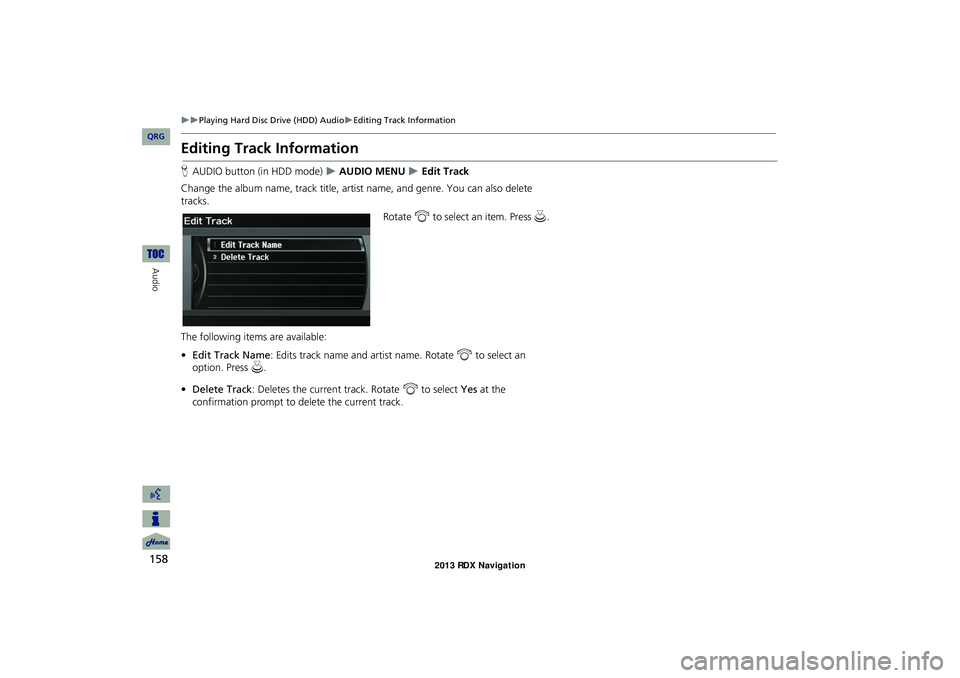
158
Playing Hard Disc Drive (HDD) AudioEditing Track Information
Audio
Editing Track Information
HAUDIO button (in HDD mode) AUDIO MENU Edit Track
Change the album name, track title, artist name, and genre. You can also delete
tracks. Rotate i to select an item. Press u .
The following item s are available:
• Edit Track Name : Edits track name and artist name. Rotate i to select an
option. Press u.
• Delete Track : Deletes the current track. Rotate i to select Yes at the
confirmation prompt to delete the current track.
RDX_KA-31TX4800.book Page 158 Monday, January 30, 2012 11:32 PM
QRG
Page 160 of 260
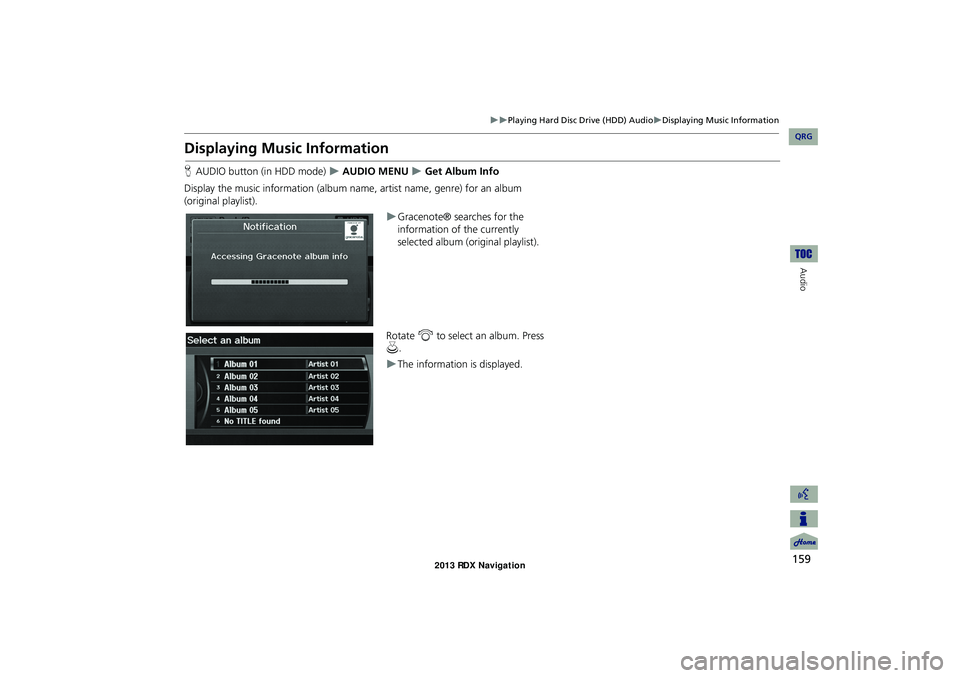
159
Playing Hard Disc Drive (HDD) AudioDisplaying Music Information
Audio
Displaying Music Information
HAUDIO button (in HDD mode) AUDIO MENU Get Album Info
Display the music information (album name, artist name, genre) for an album
(original playlist).
Gracenote® searches for the
information of the currently
selected album (original playlist).
Rotate i to select an album. Press
u .
The information is displayed.
RDX_KA-31TX4800.book Page 159 Monday, January 30, 2012 11:32 PM
QRG