Acura RDX 2013 Navigation Manual
Manufacturer: ACURA, Model Year: 2013, Model line: RDX, Model: Acura RDX 2013Pages: 260, PDF Size: 24.3 MB
Page 191 of 260
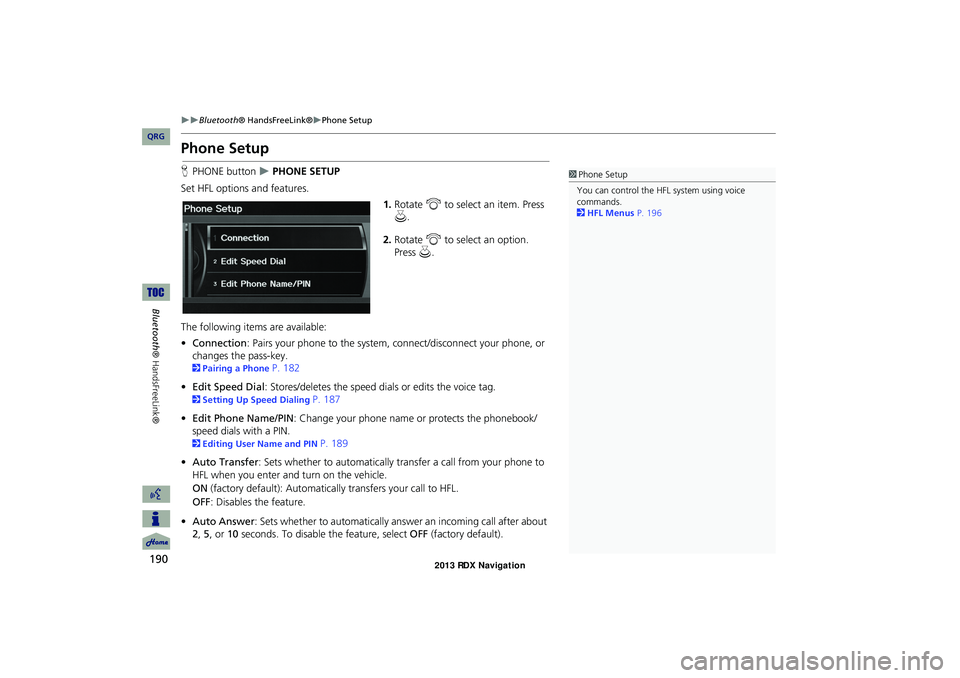
190
Bluetooth® HandsFreeLink®Phone Setup
Bluetooth ® HandsFreeLink®
Phone Setup
HPHONE button PHONE SETUP
Set HFL options and features. 1.Rotate i to select an item. Press
u .
2. Rotate i to select an option.
Press u.
The following item s are available:
• Connection: Pairs your phone to the system, connect/disconnect your phone, or
changes the pass-key.
2 Pairing a Phone P. 182
• Edit Speed Dial : Stores/deletes the speed dials or edits the voice tag.
2Setting Up Speed Dialing P. 187
• Edit Phone Name/PIN : Change your phone name or protects the phonebook/
speed dials with a PIN.
2 Editing User Name and PIN P. 189
• Auto Transfer : Sets whether to automatically transfer a call from your phone to
HFL when you enter and turn on the vehicle.
ON (factory default): Automatica lly transfers your call to HFL.
OFF : Disables the feature.
• Auto Answer: Sets whether to automatically answer an incoming call after about
2, 5, or 10 seconds. To disable the feature, select OFF (factory default).
1Phone Setup
You can control the HFL system using voice
commands.
2 HFL Menus P. 196
RDX_KA-31TX4800.book Page 190 Monday, January 30, 2012 11:32 PM
QRG
Page 192 of 260
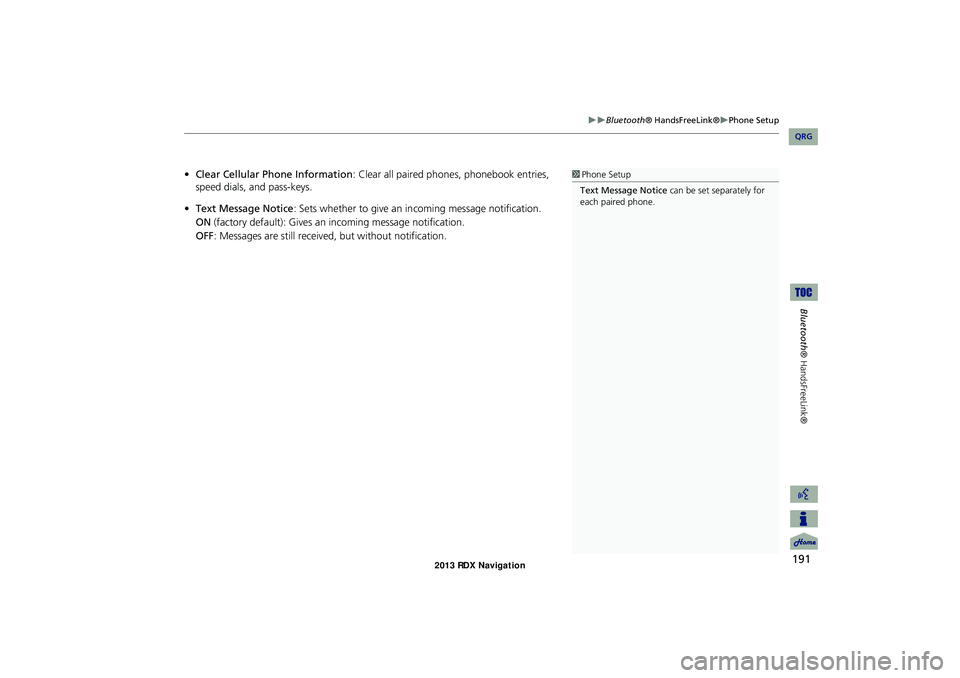
191
Bluetooth® HandsFreeLink®Phone Setup
Bluetooth ® HandsFreeLink®
•Clear Cellular Phone Information: Clear all paired phones, phonebook entries,
speed dials, and pass-keys.
• Text Message Notice : Sets whether to give an in coming message notification.
ON (factory default): Gives an incoming message notification.
OFF : Messages are still received, but without notification.1Phone Setup
Text Message Notice can be set separately for
each paired phone.
RDX_KA-31TX4800.book Page 191 Monday, January 30, 2012 11:32 PM
QRG
Page 193 of 260
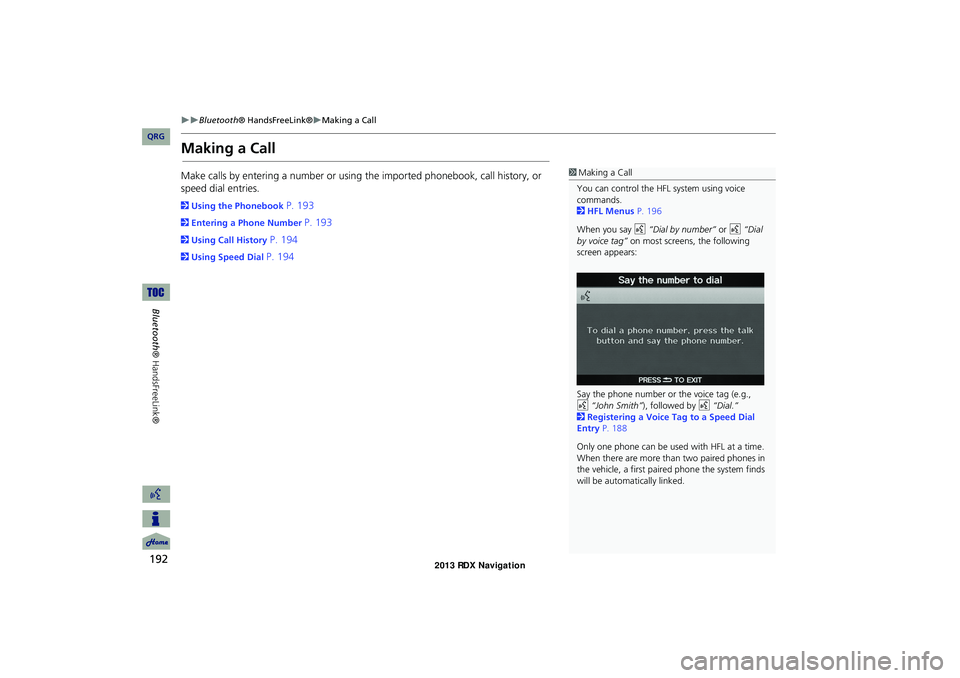
192
Bluetooth® HandsFreeLink®Making a Call
Bluetooth ® HandsFreeLink®
Making a Call
Make calls by entering a numb er or using the imported phonebook, call history, or
speed dial entries.
2 Using the Phonebook P. 193
2Entering a Phone Number P. 193
2Using Call History P. 194
2Using Speed Dial P. 194
1Making a Call
You can control the HFL system using voice
commands.
2 HFL Menus P. 196
When you say d “Dial by number” or d “Dial
by voice tag” on most screens, the following
screen appears:
Say the phone number or the voice tag (e.g.,
d “John Smith”), followed by d “Dial.”
2 Registering a Voice Tag to a Speed Dial
Entry P. 188
Only one phone can be used with HFL at a time.
When there are more than two paired phones in
the vehicle, a first paired phone the system finds
will be automatically linked.
RDX_KA-31TX4800.book Page 192 Monday, January 30, 2012 11:32 PM
QRG
Page 194 of 260
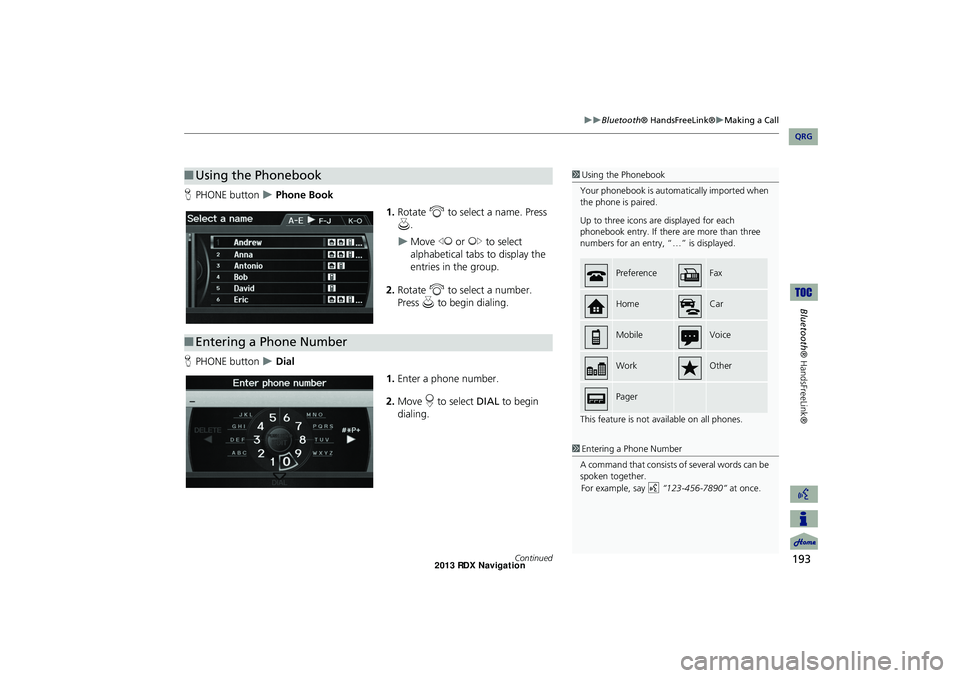
193
Bluetooth® HandsFreeLink®Making a Call
Bluetooth® HandsFreeLink®
HPHONE button Phone Book
1.Rotate i to select a name. Press
u .
Move w or y to select
alphabetical tabs to display the
entries in the group.
2. Rotate i to select a number.
Press u to begin dialing.
H PHONE button
Dial
1.Enter a phone number.
2. Move r to select DIAL to begin
dialing.
■ Using the Phonebook1 Using the Phonebook
Your phonebook is automatically imported when
the phone is paired.
Up to three icons are displayed for each
phonebook entry. If there are more than three
numbers for an entry, “…” is displayed.
This feature is not available on all phones.
PreferenceFax
HomeCar
MobileVoice
WorkOther
Pager
■Entering a Phone Number
1 Entering a Phone Number
A command that consists of several words can be
spoken together.
For example, say
d
“123-456- 7890”
at once.
Continued
RDX_KA-31TX4800.book Page 193 Monday, January 30, 2012 11:32 PM
QRG
Page 195 of 260
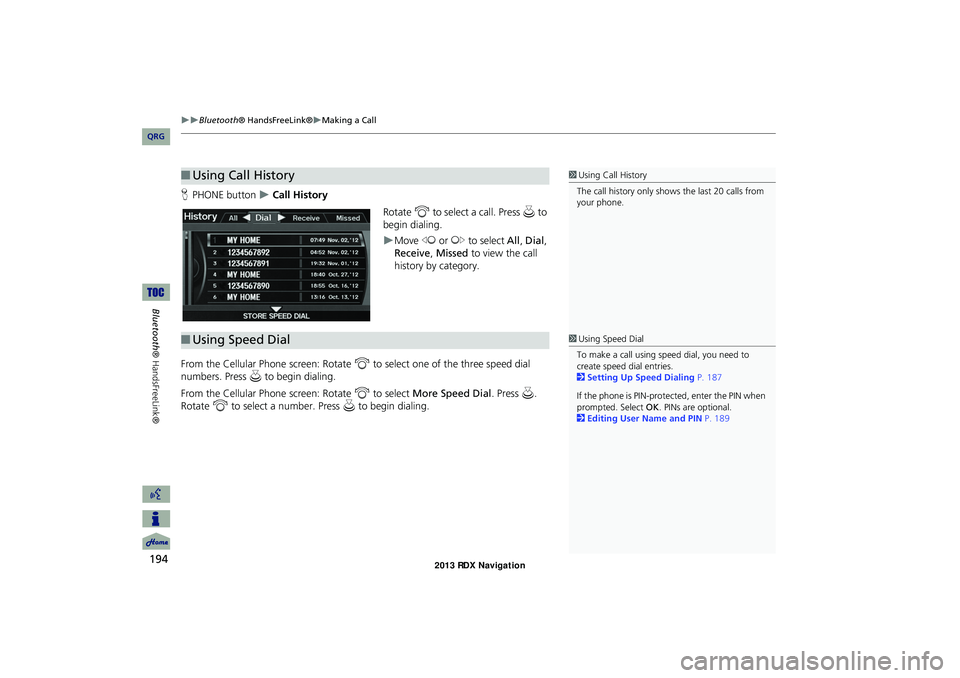
194
Bluetooth® HandsFreeLink®Making a Call
Bluetooth ® HandsFreeLink®
HPHONE button Call History
Rotate i to select a call. Press u to
begin dialing.
Move w or y to select All, Dial ,
Receive , Missed to view the call
history by category.
From the Cellular Phone screen: Rotate i to select one of the three speed dial
numbers. Press u to begin dialing.
From the Cellular Phone screen: Rotate i to select More Speed Dial . Press u.
Rotate i to select a number. Press u to begin dialing.
■Using Call History1 Using Call History
The call history only show s the last 20 calls from
your phone.
■ Using Speed Dial1 Using Speed Dial
To make a call using speed dial, you need to
create speed dial entries.
2 Setting Up Speed Dialing P. 187
If the phone is PIN-protected, enter the PIN when
prompted. Select OK . PINs are optional.
2 Editing User Name and PIN P. 189
RDX_KA-31TX4800.book Page 194 Monday, January 30, 2012 11:32 PM
QRG
Page 196 of 260
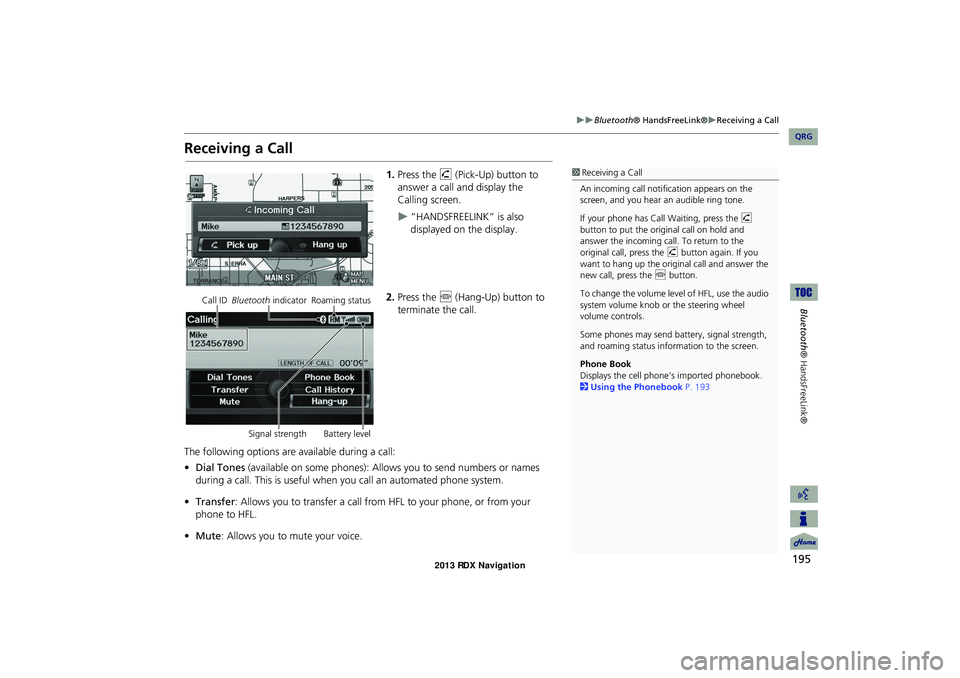
195
Bluetooth® HandsFreeLink®Receiving a Call
Bluetooth® HandsFreeLink®
Receiving a Call
1.Press the h (Pick-Up) button to
answer a call and display the
Calling screen.
“HANDSFREELINK” is also
displayed on the display.
2. Press the j (Hang-Up) button to
terminate the call.
The following options are available during a call:
• Dial Tones (available on some phones): Allo ws you to send numbers or names
during a call. This is useful when you call an automated phone system.
• Transfer: Allows you to transfer a call from HF L to your phone, or from your
phone to HFL.
• Mute : Allows you to mute your voice.
1Receiving a Call
An incoming call notif ication appears on the
screen, and you hear an audible ring tone.
If your phone has Call Waiting, press the h
button to put the origin al call on hold and
answer the incoming call. To return to the
original call, press the h button again. If you
want to hang up the origin al call and answer the
new call, press the j button.
To change the volume leve l of HFL, use the audio
system volume knob or the steering wheel
volume controls.
Some phones may send battery, signal strength,
and roaming status information to the screen.
Phone Book
Displays the cell phone’s imported phonebook.
2 Using the Phonebook P. 193
Call ID Bluetooth indicator Roaming status
Signal strength Battery level
RDX_KA-31TX4800.book Page 195 Monday, January 30, 2012 11:32 PM
QRG
Page 197 of 260
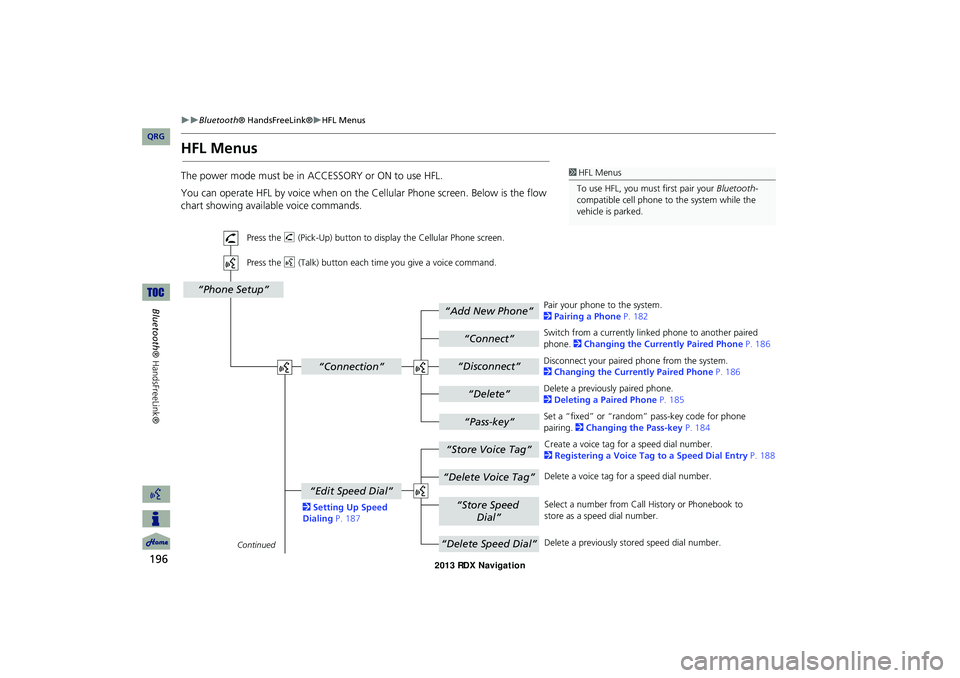
196
Bluetooth® HandsFreeLink®HFL Menus
Bluetooth
® HandsFreeLink®
HFL Menus
You can operate HFL by voice when on the Cellular Phone screen. Below is the flow
chart showing available voice commands.
1HFL Menus
To use HFL, you must first pair your Bluetooth-
compatible cell phone to the system while the
vehicle is parked.
“Add New Phone”
“Connect”
“Pass-key”
“Connection”
“Phone Setup”
“Disconnect”
“Delete”
“Store Voice Tag”
“Delete Voice Tag”
“Store Speed
Dial”
“Delete Speed Dial”
“Edit Speed Dial”
Continued
Press the h (Pick-Up) button to display the Cellular Phone screen.
Press the d (Talk) button each time you give a voice command.
Pair your phone to the system.
2Pairing a Phone P. 182
Set a “fixed” or “random” pass-key code for phone
pairing. 2Changing the Pass-key P. 184
Delete a previously paired phone.
2Deleting a Paired Phone P. 185
Switch from a currently linked phone to another paired phone. 2Changing the Currently Paired Phone P. 186
Disconnect your paired phone from the system.
2Changing the Currently Paired Phone P. 186
Create a voice tag for a speed dial number.
2Registering a Voice Tag to a Speed Dial Entry P. 188
Delete a voice tag for a speed dial number.
Select a number from Call History or Phonebook to
store as a speed dial number.
Delete a previously stored speed dial number.
2Setting Up Speed Dialing P. 187
RDX_KA-31TX4800.book Page 196 Monday, January 30, 2012 11:32 PM
QRG
The power mode must be in ACCESSORY or ON to use HFL.
Page 198 of 260
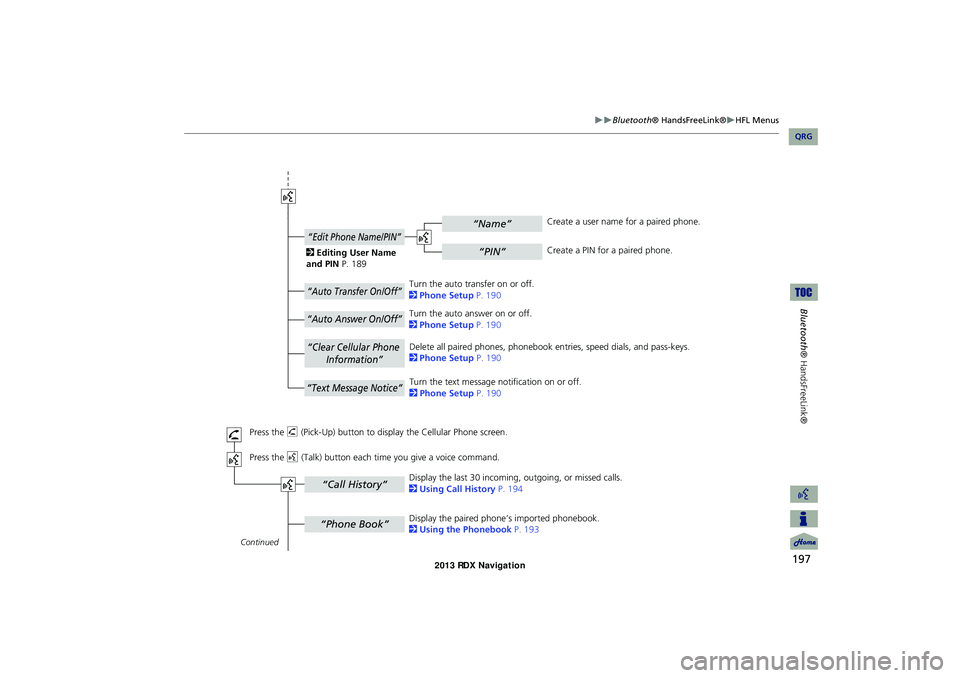
197
Bluetooth® HandsFreeLink®HFL Menus
Bluetooth ® HandsFreeLink®
“Phone Book”
“Call History”
“Name”
“PIN”
“Edit Phone Name/PIN”
“Auto Transfer On/Off”
“Auto Answer On/Off”
“Text Message Notice”
“Clear Cellular Phone
Information”
Continued
Press the h (Pick-Up) button to display the Cellular Phone screen.
Press the d (Talk) button each time you give a voice command.Delete all paired phones, phonebook entries, speed dials, and pass-keys.
2
Phone Setup P. 190
Display the paired phone’s imported phonebook.
2 Using the Phonebook P. 193
Display the last 30 incoming,
outgoing, or missed calls.
2 Using Call History P. 194
Turn the auto transfer on or off.
2
Phone Setup P. 190
Turn the auto answer on or off.
2 Phone Setup P. 190
2
Editing User Name
and PIN P. 189 Create a user name for a paired phone.
Create a PIN for a paired phone.
Turn the text message notification on or off.
2 Phone Setup P. 190
RDX_KA-31TX4800.book Page 197 Monday, January 30, 2012 11:32 PM
QRG
Page 199 of 260
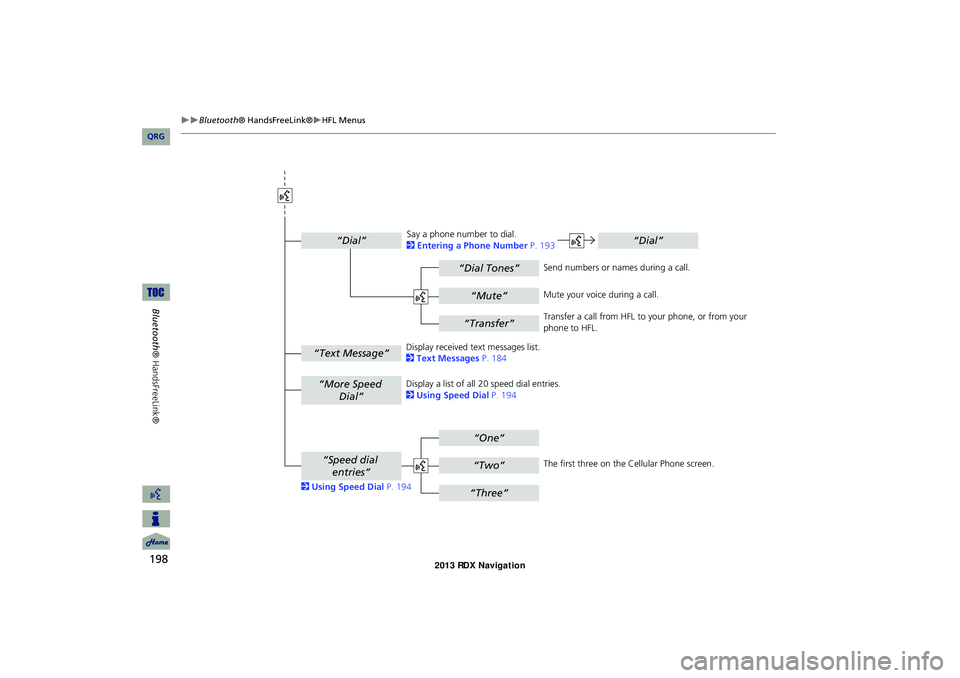
198
Bluetooth® HandsFreeLink®HFL Menus
Bluetooth ® HandsFreeLink®
“Dial Tones”
“Dial”
“Mute”
“Transfer”
“One”
“Two”
“Three”
“More Speed
Dial”
“Speed dial entries”
“Dial”
“Text Message”
The first three on the Cellular Phone screen.
Display a list of all 20 speed dial entries.
2
Using Speed Dial P. 194
2 Using Speed Dial P. 194 Send numbers or na
mes during a call.
Say a phone number to dial.
2
Entering a Phone Number P. 193
Mute your voice during a call.
Transfer a call from HFL to your phone, or from your
phone to HFL.
Display received text messages list.
2 Text Messages P. 184
RDX_KA-31TX4800.book Page 198 Monday, January 30, 2012 11:32 PM
QRG
Page 200 of 260
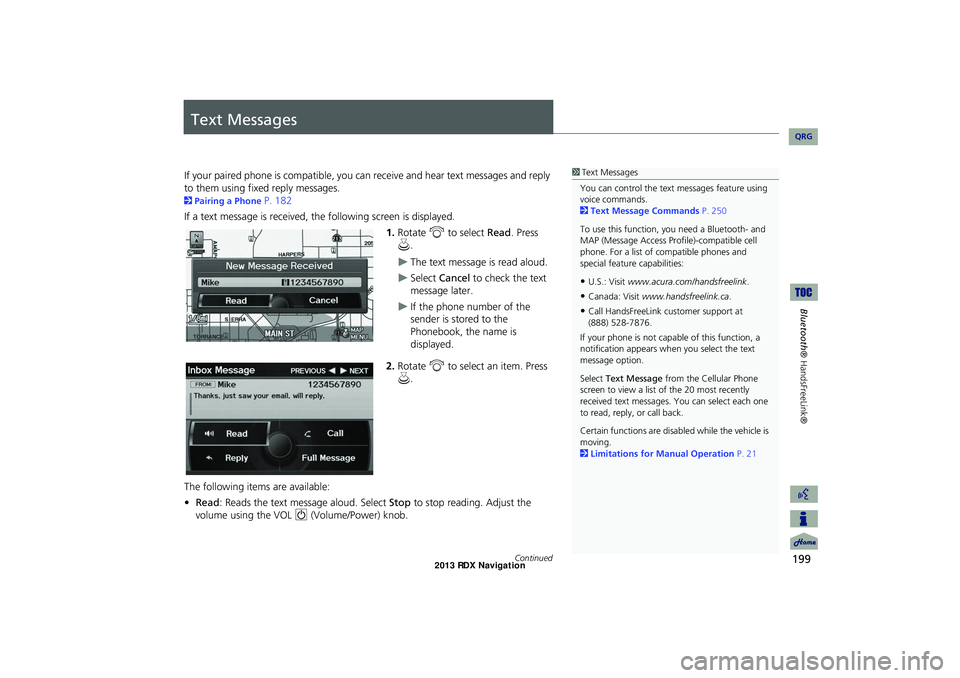
199
Bluetooth® HandsFreeLink®
Text Messages
If your paired phone is compatible, you ca n receive and hear text messages and reply
to them using fixed reply messages.
2 Pairing a Phone P. 182
If a text message is received, th e following screen is displayed.
1.Rotate i to select Read. Press
u .
The text message is read aloud.
Select Cancel to check the text
message later.
If the phone number of the
sender is stored to the
Phonebook, the name is
displayed.
2. Rotate i to select an item. Press
u .
The following items are available:
• Read: Reads the text message aloud. Select Stop to stop reading. Adjust the
volume using the VOL 9 (Volume/Power) knob.
1Text Messages
You can control the text messages feature using
voice commands.
2 Text Message Commands P. 250
To use this function, yo u need a Bluetooth- and
MAP (Message Access Prof ile)-compatible cell
phone. For a list of compatible phones and
special feature capabilities:
•U.S.: Visit www.acura.com/handsfreelink .
•Canada: Visit www.handsfreelink.ca .
•Call HandsFreeLink customer support at
If your phone is not capable of this function, a
notification appe ars when you select the text
message option.
Select Text Message from the Cellular Phone
screen to view a list of the 20 most recently
received text messages. You can select each one
to read, reply, or call back.
Certain functions are disabled while the vehicle is
moving.
2 Limitations for Manual Operation P. 21
Continued
RDX_KA-31TX4800.book Page 199 Monday, January 30, 2012 11:32 PM
QRG
(888) 528-7876.